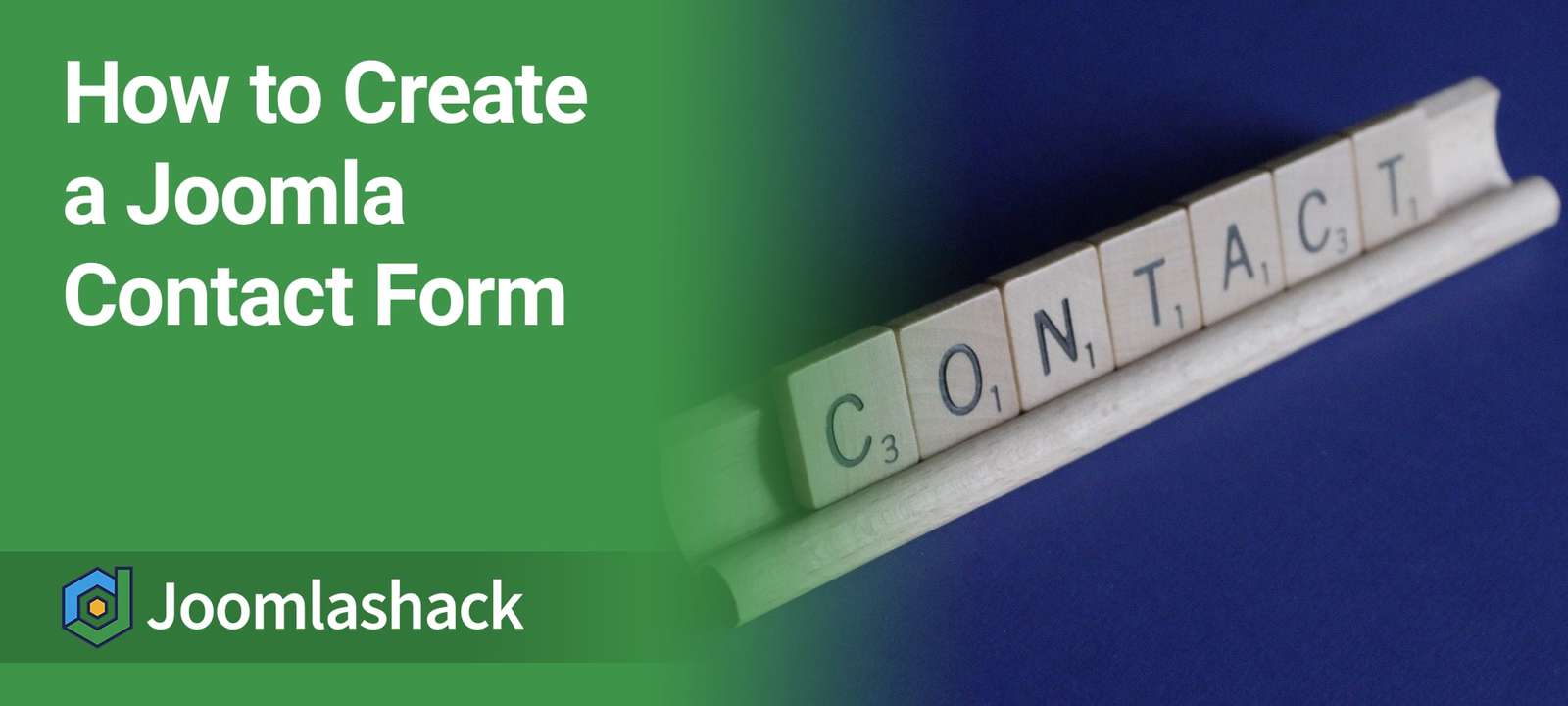This tutorial will show you how to create a Joomla contact form.
We're going to show you two different approaches:
- Using the default Contacts components, so you can create a Joomla contact form without installing any extra extensions.
- Using the powerful Shack Forms extension, so you can take advantage of extra features for your Joomla contact form.
Option #1. Use the Default Contacts Component
Let's start with the Contacts component that's available in every Joomla site. This approach is easy to use and doesn't require you to install anything new. The downside is the default component doesn't have many features and doesn't save form submissions.
Now here's the test version of that tutorial:
- Go to Components > Contacts > Contacts.
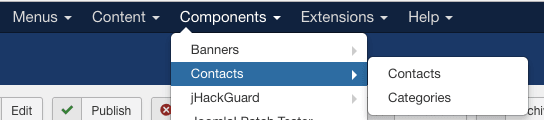
- Click the green "New" button.
- Enter your name in the Name field.
- Enter your email address.
- Enter any other details you want on the contact form.
- Click the "Save & Close" button when you've finished.
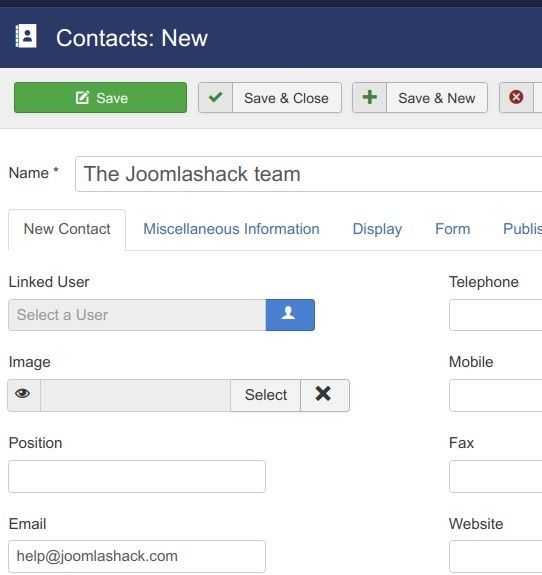
- I would also recommend clicking the "Display" tab and changing the "Display Format" to "Plain". This will give the best layout for your form.
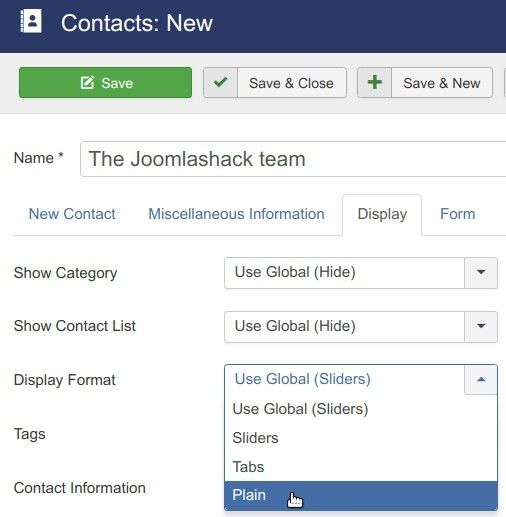
Next, let's going to make sure that people can see the contact form.
- Go to Menus > Main Menu > Add New Menu Item.
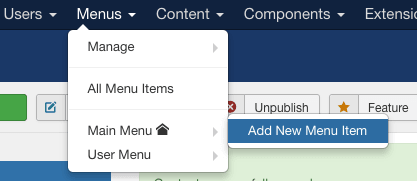
- Set a "Menu Title" for your contact form. This is what people will see in your site's navigation:
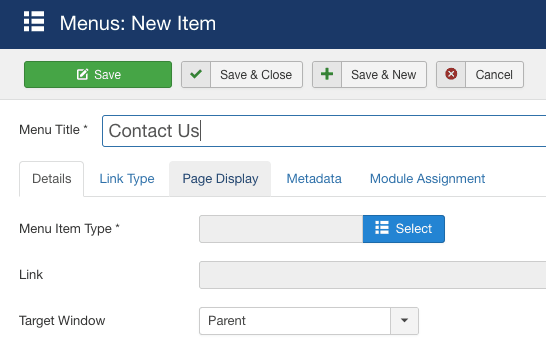
- Click "Contacts" and choose "Single Contact":
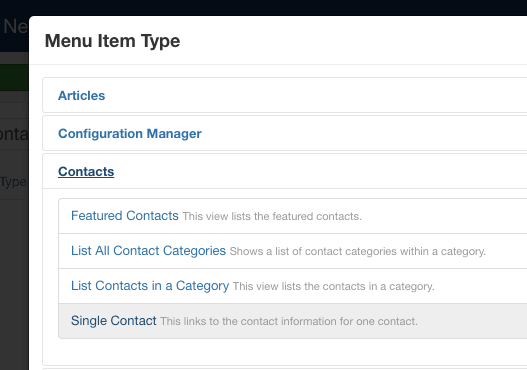
- Now we're going to choose the contact form we created. Click "Select" next to "Select Contact".

- Choose the Joomla contact form you created earlier:
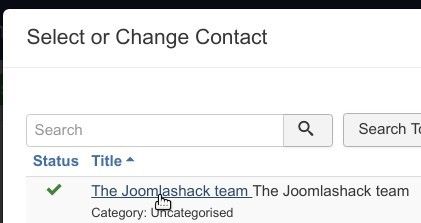
- Click the "Save & Close" button.
- Visit the front of your site and you'll see the "Contact Us" link.

- Click the "Contact Us" link and you'll see your completed Joomla contact form:
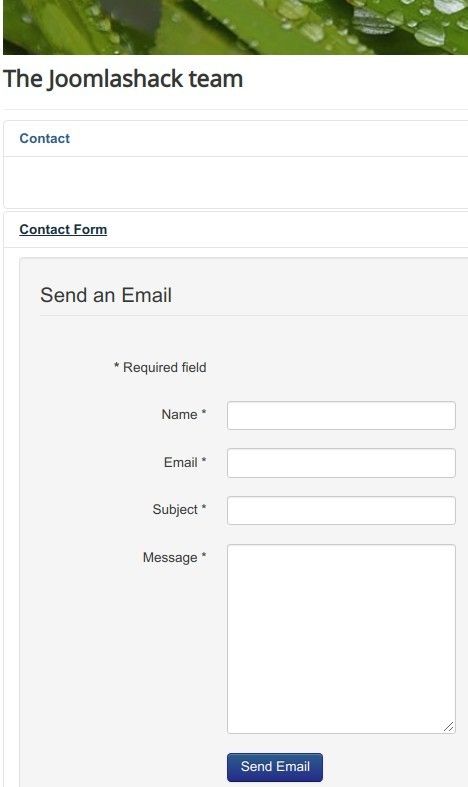
Option #2. Use a Joomla Forms Extension
Shack Forms is the best Joomla extension for flexible and stylish Joomla forms.
Let's show you how to create a contact form with Shack Forms. The form will feature only three fields, collecting a name, an email address, and a message.
- Install Shack Forms.
- Go to Extensions > Modules.
- Create a new "Shack Forms" module.
- Set the "Status" to "Published"
- Choose the "Static" option when you're creating your Shack Form. This is the "Layout" option on the first screen of Shack Forms.
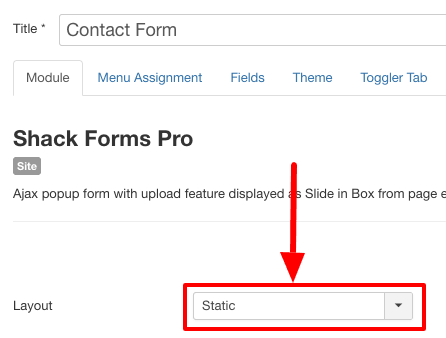
Good job! You are done with the basic module settings. Now you will move to creating the contact form itself.
- Click the Fields tab
- Click the Add new field button
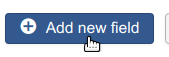
To create your first field, choose these options:
- Field label: Your Name
- Field type: Text
- Required: Yes
> 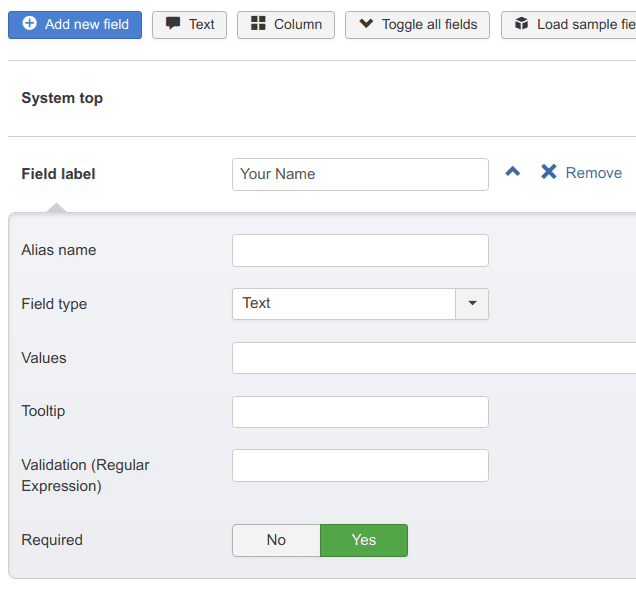
- Click "Add new field" button once again
- Field label: Your Email
- Field type: E-mail
- Required: Yes
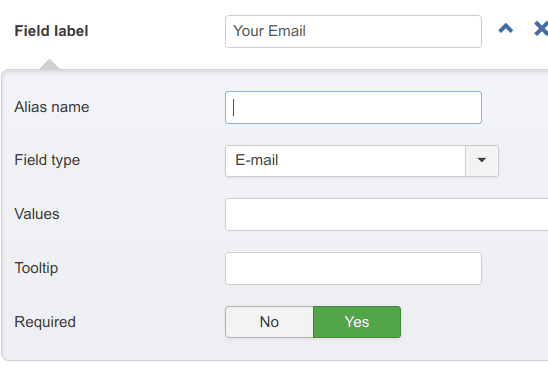
- Click "Add new field" button once again
- Field label: Your Message
- Field type: Textarea
- Required: Yes
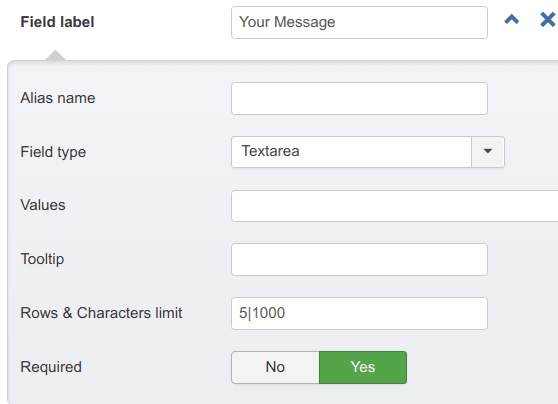
- Click "Save"
- Once you save a form in the Static position, go to a Joomla article.
- Click the "Module" button in the Joomla text editor. If you're not using the default editor, you can still use a very similar approach using Joomla's module syntax.
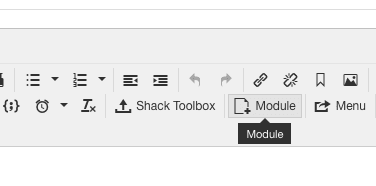
- Click the green button for the module you created:
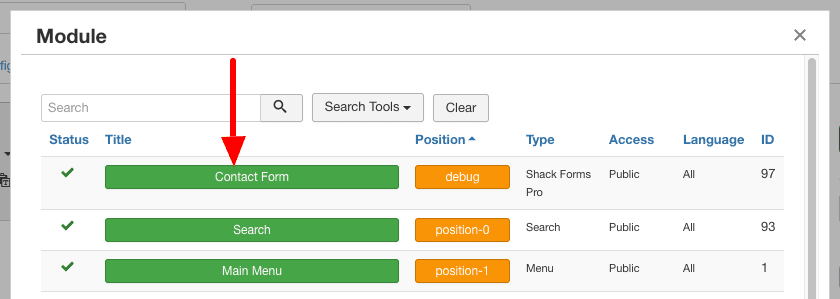
- The module will now be placed into the article, using a shortcode.
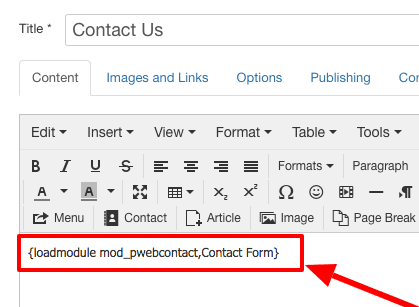
- Save the article and visit the front of your site. You will be able to see your new form live on your site:
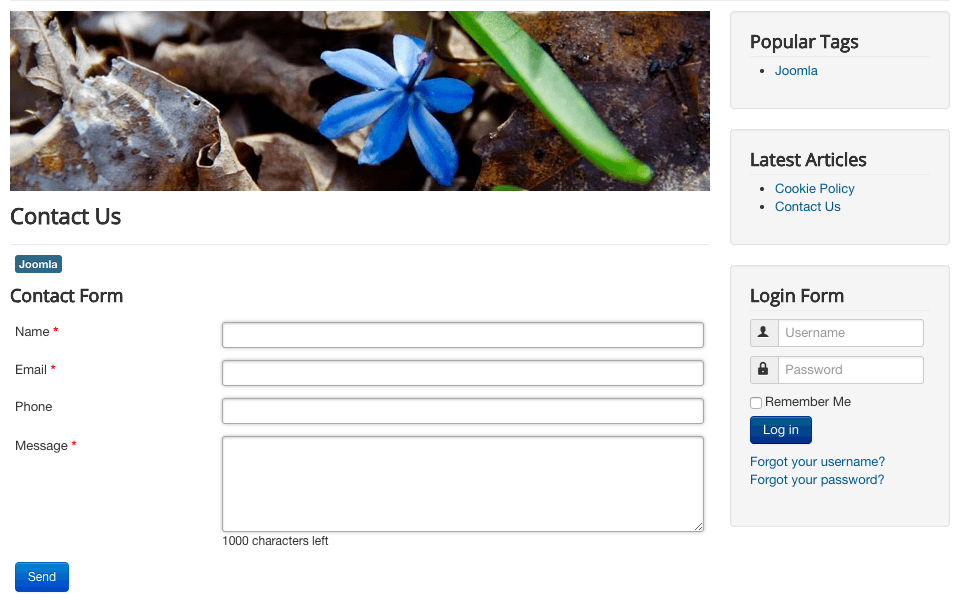
Summary
If you want to a simple Joomla contact form, use the core Contacts component.
If you want more advanced features, or need to store the messages sent to you, then give Shack Forms a try.
More Useful Joomla Contact Form Tutorials
- Using Google's new RECAPTCHA with Joomla contact forms
- How to add custom fields to Joomla contact forms
- What is the Content Creator plugin in Joomla?
What's Next?
What's Next?
Save $1,000's when you sign up for Joomlashack's Everything Club.
You will get your hands on our extensive range of over 20 extensions, plus legendary support!