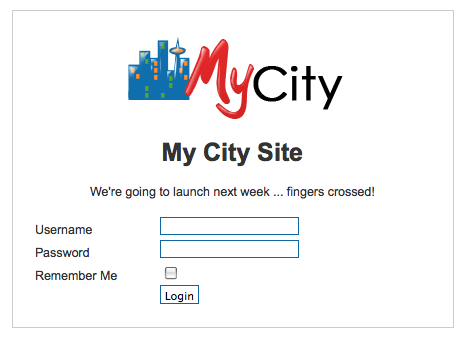This is Part 2 of a series of tutorials on Joomla's offline page:
- Part 1 (Beginner): Take your Joomla site offline
- Part 2 (Intermediate): Customize your Joomla offline page
- Part 3 (Advanced): Create a new Joomla offline page
If you have a normal Joomla site setup, anyone can come along and visit. Anyone can browse around and see what you're doing.
However, what happens if you're building site for a client? You don't want the whole world to see. The same is true if you're developing a site for yourself and aren't ready to make it public.
To solve this, Joomla allows you to work on a site in private where only you (and your client) can see it? Instructions for doing that are here. This tutorial follow on from a simpler set of instructions showing how to take your site offline.
Video Showing How to Edit Your Joomla Site's Offline Logo
Step-by-Step Tutorial Showing Edit Your Joomla Site's Offline Logo
However, if you're expecting vistiors you might want to customize the login page so that it contains your logo and your information. Here's how to do it:
Change the Logo
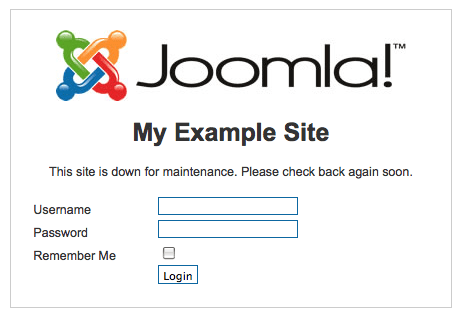
The default Joomla offline page has a large Joomla logo and the message "The site is down for maintenance. Please check again soon."
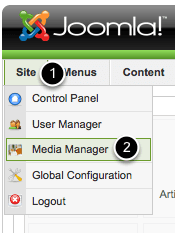
In order to to start changing the page, go to the Administrator area of your website, click "Site" and then "Media Manager".
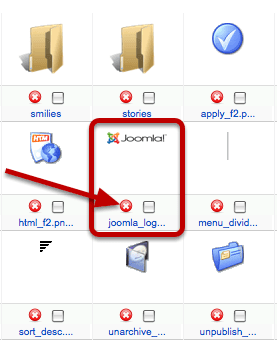
Click the red X next to the file called joomla_logo_black.jpg. We're going to delete that file so that you can upload your own.
Here's the thing ... you must make sure that the file you're uploading is also called joomla_logo_black.jpg. If it isn't yet, rename it.
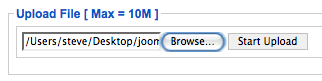
At the bottom of your screen, click "Browse" to find the image on your desktop. Then click "Start Upload". If your image had uploaded successfully you should be able to visit the front of your site and see the new logo.
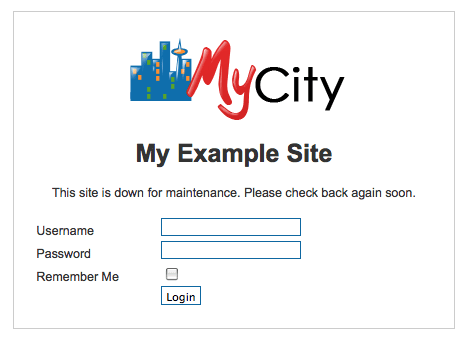
Changing the Text
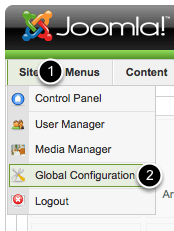
If you'd like to change the text that appears on your offline page, go to Site >> Global Configuration and you can edit two area:
- Offline Message
- Site Name
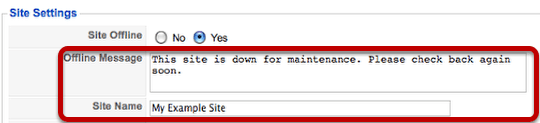
Click Save when you're done and visit your new offline page: