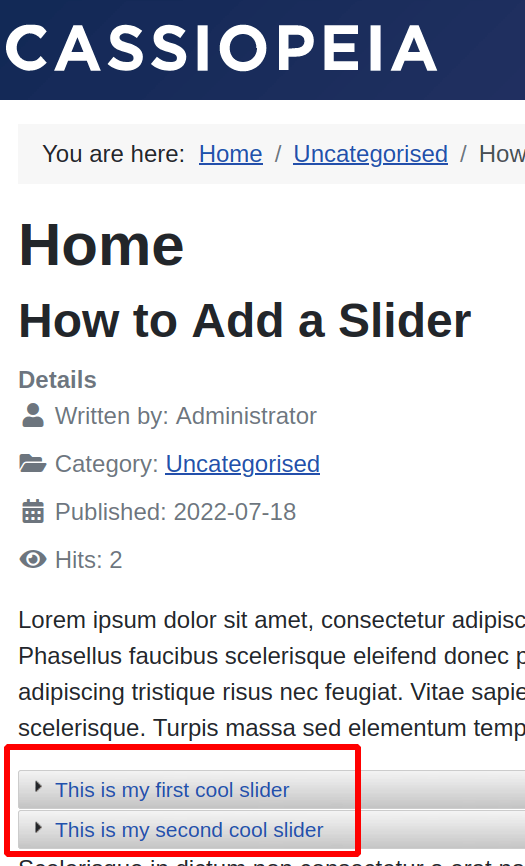Documentation for Joomla 3
How to Insert Sliders into Articles
- Create a new article or edit an existing one.
- Start your first slider using the opening plugin tag which is the left curly bracket
{. - Right after the left curly bracket, without space, type,
slider=your slider title here. - Right after the title, type the right curly bracket
}. - Write some text below that.
- Close the slider by adding the closing plugin tag:
{/slider}
You should now see your slider code snippet, similar to the one, displayed in the image below:
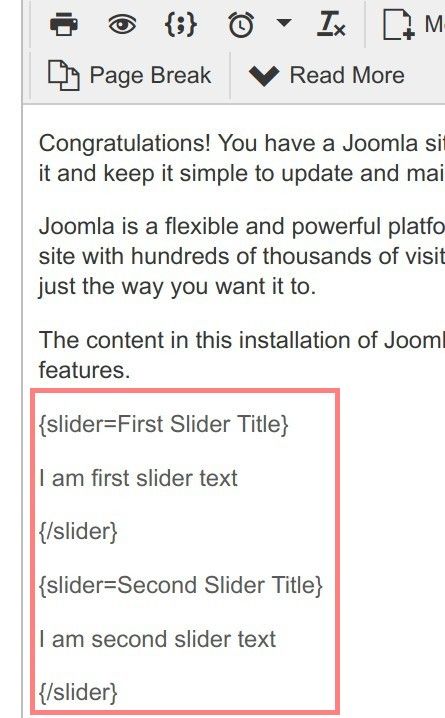
- Check this article at the front end of your Joomla 5 site. You will now see the sliders embedded:
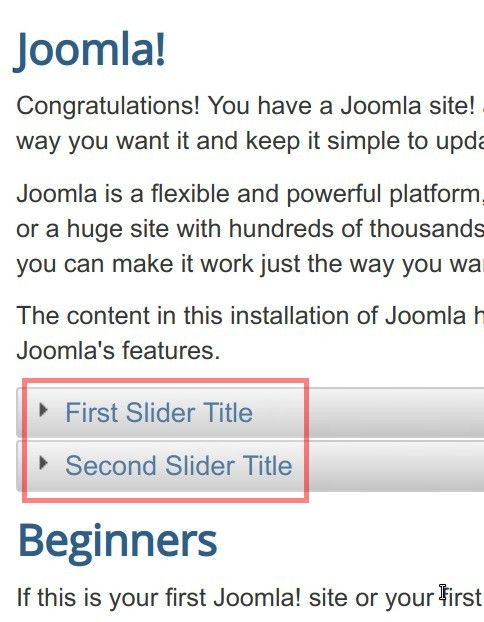
Documentation for Joomla 5
How to Insert Sliders into Articles
- Create a new article or edit an existing one.
- Start your first slider using the opening plugin tag which is the left curly bracket
{. - Right after the left curly bracket, without space, type,
slider=slider title hereplacing your own slider title instead of the "slide title here". - Right after the title, type the right curly bracket
}. - Write some text below that.
- Close the slider by adding the closing plugin tag:
{/slider}
You should now see your slider code snippet, similar to the one, displayed on the image below:
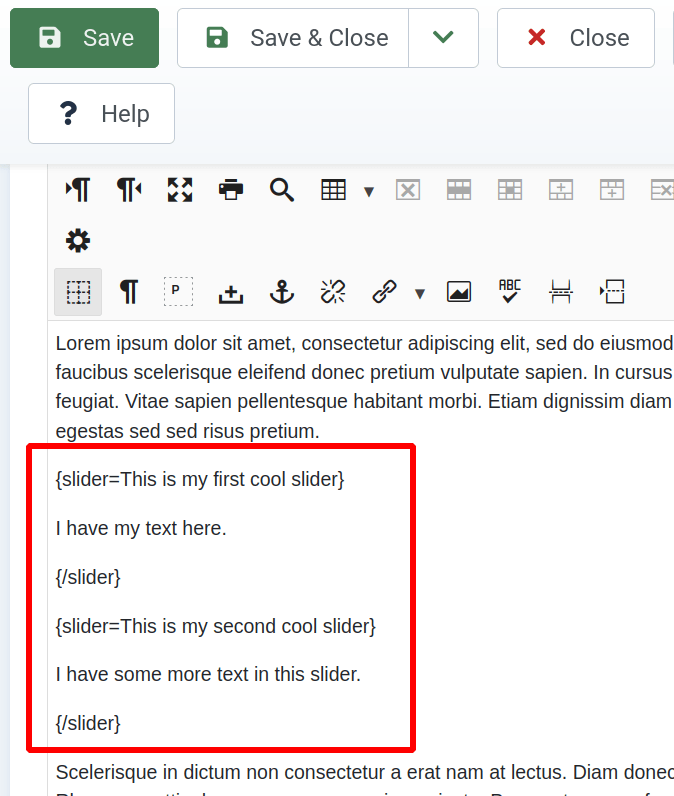
- Check this article at the front end of your Joomla site. You will now see the sliders embedded: