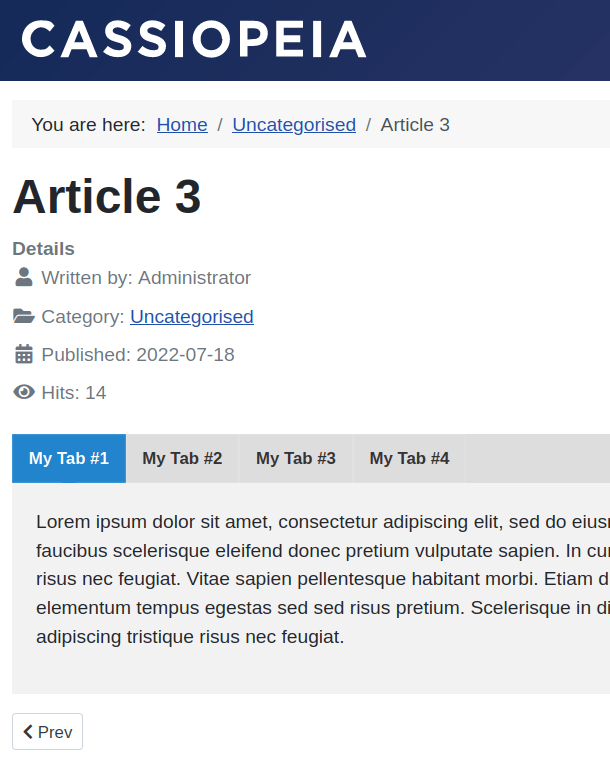Documentation for Joomla 3
The Pro version of Tabs and Sliders provides several extra design features for styling tabs. One of them is templates.
- Go to Extensions > Plugins
- Find and open the "Tabs and Sliders [for articles] Pro" plugin.
You will now be able to choose from several Pro templates:
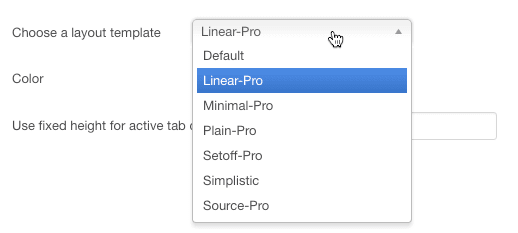
You'll also be able to choose the color of your tabs:
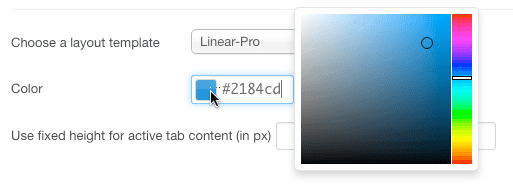
Here's a visual overview of each template appears:
The Linear-Pro Template with Tabs
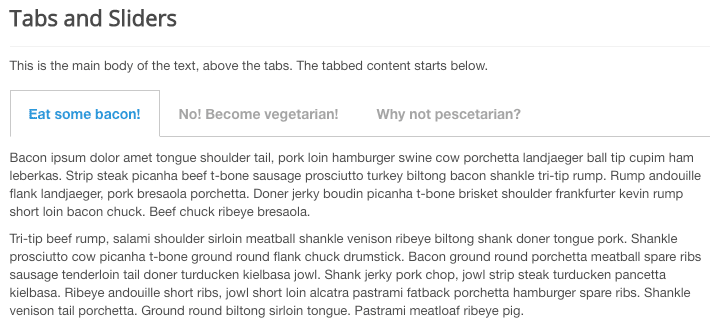
The Minimal-Pro Template with Tabs
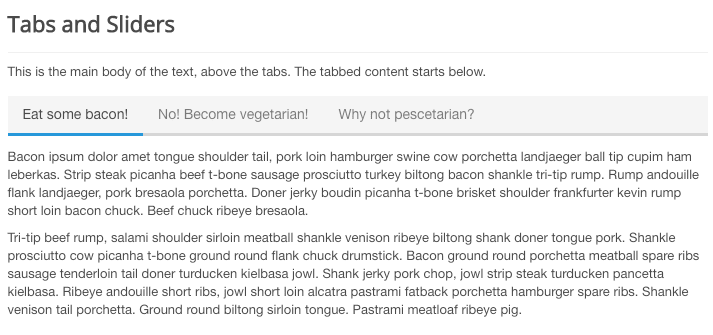
The Plain-Pro Template with Tabs
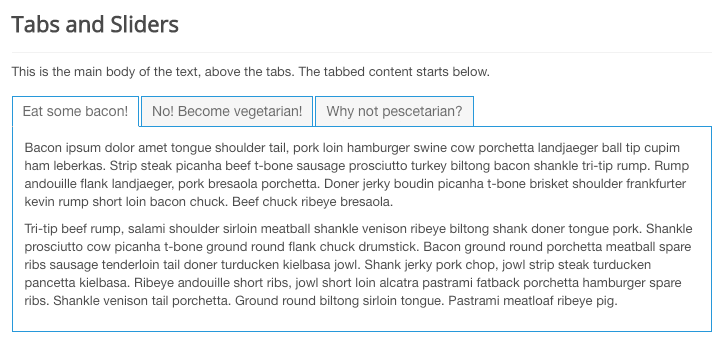
The Setoff-Pro Template with Tabs
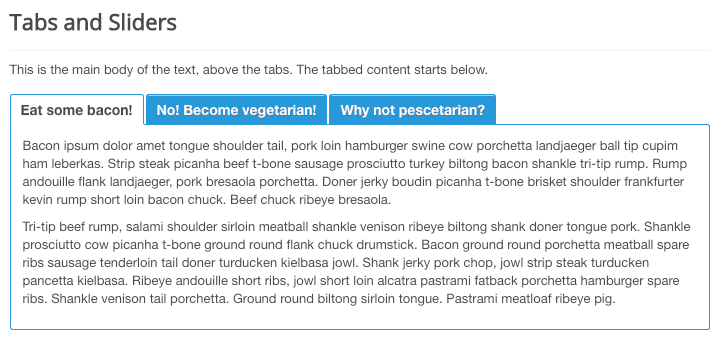
The Source-Pro Template with Tabs
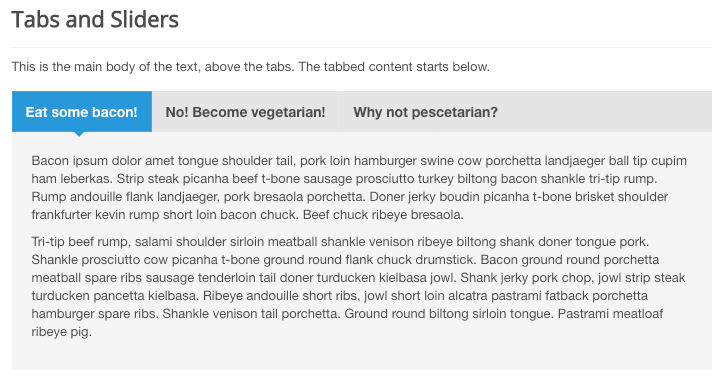
Documentation for Joomla 5
The Pro version of the "Tabs and Sliders" plugin provides extra features for the design of your tabs. One of them is tab templates.
Here is how you can use them on your Joomla 5 site to change how your tabs look.
- In your Joomla administrator dashboard, go to System > Manage > Plugins, as you can see in the next image:
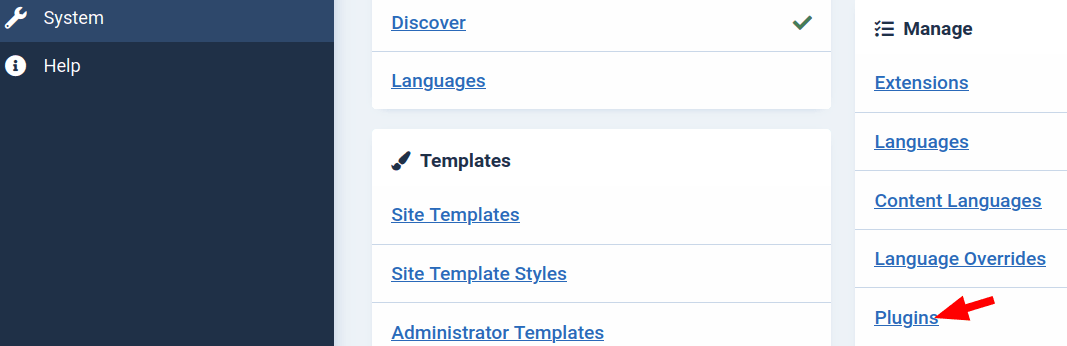
- This will bring you to the "Plugins" screen. Enter "tabs" (without the double quotes) in the "Search" box and click the magnifying glass icon. You will see the plugin listed, as shown in the next image:
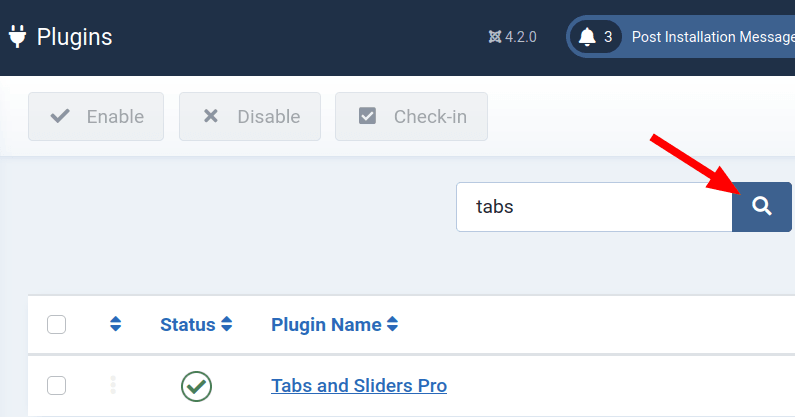
- Click on its name. This will bring you to the "Plugins: Tabs and Sliders Pro" screen with the plugin's settings. You will now be able to choose from the following seven Pro templates to change the design of your tabs:
- Default
- Linear Pro
- Minimal Pro
- Plain Pro
- Simplistic
- Source Pro.
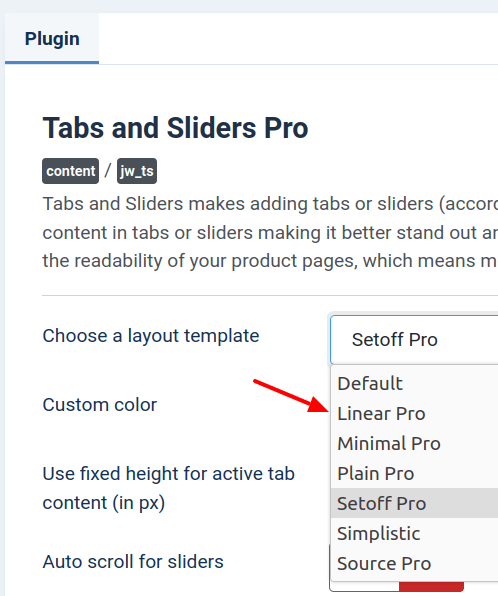
Let's take at how your tabs will look with each one of them.
Template #1. Default
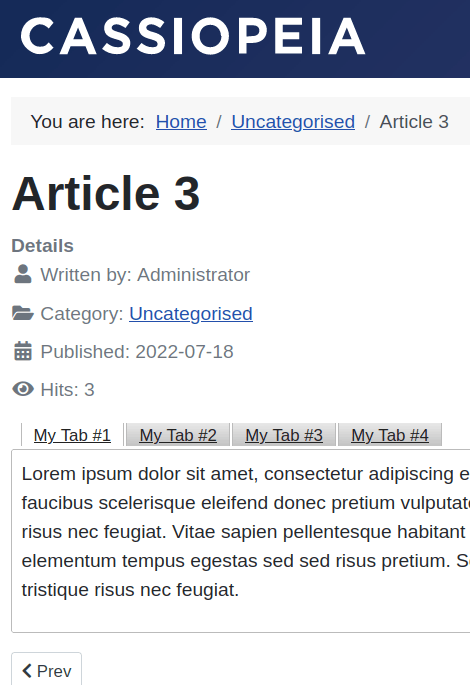
Template #2. Linear Pro
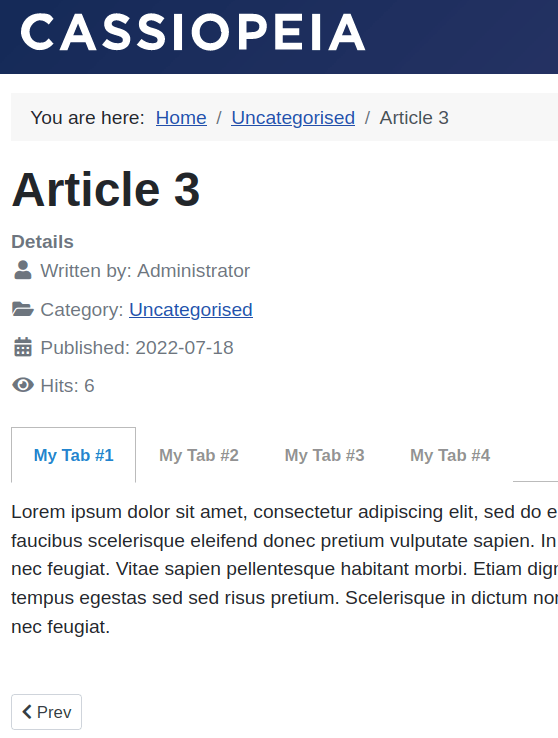
Template #3. Minimal Pro
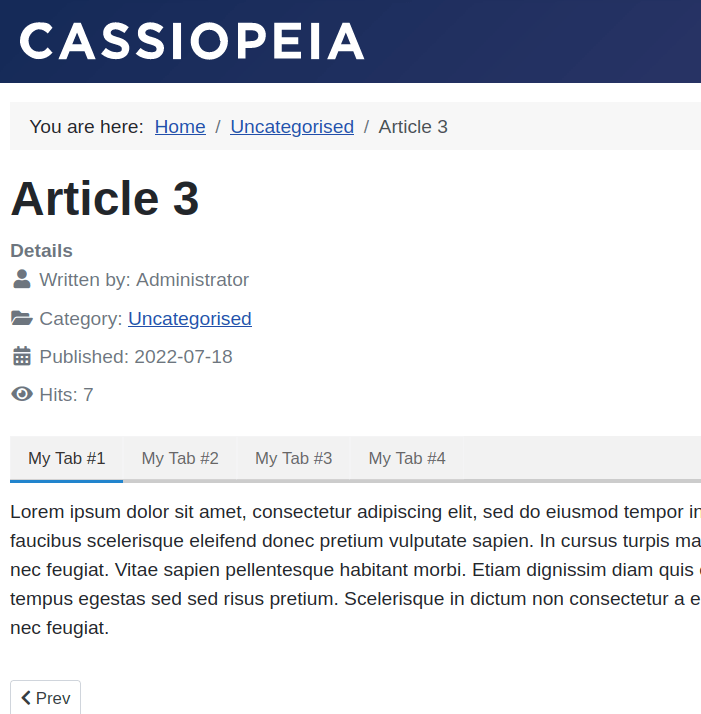
Template #4. Plain Pro
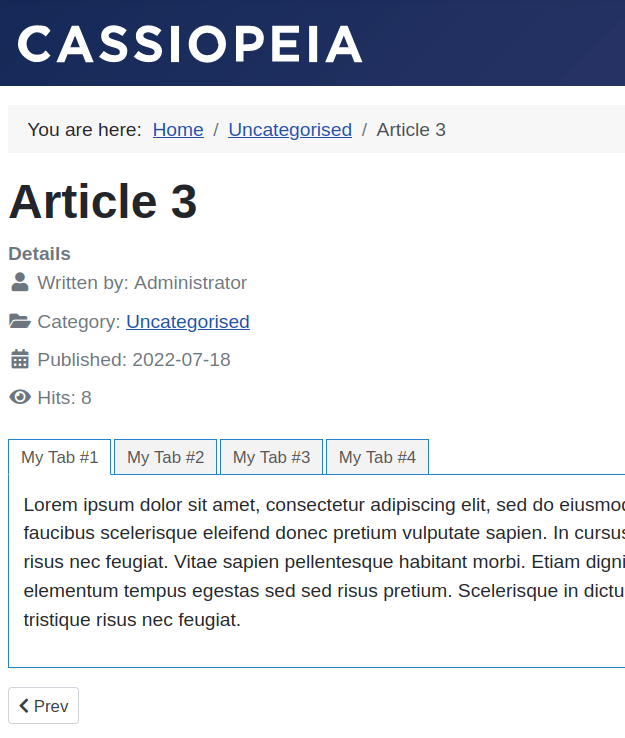
Template #5. Setoff Pro
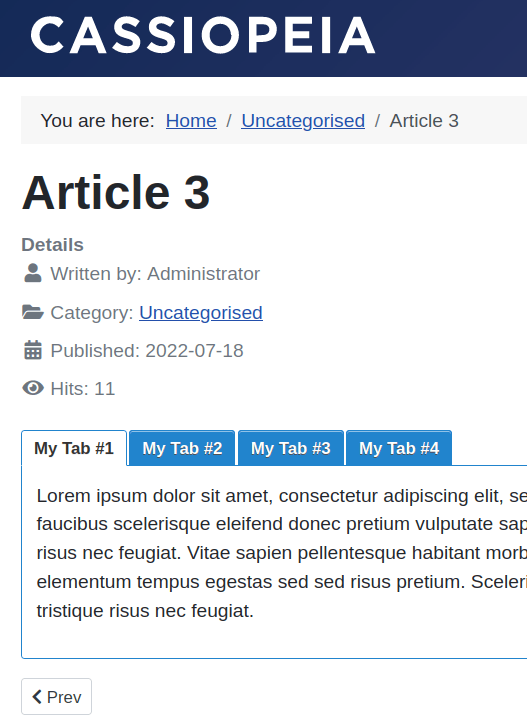
Template #6. Simplistic
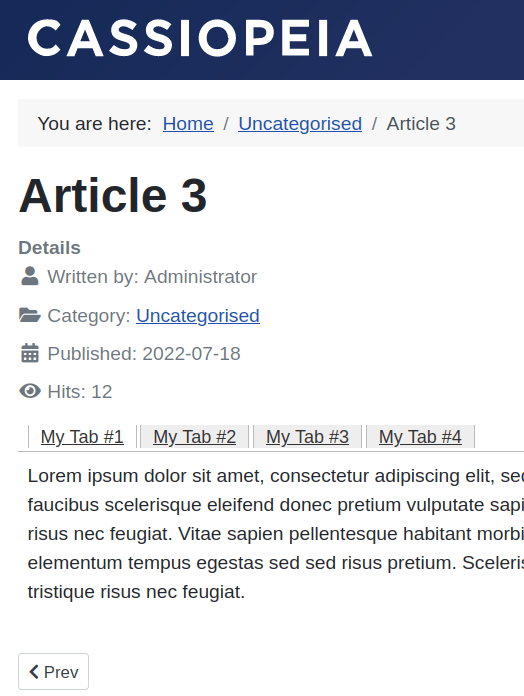
Template #7. Source Pro