We've made Simple Renew easy to get started. We also made it very easy to configure to your requirements.
- Go to Simple Renew > Options to see some of the available options.
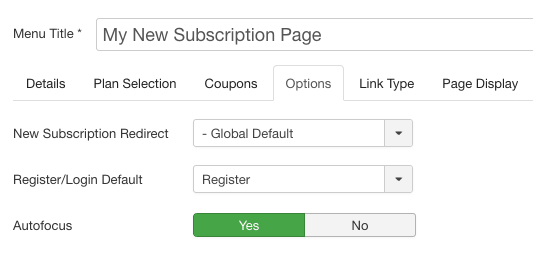
Basic

- Default Group: If you create a plan in Recurly that is then pulled into SimpleRenew, this will be the fallback Joomla User Group that SimpleRenew allocates to that plan.
- Expiration Group: When a subscription expires, set them to this user group. Default is the New User Registration Group in Joomla's user component.
- Address Requirement: Select the billing address fields you wish to require from subscribers.
- Terms & Conditions: Link to a page on the site that displays terms and conditions of being a subscriber.
- Payment Options: Select the payment options you wish to make available. Note that if the gateway does not support a payment type, it will still not be made available.
- Multiple Subscriptions: Allow users to subscribe to multiple plans simultaneously.
Optional Fields
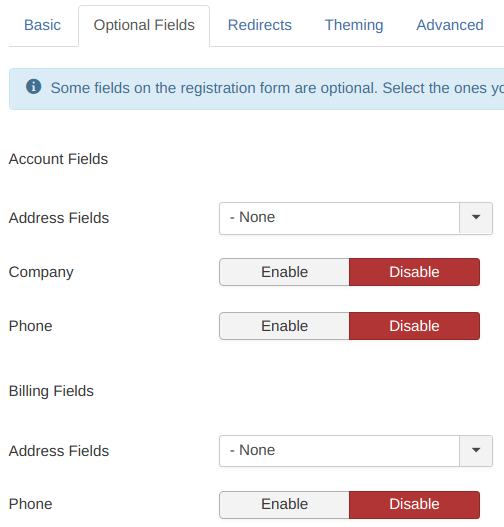
Use the settings under the Optional Fields if you would like to collect from your subscribers some additional information. This could be their address, their company name, their phone and additional address.
Redirects
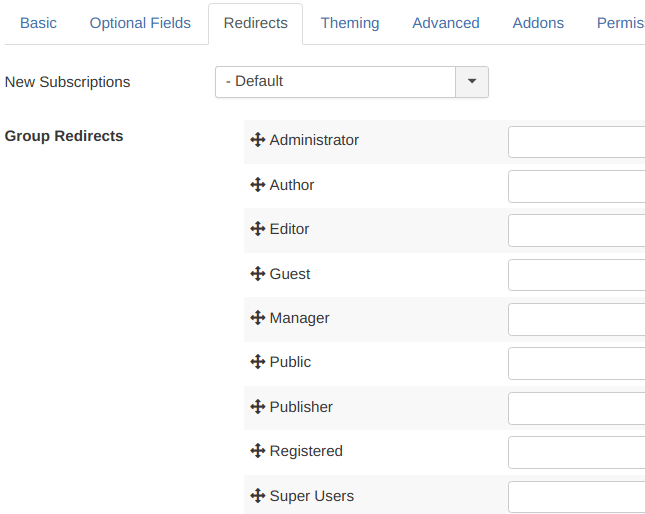
New Subscriptions: When a new subscription is successful, by default the user is taken to their account Profile page. Select here a menu item to redirect the user to the page of your choice. You can override this for individual subscription pages.
Group Redirects: When a user logs in to the site, you can redirect them to a particular page based on their user group. Since users can belong to several user groups, set here a priority order by dragging/dropping items on the list.
Theming
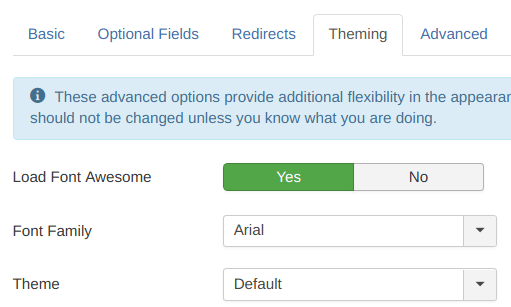
These advanced options provide additional flexibility in the appearance of Simple Renew pages on the frontend of the site. They should not be changed unless you know what you are doing.
Load Font Awesome: Load the font-based icon set. Set to 'No' if you don't need it. Font Family: Select the font family to use. If set to 'None', fonts will not be loaded.
Font Family: Select here which font family to use. If set to None, no font will be loaded.
Theme: Select one of the available built-in themes. Set to 'None' if your template will control all theming.
Pro tips: We are providing a defined set of front-end themes for selection. Theme stylesheets are in the 'themes' folder of main media CSS folder. Each CSS file should be named so that their main feature is understood. e.g. 'blue.css'. The built-in theming can be turned off entirely allowing the template full control. Note that this might also require template overrides for all Simplerenew views.
Joomla:
- Folder location: /media/com_simplerenew/css/themes
- Adding a new .css file in the themes folder will automatically appear in the drop-down selector
- You must also add a language string for a new theme - COM_SIMPLERENEW_OPTION_STYLESHEET_<name>
- All CSS files are loaded using standard Joomla media loading. Templates can, therefore, employ any matching override files.
Advanced
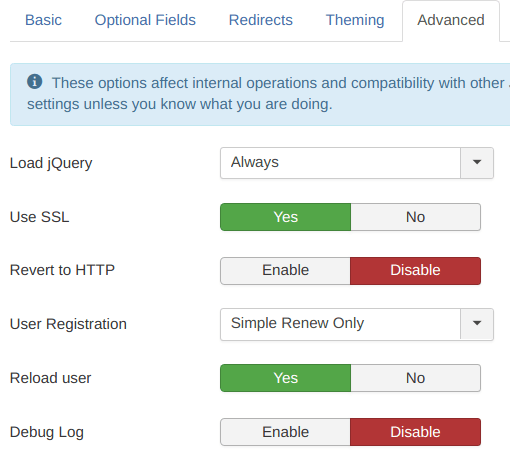
These options affect internal operations and compatibility with other Joomla extensions and templates. Do not change these settings unless you know what you are doing.
- Load jQuery: If you are experiencing conflicts with other extensions or the template loading jQuery, set this to 'No'.
- Use SSL: This option will force any page with sensitive information, like credit card information to use SSL (https). It is provided primarily for trained technicians to debug problems in the application. This should otherwise NEVER be set to 'No'.
- Revert to HTTP: Simplerenew does what it can to switch back to http after using one of the SSL forms. If you suspect this is creating performance issues or conflicts with other extensions, disable this.
- User Registration: This allows Simple Renew to prevent use of the standard Joomla! registration form by redirecting to the Simple Renew subscription form. Note that if you have other extensions with a similar feature, they might override the Simple Renew Only setting.
Permissions
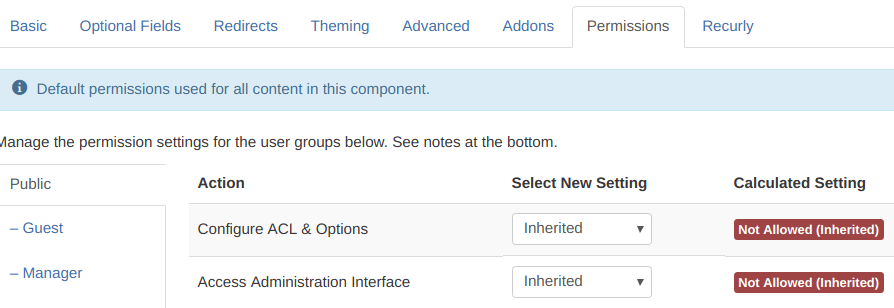
Use this tab to set who can do what in the Simple Renew component.
