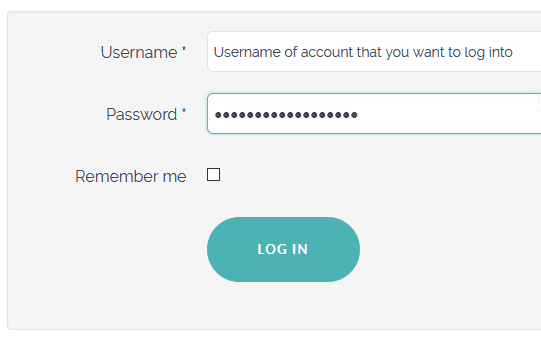Documentation for Joomla 5
You can start using the Shack User Switching Joomla 5 authentication plugin within a minute.
- In your Joomla 5 admin dashboard, go to "Users" > "Manage":
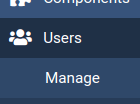
- You will see the "Users" admin page. In the ID column, find the ID of the admin user that you want to give the ability to access other accounts at the front of your Joomla 5 site:
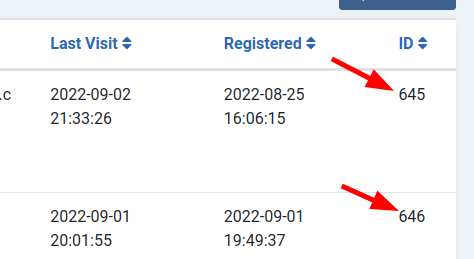
- Go to "System" > "Manage" and click "Plugins":
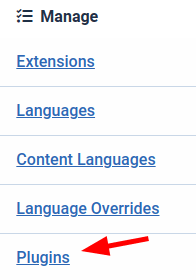
- You will see the "Plugins" admin screen shown in the next image. Find the "Authentication - Shack User Switching" plugin and open it up to edit its settings:
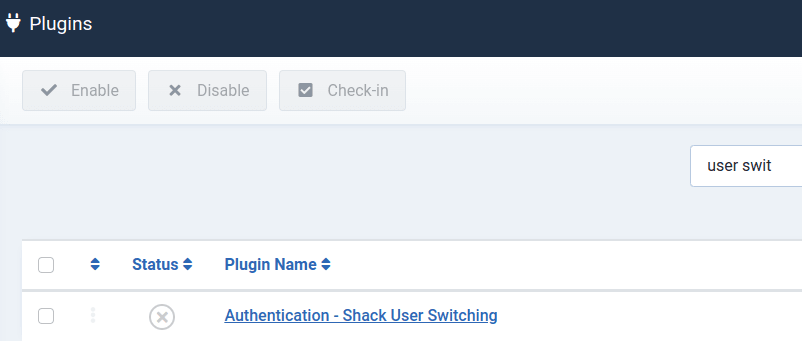
- Click the "Safe Mode" button and enter the ID of the required admin user. For multiple IDs, separate each ID with a comma (ex: 843,259):
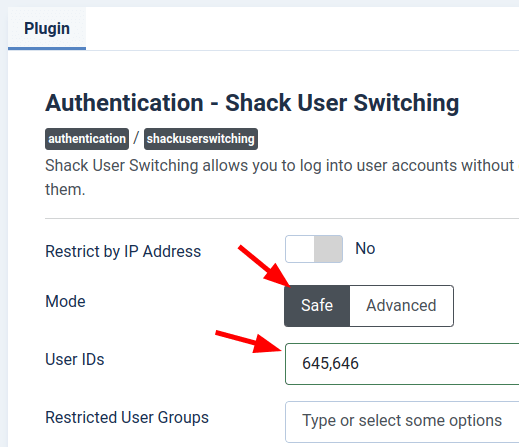
- Set the plugin's "Status" parameter to "Enabled":
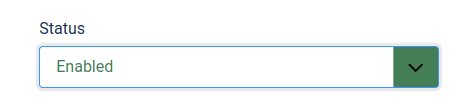
- Click "Save" or "Save & Close".
- Now you can use any Joomla 5 login form (including the Joomla administrator) to log in. Use the username of the account that you want to log into and use your password.
Documentation for Joomla 3
You can start using the Shack User Switching plugin within a minute.
- In your Joomla administrator panel, go to "Users" > "Manage":
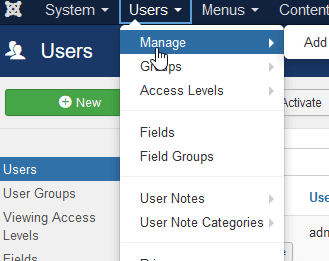
- Find the ID of the user that you want to give the ability to access other accounts:

- In the top menu, go to "Extensions" > "Plugins":
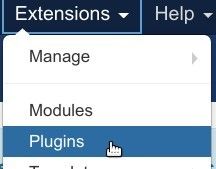
- Find the Shack User Switching plugin and open it up to edit its settings:
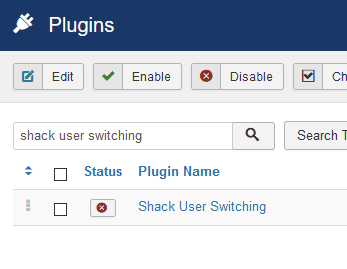
- Within the plugin, enter the ID within Safe Mode. For multiple IDs, separate each with a comma (ex: 843,259).
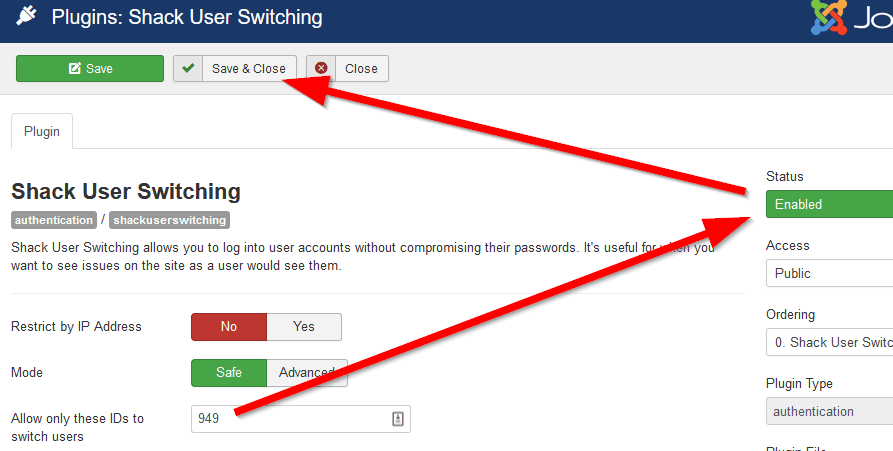
- Click "Save" or "Save & Close".
- Now you can use any Joomla login form (including the Joomla administrator) to login. Use the username of the account that you want to log into and use your password:.