Documentation for Joomla 3
You can easily display a YouTube video clip in a popup using our Shack Toolbox Pro module.
Visit the Shack Toolbox YouTube Video Demo to see how the popup looks and behaves at the front end.
To get the same popup displaying a video from YouTube, follow the instructions below.
- Open up the Shack Toolbox Pro module for editing
- Under the Module tab, click the YouTube Video box:
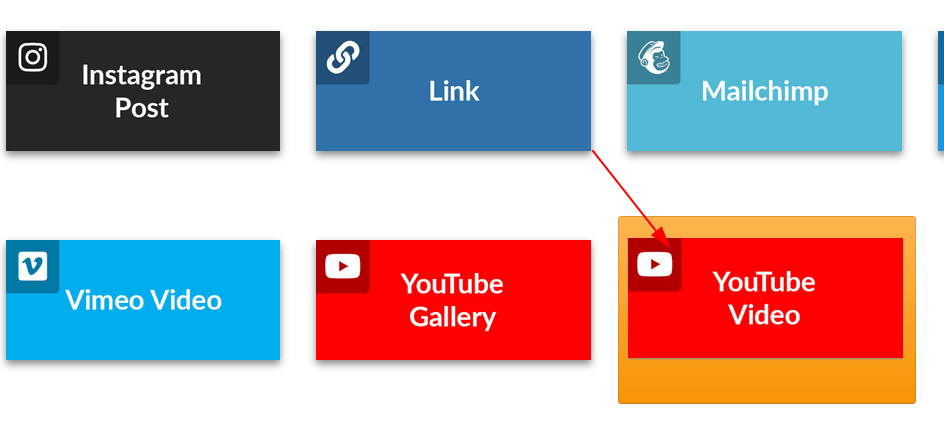
- Still under the Module tab, set the following parameters:
- Video id: enter your preferred YouTube video ID number
- Player width [px]: enter 600
- Player height [px]: enter 400
- Autohide player controls: leave the default option Hide progress bar
- Autoplay: leave the default value of No
- Progress bar color: leave the default value of Red
- Show player controls: leave the default value of Yes
- Show fullscreen button: leave the default value of Yes
- Show related videos: leave the default value of Yes
- Show video info: leave the default value of Yes
- Player theme: leave the default value of Yes
- Disable keyboard controls: leave the default value of No
- Hide YouTube logo in control bar: leave the default value of No
- Start playing from [s]: leave empty
- Stop playing after [s]: leave empty
- Language of player: leave empty
- Still under the Module tab set:
- Show Title to No
- Position to debug
- Status to Published
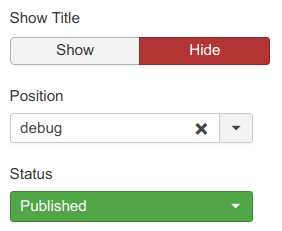
- Under the Menu Assignment tab, assign this module to the required menu items.
Good job! You are almost done.
- Click the Theme tab
- Select the As Free As Simple template using the Previous and Next buttons
- Click the Choose this theme button
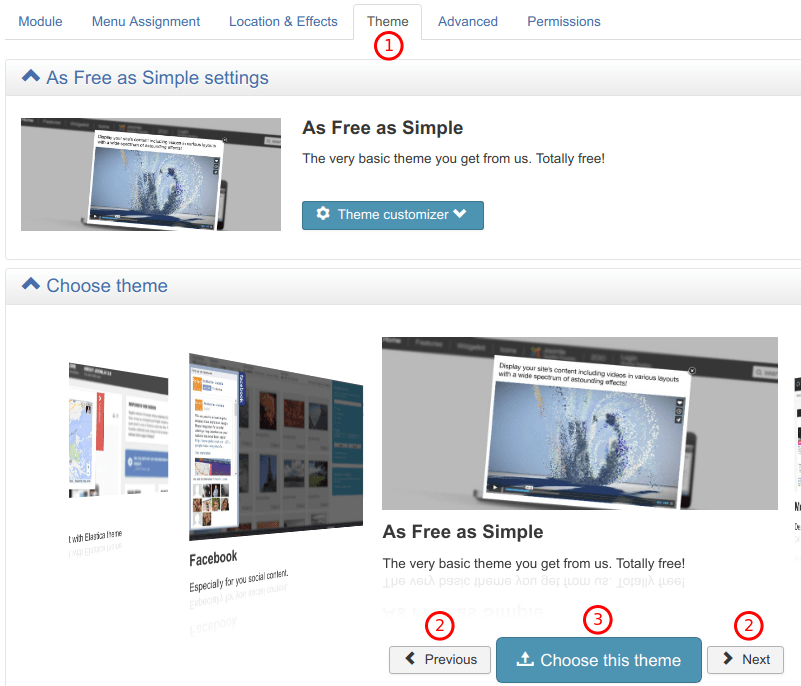
- Leave the rest of the settings intact
- Click Save or Save & Close.
You will now see the toggler tab on the top left corner of your site:
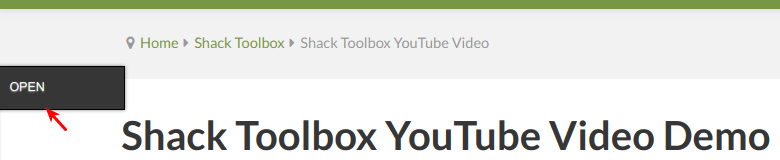
- Click Open:
You will see the Shack Toolbox Pro popup box with your desired YouTube video clip inside:
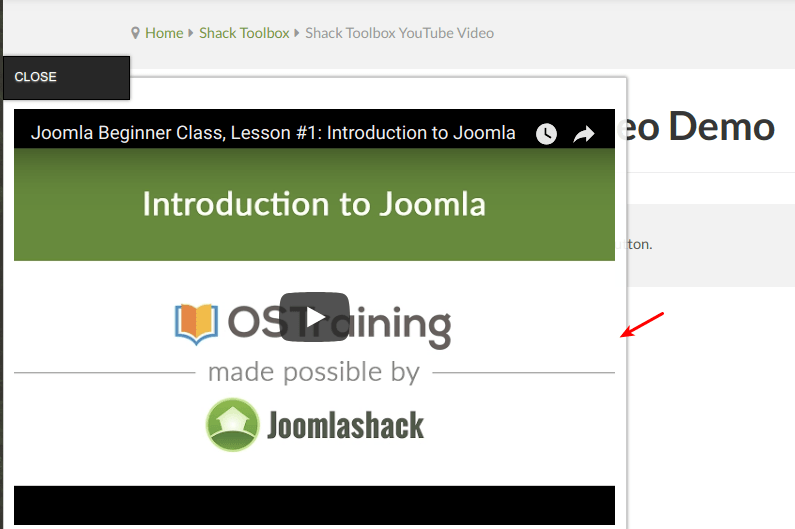
Well done! You now know how to display a YouTube video clip in a popup box using your Shack Toolbox Pro module.
Documentation for Joomla 5
Coming soon ...
