Documentation for Joomla 3
You can easily display a YouTube channel, playlist, or user in a popup using our Shack Toolbox Pro module.
Visit the Shack Toolbox YouTube Gallery Demo to see how the popup looks and behaves at the front-end.
To get the same popup displaying a video gallery from YouTube, follow the instructions below.
- Open up the Shack Toolbox Pro module for editing
- Under the Module tab, click the YouTube Gallery box:
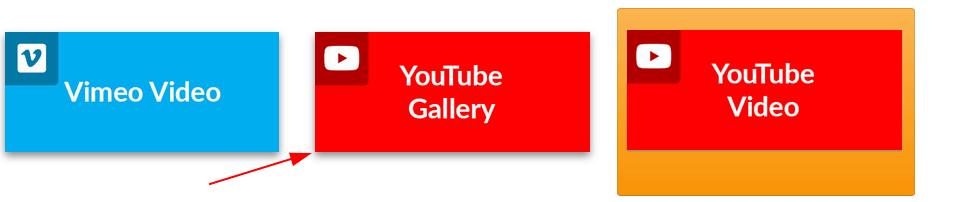
- You will see the "Modules: Shack Toolbox Pro - Youtube Gallery" page. Enter the API key into the "API Key" field:
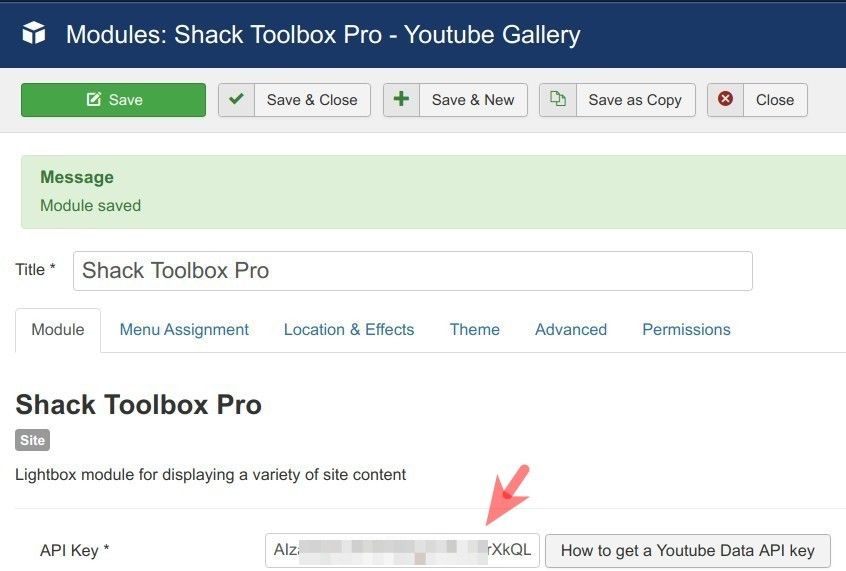
- Enter ID of your selected YouTube channel, playlist, or user into the "Channel / playlist / user id" field:
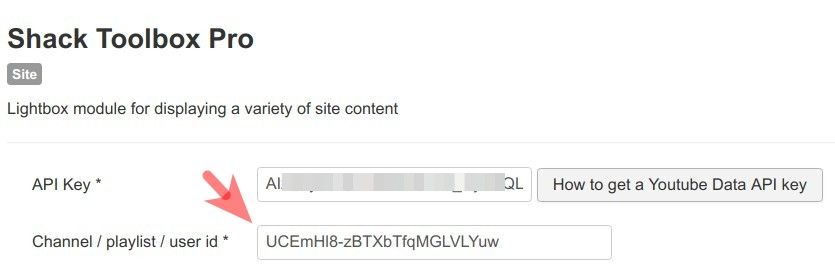
- Select the type of your YouTube source in the "Source type" field:
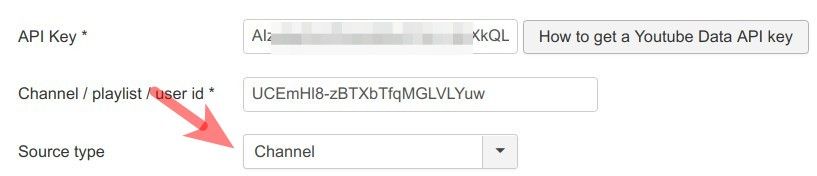
- Set the parameters in the "Gallery configuration" group of parameters:
- Show thumbnails of videos: leave the default value of "Yes"
- Thumbnails size: leave the default value of "Default"
- Show titles of videos: leave the default value of "Yes"
- Titles max. length: leave this field empty
- Show descriptions of videos: leave the default value of No
- Descriptions max. length: leave this field empty
- Videos order: leave the default value of Relevance
- Videos quantity: leave the default value of 5
- Video boxes widths [px] *: leave the default value of 130
- Video boxes heights [px] *: leave the default value of 130
- Show subscription button: select "Yes" or "No" as you see fit
- Set the parameters in the "Video player configuration" group of parameters:
- Player width [px] *: leave empty
- Player height [px] *: leave empty
- Autoplay: leave the default value of No
- Progress bar color: leave the default value of Red
- Show player controls: leave the default value of Yes
- Show fullscreen button: leave the default value of Yes
- Related Videos: leave the default value or Yes
- Disable keyboard controls: leave the default value of No
- Hide YouTube logo in control bar: leave the default value of No
- Language of player: leave empty.
- Still under the Module tab set:
- Show Title to No
- Position to debug
- Status to Published
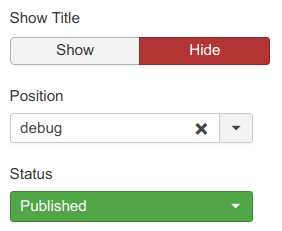
- Under the Menu Assignment tab, assign this module to the required menu items.
Good job! You are almost done.
- Click the Theme tab
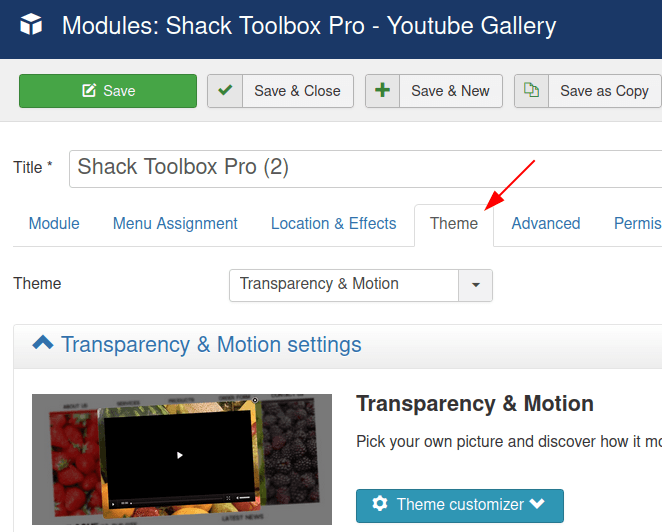
- Select a theme of your choice
- Click Save or Save & Close.
You will now see the toggler tab on the top left corner of your site:
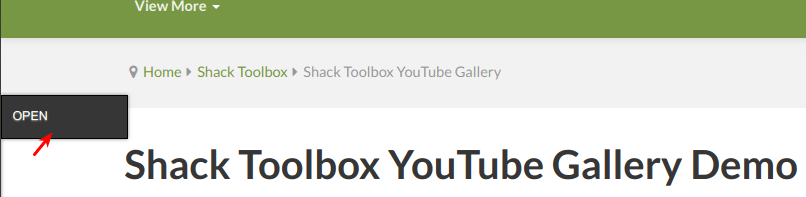
- Click Open:
You will see the Shack Toolbox Pro popup box with your desired gallery of YouTube video clips inside:
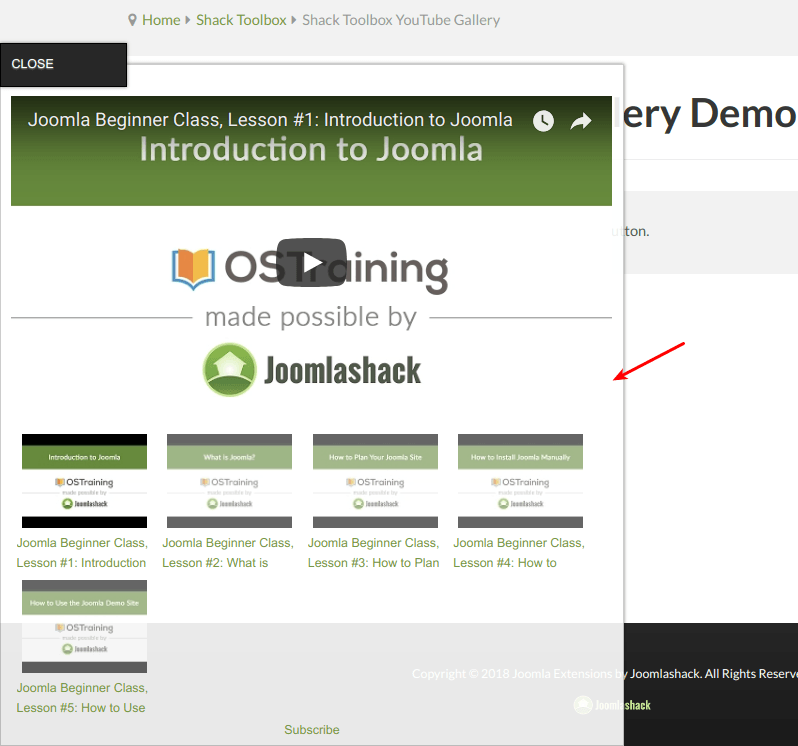
Well done! You now know how to display a gallery of YouTube video channels, playlists, or users in a popup box using your Shack Toolbox Pro module.
Documentation for Joomla 5
Coming soon ...
