You can easily display a Vimeo video in a pop-up using the Shack Toolbox Pro module.
- Open up the Shack Toolbox Pro module for editing
- Under the Module tab, click the Vimeo Video box:
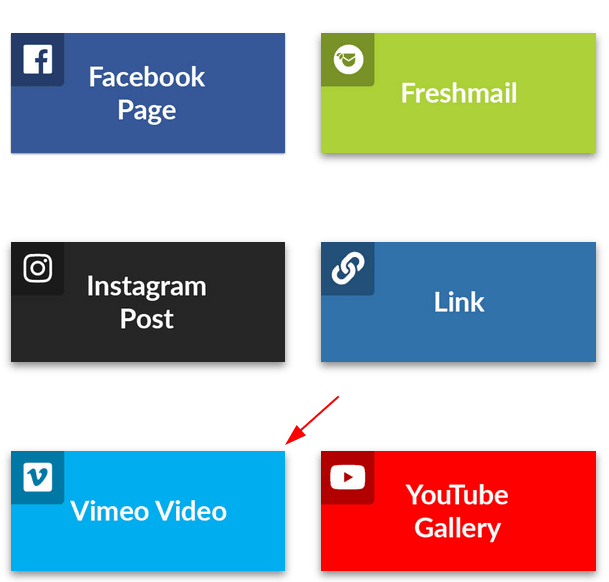
- Still under the Module tab, set the following parameters:
- Video source/id: enter ID number of the Vimeo video clip you wish to present in a pop-up
- Player width [px]: enter 600
- Player height [px]: enter 400
- Autoplay: leave it set to the default No option
- 'By' line: leave it set to the default Yes option
- Color of the video controls: leave the default value of #00adef
- Loop: leave it set to the default No option
- Portrait: leave it set to the default Yes option
- Title: leave it set to the default Yes option
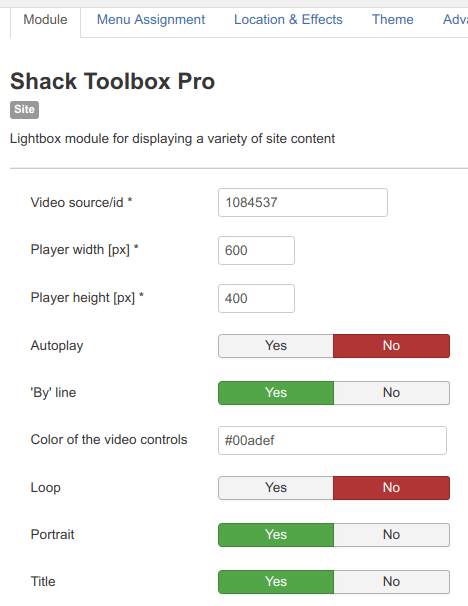
- Still under the Module tab set:
- Show Title to No
- Position to debug
- Status to Published
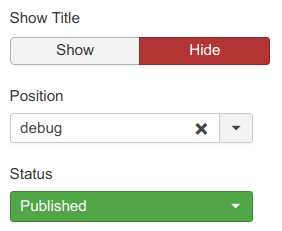
- Under the Menu Assignment tab, assign this module to the required menu items.
Good job! You are almost done.
- Click the Theme tab
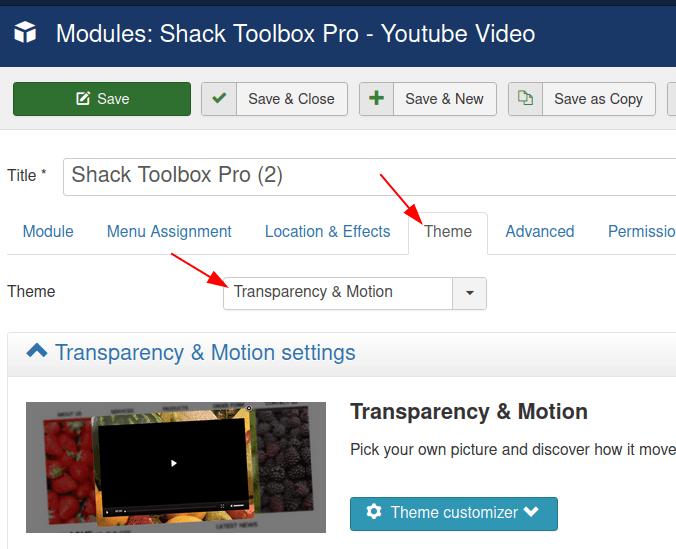
- Select a theme of your choice
- Click Save or Save & Close.
You will now see the toggler tab on the top left corner of your site:

- Click Open:
You will see the Shack Toolbox Pro pop-up box with your desired Vimeo video clip inside:
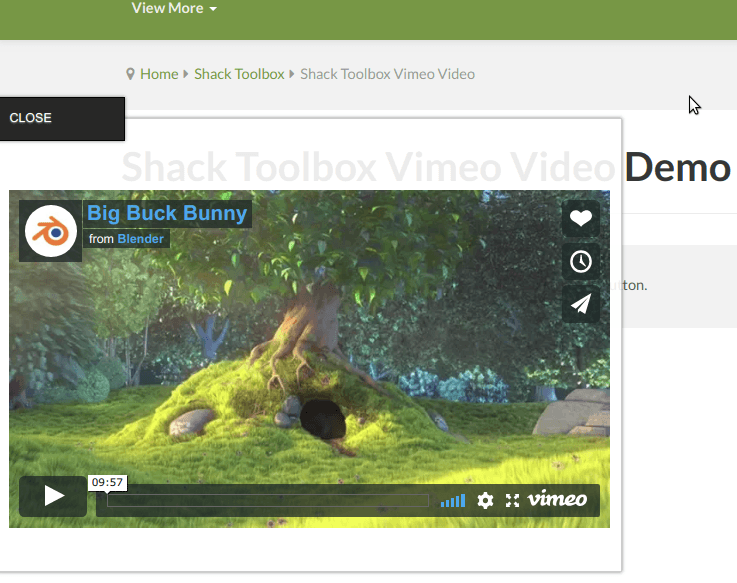
Well done! You now know how to display a Vimeo video clip in a pop-up box using your Shack Toolbox module.
