Documentation for Joomla 3
You can easily display a MailChimp sign-up form in a popup using the Shack Toolbox Pro module.
Visit our Shack Toolbox MailChimp Demo to see how it looks and works.
To get a MailChimp sign-up form looking and behaving similarly to the one set on our Demo, please follow the instructions below.
- Open up the Shack Toolbox Pro module for editing
- Under the Module tab, click the Mailchimp box:
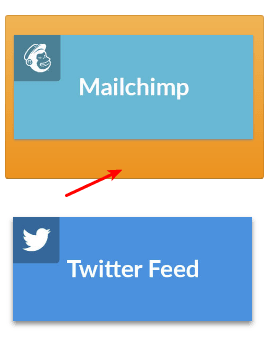
- Still under the Module tab, set the following parameters:
- API Key: enter your MailChimp API key
- List ID: select your MailChimp list to which your site visitors will be signing
- Double opt-in: click Yes
- Custom HTML: leave empty
- Success message: leave empty
- Enable term checkbox: leave the default No option selected
- Terms and conditions text: leave empty
- Subscribe label: leave empty.
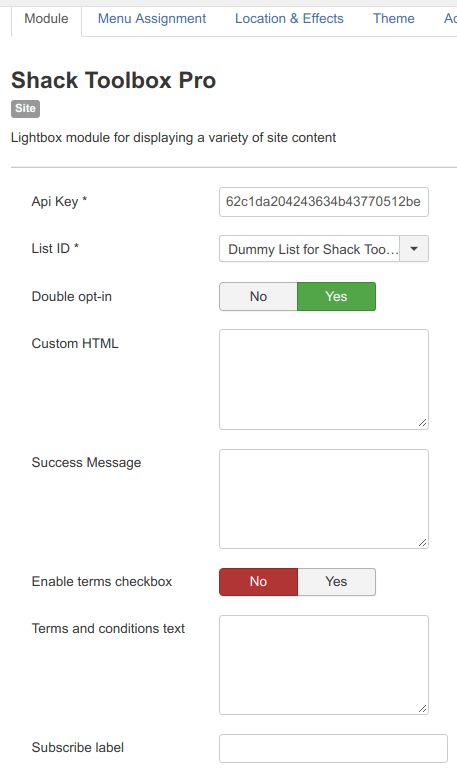
- Still under the Module tab set:
- Show Title to No
- Position to debug
- Status to Published
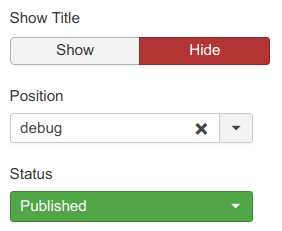
- Under the Menu Assignment tab, assign this module to the required menu items.
Good job! You are almost done.
- Click the Theme tab
- Select the As Free As Simple template using the Previous and Next buttons
- Click the Choose this theme button
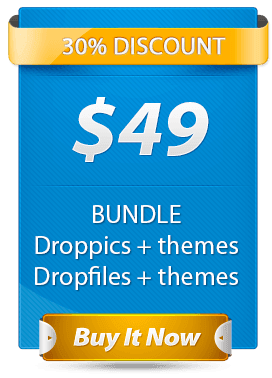
- Leave the rest of the settings intact
- Click Save or Save & Close.
You will now see the toggler button in the bottom left corner of your site:
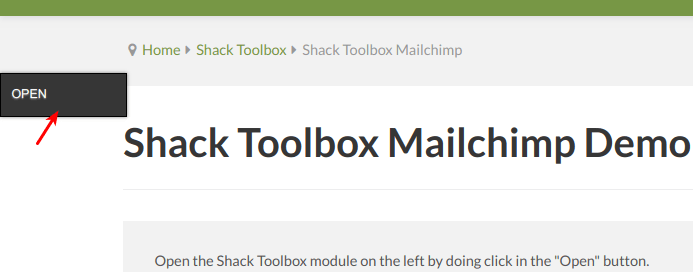
- Click Open Link. You will get redirected to the Joomla article of your choice:
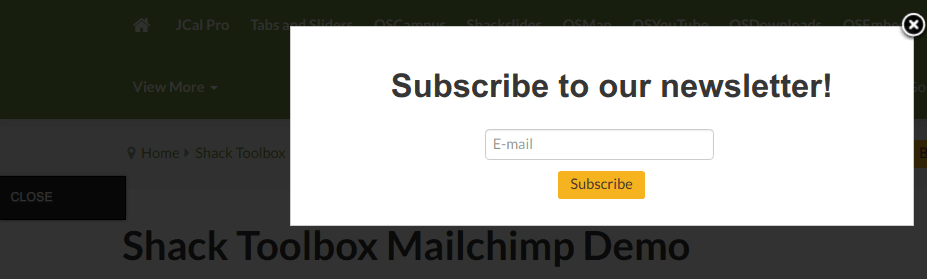
Well done! You now know how to redirect your users to a Joomla article of your choice using your Shack Toolbox Pro popup module.
Documentation for Joomla 5
Coming soon ...
