Shack Search module works just fine right out of the box, with default settings. If you wish, you can also further configure them.
Configuration Setting #1. Sort order
This parameter enables you to set in what order Shack Search module will display search results.
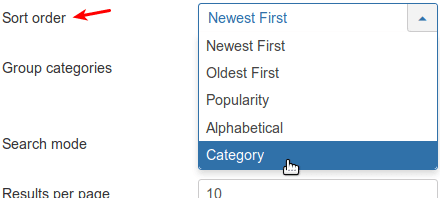
- Newest First: Select this option if you wish to display the newest Joomla articles at the top of the search results list. This options is selected by default.
- Oldest First: Select this option if you wish to display the oldest Joomla articles at the top of the search results list.
- Popularity: Select this option if you wish to display your most visited Joomla articles at the top of the search results list.
- Alphabetical: Select this option if you wish your search results list to display first your articles alphabetically.
- Category: Select this option if you wish your search results list to display first your categories alphabetically.
Configuration Setting #2. Group categories
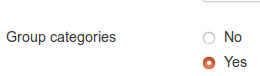
Set this parameter to Yes to group search results by categories. By default, it is set to No.
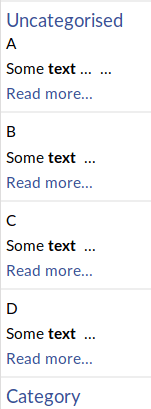
On the above image, you can see that I run my search against the text search keyword. Shack Search displays it highlighted.
I created four articles called "A", "B", "C", and "D" in the "Uncategorized" category and entered "Some text" dummy text into them.
As you can see, Shack Search grouped these four articles under their parent category "Uncategorized" in the search results list.
Configuration Setting #3. Search mode
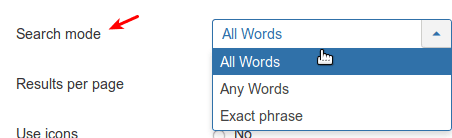
This parameter determines how Shack Search works with search key phrases.
- All words: Display search results containing only all of the words of the search key phrase. This options is selected by default.
- Any words: Display search results containing any word of the search key phrase.
- Exact phrase: Display search results only containing the exact search key phrase.
Configuration Setting #4. Results per page

Use this setting to determine how short or how long your search results list should be.
As you can see on the image above, by default, Shack Search is set to display 10 search results.
Configuration Setting #5. Use icons
![]()
Use this parameter to display or hide two icons:
1. The magnifying glass icon next to the search box. You site searchers will be able to click on it to start a search:
![]()
2. The cross icon next to the search box. You site searchers will be able to click on it to close the search results list:
![]()
By default, this parameter is set to Yes.
Configuration Setting #6. Show the read more link
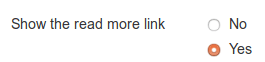
Use this setting to display or hide the Read more ... link at the bottom of Joomla articles Shack Serch listed on the search results list:
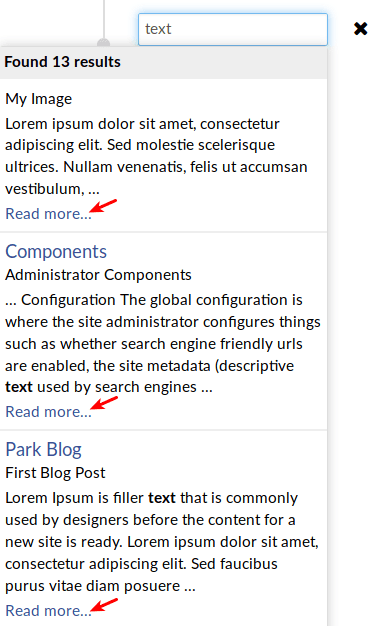
By default, this parameter is set to Yes.
Configuration Setting #7. Search only in these areas
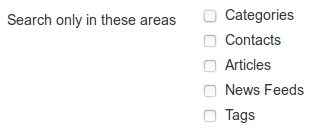
Select in this setting if you wish to filter the search to one of the four following areas of your Joomla site:
- In your Joomla categories.
- In your Joomla contacts.
- In your Joomla news feeds.
- In your Joomla tags.
If you wish the search would include the whole site, leave these four checkboxes unchecked.
