Help Scout is one of the most popular tools for efficient one-on-one email customer support. We ourselves use it here at Joomlashack.com.
In this tutorial, you will learn how to integrate your Joomla site with your Help Scout account using the "Shack HelpScout" Joomla extension.
This is a two-step process:
- Create a custom Help Scout application in your Help Scout account
- Connect your Joomla site with Help Scout using the "Shack HelpScout" Joomla extension.
Let's take a look at this process in more detail.
Step #1. Create a custom Help Scout App in your Help Scout account
When your "Shack HelpScout" Joomla extension does not have access to Help Scout, you should see these instructions on your "Shack HelpScout" dashboard:
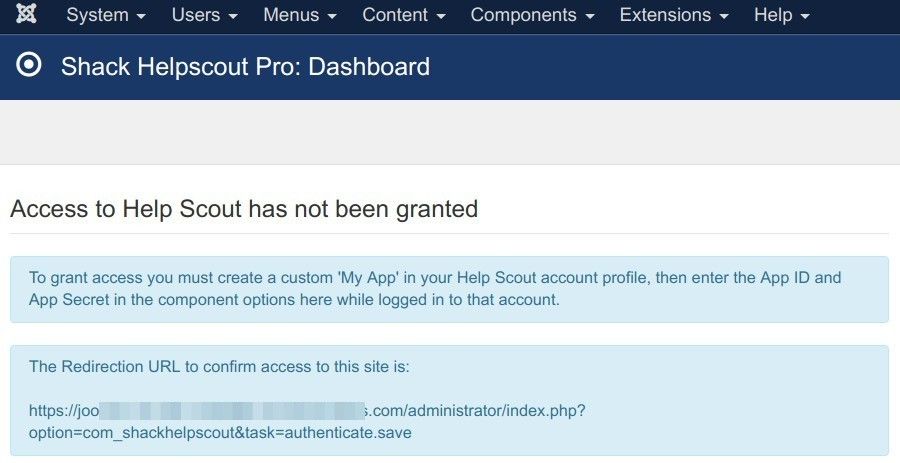
As you can see, your "Shack HelpScout" Joomla component prompts you to grant it access to your Help Scout account.
Let's create a custom application in your Help Scout account.
- Copy the "Redirection URL" and save it. You will need it in a few moments:
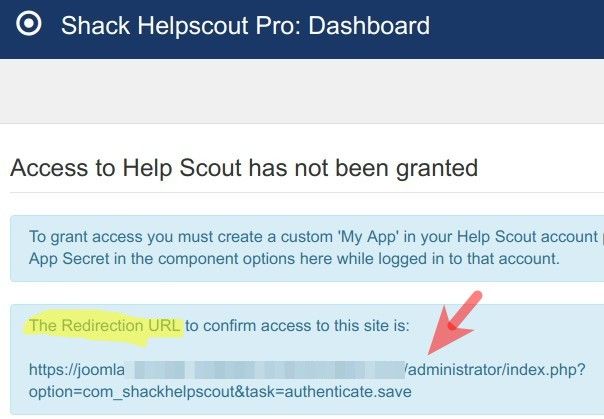
- Log in to your Help Scout account.
- In the top right corner of the screen, click "Your Profile":
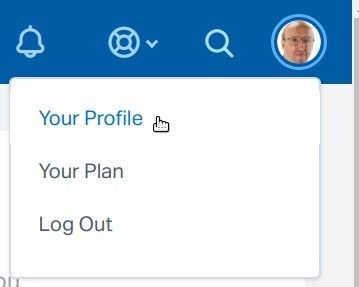
- In the left navigation menu, click "My Apps":
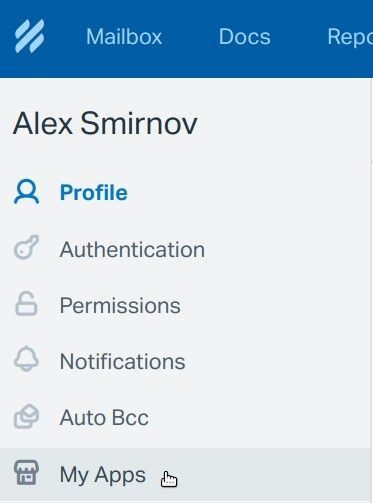
- You will see the "Create Custom App" box. Enter your preferred app name and the Redirection URL in their respective fields and click "Create":
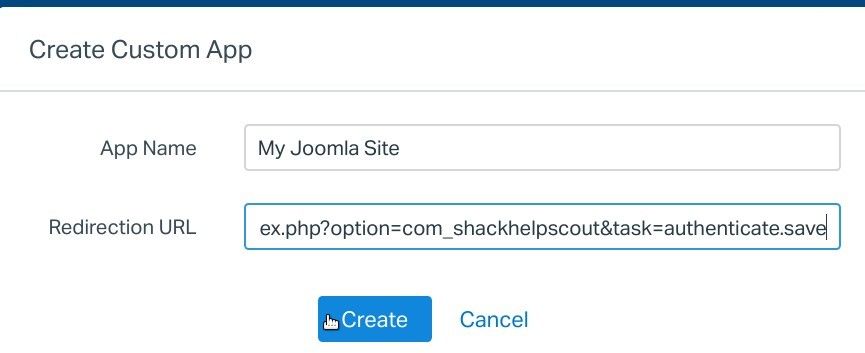
- This will bring you to the screen with the credentials of your Help Scout custom application. Click "Save":
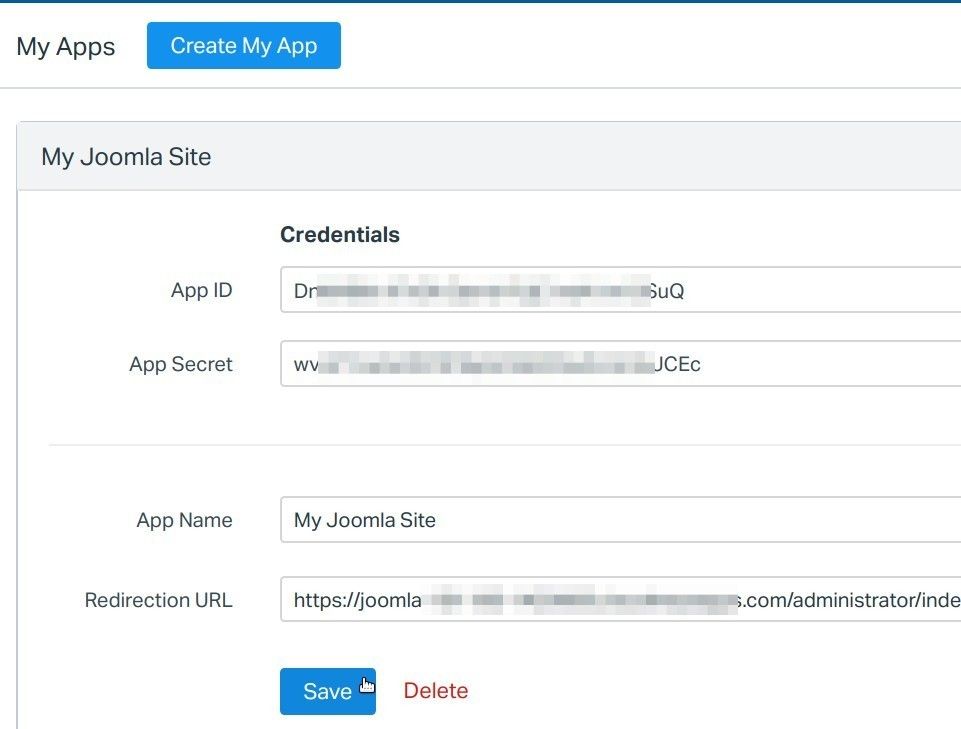
- You will see the "App saved" message at the top of the screen:
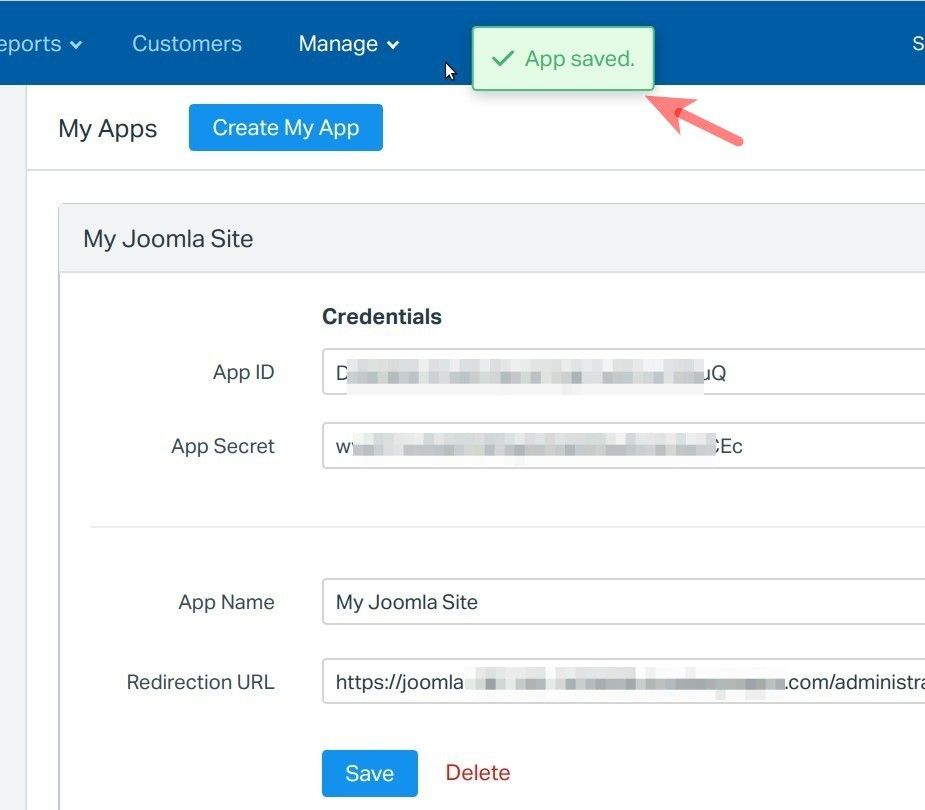
- Copy the "App ID" and "App Secret" and save them on your computer. You will use them in the next step:
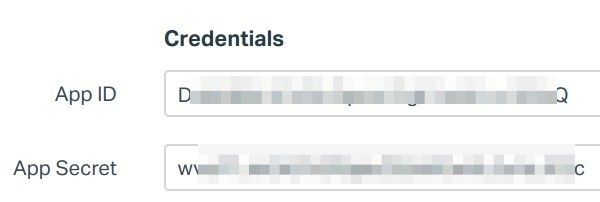
Important: stay logged in to your Help Scout account, otherwise you won't be able to complete the next step.
Good job. You just created your Help Scout custom application. You are half-way done. The next step is to use this custom Help Scout application to connect your Help Scout account with your Joomla site using the "Shack HelpScout" Joomla extension.
Step #2. Connect your "Shack HelpScout" Joomla component with your Help Scout account
- In the control panel of your "Shack HelpScout" Joomla extension, in the top right corner, click "Options":
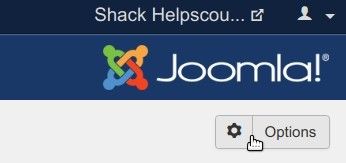
- This will bring you to the "Shack HelpScout Configuration" screen. Enter your "App ID" and "App Secret" into their respective fields and click "Save" at the top of the screen:
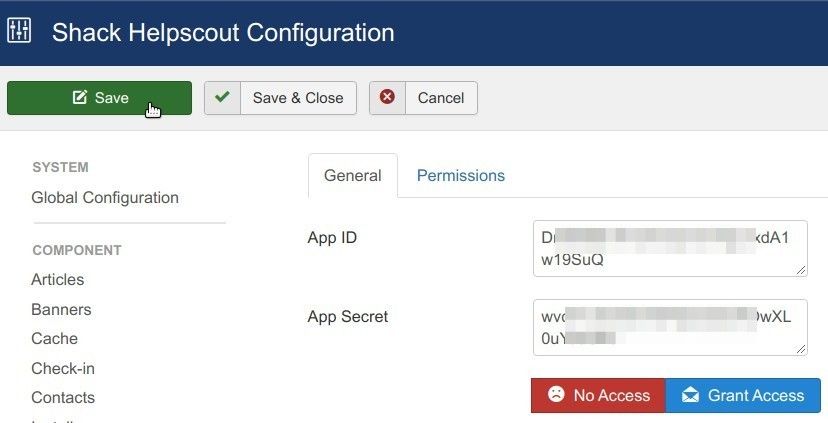
- Click "Grant Access":
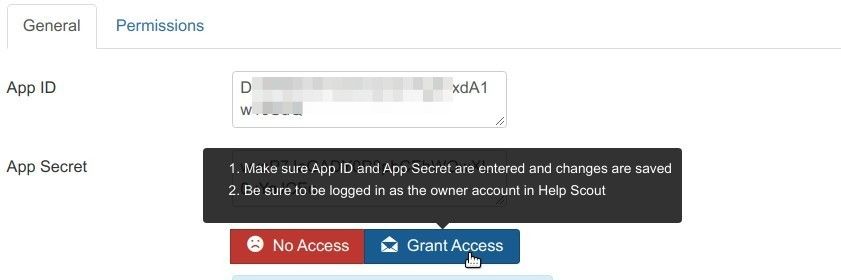
- This will bring up the "Authenticate App" box. Click "Authorize":
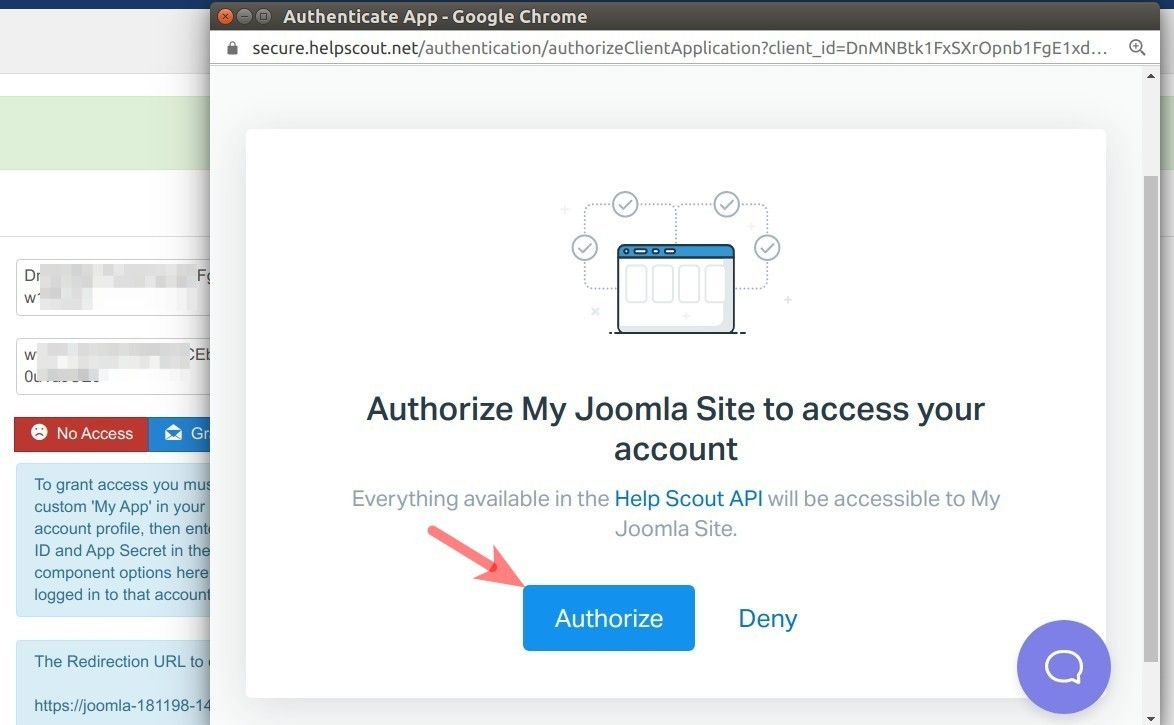
- You will see the "Access Granted" message:
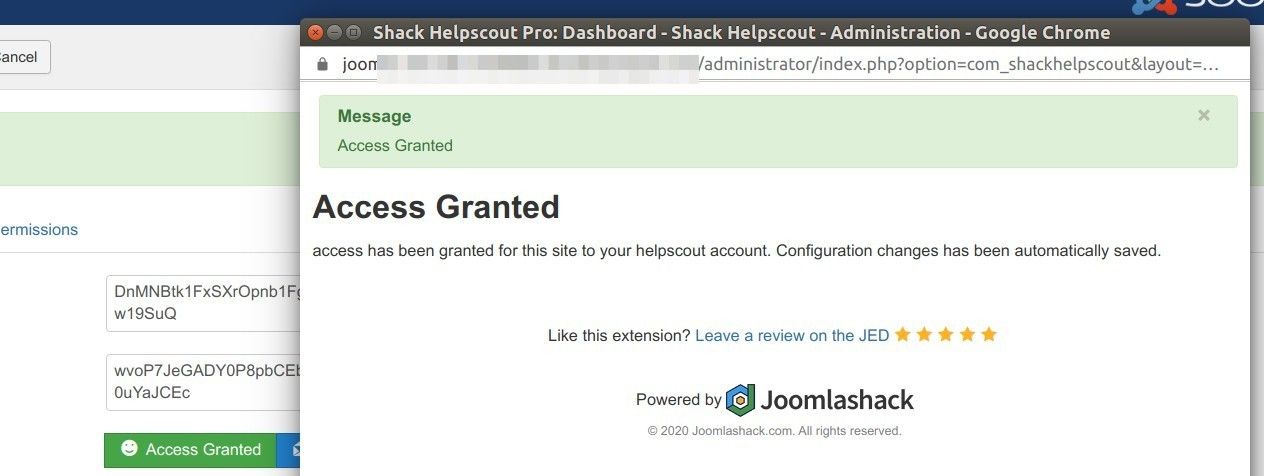
Excellent! Job done! You just connected your Joomla site with your Help Scout account using the "Shack HelpScout" Joomla extension.
You can now create a menu item on your Joomla site for logged in users to see all their contact information via Help Scout (based on email address).
You can now also create a contact form available for your Joomla site visitors to initiate a conversation via your Help Scout customer support mailbox.
