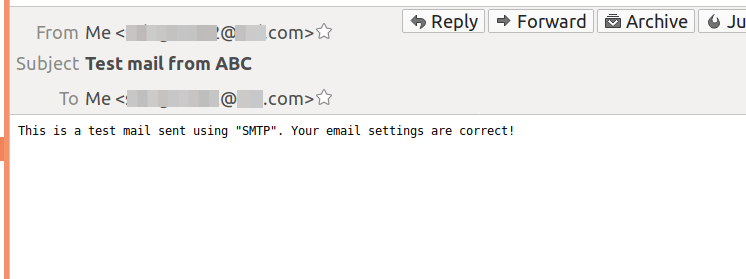You can test a Shack Form emailing features on a local computer.
To send user data, our Shack Forms uses Joomla's Mailer functionality.
On local servers, such as XAMPP, WAMP or MAMP, Joomla's Mailer is not configured to send out emails.
In this tutorial, you will learn how to set up your local Joomla site to send out emails.
Once you configured your Joomla Mailer, you then will be able to test your Shack Form.
- Log in to your Joomla site.
- Go to Global Configuration > Mail Settings.
- You will see that the Mailer parameter is set to the PHP Mail option:
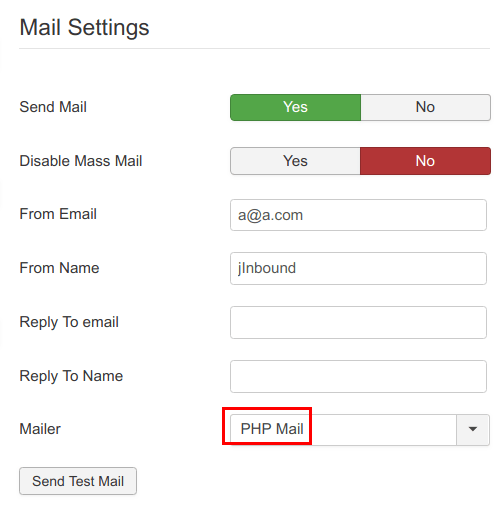
- For a local Joomla site, change it from PHP Mail to SMTP. This will allow you to get an email sending details from your Internet Service Provider (ISP):
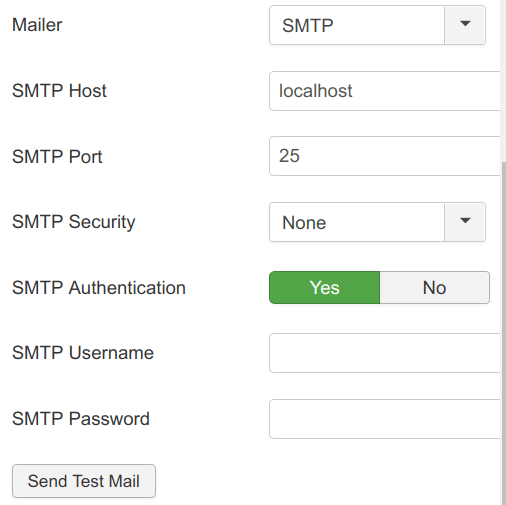
In essence, you are setting your Joomla site to send emails the same way you would set up your desktop email clients, like Outlook or Thunderbird.
Step #1. Get SMTP Settings from Your ISP
Check with your ISP to find out what the following SMTP settings are:
- Your SMTP Host.
- Your SMTP Port.
- Your SMTP Security.
- Your SMTP Username.
- Your SMTP Password.
I was able to find my ISP's SMTP settings by simply Googling them up.
Hopefully, this approach will work for you as well.
Otherwise, try browsing your ISP's online knowledge base or contact them directly.
Step #2. Set Joomla Mailer
Once you have all of your ISP's SMTP settings, you are now ready to set your Joomla to work with incoming/outgoing emails.
- Go to System > Global Configuration > Server:
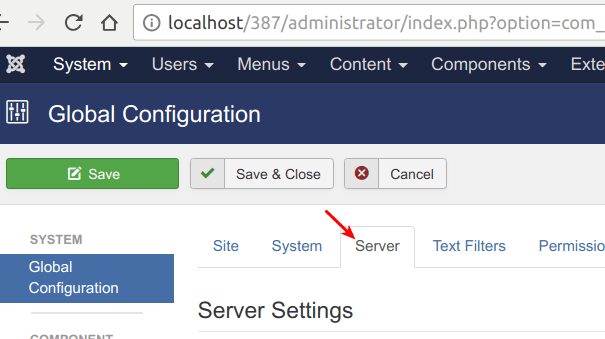
- Locate the Mail Settings on the right-hand side of the page
- Fill in the fields with your ISP's SMTP details :
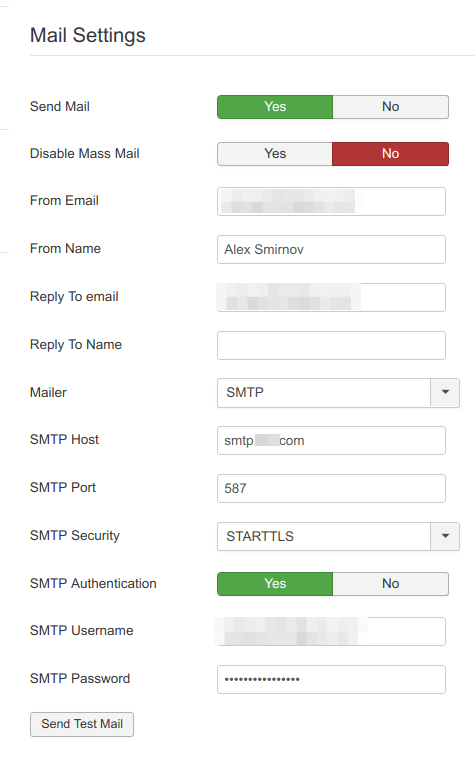
- Click Save.
Good job! You are now ready to test your local Joomla site's email sending.
Step #3. Test Your Joomla Mailer
- At the bottom of the Mail Settings section, click the Send Test Mail button:
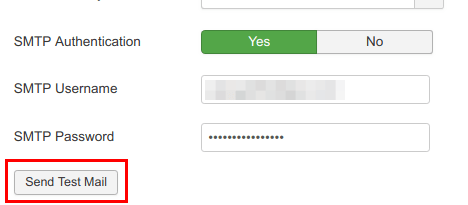
You should now see "The email was sent to ..." message, confirming that your Joomla mailer has been successfully set up:
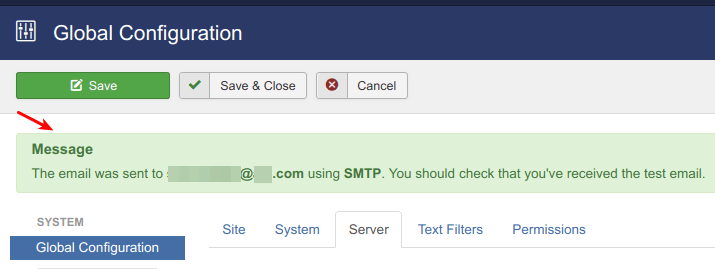
- Check the email inbox your ISP provided you. You should find in there an email with the same message about the successful test: