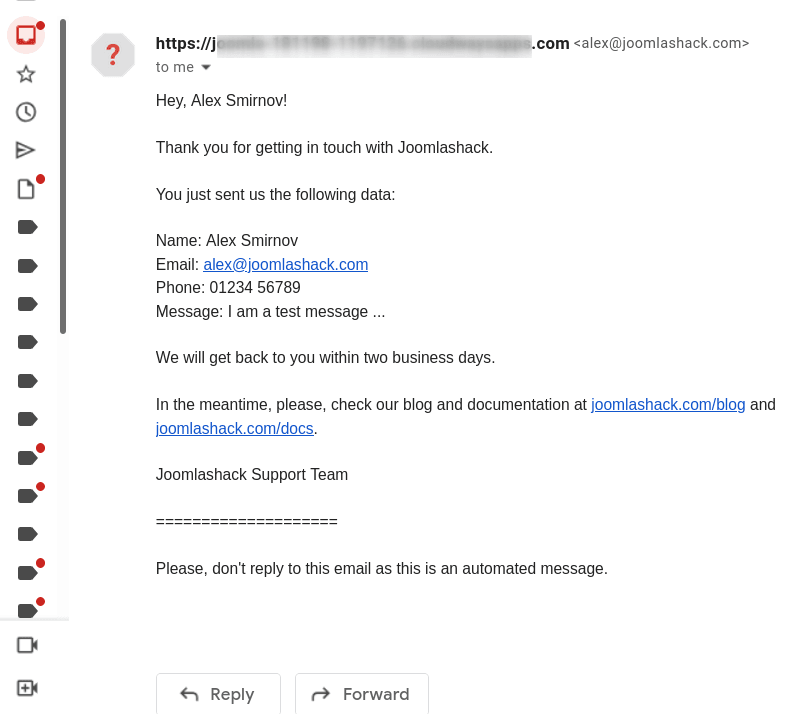You can set your Shack Form to immediately send an automatic reply to the form sender.
This will reassure the sender that their form has indeed been successfully sent.
You can also include in the auto-reply any text as you see fit.
This is a two-step process:
- Enable the "Auto-reply" feature
- Customize the auto-reply email message with your own text and email variables.
Let's get started.
Step #1. Enable the "Auto-reply" feature
- In your Joomla control panel, open the form you built with Shack Forms Pro and Click the Email tab:
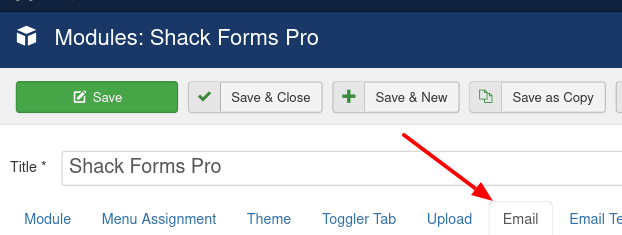
- Scroll down to the Email options group of setting and click Yes for the Send auto-reply setting:
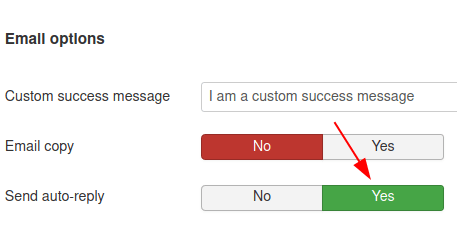
- Click Save.
Good job. From now on, every time someone sends you a form via your Shack Froms module, Shack Froms will send them an auto-reply.
Let's take the next step and customize the message of the auto-reply.
Step #2. Customize the message of the auto-reply with your text and email variables
- Click the Email Template tab:

- In the Email template group of settings, find the "Email Sent to Auto-replies" setting and click anywhere within its field:
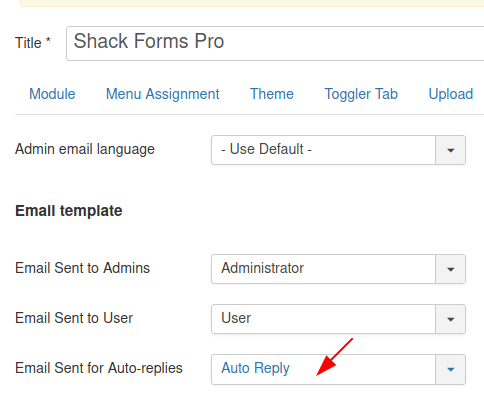
- You will see a drop-down with some options. Click Custom Text Message:
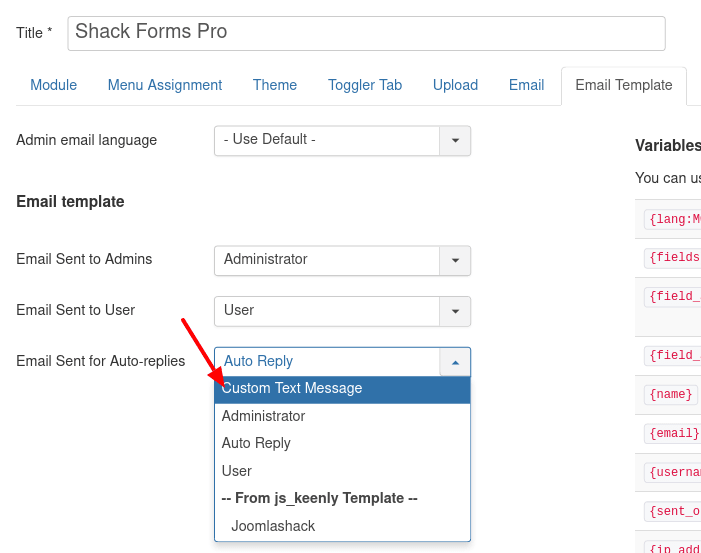
- This will open a text area. Type in the required text and email variables:
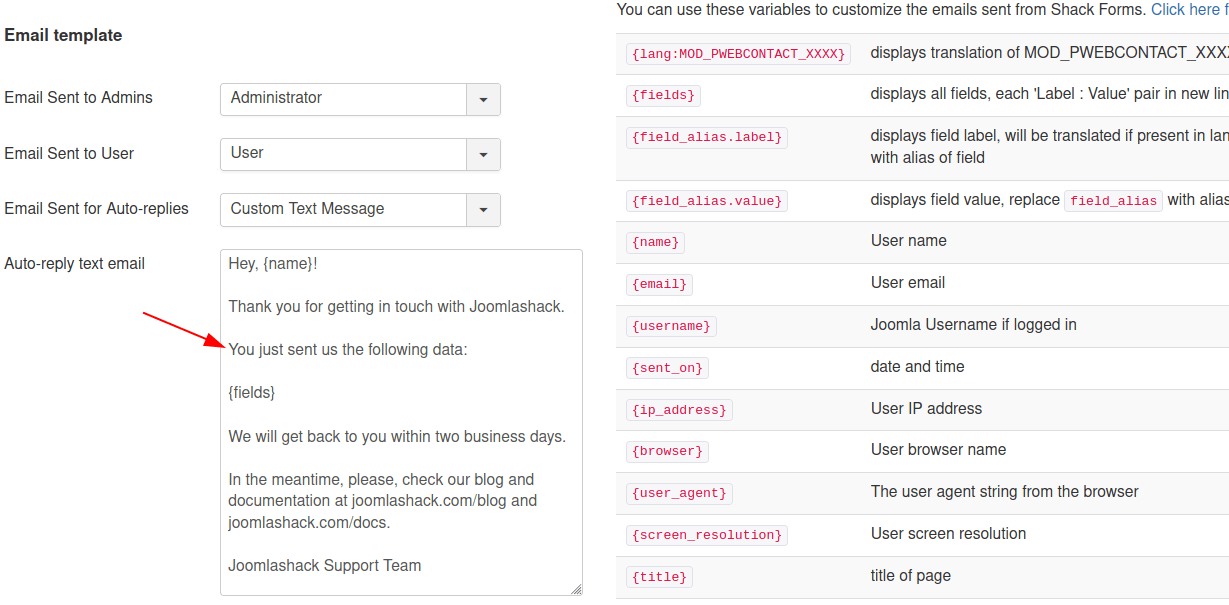
- Click Save or Save & Close.
If you now test your Shack Form as a sender, you will immediately receive the auto-reply you just set: