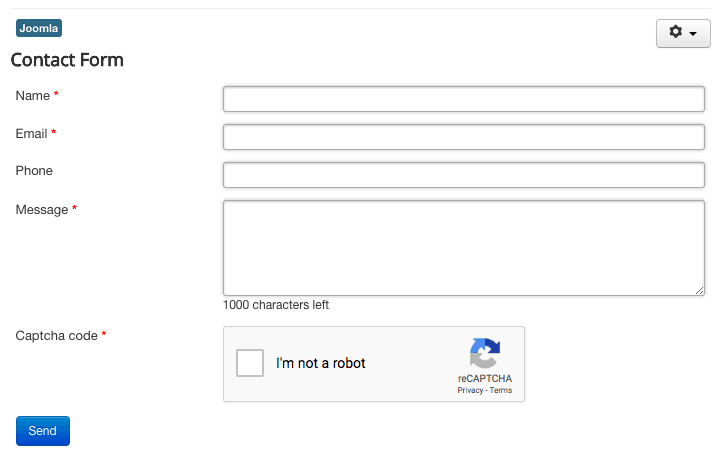In this document, you will learn how to enable Google's reCAPTCHA spam prevention solution in your Shack Forms.
This is a three-step process:
- Get Google's reCAPTCHA key
- Enable the "Captcha - reCaptcha" plugin
- Add Google's reCAPTCHA to Shack Forms.
Let's take a look at this process in more detail.
Step #1. Get the reCAPTCHA keys
First, you need to generate keys for your domain with Google.
- Go to the Google reCAPTCHA site.
- Click the "My reCAPTCHA" button:
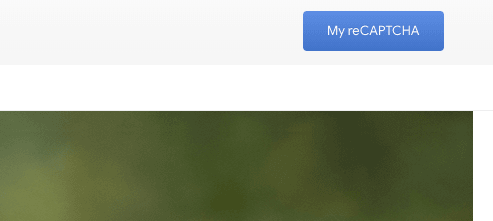
- Enter your site details such as label, domain and email owner:
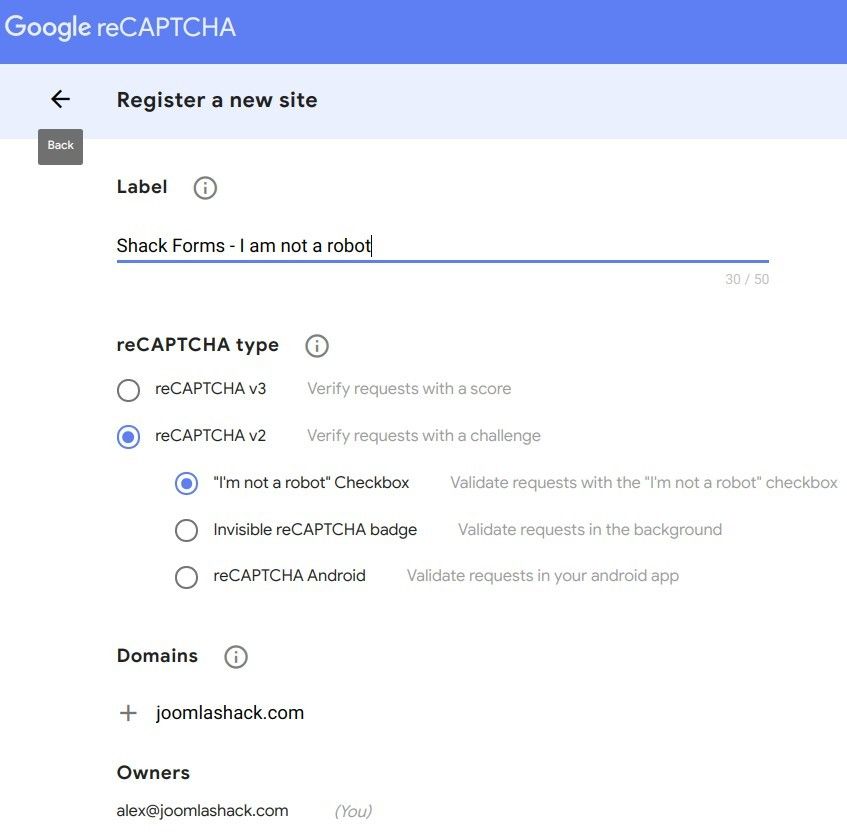
Step #2. Enable the "Captcha - reCaptcha" plugin
- Go back to your Joomla administrator panel.
- Go to "Extensions" > "Plugin Manager".
- Look for the "Captcha - reCaptcha" plugin.
In the options for this plugin, enter these details:
- Version: Choose 2.0.
- Site key and Secret key: Use the ones you generated in the previous step.
- Theme: Choose any theme to your liking.
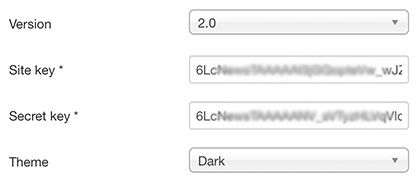
Don't forget to change the plugin status to "Published" and click "Save & Close" when you’re done.
- Go to "System" > "Global configuration" > "Default captcha".
- Choose "ReCaptcha".
- Click "Save & Close".
Step #3. Add Google's reCAPTCHA to Shack Forms
Now you can add reCAPTCHA to Shack Forms.
- Go to "Extensions" > "Modules".
- Open your Shack Forms module.
- Click the "Advanced" tab and you'll be able to choose the reCAPTCHAS for spam prevention.
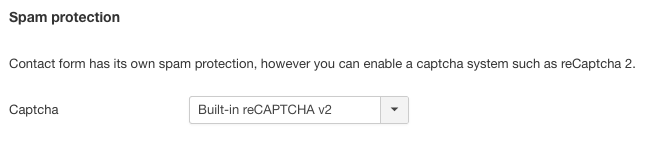
Here's a preview of how reCaptcha will look on your Shack Forms: