By default, your Shack Form toggler gets positioned fixed to the left edge of the screen. This image below shows the default position:
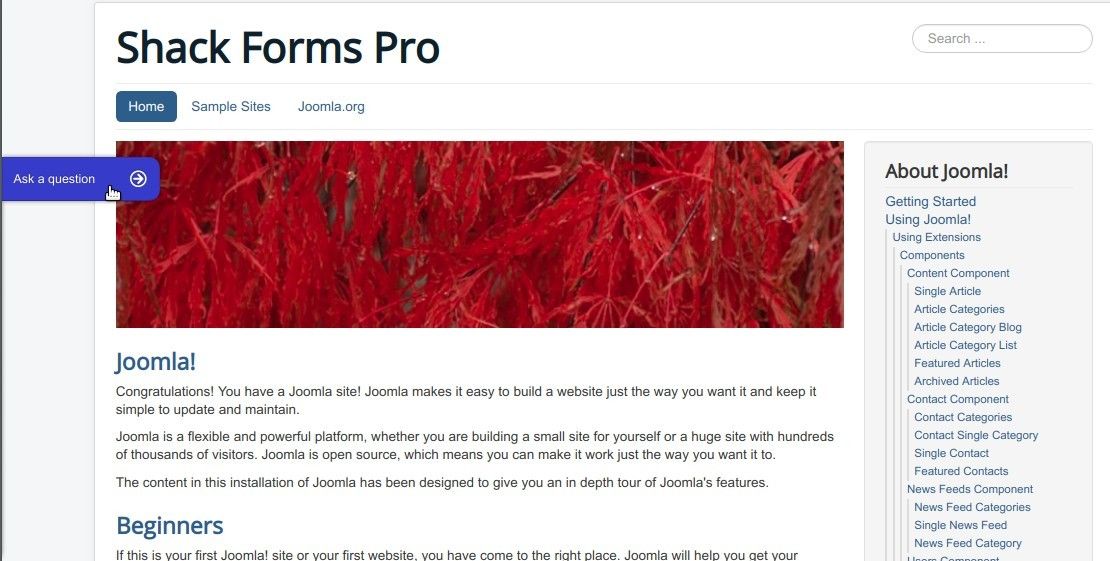
However, Shack Forms is a very flexible Joomla extension. It offers you five more fixed positions for your form toggler:
- Right.
- Top Left.
- Top Right.
- Bottom Left.
- Bottom Right.
In this guide, you will learn how to set each one of the five fixed positions.
Additional position "Right"
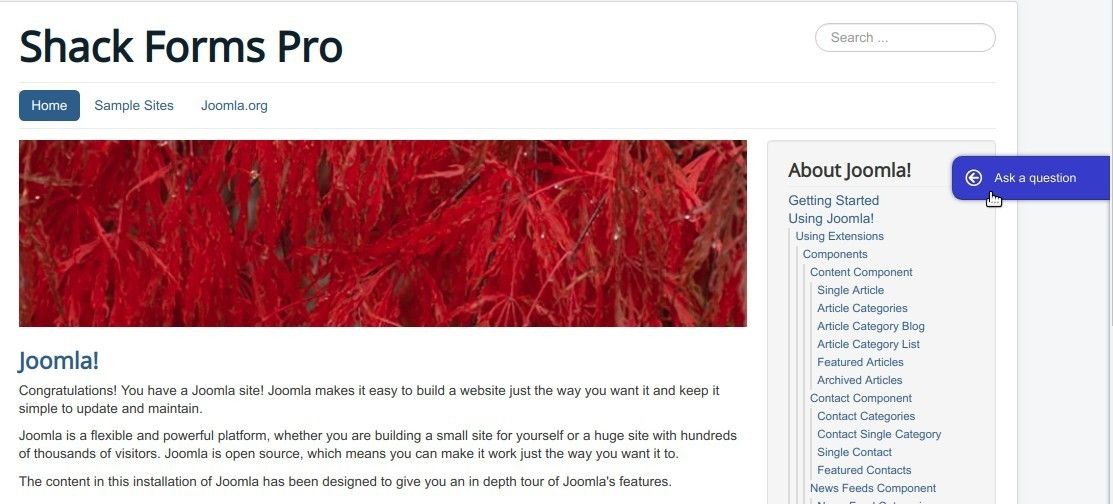
- In your Joomla administrator panel, go to "Extensions" > "Modules":
- Locate your Shack Form module and click on its title to open the module for editing. In my example, my module is "Shack Forms Pro":
![]()
- You will be taken to the module's control panel with the "Module" tab open. Locate the "Position" setting and set it to the "Right" option:
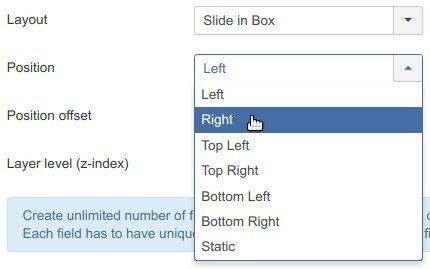
- Click "Save" or "Save & Close".
Additional position "Top Left"
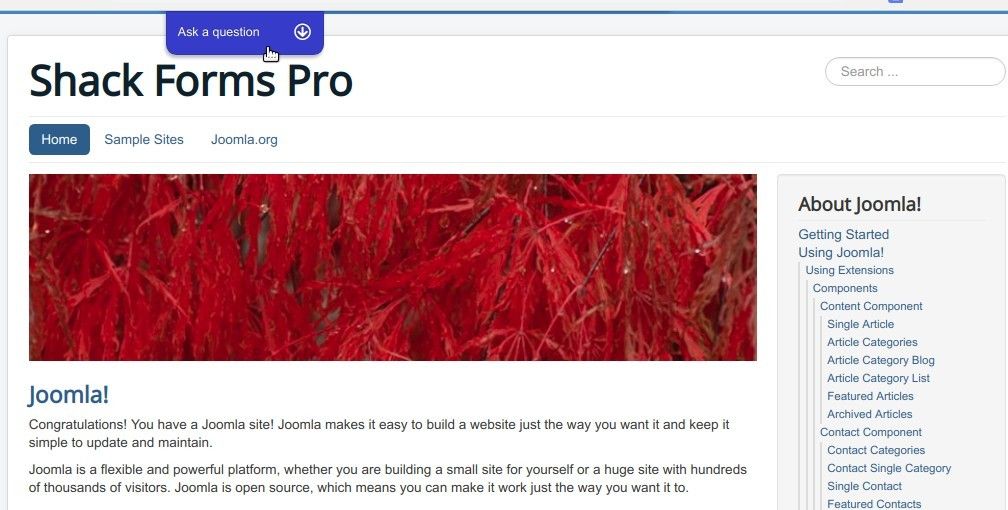
- Open your Shack Form module as described in the "Additional position Right" step above.
- Locate the "Position" setting and set it to the "Top Left" option:
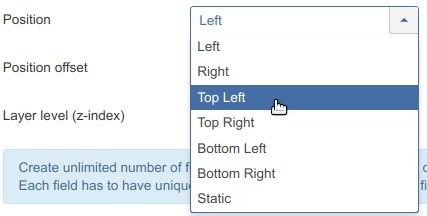
- Click "Save" or "Save & Close".
Additional position "Top Right"
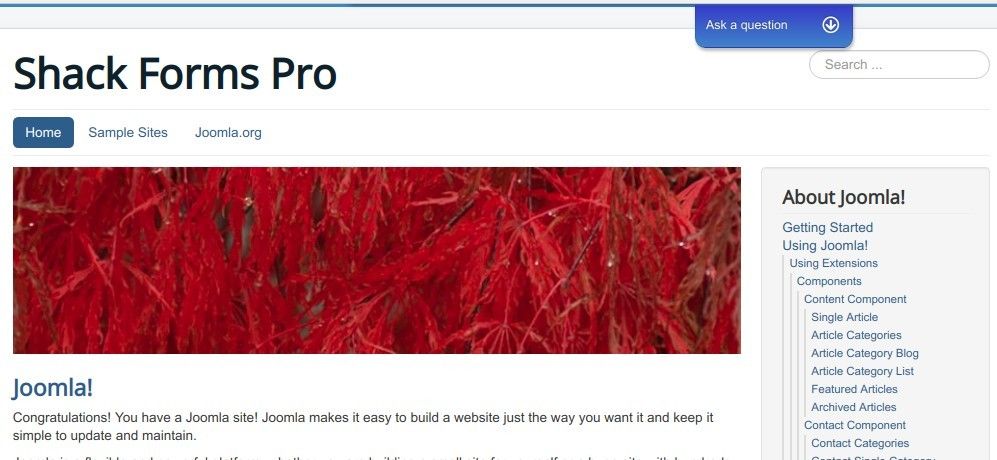
- Open your Shack Form module as described in the "Additional position Right" step above.
- Locate the "Position" setting and set it to the "Top Right" option:
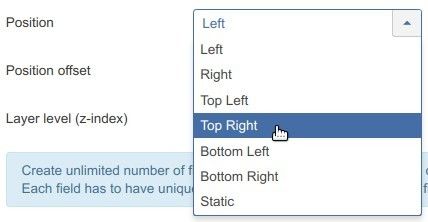
- Click "Save" or "Save & Close".
Additional position "Bottom Left"
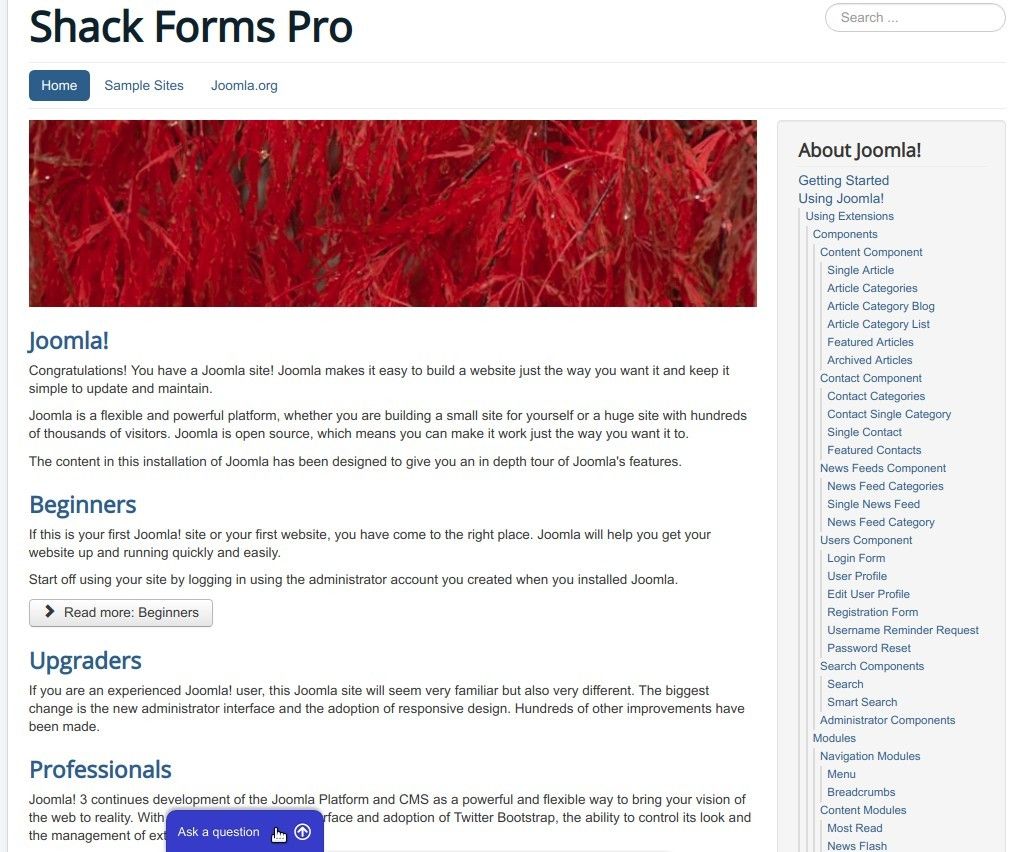
- Open your Shack Form module as described in the "Additional position Right" step above.
- Locate the "Position" setting and set it to the "Bottom Left" option:
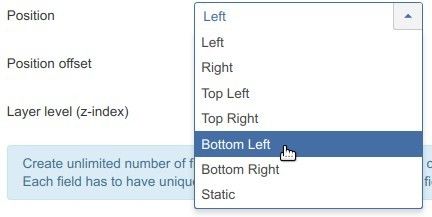
- Click "Save" or "Save & Close".
Additional position "Bottom Right"
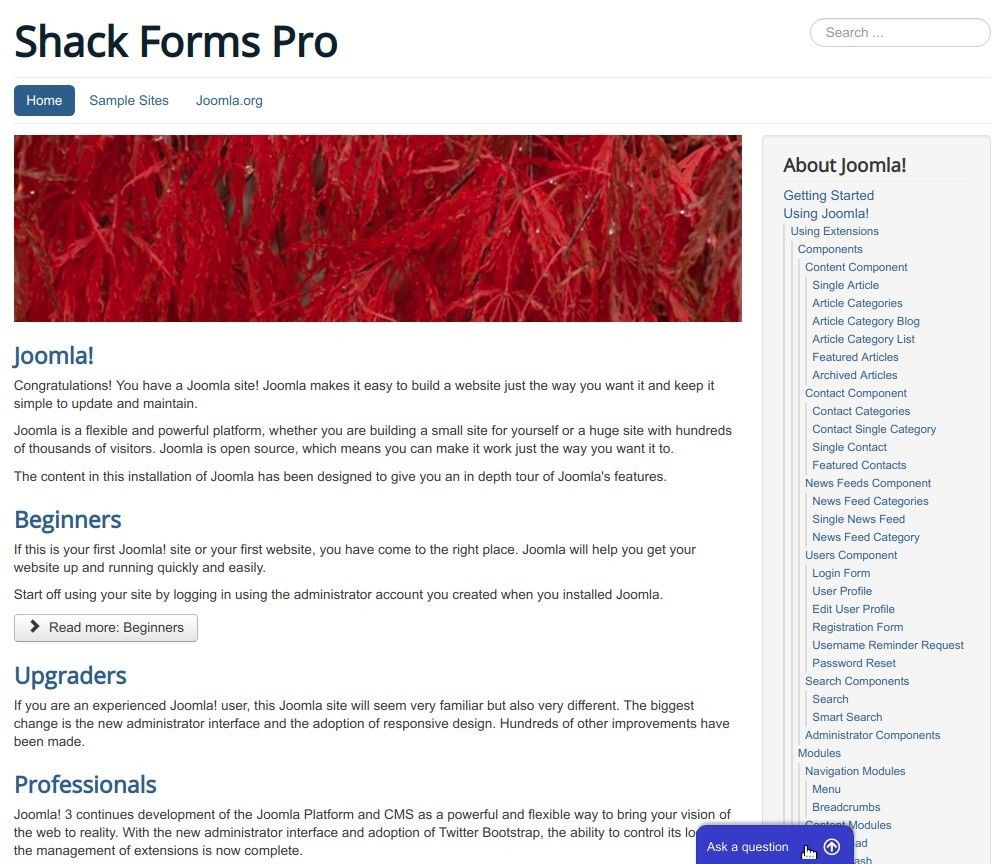
- Open your Shack Form module as described in the "Additional position Right" step above.
- Locate the "Position" setting and set it to the "Bottom Right" option:
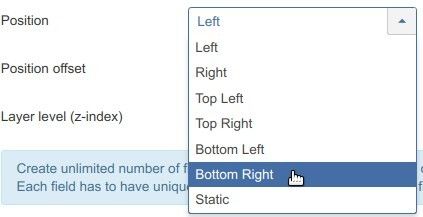
- Click "Save" or "Save & Close".
