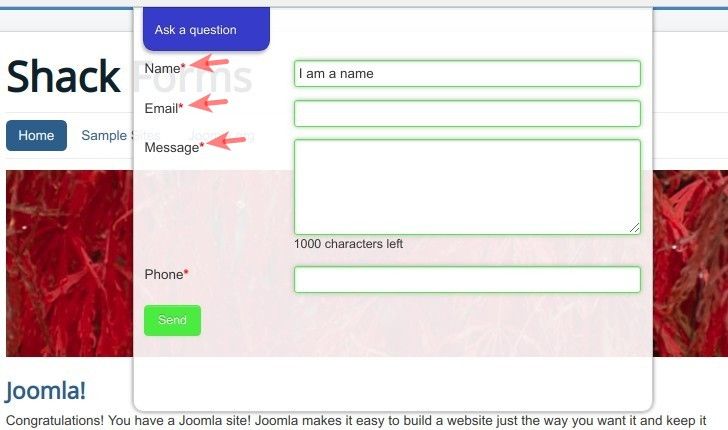Documentation for Joomla 5
Every field you create in your Shack Forms Joomla module has seven settings:
- Field label
- Alias name
- Field type
- Values
- Tooltip
- Validation (Regular Extension)
- Required.
You will see the "Field label" once you arrive at the "Module" tab. To see the rest of these options, click on the little error, as shown on the image below:

- You will see the drop-down with the field option label/field option field pairing:
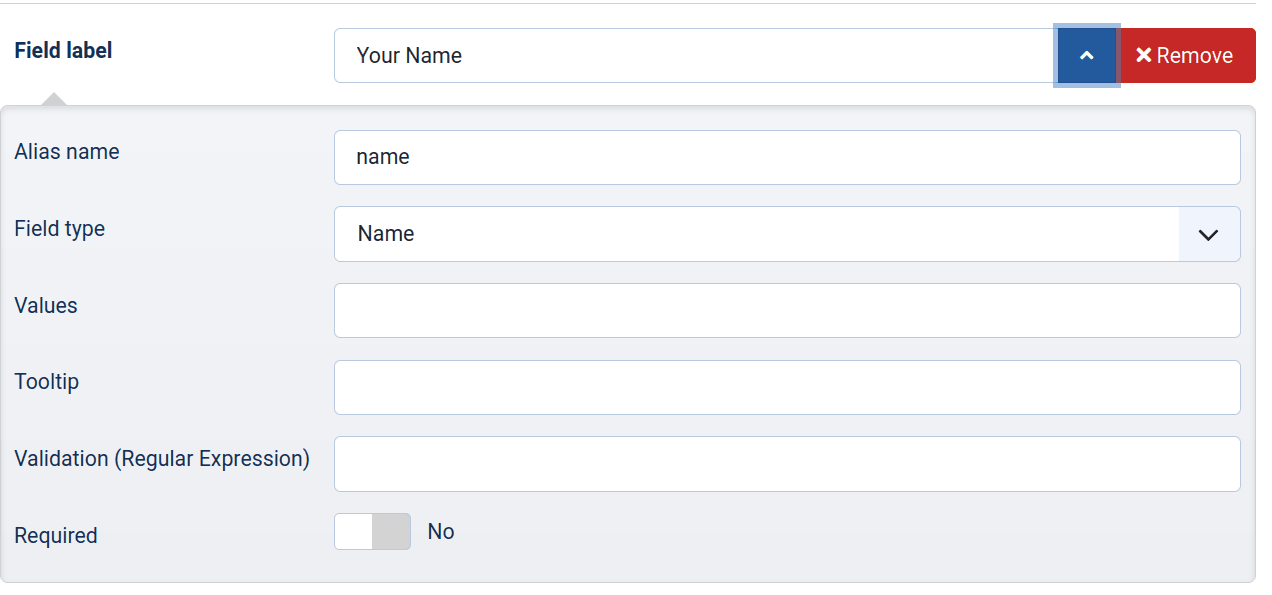
Option #1. Field label
Text from this field will be displayed to your form submitters next to the field.
By default, Shack Forms populates the "Field label" field. Feel free to enter here your own text if you wish.
Option #2. Alias name
Value from this field is required for Shack Forms internal processes. Your form submitters won't see it.
By default, Shack Forms creates this value based on the value entered in the "Field label" field.
Option #3. Field type
Your Shack Forms field may collect various types of data. A form data could be a text, an email address, or a date. All three of these are examples of three different field types: "Text", "Email" and "Date" accordingly.
Here is a list of all the field types available for you in Shack Forms:
- Text
- Name
- Username
- Phone
- Subject
- Textarea
- Select list
- Multiple select list
- Radio group
- Checkboxes group
- Single checkbox
- Date
- Password
Note: see this document to learn more about the field types.
Option #4. Values
This is a preset value for your fields. For example, I entered "Alex" in the "Value" field of my form's "Name" field. And here is how the "Name" field looks for a form submitter now:
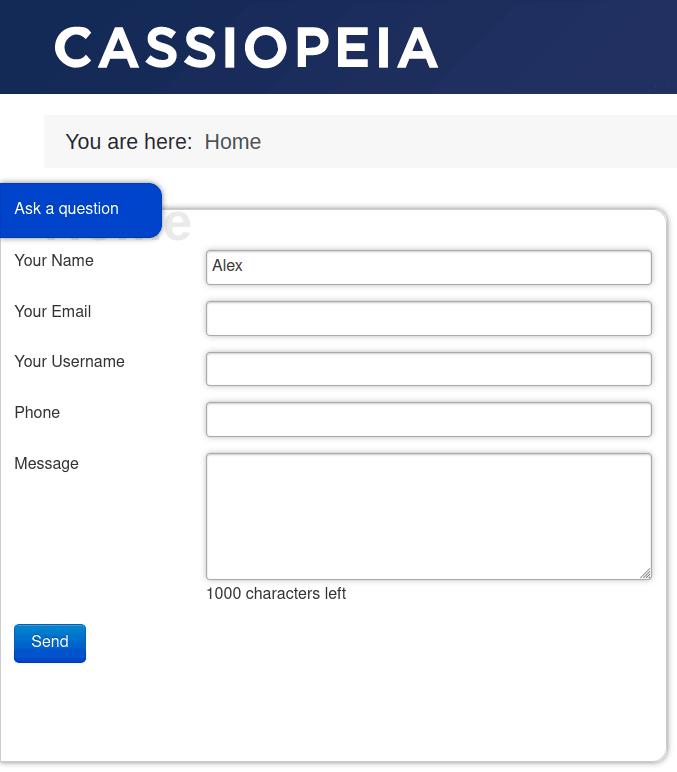
Option #5. Tooltip
The text entered into the "Tooltip" option will display over a field when a form viewer clicks on the field label:
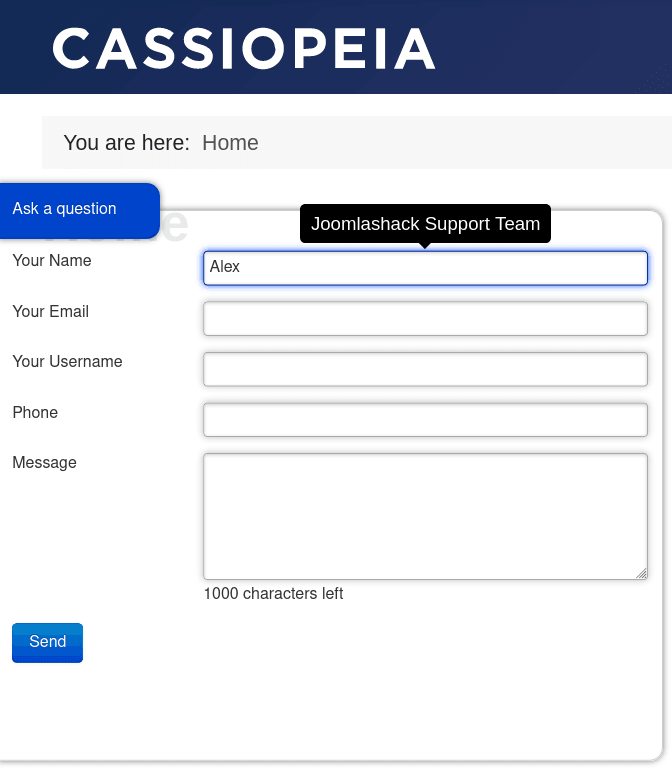
Option #6. Validation (Regular Extension)
This is an advanced option. It allows you to ensure that your form submitter fills in fields with the appropriate data type. For example, they don't fill a "Name" field with digits.
You can find examples of this option in action here, here and here in our Shack Forms documentation.
Option #7. Required
This option is pretty self-explanatory. It allows you to force a field not to be left blank. Once you set it to option "Yes" for a certain field, your form viewer will see a red asterisk next to the label on this field:
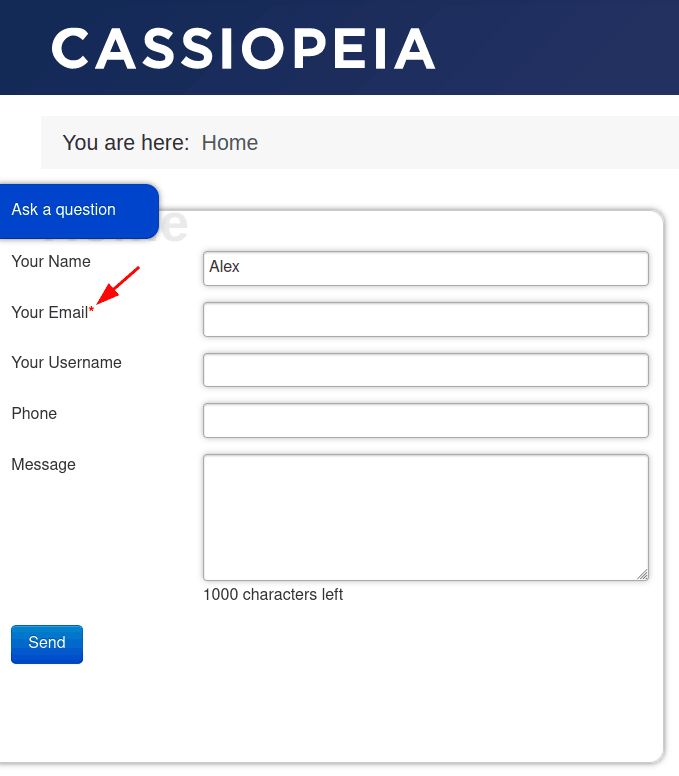
Documentation for Joomla 3
Every field you create in your Shack Forms Joomla module has seven settings:
- Field label
- Alias name
- Field type
- Values
- Tooltip
- Validation (Regular Extension)
- Required.
You will see the "Field label" once you arrive at the "Module" tab. To see the rest of these options, click on the little error, as shown on the image below:
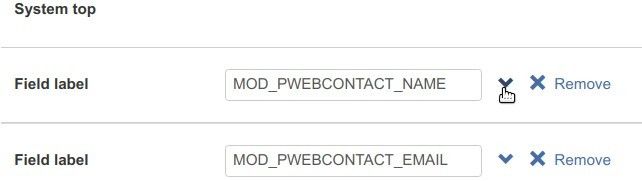
- You will see the drop-down with the field option label/field option field pairing:
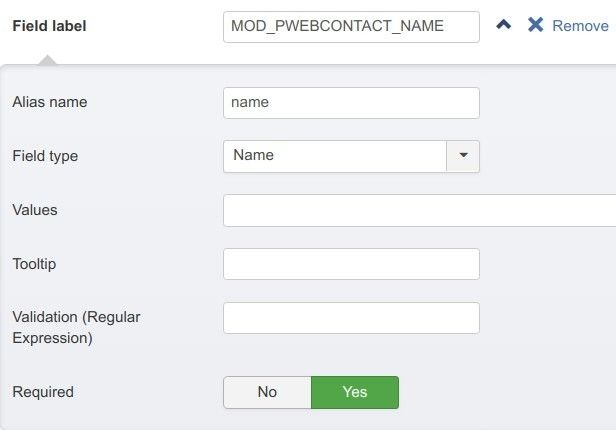
Option #1. Field label
Text from this field will be displayed to your form submitters next to the field.
By default, Shack Forms populates the "Field label" field. Feel free to enter here your own text if you wish.
Option #2. Alias name
Value from this field is required for Shack Forms internal processes. Your form submitters won't see it.
By default, Shack Forms creates this value based on the value entered in the "Field label" field.
Option #3. Field type
Your Shack Forms field may collect various types of data. A form data could be a text, or an email address, or a date. All three of these are examples of three different field types: "Text", "Email" and "Date" accordingly.
Here is a list of all the field types available for you in Shack Forms:
- Text
- Name
- Username
- Phone
- Subject
- Textarea
- Select list
- Multiple select list
- Radio group
- Checkboxes group
- Single checkbox
- Date
- Password
Note: see this document to learn more about the field types.
Option #4. Values
This is a preset value for your fields. For example, I entered "I am a name" into my form's "Name" field. And here is how the "Name" filed looks for a form submitter now:
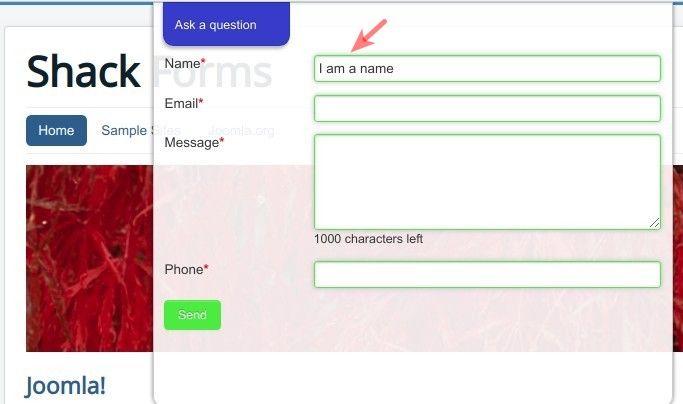
Option #5. Tooltip
The text entered into the "Tooltip" option will display over a field when a form viewer clicks on the field label:
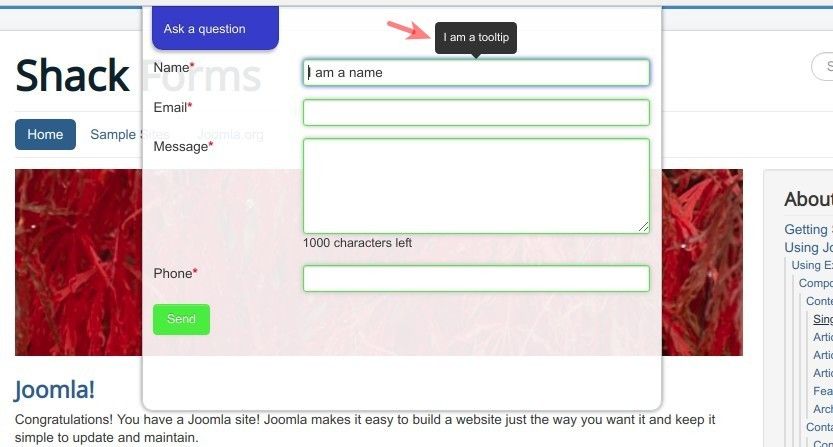
Option #6. Validation (Regular Extension)
This is an advanced option. It allows you to ensure that your form submitter fills in fields with the appropriate data type. For example, they don't fill a "Name" field with digits.
You can find examples of this option in action here, here and here in our Shack Forms documentation.
Option #7. Required
This option is pretty self-explanatory. It allows you to force a field not to be left blank. Once you set it to option "Yes" for a certain field, your form viewer will see a red asterisk next to the label on this field: