Documentation for Joomla 5
It is possible to move your selected Shack Forms Pro form module with all its settings and options to another site. You can do this in Shack Forms Pro with the "Export" and "Import" feature.
This is a two-step process:
- Use the Export feature to create a .json file.
- Use the Import feature to import the .json file to the new site.
Let's take a look at this process in more detail.
Step #1. Use the Export feature to create a .json file
- In your Joomla 5 administrator Dashboard,, go to Components > Shack Forms Pro > Modules:
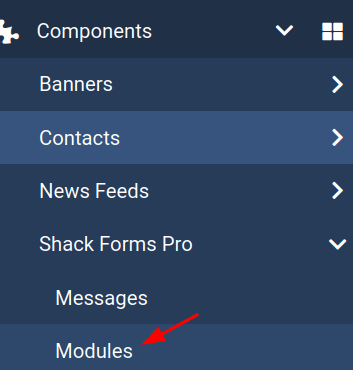
- This will take you to the "Shack Forms: Modules" screen. Select the module or modules you wish to export and click the "Export" button:

- Save the export .json file to your hard drive:
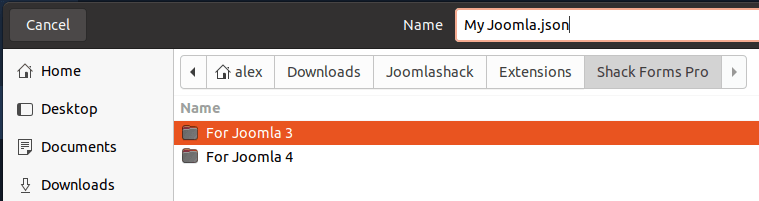
Excellent! You are one step away from moving your selected Shack Forms Pro module(s) to another Joomla 5 site.
Step #2. Use the Import feature to import the .json file to the new site
- On your new Joomla site, install Shack Forms Pro.
- Go to Components > Shack Forms Pro > Modules
- Click "Import":

- You will see a white modal box with the "Import Shack Forms Modules" heading, as you can see in the next image. Click "Browse":
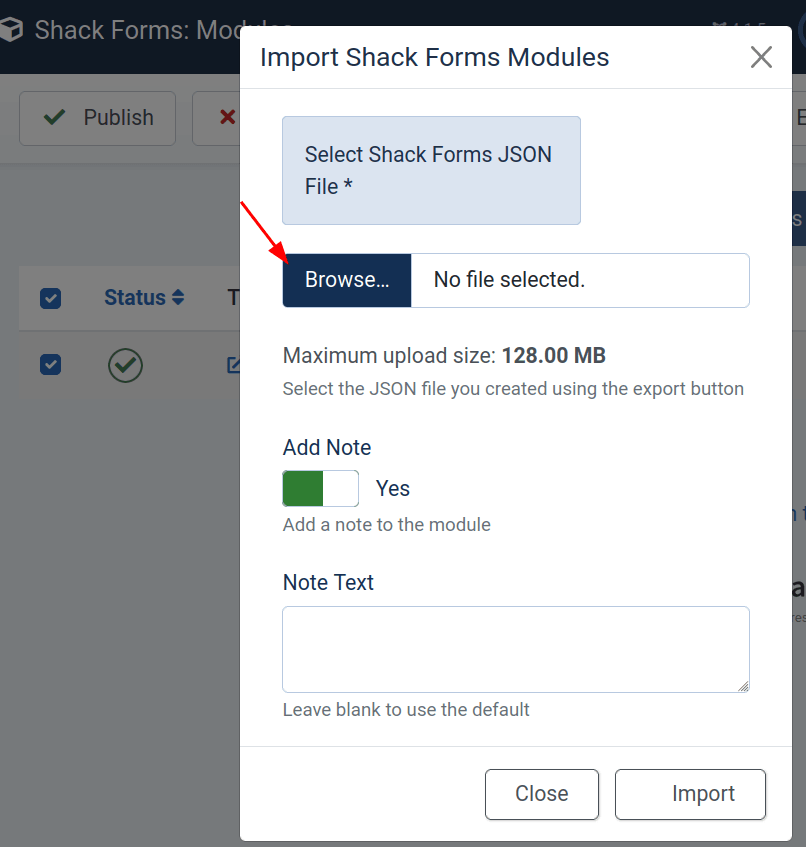
- This will open up the "File Upload" box. Click the .json file you exported in Step #1:
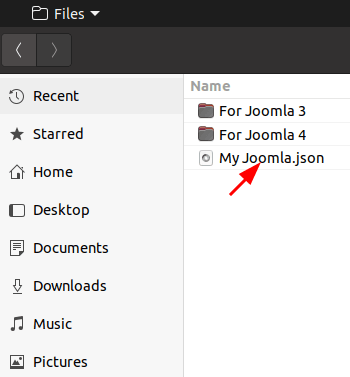
- The file name will get displayed next to the Browse button, as you can see in the next image. Click "Import":
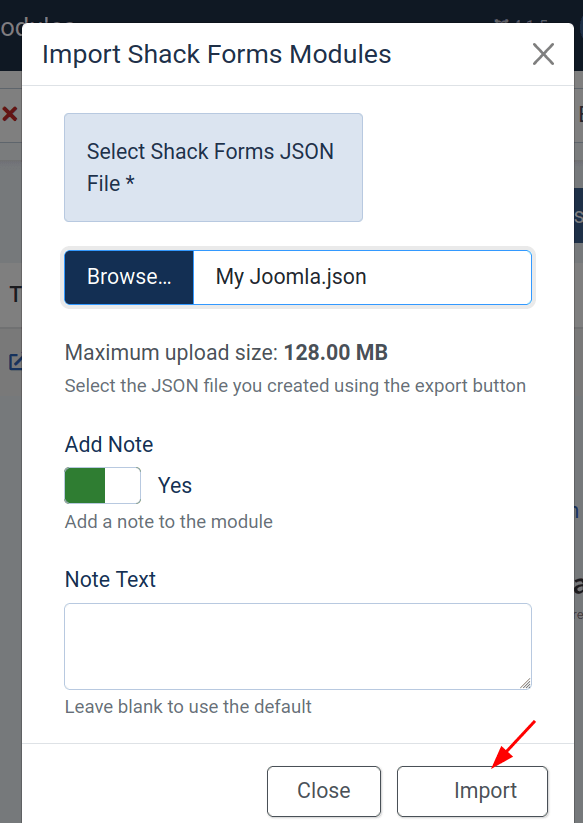
- You will see the "Shack Forms module was imported" success message and your Shack Forms Pro module listed:
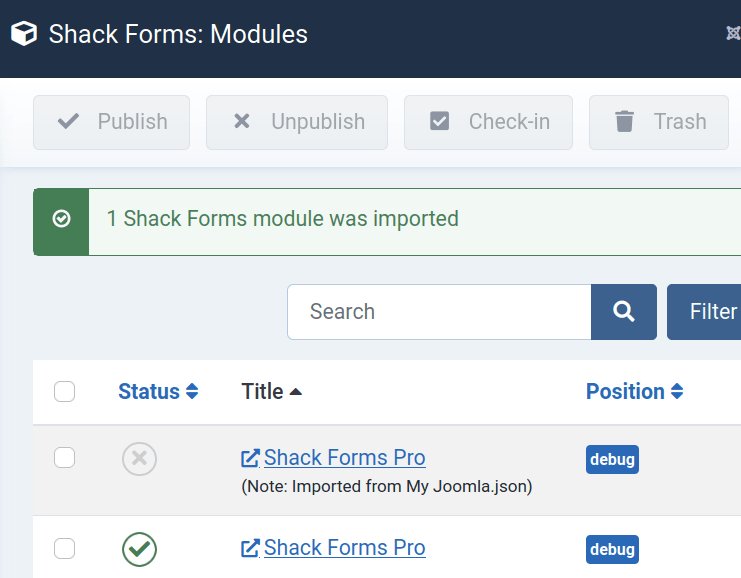
Documentation for Joomla 3
It is possible to move your selected Shack Forms Pro module with all its settings and options to another site. You can do this in Shack Forms Pro with the "Export" and "Import" feature.
This is a two-step process:
- Use the Export feature to create a .json file.
- Use the Import feature to import the .json file to the new site.
Let's take a look at this process in more detail.
Step #1. Use the Export feature to create a .json file
- In your Joomla administrator panel, go to Components > Shack Forms Pro > Modules:
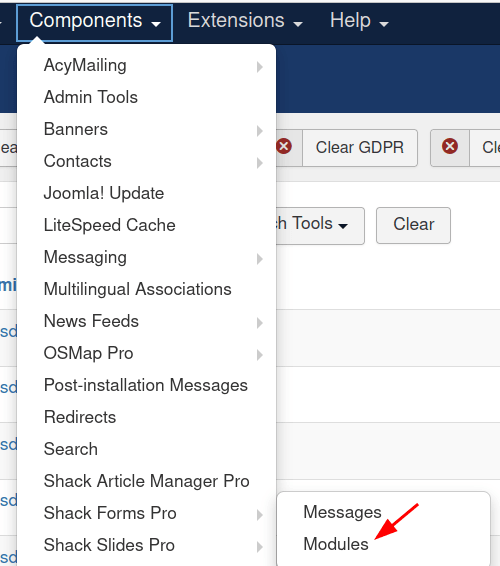
- This will take you to the "Shack Forms: Modules" screen. Select the Shack Forms Pro module or modules you wish to move to another Joomla site:
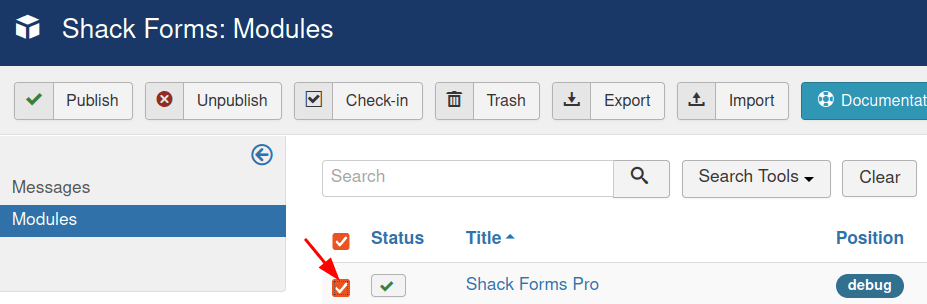
- Click "Export":

- Save the export .json file to your hard drive:

Excellent! You are one step away from moving your selected Shack Forms Pro module(s) to another Joomla 3 site.
Step #2. Use the Import feature to import the .json file to the new site
- On your new Joomla site, install Shack Forms Pro.
- Go to Components > Shack Forms Pro > Modules
- Click "Import":

- You will see a white modal box with the "Import Shack Forms Modules" heading, as you can see in the next image. Click "Browse":
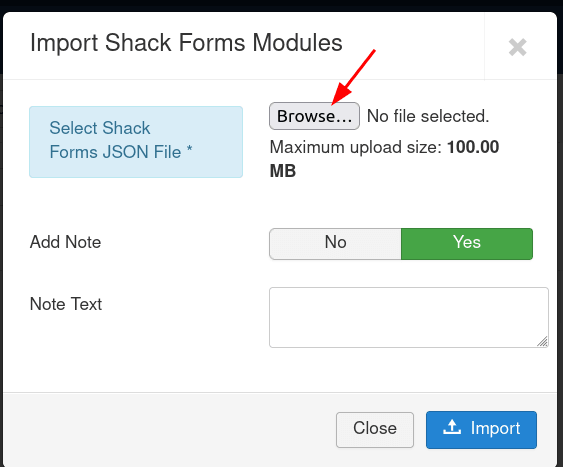
- This will open up the "File Upload" box. Click the .json file you exported in Step #1:

- The file name will get displayed next to the Browse button, as you can see in the next image. Click "Import":
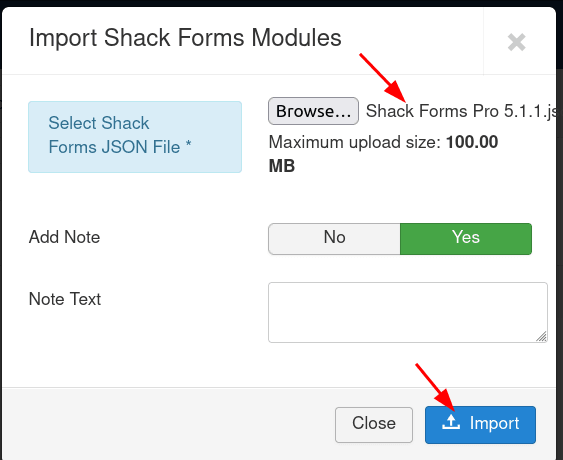
- You will see the "Shack Forms module was imported" success message and your Shack Forms Pro module listed:

