In some use cases, you may want to add a referer URL in email notifications sent by your Shack Forms module.
You can achieve this in the three following steps:
- Create a new empty HTML email template for your Shack Forms module.
- Add the required PHP and HTML code in your new template.
- Set this new template as a default template for your email notifications for admin and/or users.
Let's get started.
Step #1. Create a new HTML email template for your Shack Forms module
- Create a new empty HTML email template for your email notifications as discussed in this tutorial. For my example, I created the referer.php template:
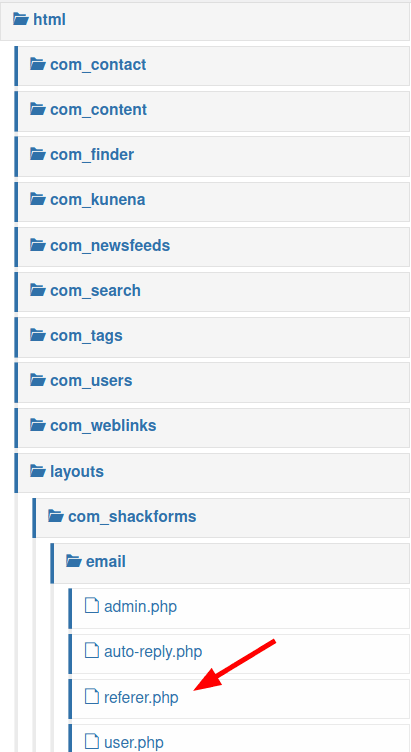
Excellent! You now have a new HTML email template for your Shack Forms module. But it is empty. Let's add some PHP and HTML code to it.
Step #2. Add the required PHP and HTML code in your new template
- Add to the .PHP file of your new HTML email template the following code:
<p>You arrived to this page from the following URL: <?php echo $_SERVER['HTTP_REFERER'];?></p>
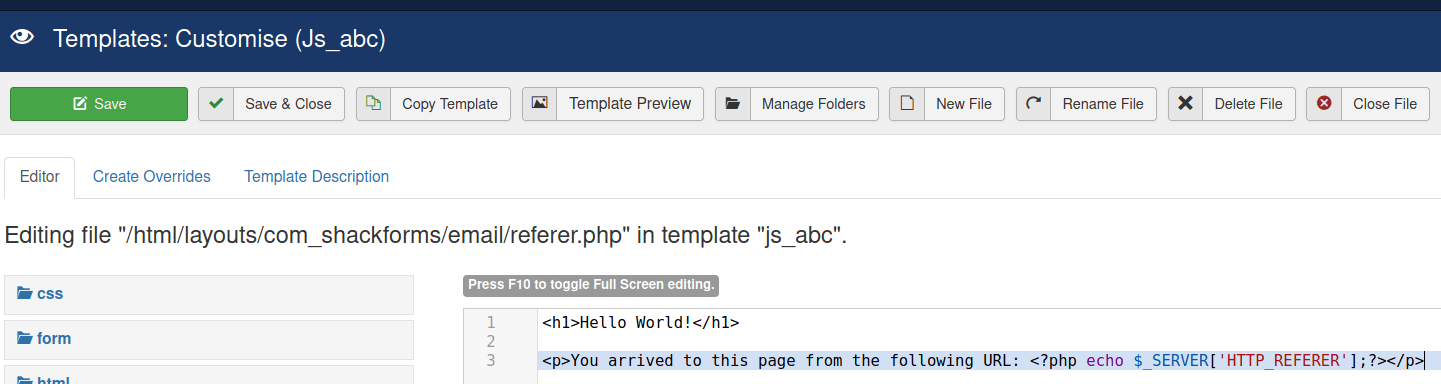
- Click Save & Close.
Good job! Your template is ready. You are ready now to set this template as a default HTML template for notifications sent by your Shack Forms module.
Step #3. Set this new template as a default template for your email notifications
- Open your Shack Forms module for editing.
- Click the Email Template tab:
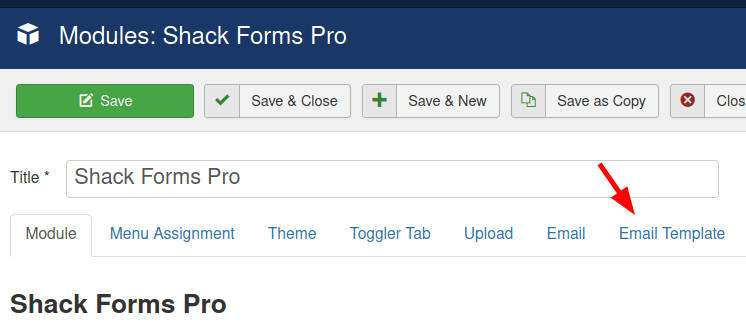
On form submissions, Shack Forms sends out email notifications to two types of users:
- To administrators
- To users.
Let's assume you want to use your newly created HTML template for email notifications, that Shack Forms module sends to the site administrator. Here is how you would set it:
- Click inside the Email Sent to Admins field. In the dropdown list of HTML templates, select your newly created template. For my example, I will select Referer:
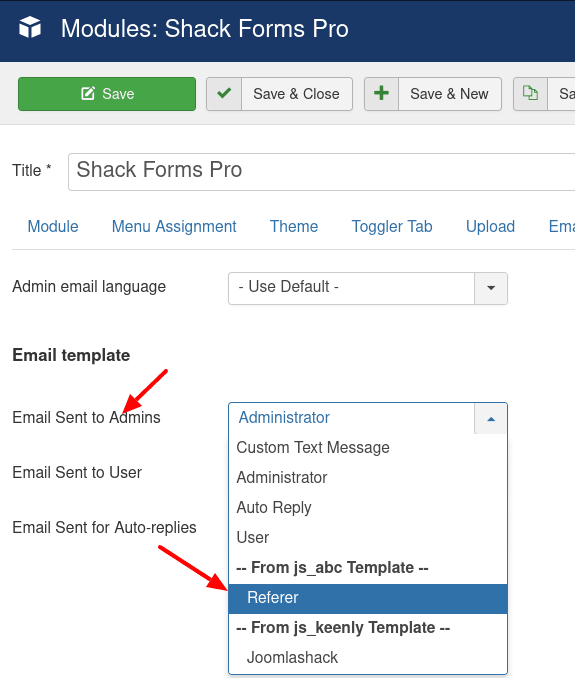
- Repeat this step for the Email Sent for the Auto-replies field.
- Click Save or Save & Close.
- Submit a test form.
- Check the inbox of the site administrator. You will see the email notification with your new HTML template displaying the HTTP referer URL.
Note: Please, be mindful of the fact that modern browsers allow users to disable HTTP referer. So, there is a likelihood that your email notification will end up with an empty HTTP referer.
