Documentation for Joomla 3
It is possible to sell access to creating articles in Shack Article Manager, thanks to the Simple Renew extension.
These are powerful extensions with lots of features, so this tutorial will focus tightly on the eCommerce integration. I would encourage you to read the Simple Renew and Shack Article Manager documentation if you have specific questions on either one.
Step #1. User Group for Content Creators
Your first step is to choose or create a user group for your content creators. In this tutorial, we'll create a new user group and access level for our creators.
- Go to "Users", then "Groups" in your Joomla admin area.
- Click "New".
- Choose a "Group Title".
- Choose "Registered" as the "Group Parent".
- Click "Save".
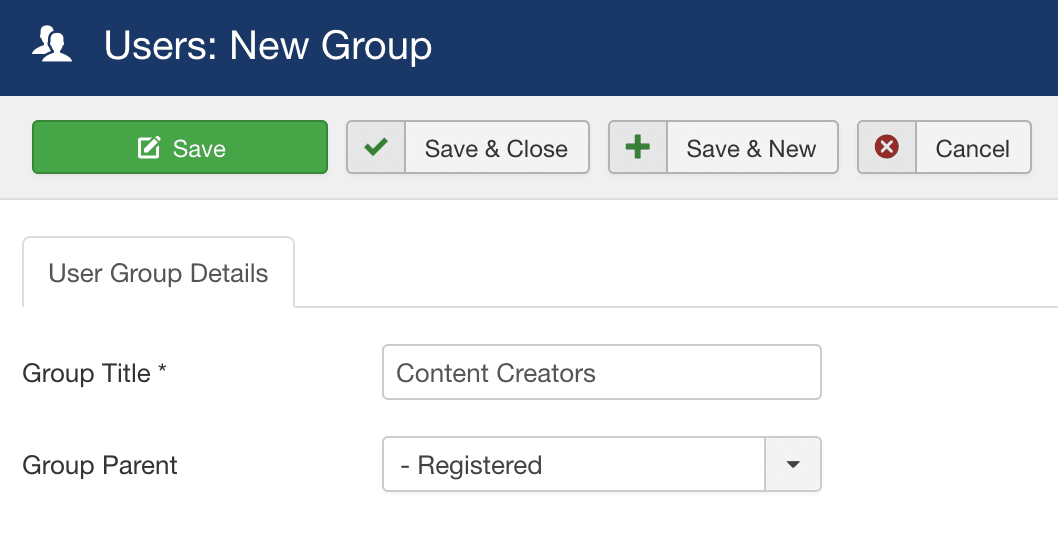
- Go to "Users", then "Access Levels" in your Joomla admin area.
- Click "New".
- Chose a "Level Title".
- Choose your new user group.
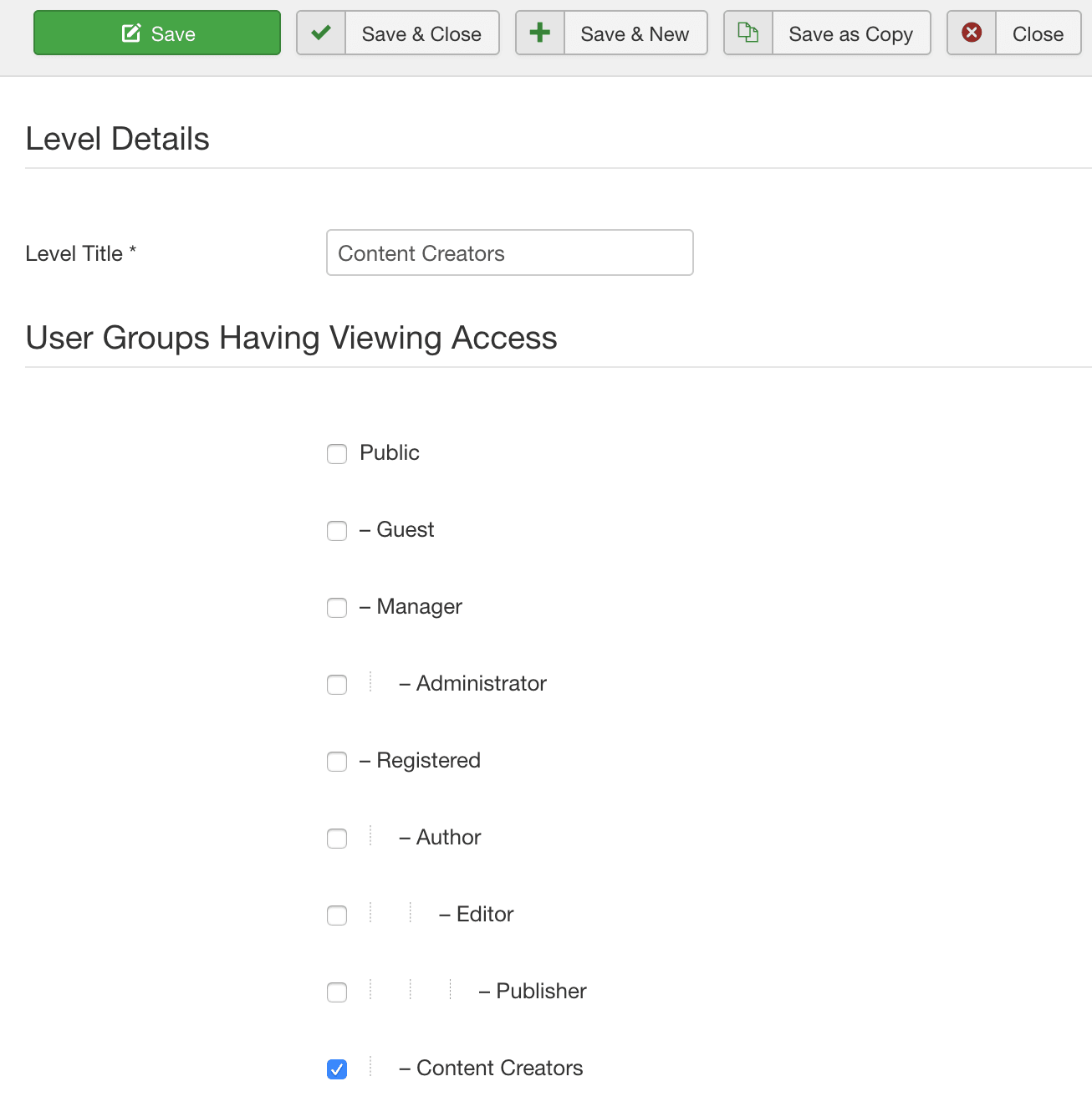
Step #2. Give your users access to create articles
Next, we are going to give these users access to create articles in Shack Article Manager.
- Go to "Content", then "Articles" in your Joomla admin area.
- Click the "Options" button.
- Click the "Permissions" tab.
- Give your new user group access to create articles by choosing "Allowed".
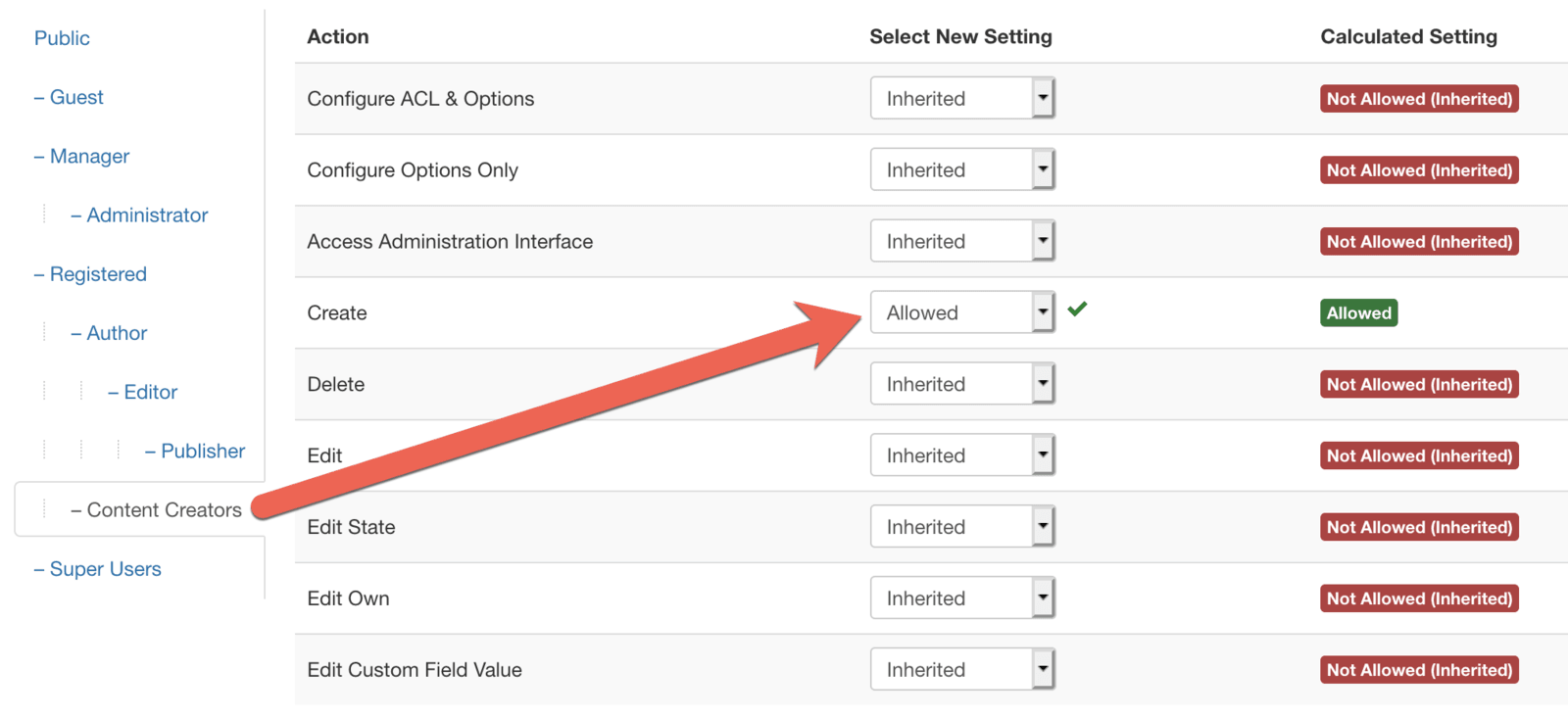
Step #3. Create a Simple Renew plan
Finally, we are going to create a Simple Renew that will sell access to the "Content Creators" group. Users will join this plan will automatically join the "Content Creators" group and they will be automatically removed when their subscription ends.
- Go to "Components", then "Simple Renew Pro" in your Joomla admin area.
- Edit an existing plan, or create a new plan.
- Choose your new user group from the "User Group' dropdown:
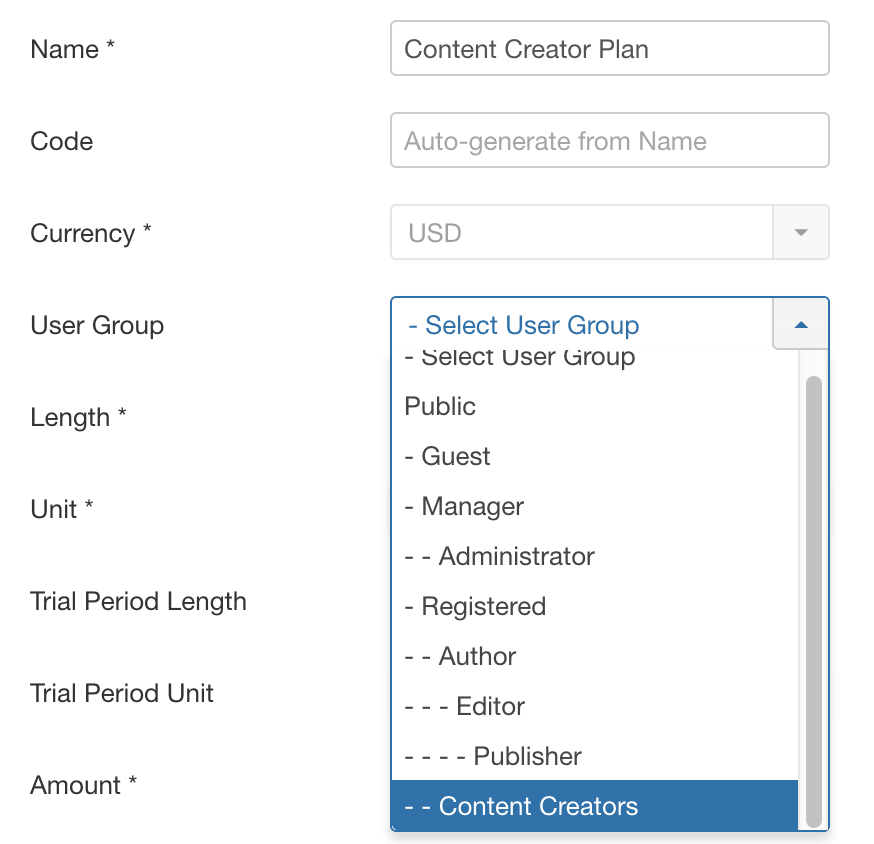
Documentation for Joomla 5
It is possible to sell access to creating articles in Shack Article Manager, thanks to the Simple Renew extension.
These are powerful extensions with lots of features, so this tutorial will focus tightly on the eCommerce integration. I would encourage you to read the Simple Renew and Shack Article Manager documentation if you have specific questions on either one.
Step #1. User Group for Content Creators
Your first step is to choose or create a user group for your content creators. In this tutorial, we'll create for them a new user group and a new access level.
- In your Joomla 5 administrator dashboard, go to "System" > "User Permissions" > "Groups":
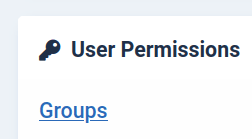
- You will be taken to the "User Groups" area. In the top left corner, click "New".
- Choose a "Group Title".
- Choose "Registered" as the "Group Parent".
- Click "Save & Close".
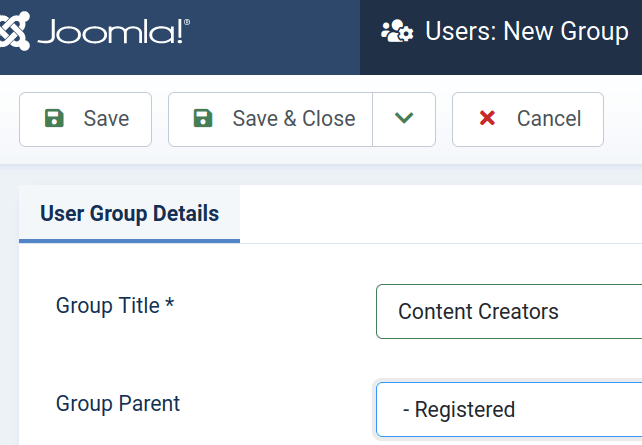
- In the left navigation sidebar, go to "Users" > "Access Levels".
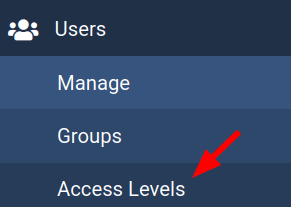
- Click "New".
- Chose a "Level Title".
- Click the "User Groups with Viewing Access" tab and choose your new user group.
- Click "Save & Close".
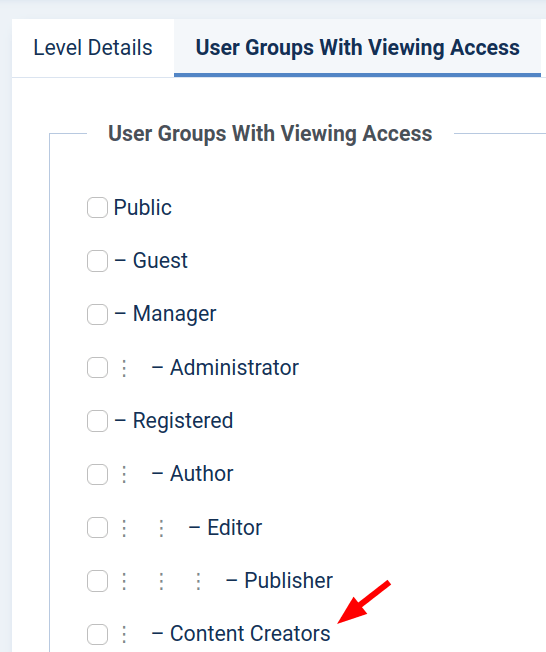
Step #2. Give your users access to create articles
Next, we are going to give these users access to create articles in Shack Article Manager.
- Go to "Content", then "Articles".
- In the top right corner of the screen, click the "Options" button.
- Click the "Permissions" tab.
- Make sure you see the "Articles" link in the left side "Components" column highlighted:
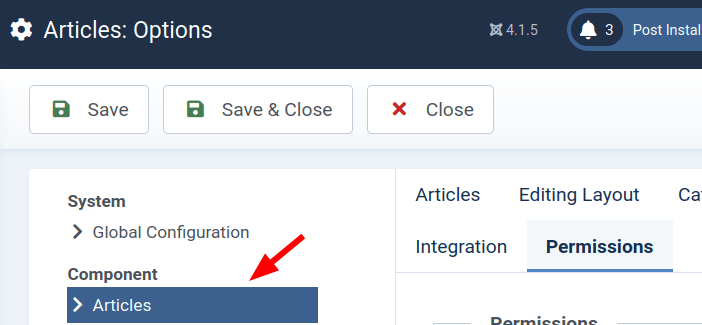
- Give your new user group access to create articles by choosing "Allowed".
- Click "Save & Close".

Step #3. Create a Simple Renew plan
Finally, we are going to create a Simple Renew that will sell access to the "Content Creators" group. Users will join this plan will automatically join the "Content Creators" group and they will be automatically removed when their subscription ends.
- Go to "Components", then "Simple Renew Pro" in your Joomla admin area.
- Edit an existing plan, or create a new plan.
- Choose your new user group from the "User Group' dropdown.
