Documentation for Joomla 3
Joomla allows authorized users to edit articles from the frontend. But by default, you won't be able to edit the settings you normally see on the "Images and Links" of your Joomla articles:
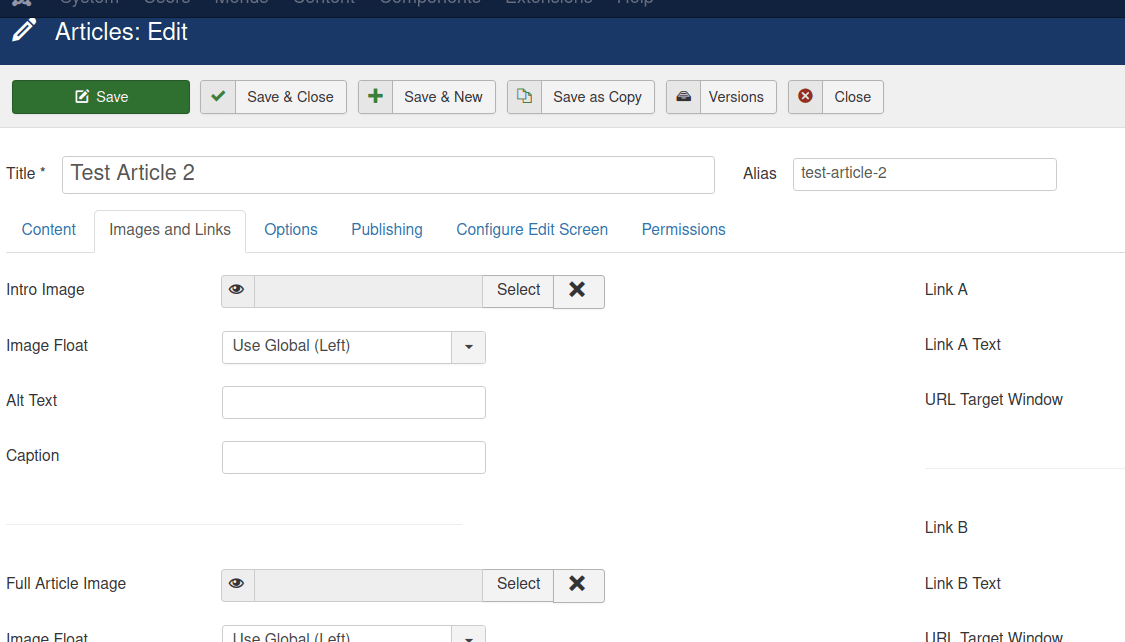
By default, at the frontend of your Joomla site you won't see the "Images and Links" tab at all:
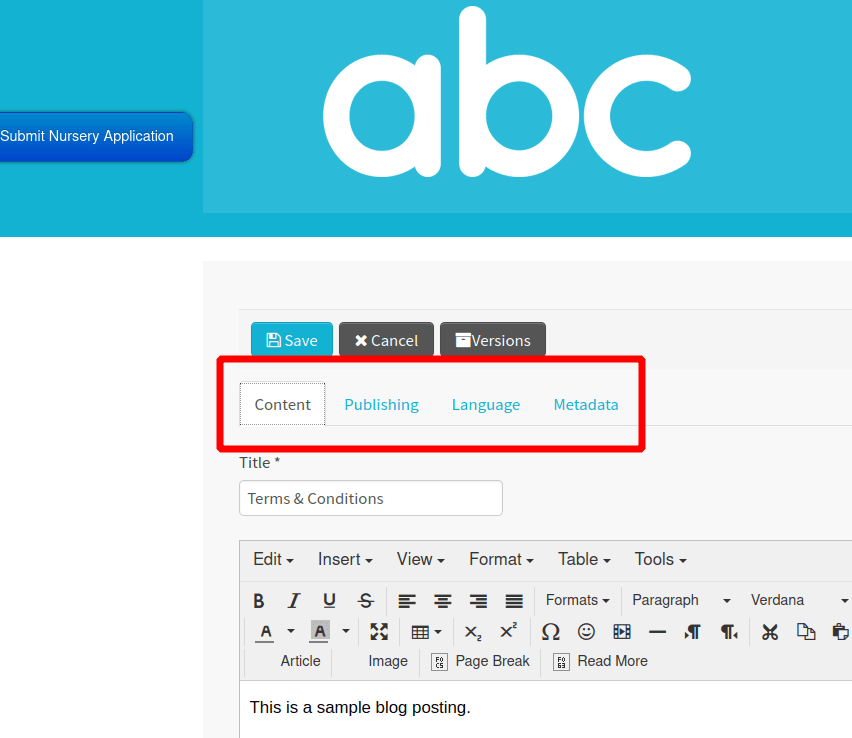
Here is how to enable it.
- In your Joomla administrator panel, go to "System" > "Global Configuration":
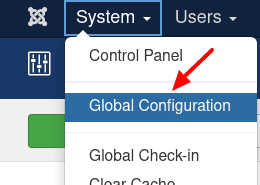
- This will bring you to the "Global Configuration" screen. In the left column, click "Articles":
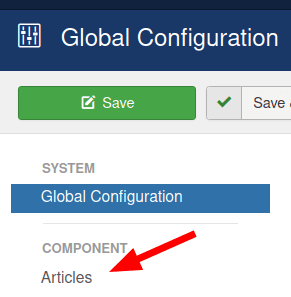
- You will see the "Articles: Options" screen, as you can see in the next image. Click "Show" for the "Frontend Images and Links" setting:
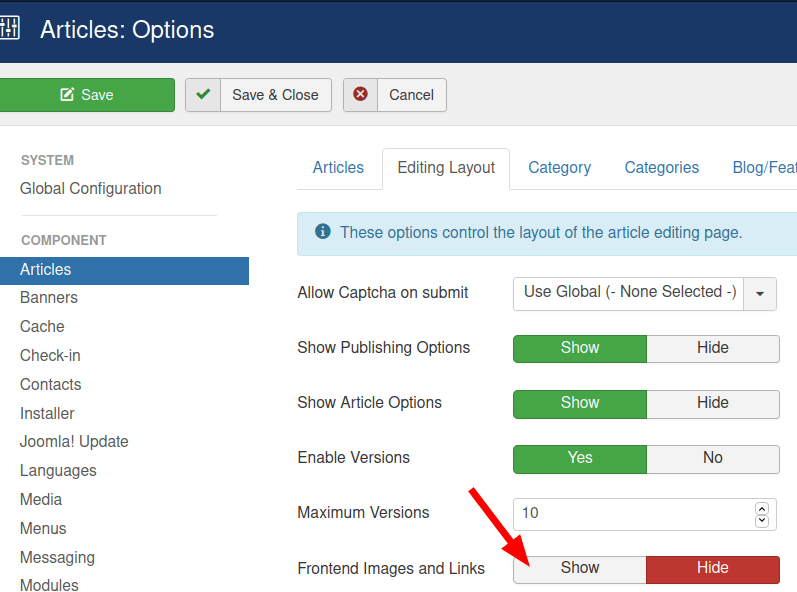
- Click "Save" or "Save & Closed".
- Open up one of your Joomla articles for frontend editing. You will now see the "Images and Links" tab available:
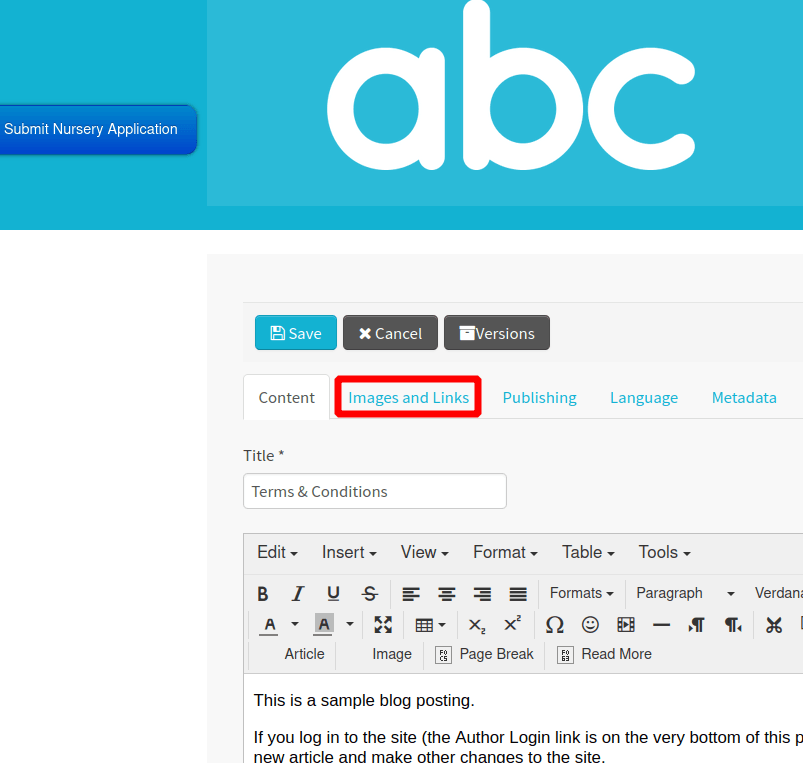
Documentation for Joomla 5
Joomla 5 allows authorized users to edit articles from the front end. But by default, you won't be able to edit the settings you normally see on the "Images and Links" tab of your Joomla articles:
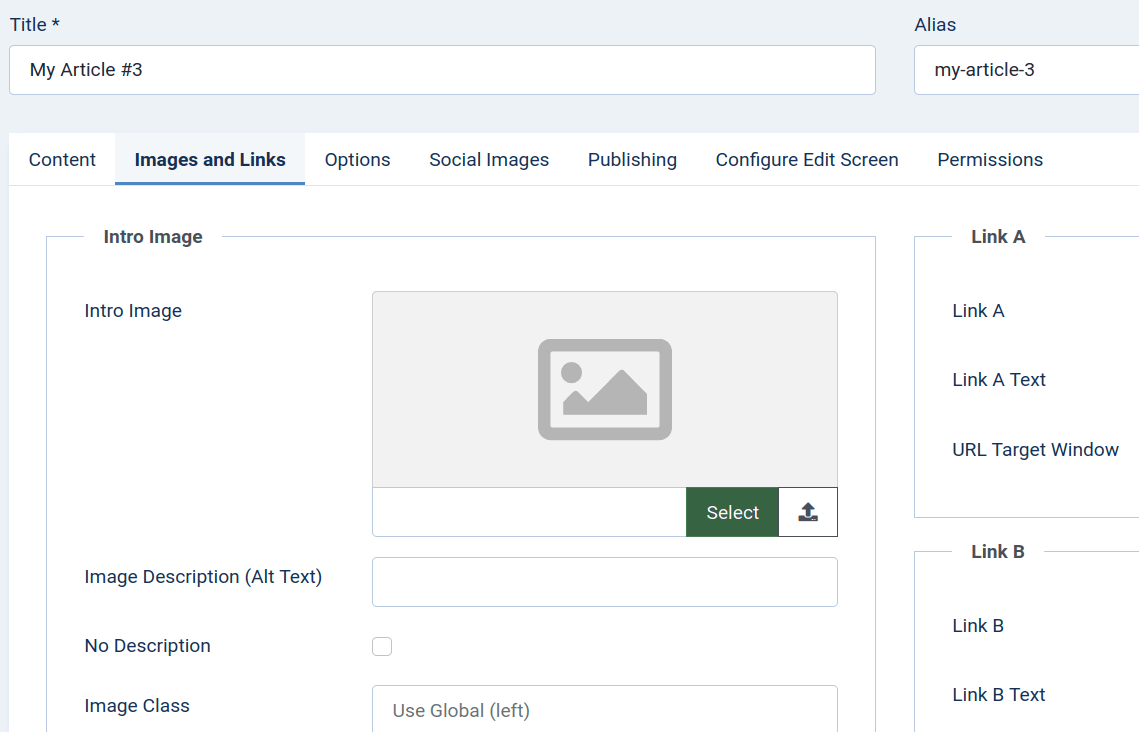
By default, at the front of your Joomla site you won't see the "Images and Links" tab at all:
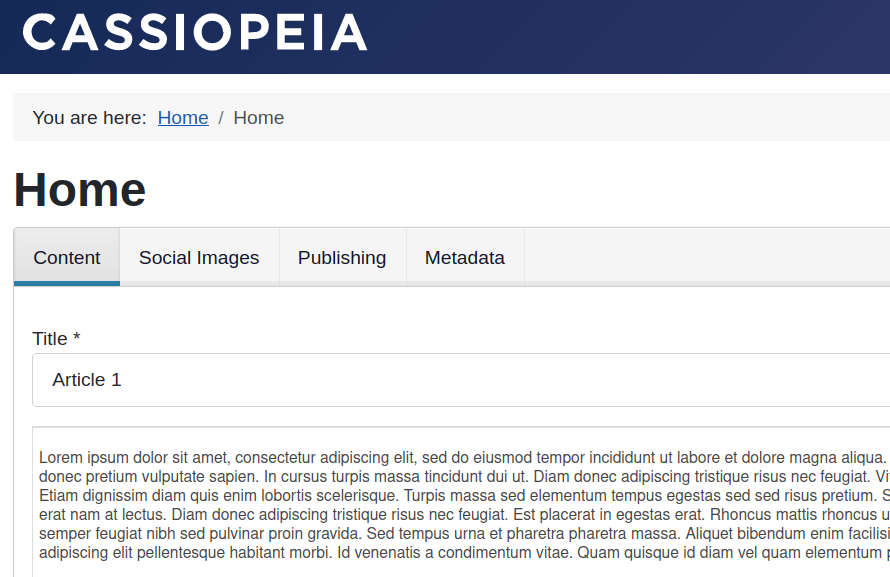
But what if you would like this tab to be displayed?
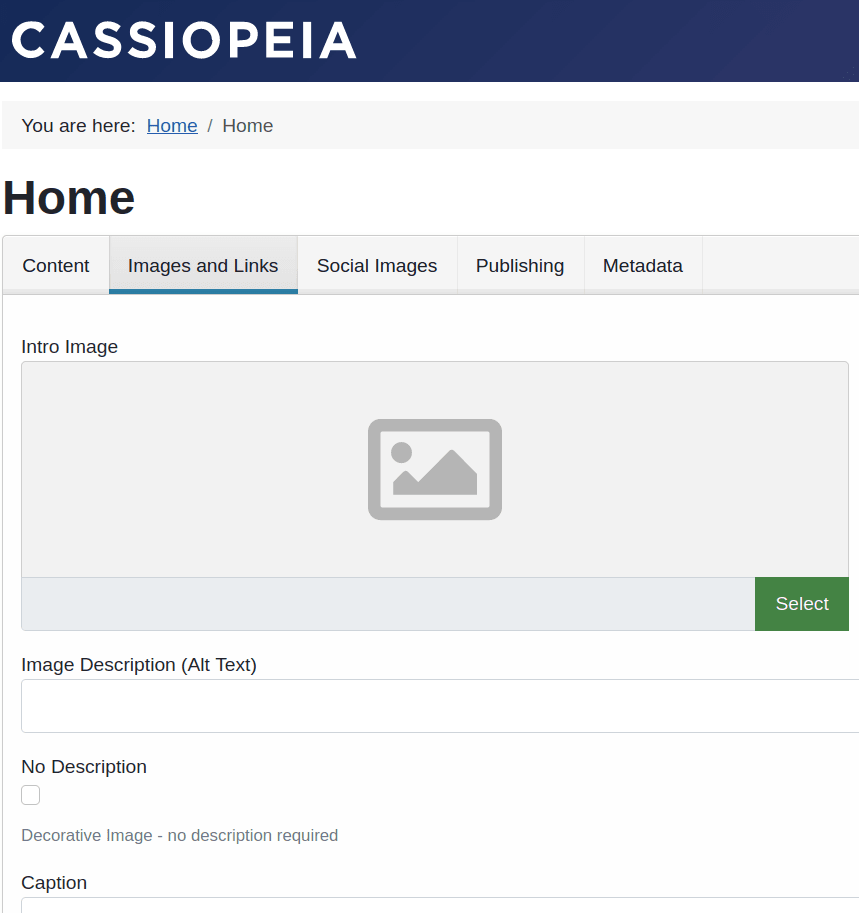
Here is how to enable it.
- In your Joomla 5 administrator dashboard, go to "System" > "Setup" > "Global Configuration":
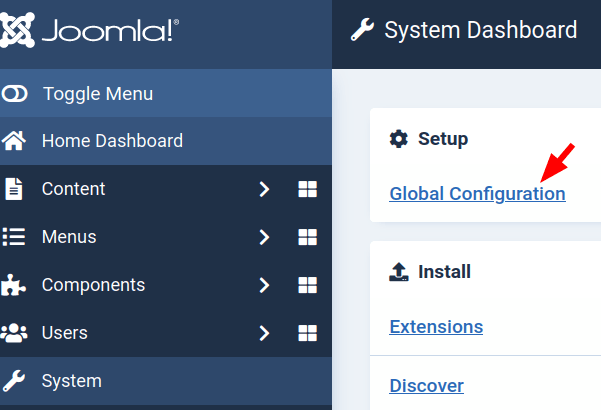
- This will bring you to the "Global Configuration" screen. In the left column, click "Articles":
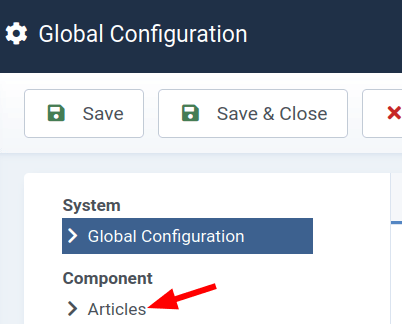
- You will see the "Articles: Options" screen, as you can see in the next image. Click the "Editing Layout" tab and then click "Show" for the "Frontend Images and Links" setting:
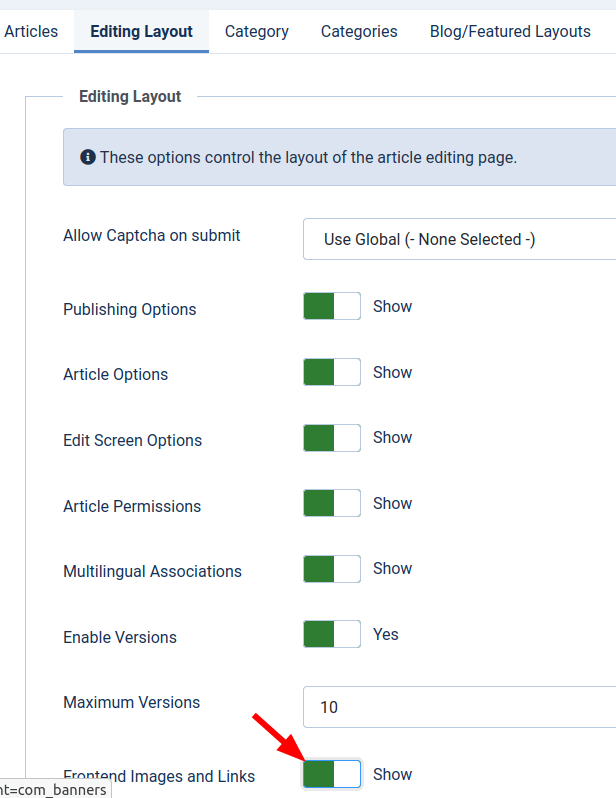
- Click "Save" or "Save & Closed".
- Open up one of your Joomla articles for frontend editing. You will now see the "Images and Links" tab available, as you already saw in one of the previous images.
