Documentation for Joomla 3
"Shack Article Layouts" is a module you can place in a regular module position. But you can also load it inside a Joomla article. This gives you two benefits:
- You will be able to display the module in the full width of the page.
- You will be able to display the module as the main content on the page.
In this tutorial, I'll show you how to display the "Shack Article Layouts" module inside a Joomla article using the "Cover" layout.
Here are the use case requirements:
- Embed the "Shack Article Layouts" module in an empty Joomla article
- Display Joomla articles from the three preferred categories
- Display only 9 articles
- Display the articles in three columns
- Display the articles in the "Cover" layout.
Here is the final result:
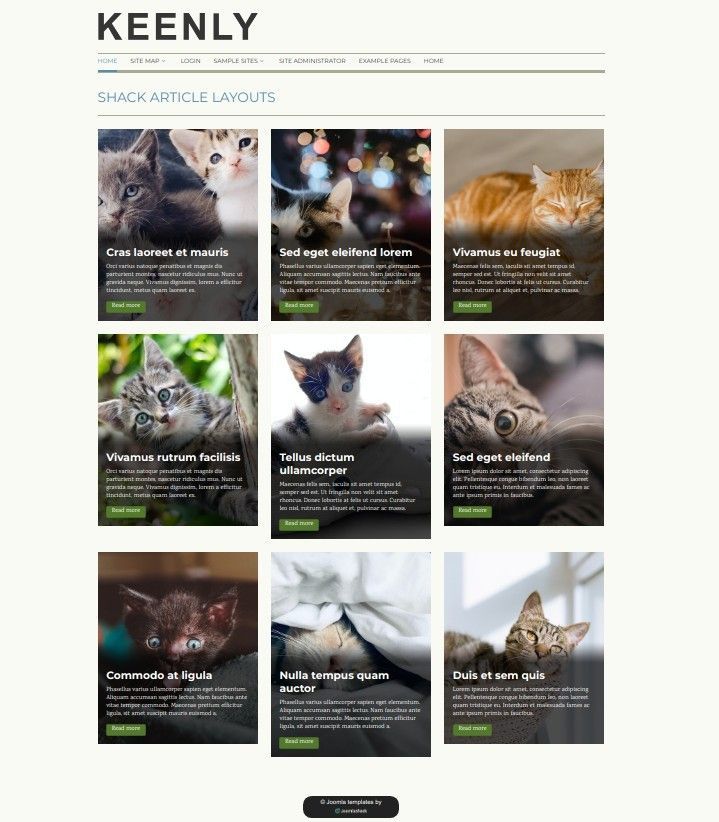
Here is how to set up the module you see in this screenshot.
- Open up your module for editing.
- Go to the "Module" tab.
- Locate the "Category" setting, as in the image below, and select your required Joomla categories.
- Set the "Number of articles to show" to the required number. For my demonstration, I set it to 9, as you can see in the image below.
- Set the "Layout" parameter to your preferred layout. For this demonstration, I set it to "Cover".
- Set the "Columns" parameter to your preferred number of columns. Form my demonstration, I set it to 3.
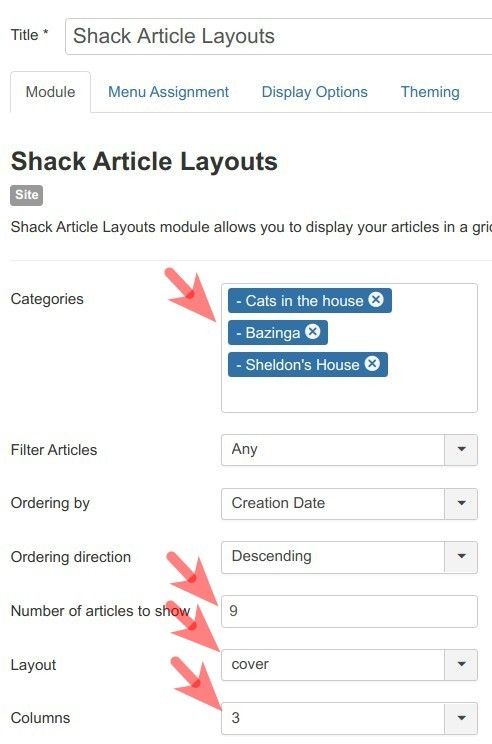
- Go to the "Menu Assignment" tab and assign this module to the menu item(s) of the required page(s).
- Leave the rest of the module settings at there default.
- Click "Save" or "Save & Close".
- Open your required Joomla article for editing.
- Click the "Module" button:
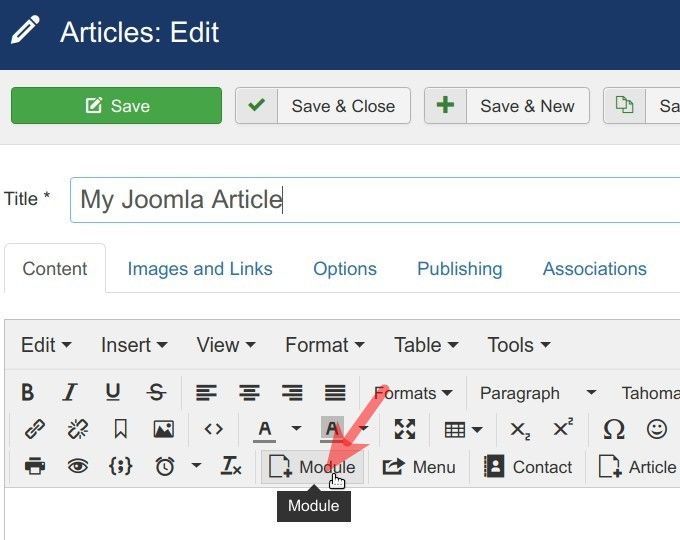
- You will see the "Module" box. Click "Shack Article Layouts":
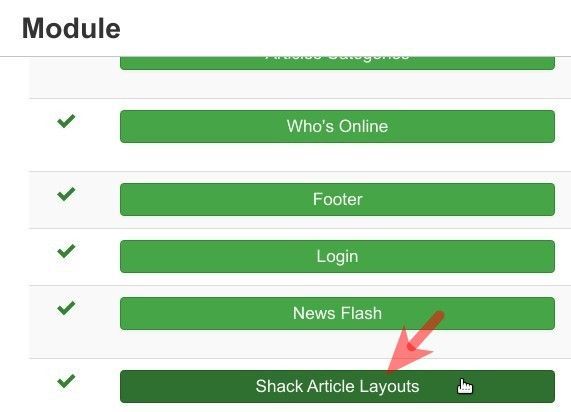
- You will see the shortcode with the
loadmoduleidtag and ID number of your "Shack Article Layouts" module:
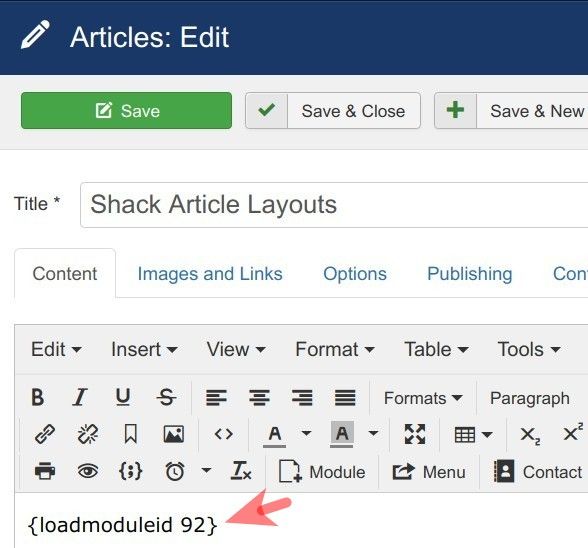
Now, when you visit this article, you should see a picture similar to the one on the screenshot at the beginning of this guide.
Documentation for Joomla 5
"Shack Article Layouts" is a module you can place in a regular module position. But you can also load it inside a Joomla article. This gives you two benefits:
- You will be able to display the module in the full width of the page.
- You will be able to display the module as the main content on the page.
In this tutorial, I'll show you how to display the "Shack Article Layouts" module inside a Joomla article using the "Cover" layout.
Here are the use case requirements:
- Embed the "Shack Article Layouts" module in an empty Joomla article
- Display Joomla articles from the three preferred categories
- Display only 9 articles
- Display the articles in three columns
- Display the articles in the "Cover" layout.
Here is the final result:
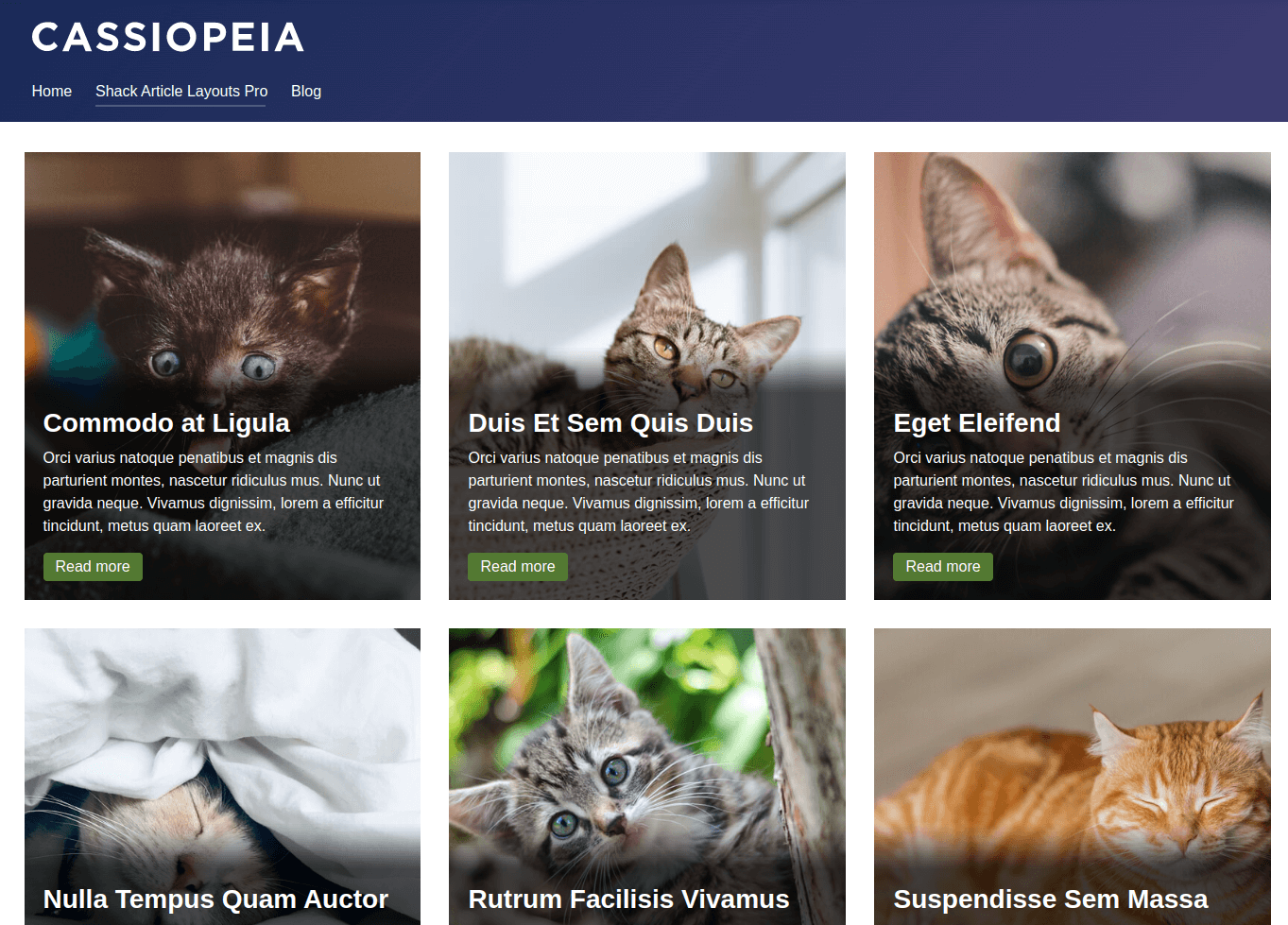
Here is how to set up the module you see in this screenshot.
- Open up your module for editing.
- Go to the "Module" tab.
- Locate the "Category" setting, as in the image below, and select your required Joomla categories.
- Set the "Number of articles to show" to the required number. For my demonstration, I set it to 9, as you can see in the image below.
- Set the "Layout" parameter to your preferred layout. For this demonstration, I set it to "Cover".
- Set the "Columns" parameter to your preferred number of columns. For my demonstration, I set it to 3.
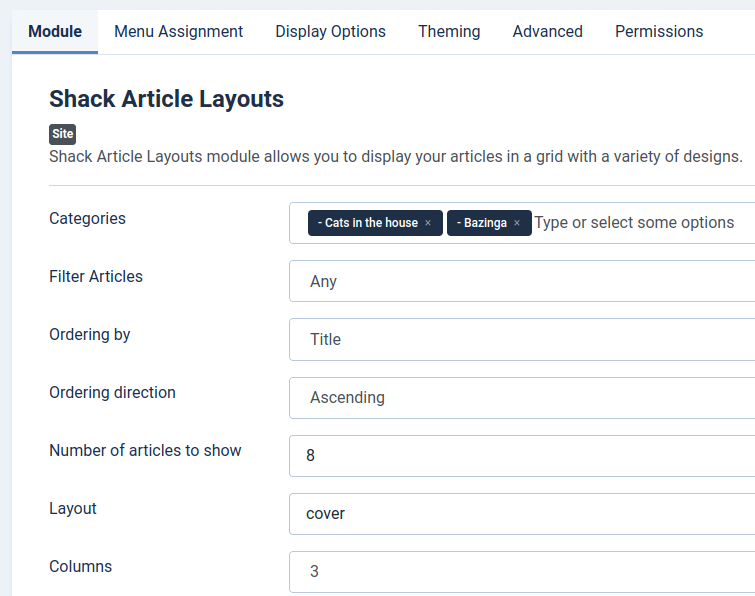
- Go to the "Menu Assignment" tab and assign this module to the menu item(s) of the required page(s).
- Leave the rest of the module settings at their default.
- Click "Save & Close".
- Go to System > Manage > Site Modules.
- You will see the "Modules: Site" screen as shown in the next image. Search for "shack article layouts" and once you will see the module listed, take notice of its ID number:
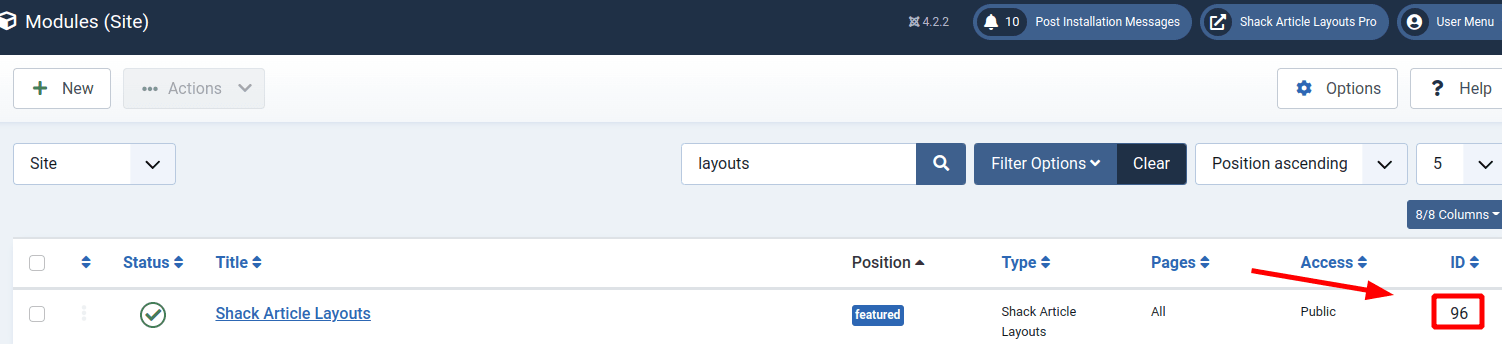
- Open your required Joomla article for editing.
- Inside the text of the article, enter the following shortcode:
{loadmoduleid (your-module-id-number)}
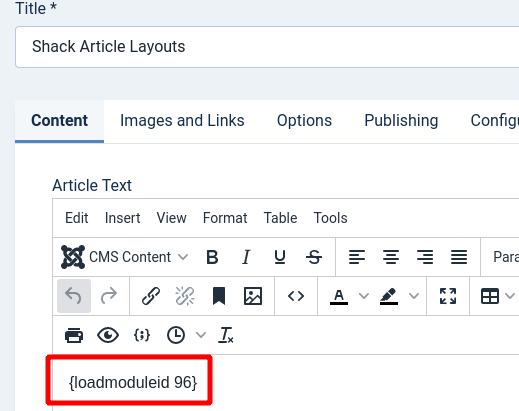
- Click Save or Save & Close.
Now, when you visit this article, you should see your Joomla 5 articles displayed in a stylish grid layout similar to the one on the screenshot at the beginning of this guide.
