In this document, you will learn how to connect the Mautic marketing platform to your Joomla site using the Shack Analytics Pro Joomla extension.
Mautic is a server-side PHP/MySQL self-hosted marketing platform. You can quickly install it using your hosting control panel. After the installation, you will be able to log into your Mautic administrator dashboard and copy the tracking code.
Then paste this code in Shack Analytics on your Joomla site that you would like to connect to your Mautic platform and that's it.
Let's take a look at how to do this in more detail.
Step #1. Install Mautic
- In your hosting control panel, in the "SOFTACULOUS APPS INSTALLER" section, click "Others":
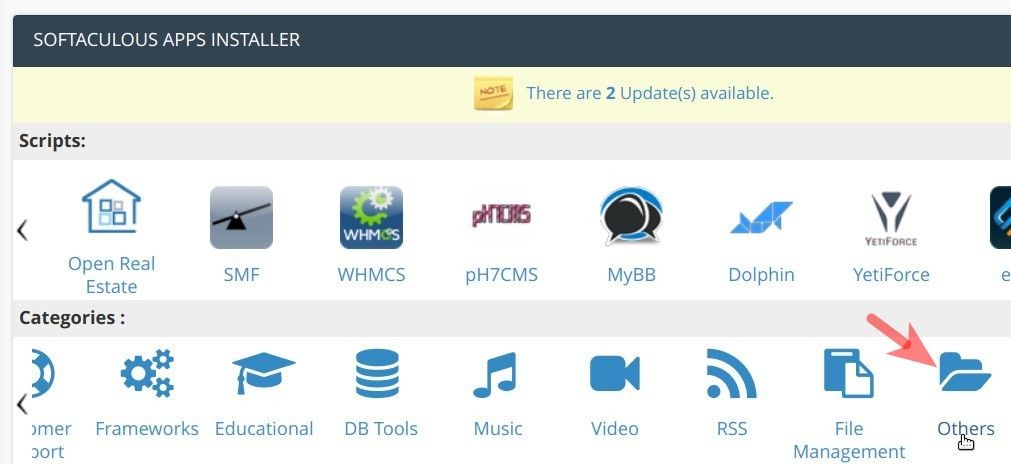
- On the next screen, scroll slightly down and click "Mautic":
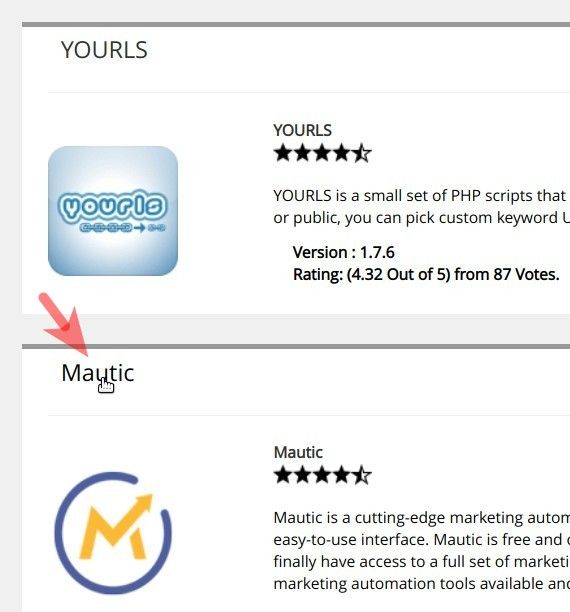
- You will be taken to the "Mautic" installation screen. Click the little arrow to the right of the "Install" button:
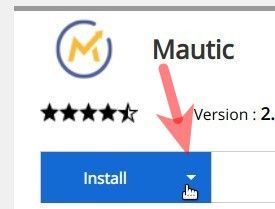
- In the dropdown list of the installation options, click "Quick Install":

This will open a few new fields on your installation screen.
- "Choose Installation URL". Leave the default "mautic" in the directory field:

- "Admin Username". Enter here your own admin username or leave the default "admin". For this document, I entered "bxz35":
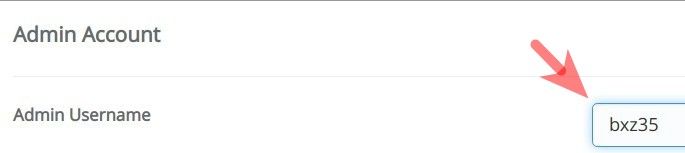
- "Admin Password". For the security of your Mautic installation, replace the default "password" with a hard to guess password:
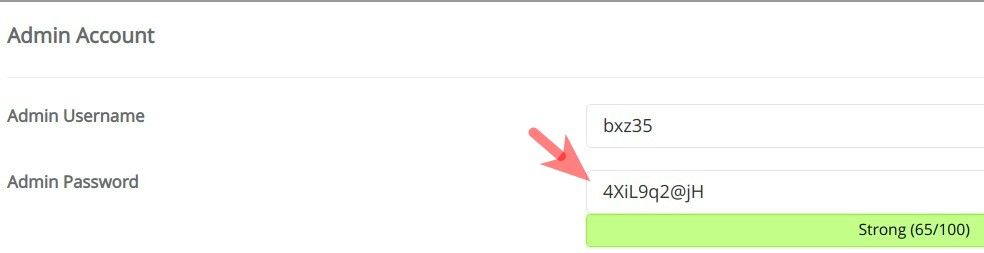
- "Admin Email". Leave the default admin email or enter a new one:

- Click "Install" to initiate installation:
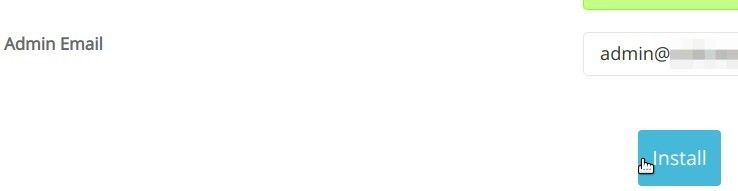
- After a brief screen activity, you will see the message stating that your Mautic installation was successful:
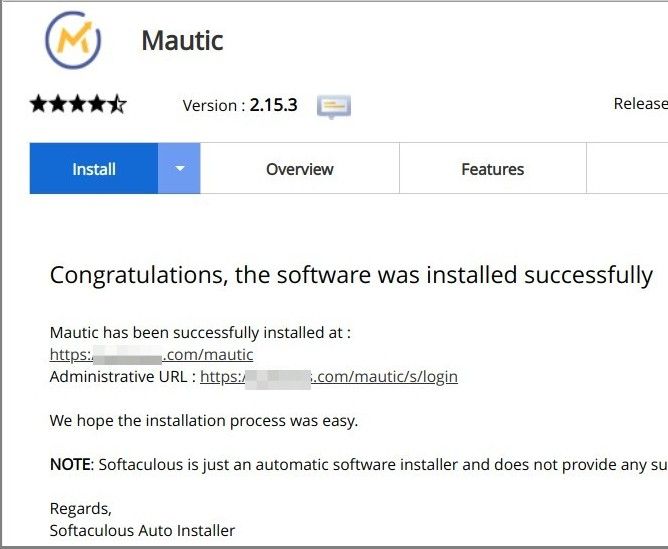
- Visit the administrative URL of your Mautic installation and log into your Mautic administrator dashboard:
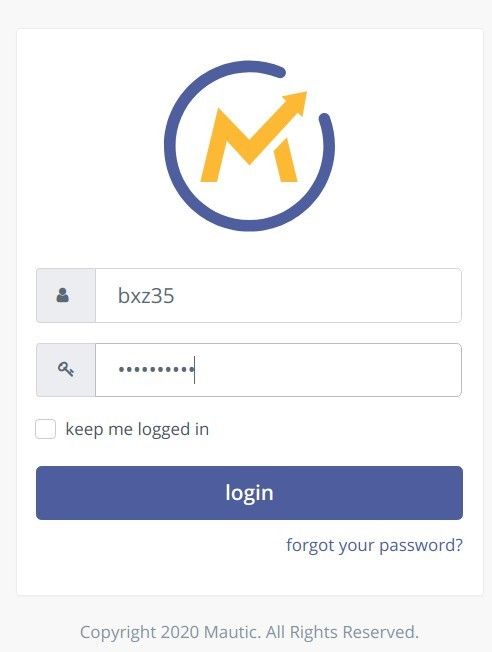
- You will be taken to your Mautic dashboard. In the top right corner, click the little cogwheel icon:
![]()
- You will see the "Settings" sidebar. Click "Configuration":
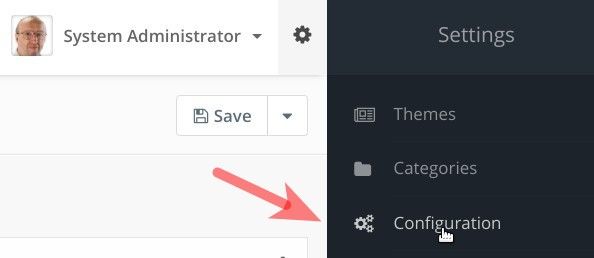
- This will bring you to the "Configuration" administrative screen. On the left side, click "Tracking Settings":
![]()
- On the next screen, copy the code under the "Mautic tracking settings":
![]()
Excellent! You are now ready to move to your Joomla site to connect it to your Mautic marketing platform.
Step #2. Create a Mautic global tracking tag in Shack Analytics
- In your Joomla administrator panel, go to "Components" > "Shack Analytics Pro":
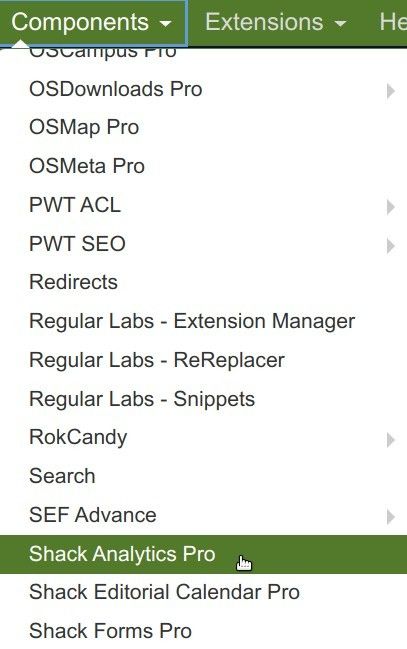
- You will be taken to the "Shack Analytics: Tracking Tags" screen. In the top left corner, click "New" to create a new tracking tag:
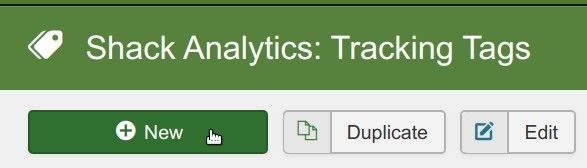
- This will open the "Shack Analytics: New Tracking Tag" screen for you. Enter "Mautic" into the "Title" field and paste the code you copied in the previous step into the "Footer Script" box:
![]()
- Click "Save & Close". You will see your newly created tag listed:
![]()
So far so good. You created your Mautic tracking tag but it is not at work yet. To rectify this, you need to assign this tag as a global tag for your Joomla site.
- In the top right corner, click "Options":
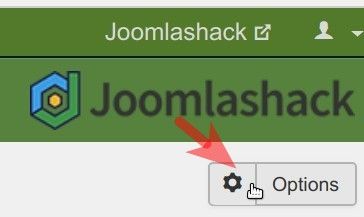
- You will see the "Shack Analytics: Configuration" screen. Click inside the "Global Tracking Tag" box and then - on your Mautic tag:
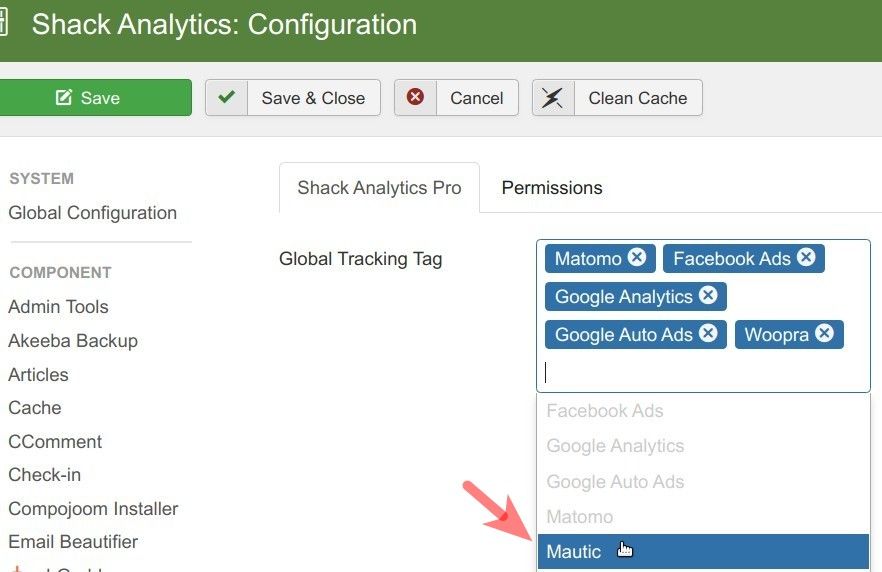
- You will see your Mautic platform tracking tag inside the "Global Tracking Tag" box:
![]()
- Click "Save" or "Save & Close".
- Now check the HTML source code of your Joomla site. You should see the tracking code of your Mautic platform embedded between the <body> and </body> HTML tags:

Excellent! Your Joomla site is now connected to your Mautic marketing platform.
