Documentation for Joomla 3
The Shack Analytics extension allows you to analyze visitors' traffic to and engagement with your Joomla site using Google Analytics. For this to happen, you need first to connect your Joomla site to your Google Analytics account.
Here is how you can do this.
- Sign up for a free Gmail account with Google at mail.google.com.
- Log into your Gmail account.
- Visit the Google Analytics main page at analytics.google.com.
- Sign up for your Google Universal Analytics account.
Note: Universal Analytics properties will stop collecting data starting July 1, 2023. It’s recommended that you create a Google Analytics 4 property instead.
- On the left-hand menu on your Google Analytics Home page, click "Admin":
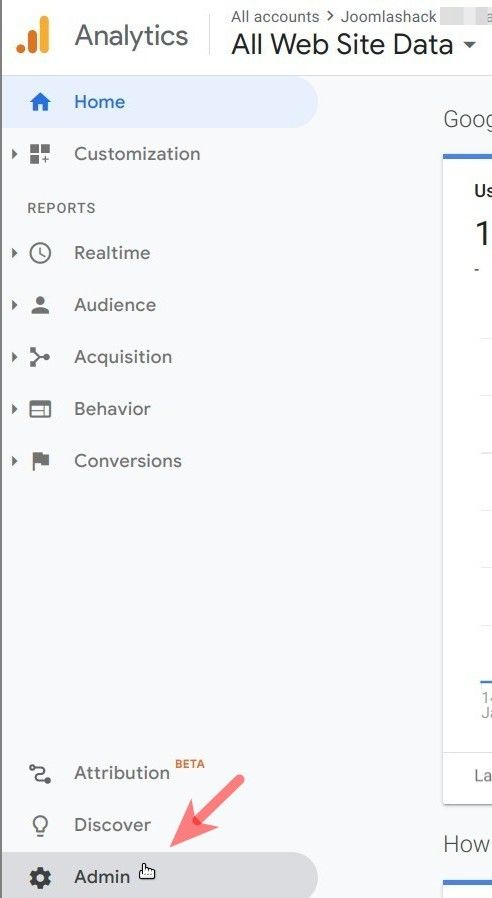
- You will be taken to the "Admin" screen. In the middle column, click "Property Settings":
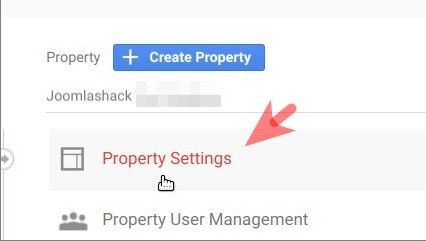
- This will bring up the "Property" page. Copy the "Tracking Id" of your Google Analytics account:
![]()
- In your Joomla administrator panel, go to "Components" > "Shack Analytics Pro":
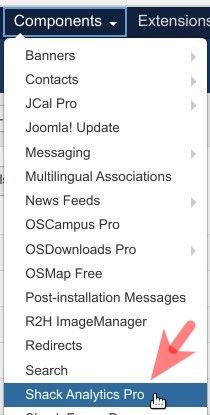
- You will be presented with the "Shack Analytics: Tracking Tag" administrative screen. On the left-hand side of the screen, click "System - Shack Analytics":
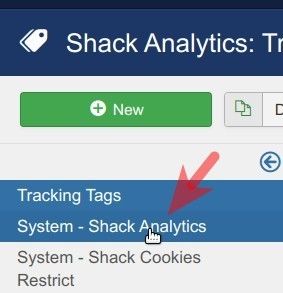
- Enter the Property ID of your Google Analytics 4 account into the "Measurement ID" field:
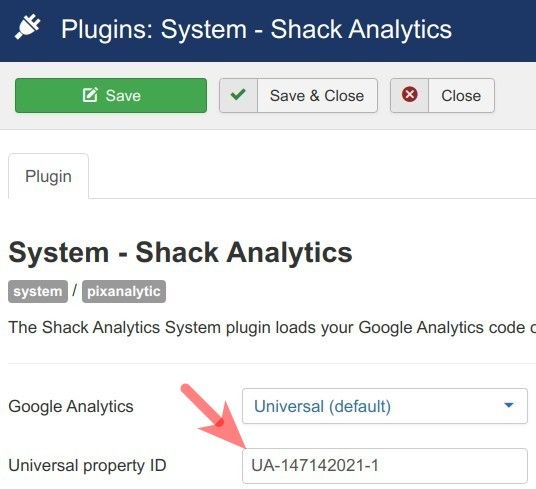
- Click "Save" or "Save & Close".
- Check the HTML source code of your Joomla site. You should see the Google Analytics code in the <head> of your site code:

This confirms that your Joomla site is now connected to your Google Analytics account.
Documentation for Joomla 5
The Shack Analytics Pro Joomla 5 extension allows you to analyze visitors' traffic to and engagement with your Joomla site using Google Analytics. For this to happen, you need first to connect your Joomla site to your Google Analytics account.
Here is how you can do this.
- Sign up for a free Gmail account with Google at mail.google.com.
- Log into your Gmail account.
- Visit the Google Analytics main page at analytics.google.com.
- Sign up for a Google Universal Analytics account.
Note: Universal Analytics properties will stop collecting data starting July 1, 2023. It’s recommended that you create a Google Analytics 4 property instead.
- On the left-hand menu on your Google Analytics Home page, click "Admin":
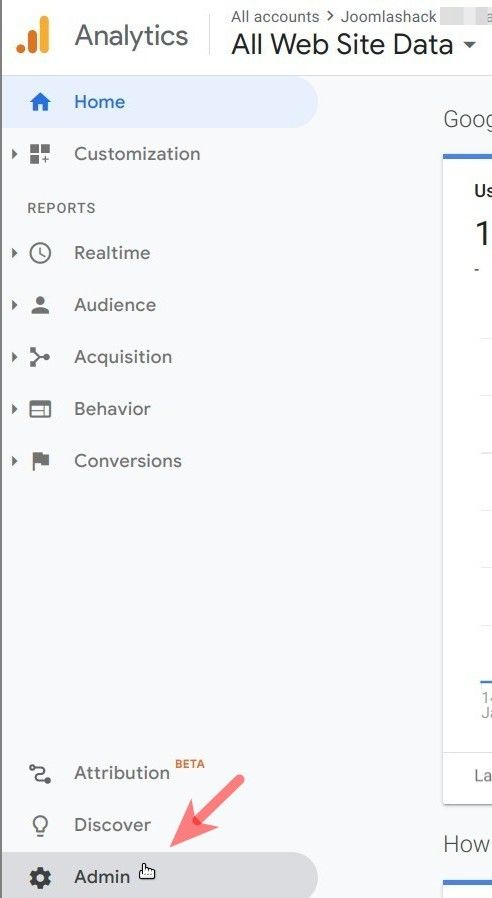
- You will be taken to the "Admin" screen. In the middle column, click "Property Settings":
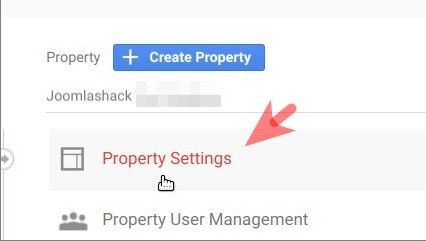
- This will bring up the "Property" page. Copy the ID of your Google Universal Analytics account:
![]()
- In your Joomla 5 admin dashboard, go to "Components" > "Shack Analytics Pro" > "System - Shack Analytics":
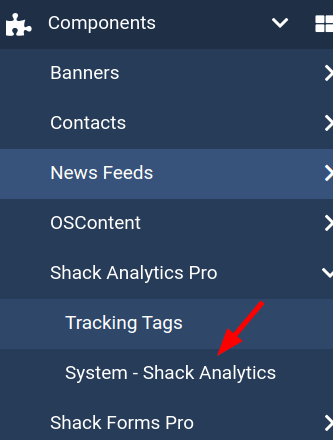
- You will be presented with the "Plugins: System - Shack Analytics" admin screen, as shown in the next image. Set the "Google Analytics" parameter to "GA V4":
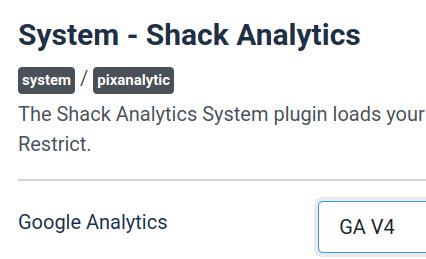
- Enter the "Measurnemt ID" of your Google Analytics 4 Property into the "Measurement ID" field, as you can see in the next image.
Note: In case you need help with creating a Google Analytics 4 Property, consult relevant Google Documentation.
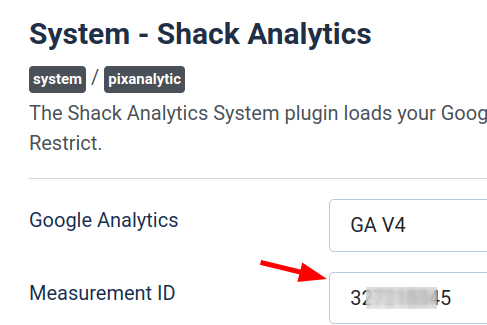
- Click "Save" or "Save & Close".
- Check the HTML source code of your Joomla 5 site. You should see the Google Analytics code in the <head> of your site code:
![]()
This confirms that your Joomla site is now connected to your Google Analytics account.
