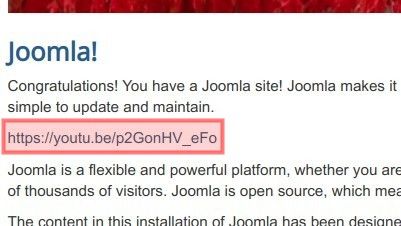Documentation for Joomla 5
In some use cases, you may want to display a YouTube video as a URL. If you do this, you will not display the video; instead, you will only show a link to YouTube.
This is possible with OSYouTube Pro. The parameter "Ignore HTML links" enables this.
Once you enable it, the trick is to enter your URL in the HTML source code in the following format:
<a href="/url.of.your.youtube.video">url.of.your.youtube.video</a>
Let's take a look at how to do this in more detail.
- In your Joomla 5 System Dashboard, go to "System" > "Manage" > "Plugins":

- You will be taken to the "Plugins" screen. Find your "OSYouTube Pro" plugin. Click on its name to open it up for editing its settings:
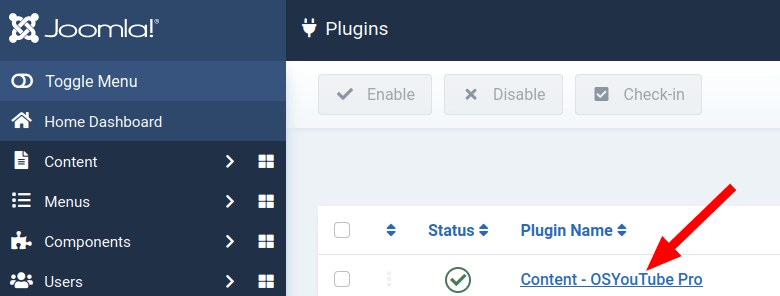
- You will see the parameters of your OSYouTube plugin. Scroll down to find the "Ignore HTML links" parameter. Click on the option "Yes":
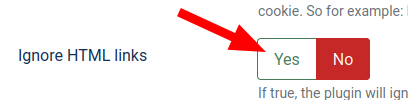
- Click "Save" or "Save & Close".
Now you need to open up your required Joomla article for editing it in the "Source code" mode. How to open this mode depends on your default Joomla HTML editor.
- If you use the TinyMCE editor, go to "Tools" > "Source code":
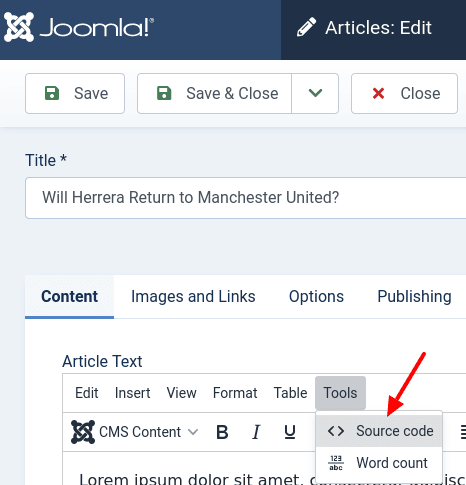
- In JCE editor, click the "Code" tab:
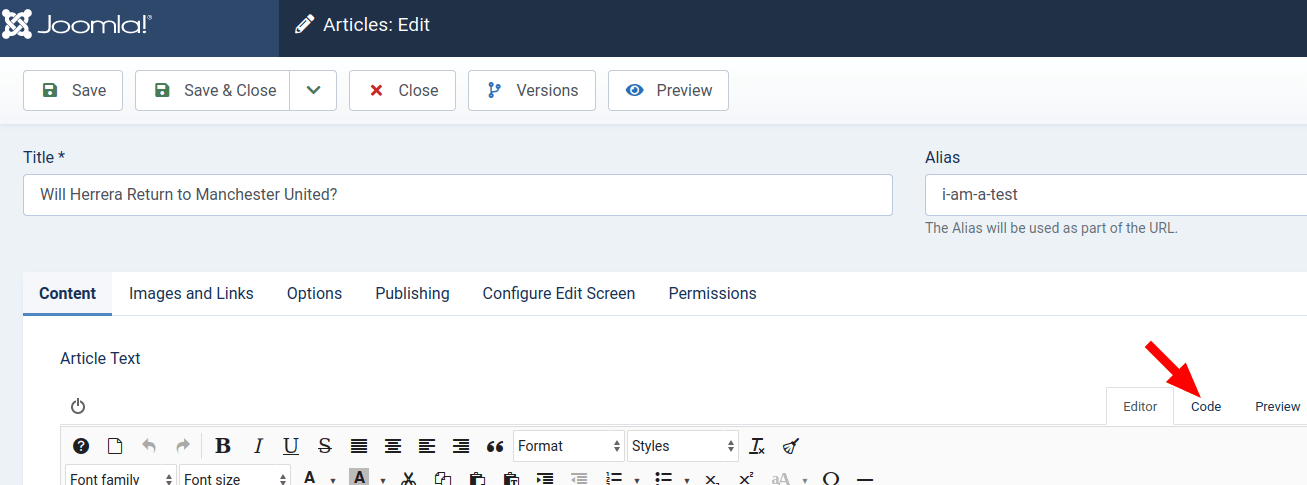
- Enter your URL in the HTML source code, once again, in the following format:
<a href="/url.of.your.youtube.video">url.of.your.youtube.video</a>
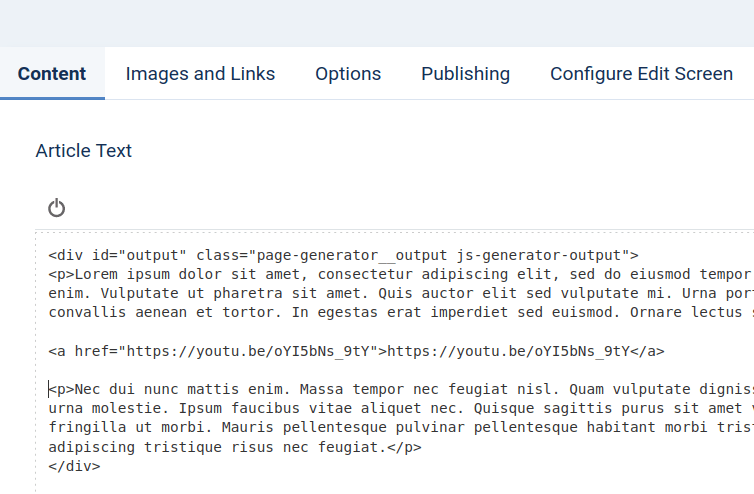
- Click "OK" and then click "Save" or "Save & Close".
- Check your Joomla 5 article with the URL of the YouTube video. You will see that this page displays only the URL, without the video.
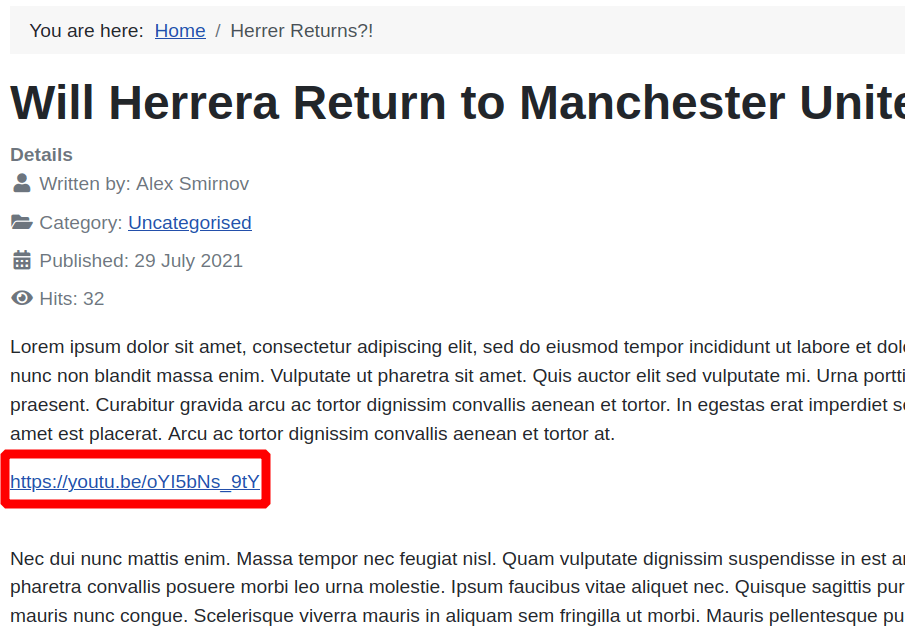
Documentation for Joomla 3
In some use cases, you may want to display a YouTube video as a URL. If you do this, you will not display the video, but only a link to YouTube.
This is possible with OSYouTube Pro. The parameter "Ignore HTML links" enables this.
Once you enabled it, the trick is to enter your URL in the HTML source code in the following format:
<a href="/url.of.your.youtube.video">url.of.your.youtube.video</a>
Let's take a look at how to do this in more detail.
- In your Joomla 3 administrator panel, go to "Extensions" > "Plugins":
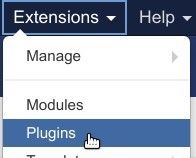
- You will be taken to the "Plugins" screen. Find your "OSYouTube Pro" plugin. Click on its title to open it up for editing its settings:
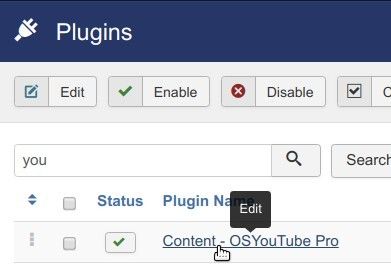
- Scroll down to find the "Ignore HTML links" parameter. Click on the option "Yes":
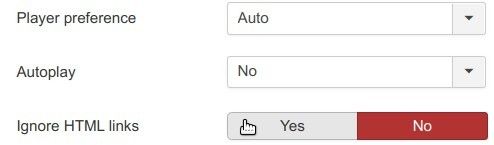
- Click "Save" or "Save & Close".
Now you need to open up your required Joomla page for editing it in the "Source code" mode. How to open this mode depends on your default Joomla HTML editor.
- If you use the TinyMCE editor, go to "Tools" > "Source code":
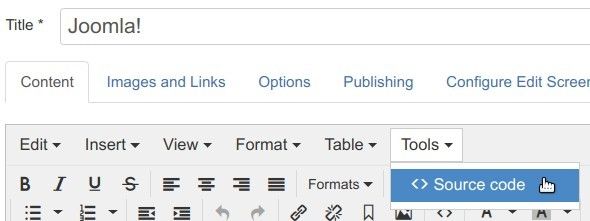
- If you use the JCE editor, click the "Code" tab:
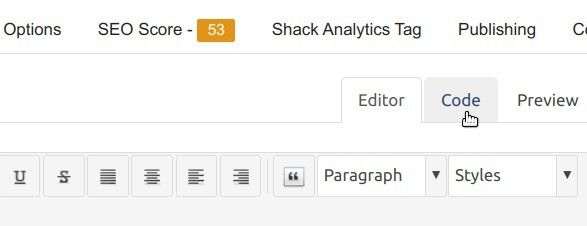
- Enter your URL in the HTML source code, once again, in the following format:
<a href="/url.of.your.youtube.video">url.of.your.youtube.video</a>
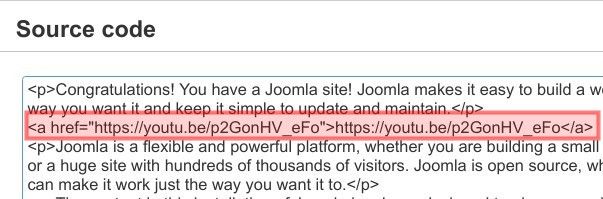
- Click "OK" and then click "Save" or "Save & Close".
- Check your Joomla page with the URL of the YouTube video. You will see that this page displays only the URL, without the video.