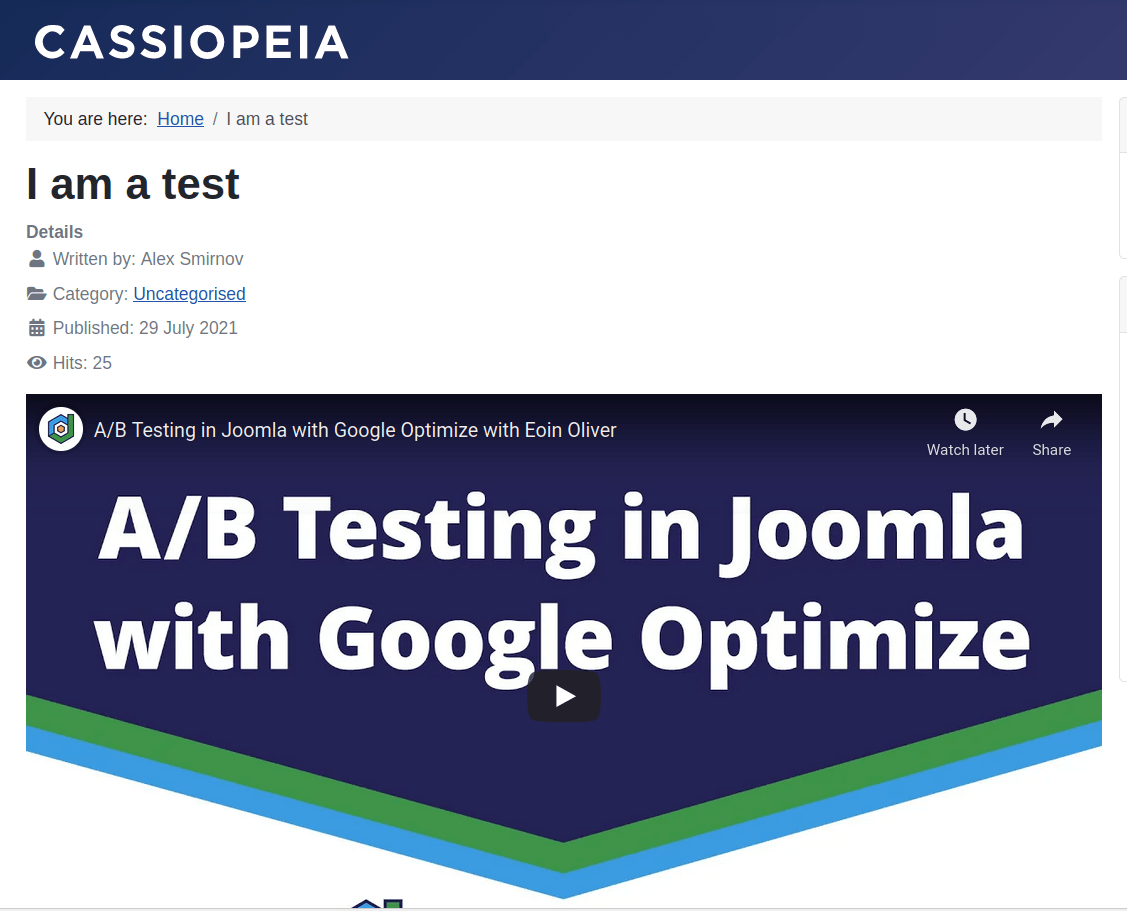Documentation for Joomla 3
Displaying YouTube videos could be one of the most popular features of your Joomla 3 site. Our OSYouTube plugin is the fastest and easiest way to achieving this.
Video guide to OSYouTube
Step #1. Download and install OSYouTube
- Download OSYouTube from this page.
- Install it as you would install any other Joomla extension.
Step #2. Configure OSYouTube
- Go to Extensions > Plugins and find the Content - YouTube plugin.
- Make sure the plugin is enabled.
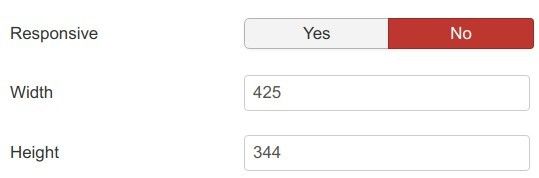
Warning: The Width and Height settings will define your own size for the video player only when the Responsive parameter is set to No!
Step #3. Pasting the URL of the video
- Go to YouTube.com and find the video you want to use.
- Copy the URL of the video.
Warning: if you installed OSYouTube Free, make sure that you copy the URL displayed inside the address bar at the top or your browser, as shown on the image below:
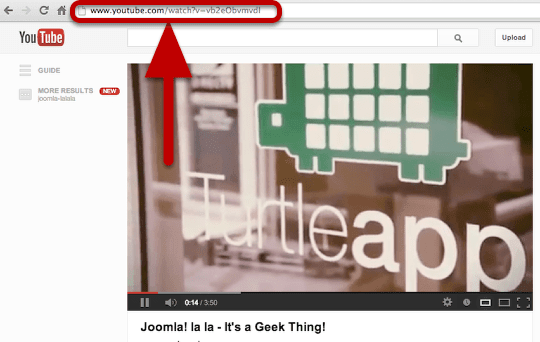
- Paste the URL of the video inside your article's text:
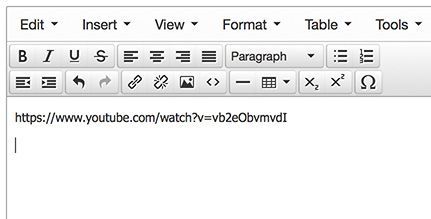
- Publish the article.
- Visit the article's frontend page. You should now see the YouTube video nicely displayed on the article's front page:
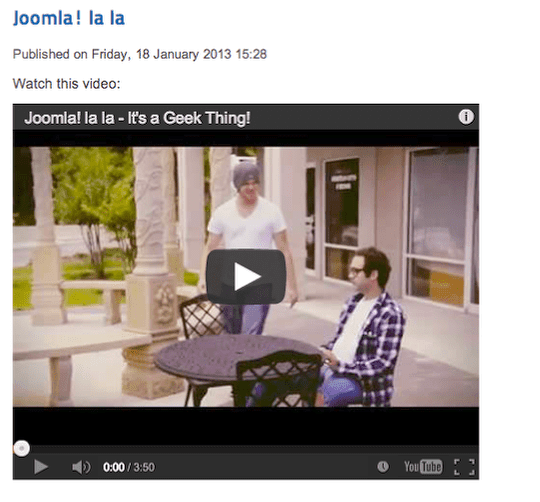
Documentation for Joomla 5
Displaying YouTube videos could be one of the most popular features of your Joomla 5 site. Our OSYouTube plugin is the fastest and easiest way to achieving this.
Step #1. Download and install OSYouTube
- Download OSYouTube from this page.
- Install it as you would install any other Joomla extension.
Step #2. Configure OSYouTube
- In your Joomla 5 System Dashboard, go to "System" > "Manage" > "Plugins":
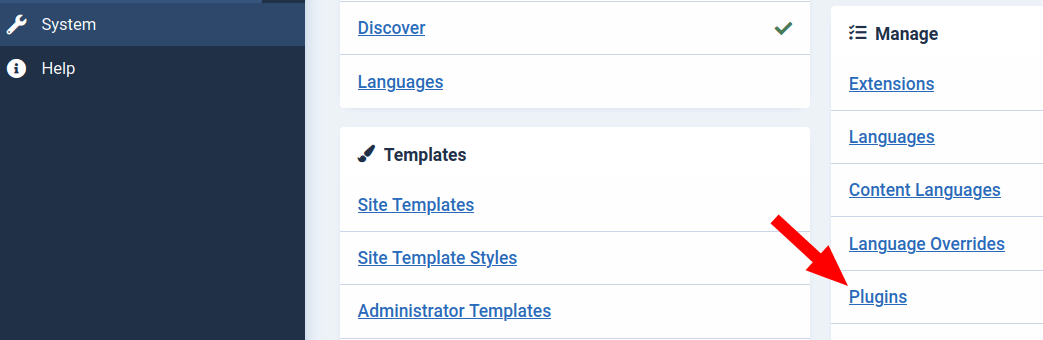
- You will see the "Plugins" screen. Find the "Content - OSYouTube Free" or "Content - OSYouTube Pro" plugin and click on its name:

- Make sure the plugin has a green checkmark next to its name. This means that your OSYouTube plugin is enabled.
Well done! You can immediately start embedding YouTube videos in your Joomla articles.
You can also configure some parameters of your YouTube player:
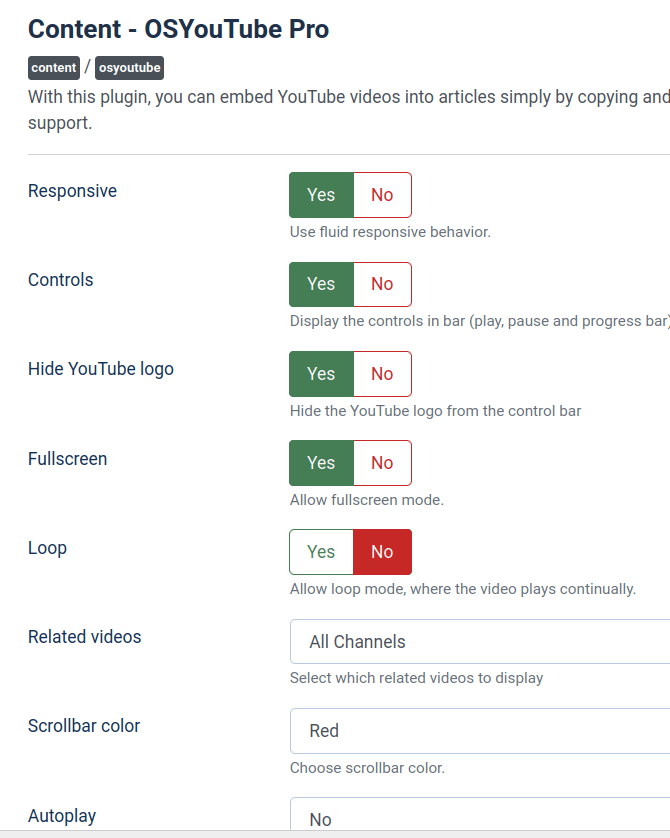
Step #3. Pasting the URL of the video
- Go to YouTube.com and find the video you want to use.
- Copy the URL of the video.
- Paste the URL of the video inside the text of your Joomla 5 article:
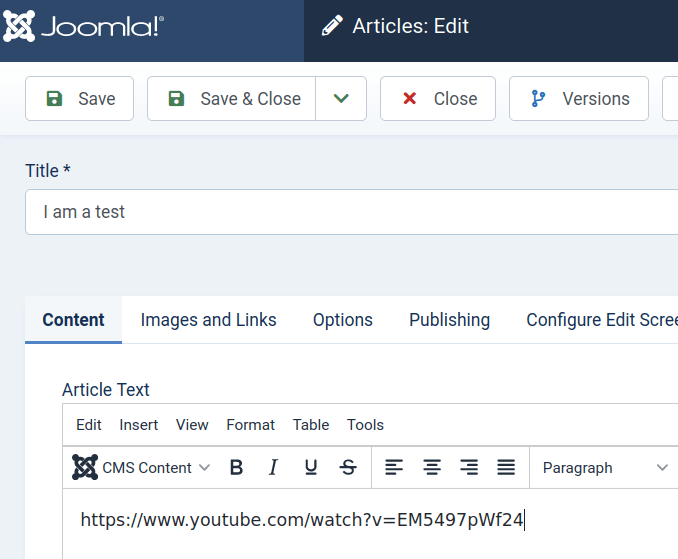
- Publish the article.
- Visit the front end page of this article. You should now see that the page displays the YouTube video: