Documentation for Joomla 3
In some use cases, you may want to display a URL of a Vimeo video as a text link.
This is possible with OSVimeo Free. The parameter "Ignore HTML links" enables this.
Let's take a look at how to do this in more detail.
- In your Joomla administrator panel, go to "Extensions" > "Plugins":
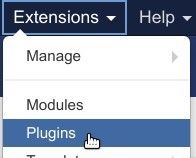
- You will be taken to the "Plugins" screen. Find your "OSVimeo" plugin. Click on its title to open it up for editing its settings:
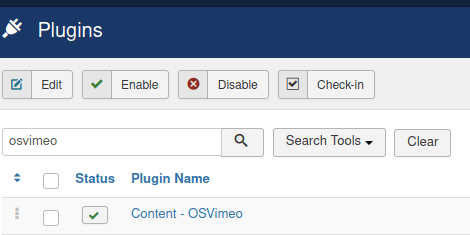
- Scroll down to find the "Ignore HTML links" parameter. Click on its option "Yes":
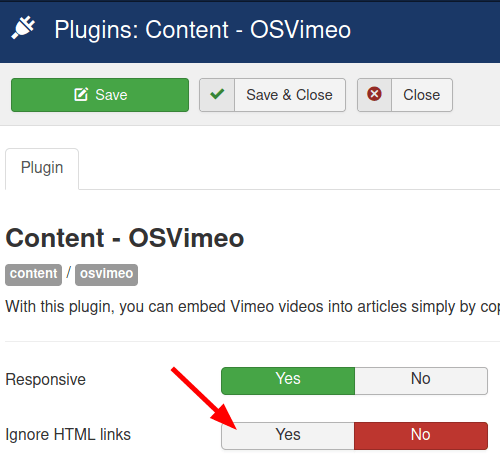
- Click "Save" or "Save & Close".
- Open up your required Joomla article for editing.
- Paste the URL of the required Vimeo video directly in the content of your Joomla article.
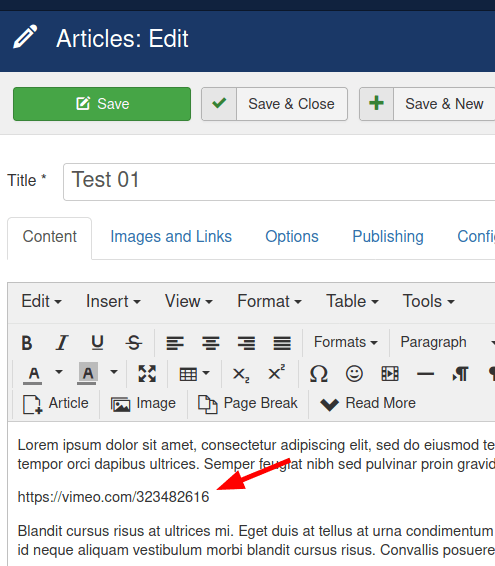
- Check your Joomla article with the URL of the Vimeo video. You will see that this page displays only the URL, without the video.
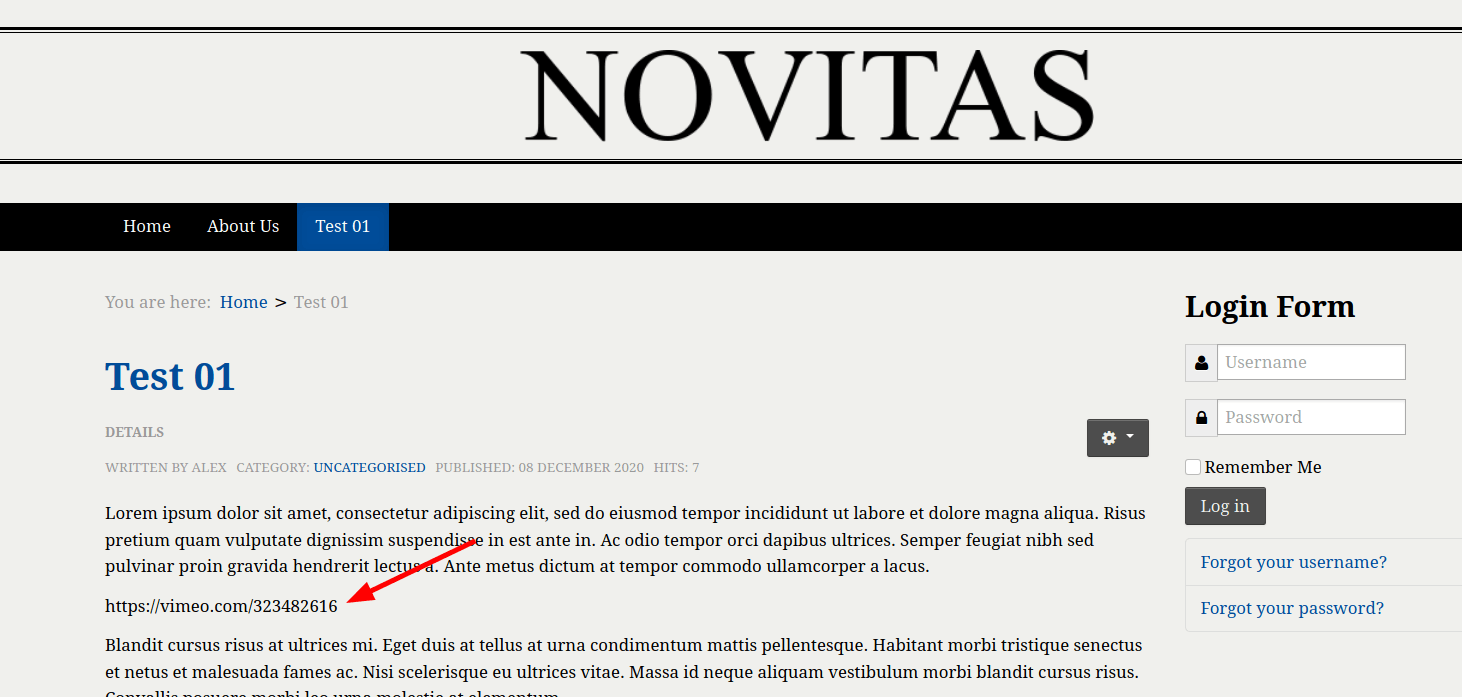
Documentation for Joomla 5
In some use cases, you may want to display a URL of a Vimeo video as a text link.
This is possible with OSVimeo Free. The parameter "Ignore HTML links" enables this.
Let's take a look at how to do this in more detail.
- In your Joomla System Dashboard, go to "System" > "Manage" > "Plugins":
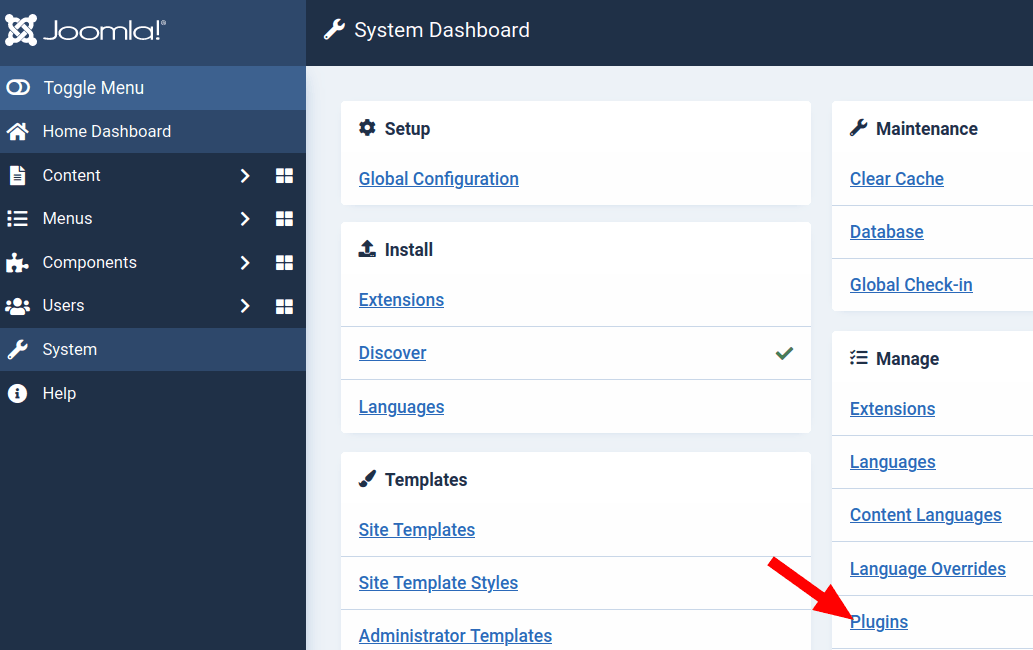
- You will be taken to the "Plugins" screen. Find your "OSVimeo" plugin. Click on its title to open it up for editing its settings:
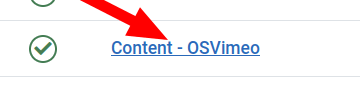
- Scroll down to find the "Ignore HTML links" parameter. Click on its option "Yes":
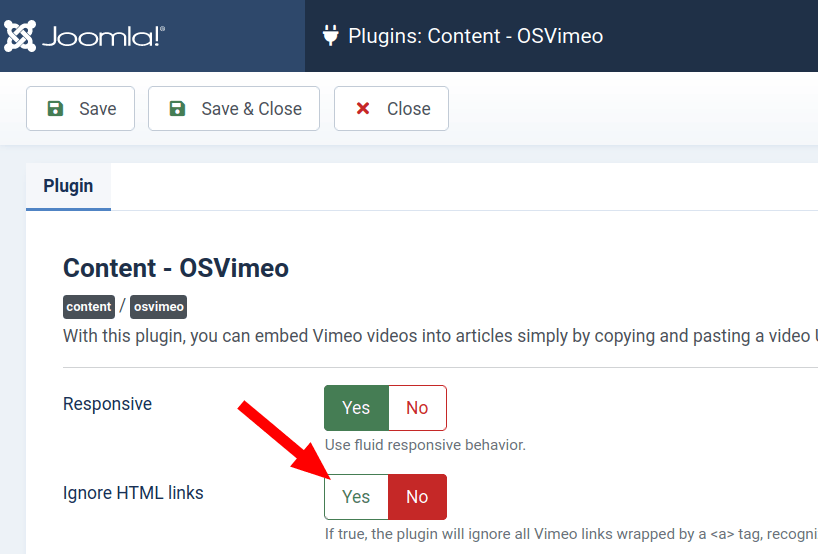
- Click "Save" or "Save & Close".
- Open up your required Joomla article for editing.
- Paste the URL of the required Vimeo video directly in the content of your Joomla article:
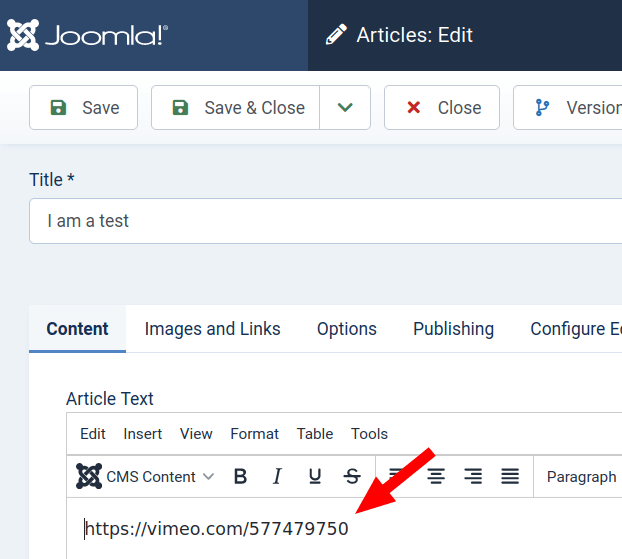
- Check your Joomla article with the URL of the Vimeo video. You will see that this page displays only the URL, without the video.
