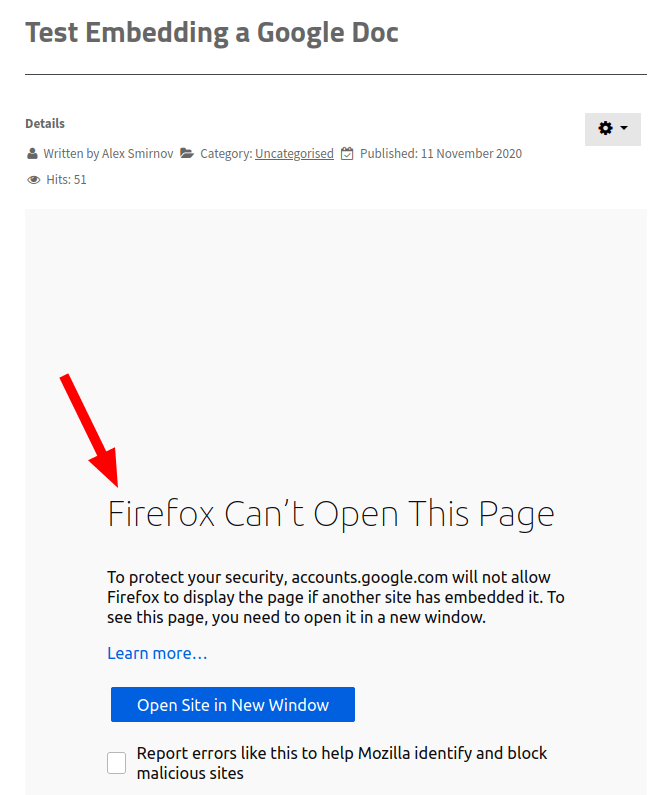In some use cases, you may want to:
- Embed a Google Document in your Joomla site using OSEmbed Pro
- Authorize a person or a team to administer this Google Document directly at your Joomla site frontend.
Here is how to do this.
Step #1. Install OSEmbed Pro
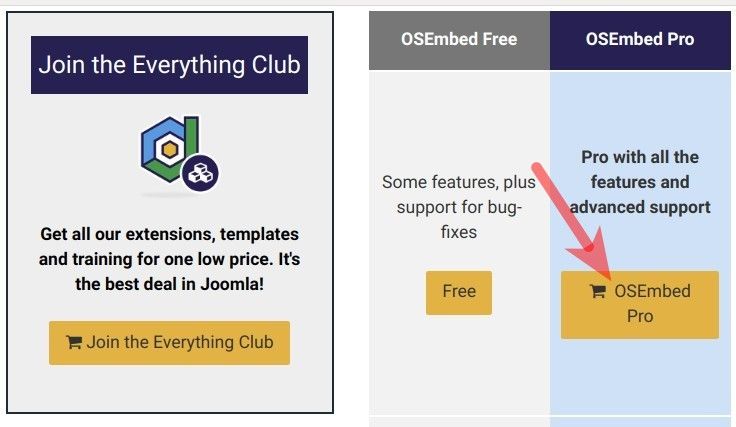
- Install OSEmbed into your site using Extensions > Manage.
Step #2. Get the URL of your Google Document and authorize required people
- Visit drive.google.com and open up the Google Document you want to embed in your Joomla site.
- In the top right corner of your screen, click "Share":
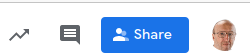
- You will see the "Share with people and groups" white box, as shown in the image below. Click "Copy link":
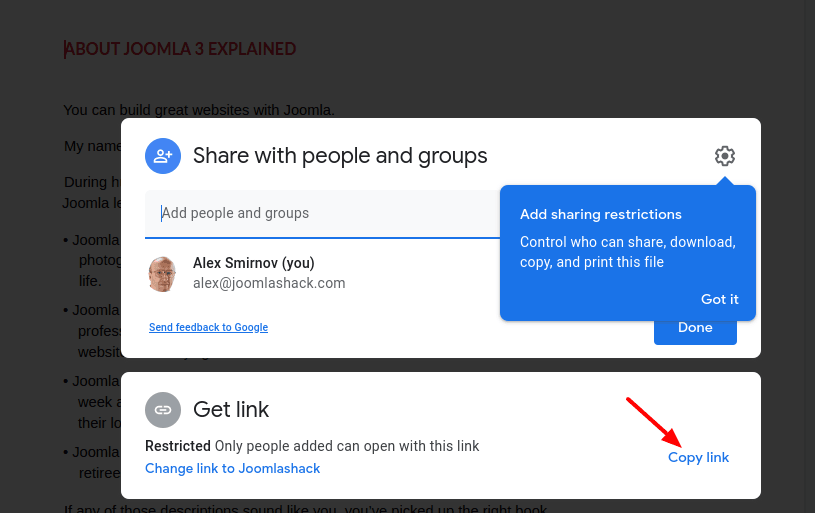
- Click inside the "Add people and groups" field. Type in it an email address of the person you would like to administer this Google Document in your Joomla site:
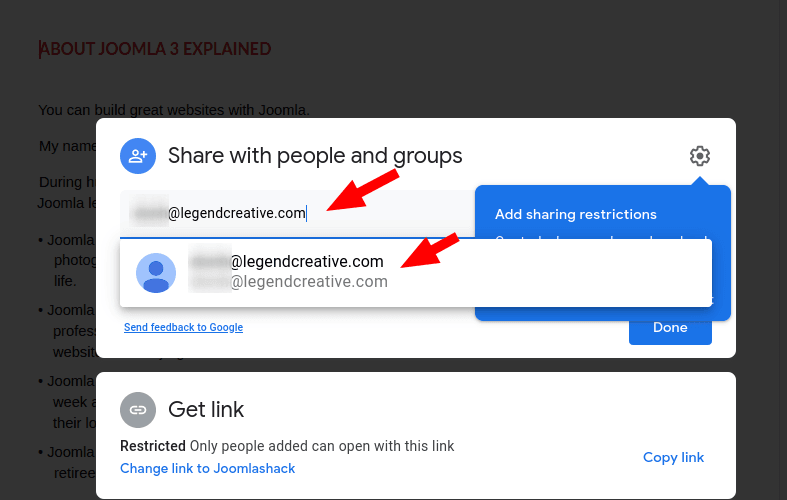
- Once you finished entering the email address, press the Enter key. You will see the address stored in the field with a cross icon. You will also notice the "Editor" button appeared to the right of the field, as you can see in the next image:
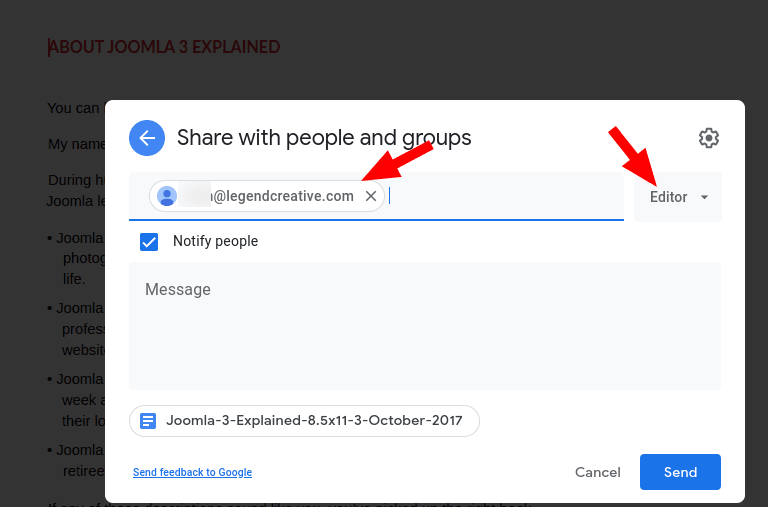
- Enter more email addresses if required. Once finished, click the "Editor" button. You will see the "Viewer", "Commenter", and "Editor" levels of access, as shown in the next image. Click on the required access level. For this document, I clicked "Editor". To finish here, click "Send":
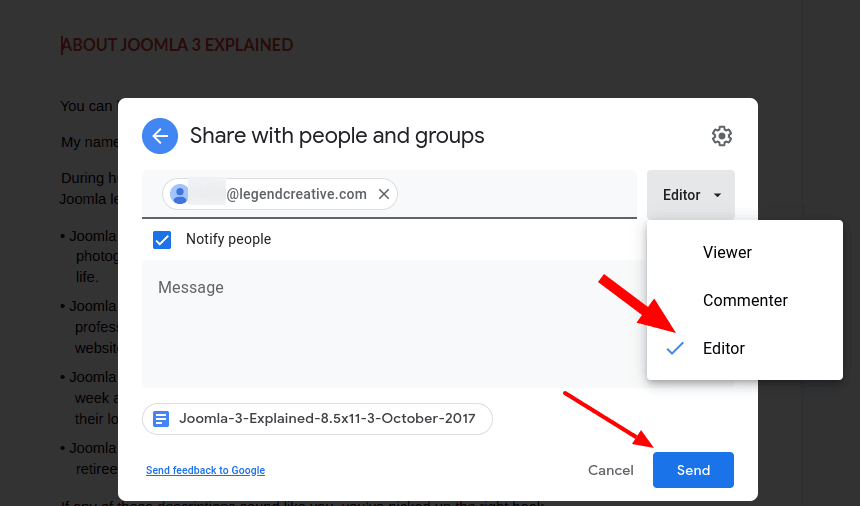
Excellent! You now:
- Copied the link of your Google Document
- Authorized required people to work on your Google Document.
Let's embed it inside your selected Joomla article.
Step #3. Add the Google Document URL to a Joomla article
- In your Joomla administrator panel, open up a Joomla article where you would like to embed your Google Document.
- Paste the Google URL you copied in the previous step inside the Joomla article:
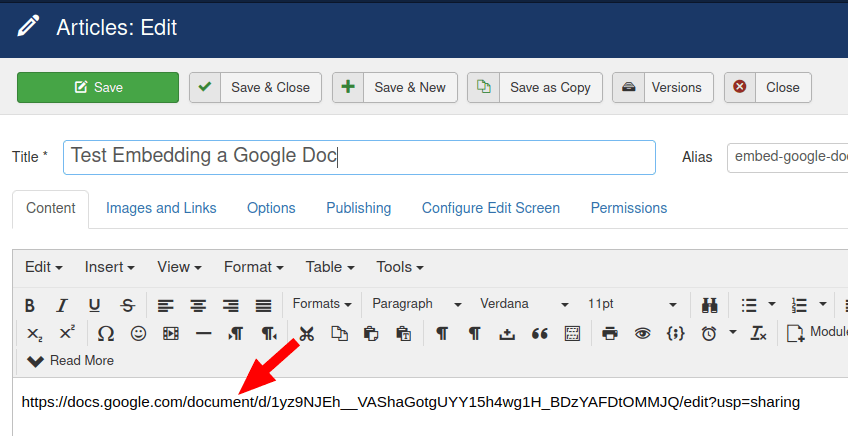
Note: make sure that you see this URL as a plain text, not as a hyperlink:
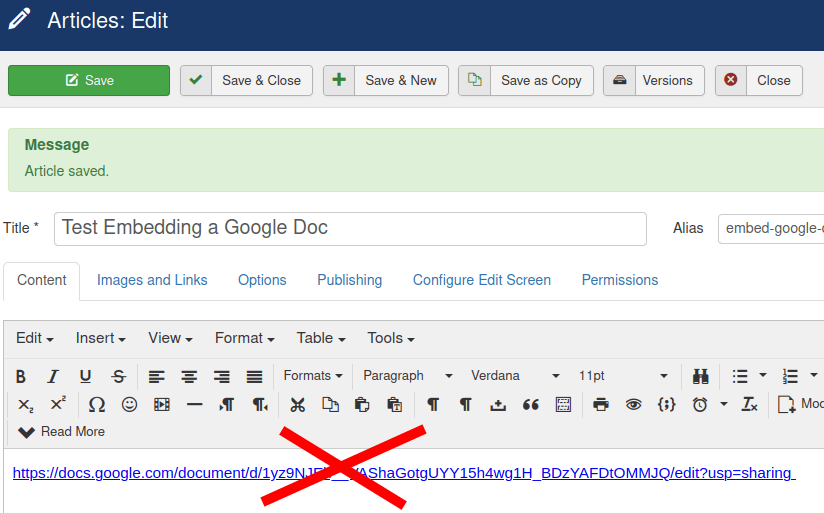
If you do, your Google Document won't get embedded and the frontend page of this Joomla article will display the URL in plain text instead:
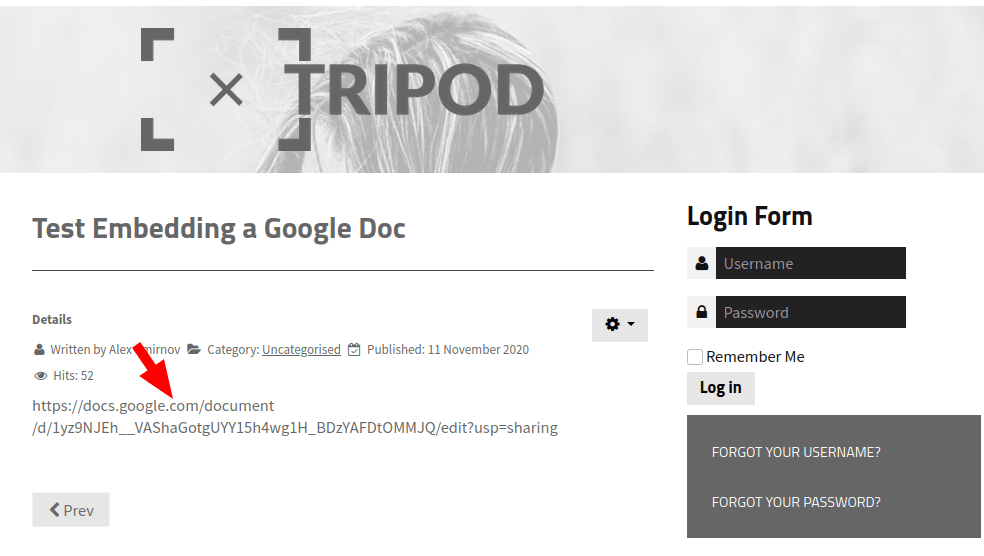
- Click "Save" or "Save & Close".
- Make sure you stay logged into your Google Document account.
- Visit the frontend on your Joomla site. You will see that your Joomla article displays the embed perfectly. You will also notice that you can edit your Google Document directly inside the frontend page of your Joomla article:
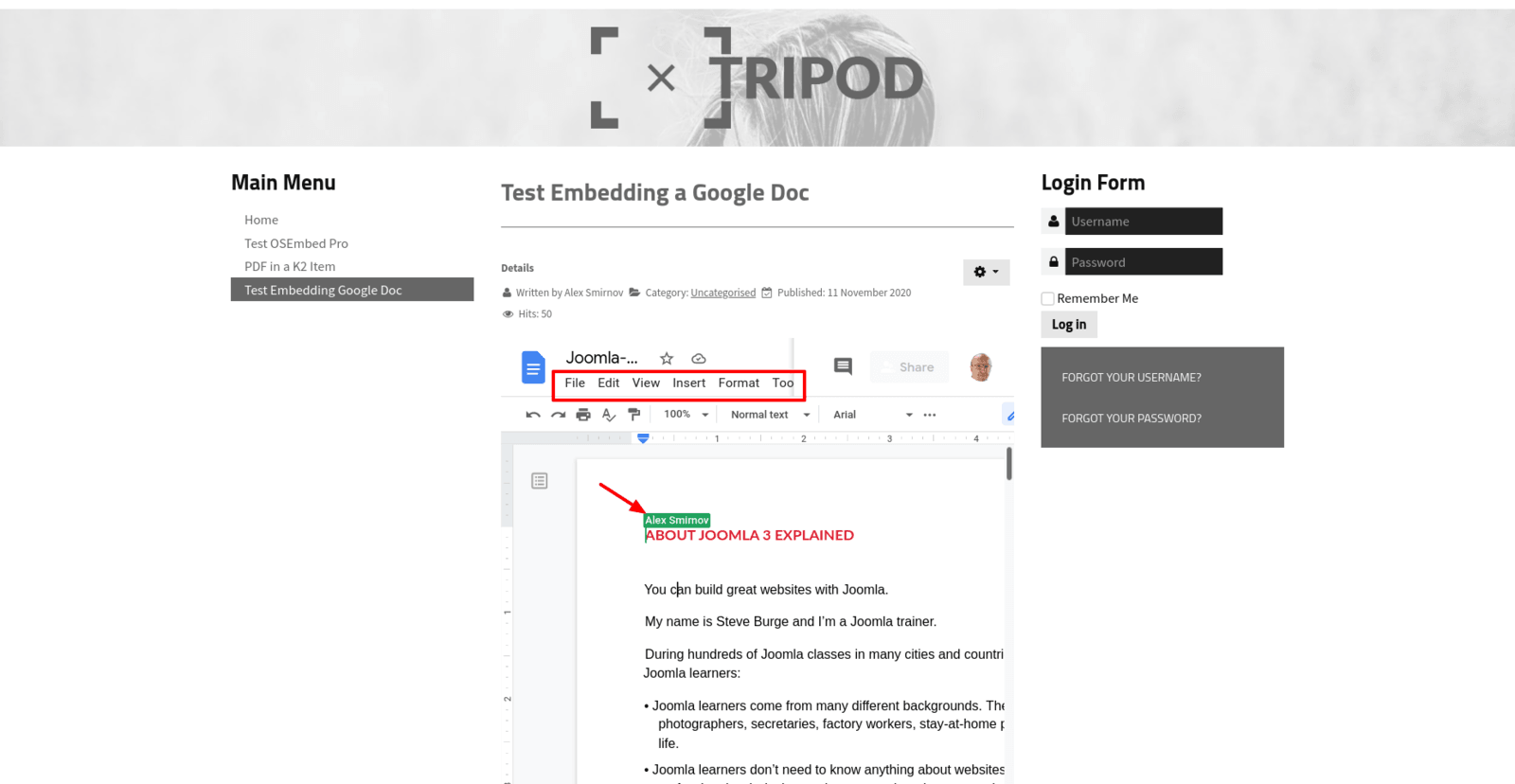
Keep in mind, that those whom you authorized to administer your Google Document will be able to view, comment or edit it only if they are logged in their Google Document accounts. Otherwise they will see the "Can't Open This Page" error: