With OSEmbed Pro, you can embed a PDF file residing in your Google Drive inside a Joomla article or a K2 item.
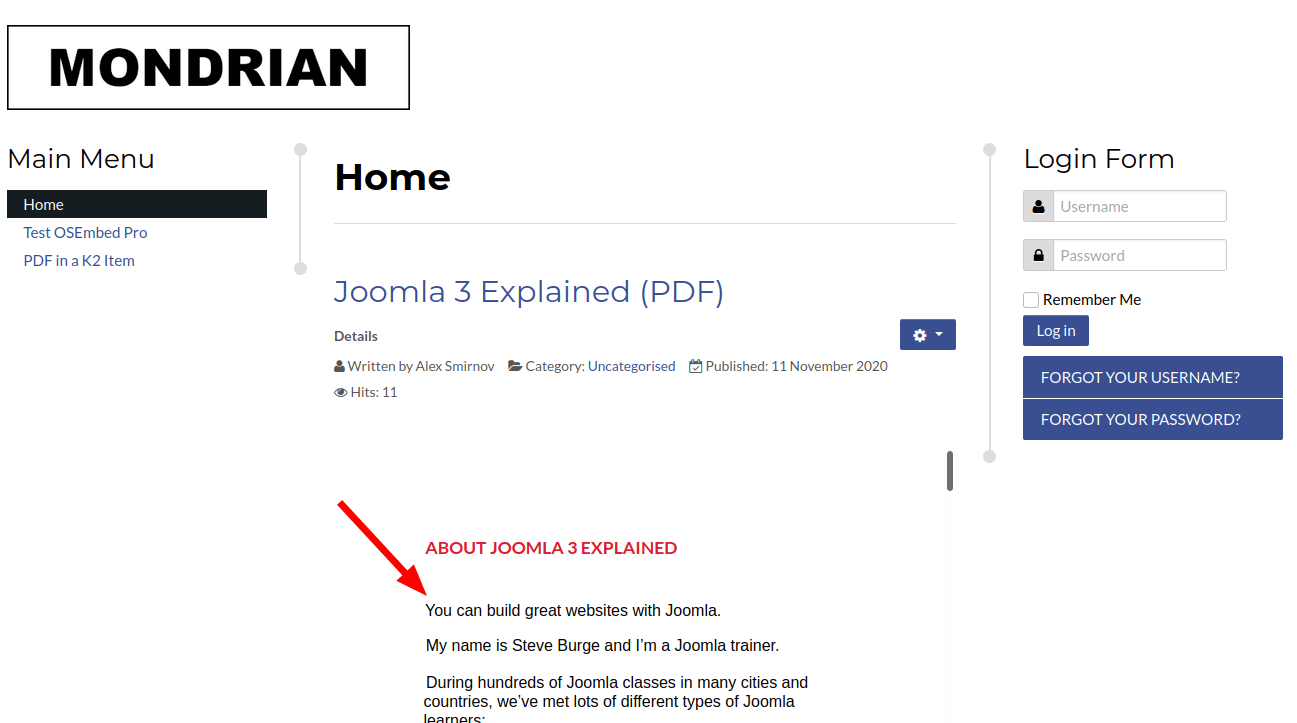
This is a two-step process.
- Copy the link of your PDF file from your Google Drive.
- Paste this link in your Joomla article or K2 item.
For the purpose of this document, I will embed a PDF file in a Joomla rticle. You can apply the same process to embed a PDF file in a K2 item.
Let's get started.
Step #1. Copy the link of your PDF file from your Google Drive
- In your Google Drive account, click on the PDF file you wish to embed in a Joomla article:
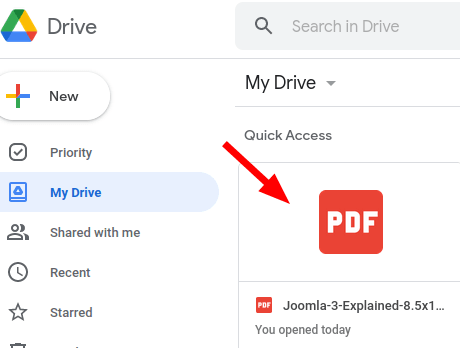
- You will see the file opened for a preview, as shown in the next image. Click "Open with Google Docs":
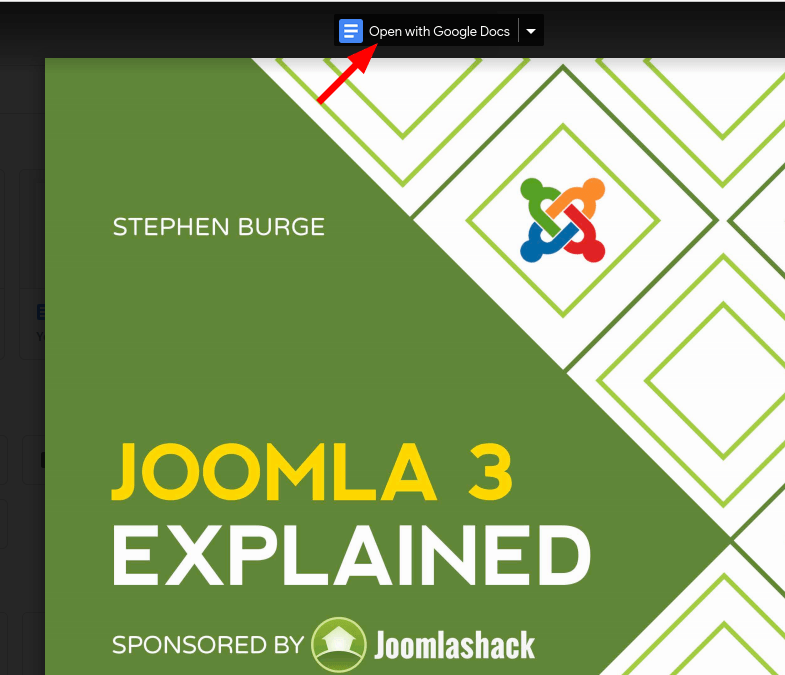
- You will see the file opened for editing. Click "File" > "Publish to the web":
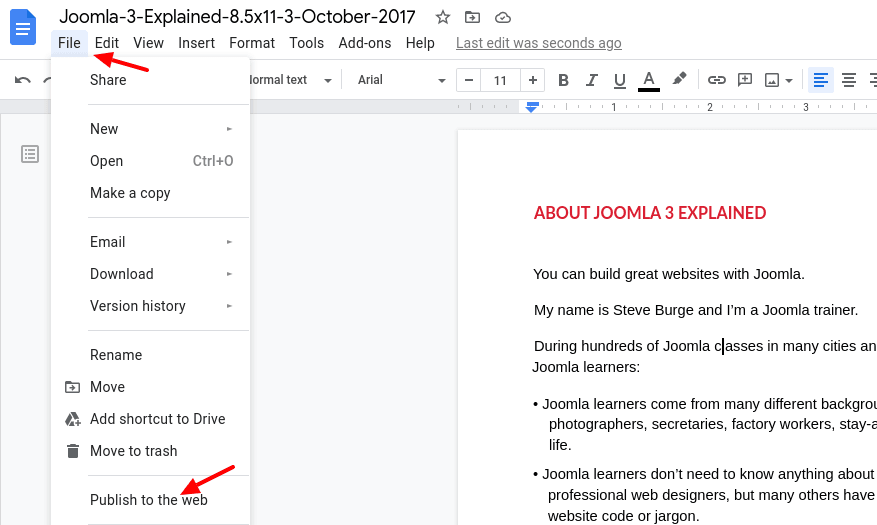
- This will open up the "Publish to the web" modal box, as you can see in the next image. Click "Publish":
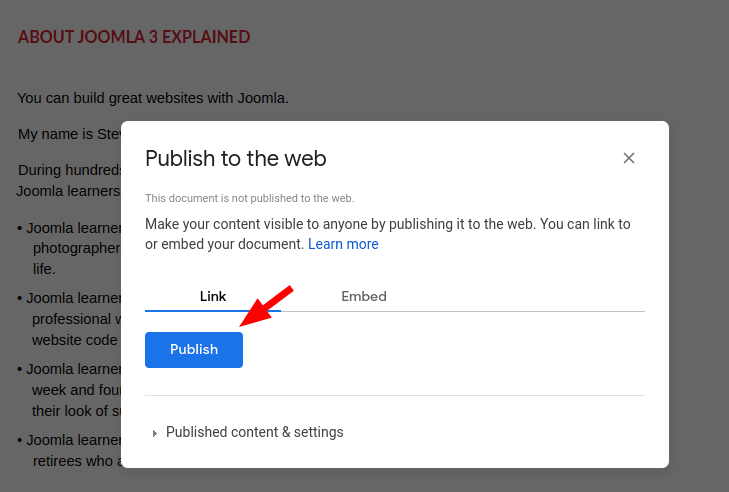
- You will see a popup, asking you to confirm that you want to publish this selected file. Click "OK":
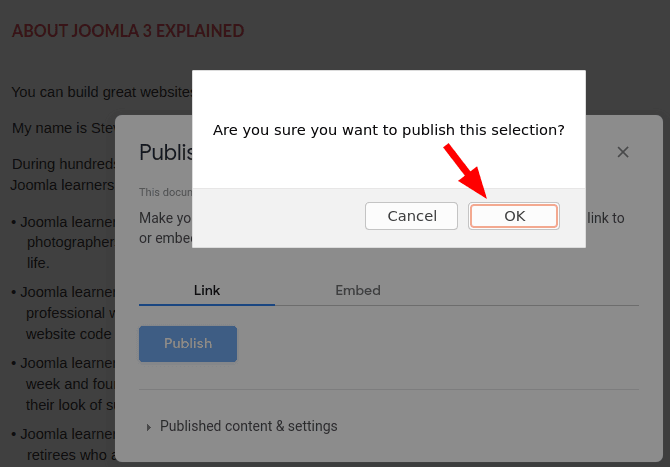
- You will see a highlighted link, as shown in the next image. This is the URL link that you will need in the next step. Copy this link:
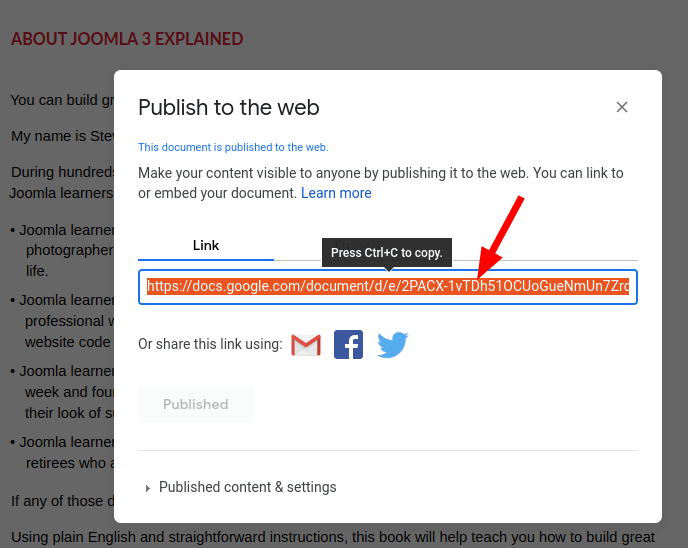
Good job! At this point you have the link of your PDF file ready. You can now move to the next step and embed your PDF file using this link.
Step #2. Paste this link in your Joomla article or K2 item
- In your Joomla administrator panel, open up a Joomla article or a K2 item of your choice. For this document, I will use a Joomla article.
- Paste the URL you copied in the previous step inside the text area:
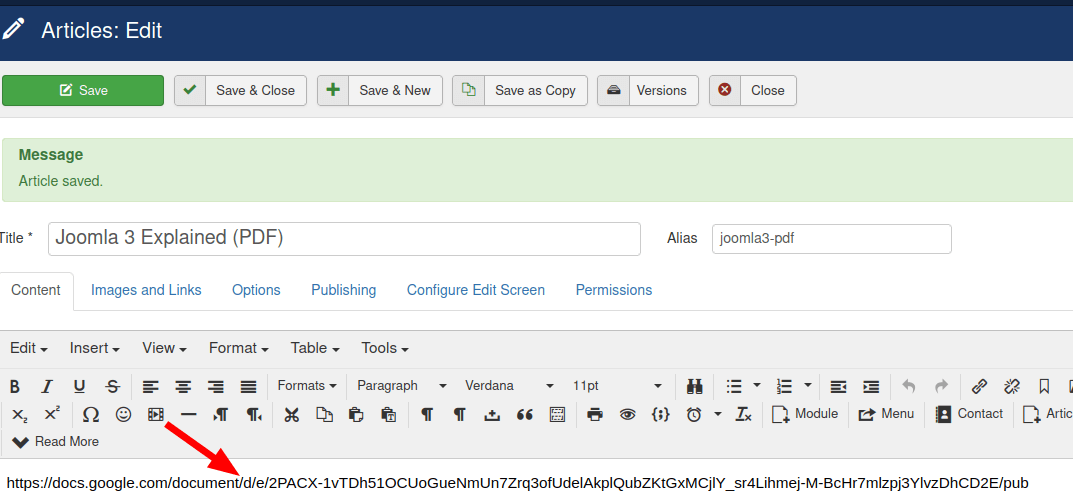
- Click "Save" or "Save & Close"
- Visit the page with this article or K2 item at the frontend of your site. You should now see your PDF embedded, as you saw at the beginning of this tutorial.
