In some use cases, you may want to hide the "Download" button of your OSDownload file from non-logged visitors to your Joomla site.
You can achieve this with the "Conditional Content" component from the team RegularLabs.com and the Joomla core component "Template Overrides".
- Download, install and enable the Free version of the "Conditional Content" component from the team RegularLabs.com.
- Go to System > Site Templates.
- You will see the "Templates: Templates (Site)" admin page listing your front-end template(s). Click on the title of your active front-end template.
- You will arrive at the "Templates: Customise (<name-of-your-template>)" admin page. Click the "Create Overrides" tab:
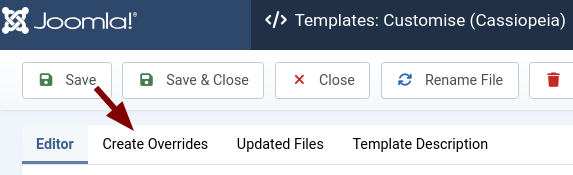
- In the "Components" column, click com_osdownloads > item:
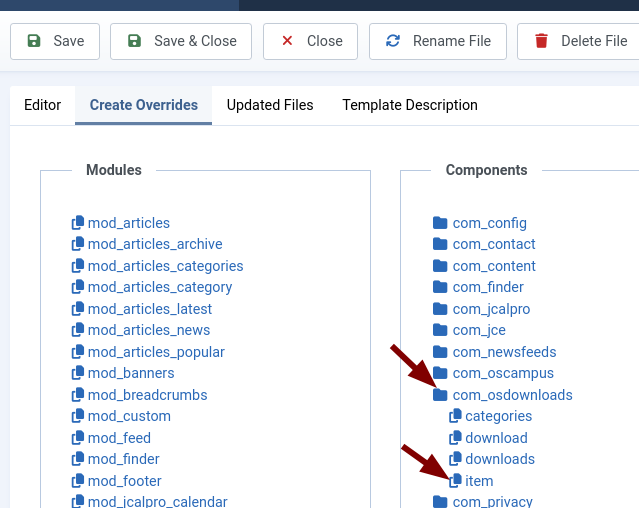
- You will see the "Override created in /templates/<name-of-your-template/html/com_osdownloads/item" message, as shown in the next image. Click the "Editor" tab:
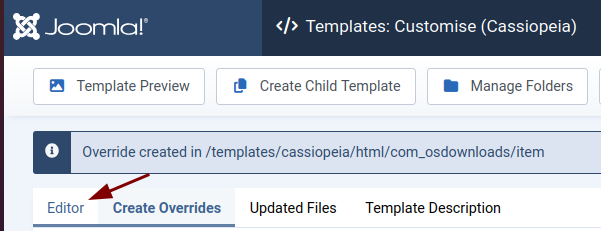
- Click html > com_osdownloads > item > default.php:
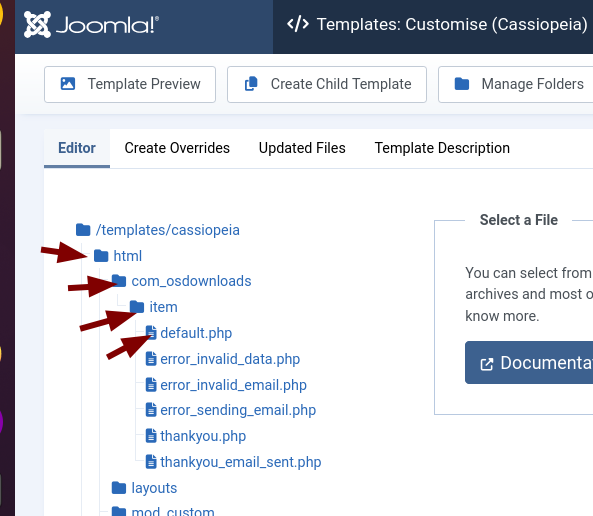
- You will see the default.php file open. Find the following line of code:
<div class="btn_download">
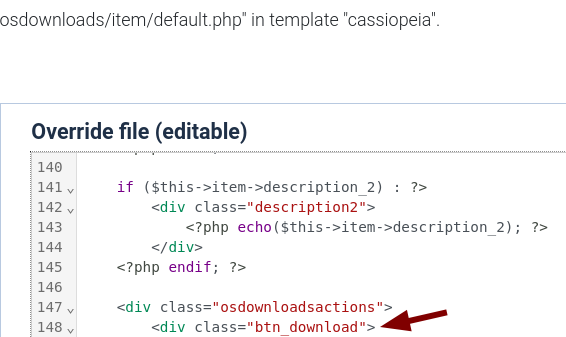
- Place under this line of code the following code snippet:
{show accesslevels="Registered"}
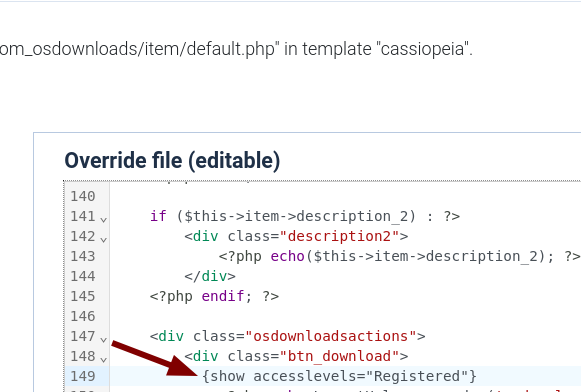
- Underneath the next line, add the following code:
{/show}
- Now, your whole code snippet should look as follows:
<div class="btn_download">
{show accesslevels="Registered"}
<?php echo LayoutHelper::render('osdownloads.buttons.download', $this); ?>
{/show}
</div>
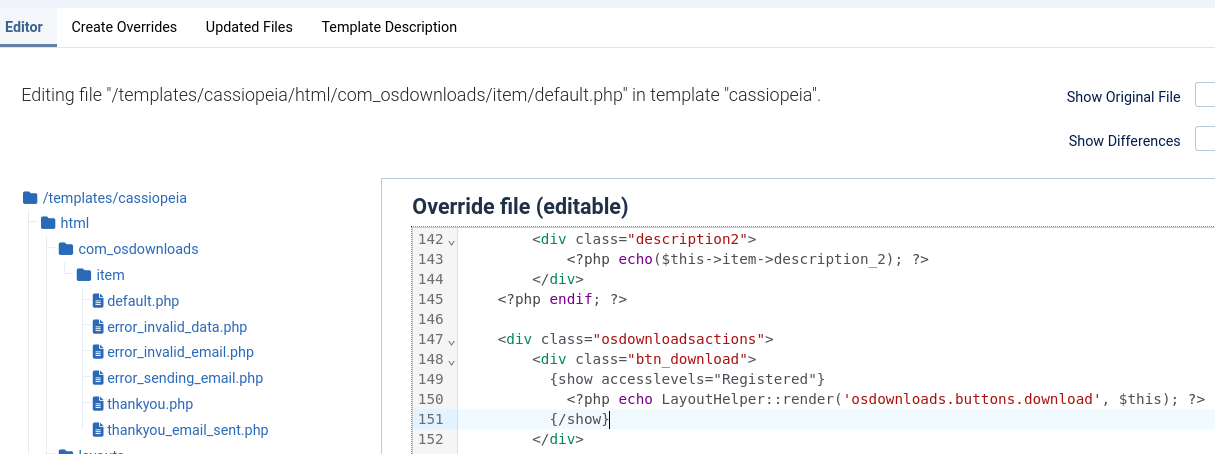
- Click Save or Save & Close.
- Test your downloadable files at the front of your site. You will see that they don't display the "Download" button.
- Log in to your site front. You will now see the "Download" button displayed.
