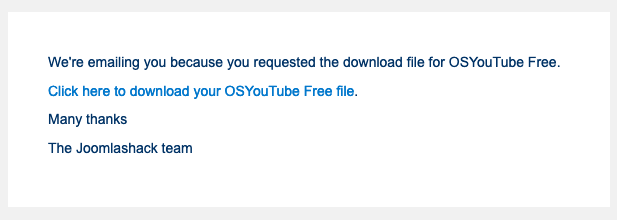Documentation for Joomla 5
The OSDownloads Pro Joomla 5 extension allows you to send the file download link to the user's email. This is a useful way to verify that their email address is working and correct.
Here is how you can set this in the "System Dashboard" of your Joomla 5 site.
- Go to "Components" > "OSDownloads Pro" > "Files":
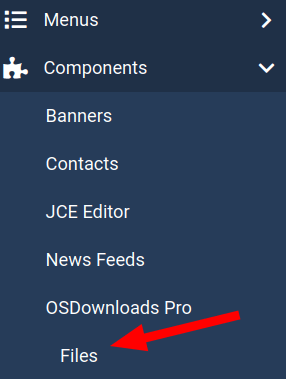
- In the top right corner of the screen, click the "Options" button:
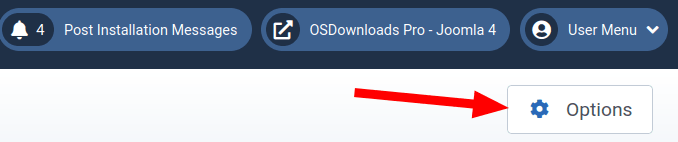
- You will see the "OSDownloads Pro Configuration" screen, as shown in the next image. Click the "Email Confirmation" tab and set the "Use Email Confirmation" parameter to "Yes":
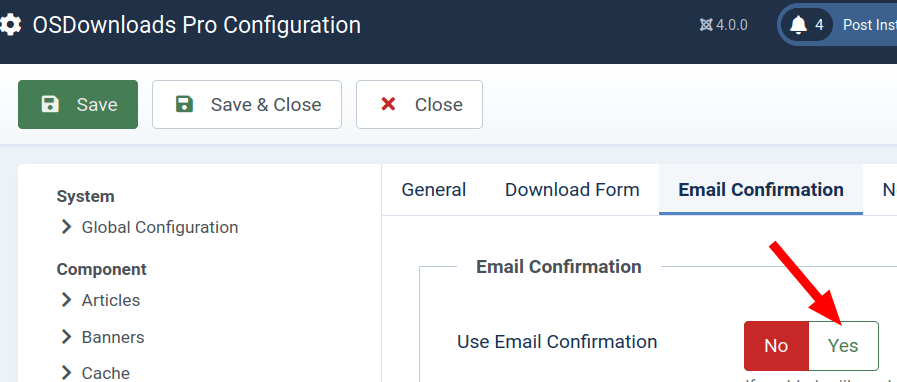
- You will see the "Email Subject" and "Email Body" fields appear underneath this parameter, as shown in the next image:
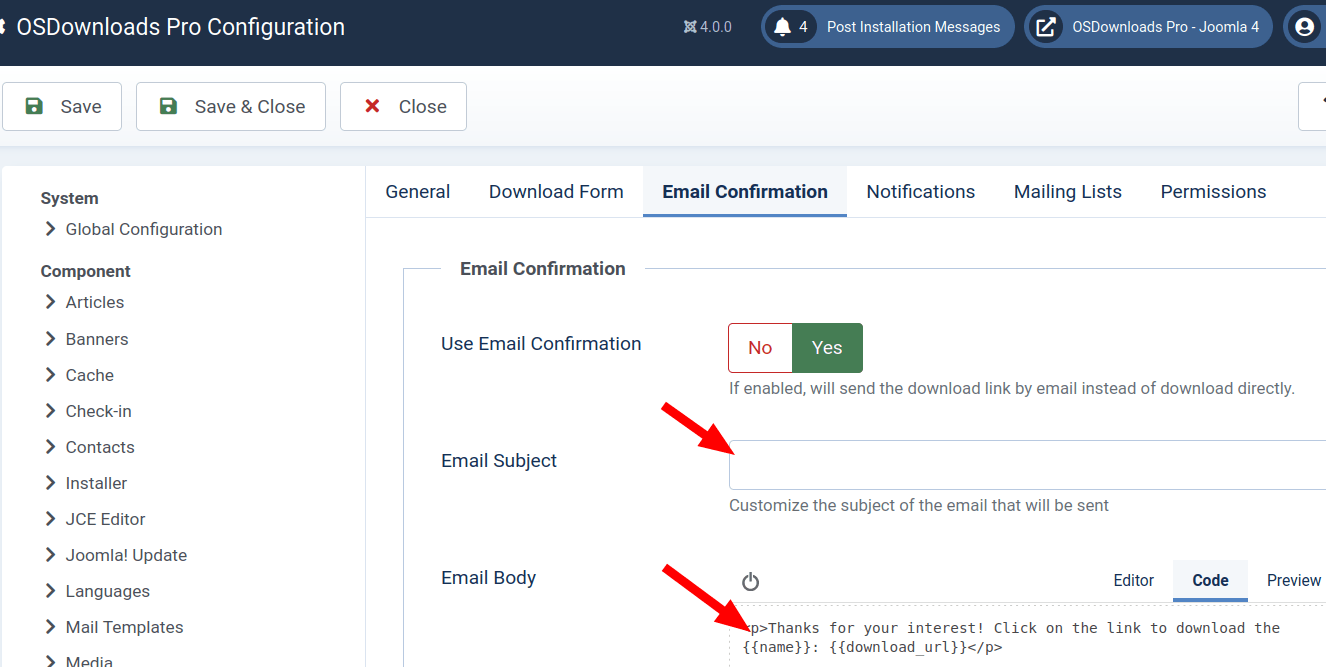
- Fill in these new fields as you see fit:
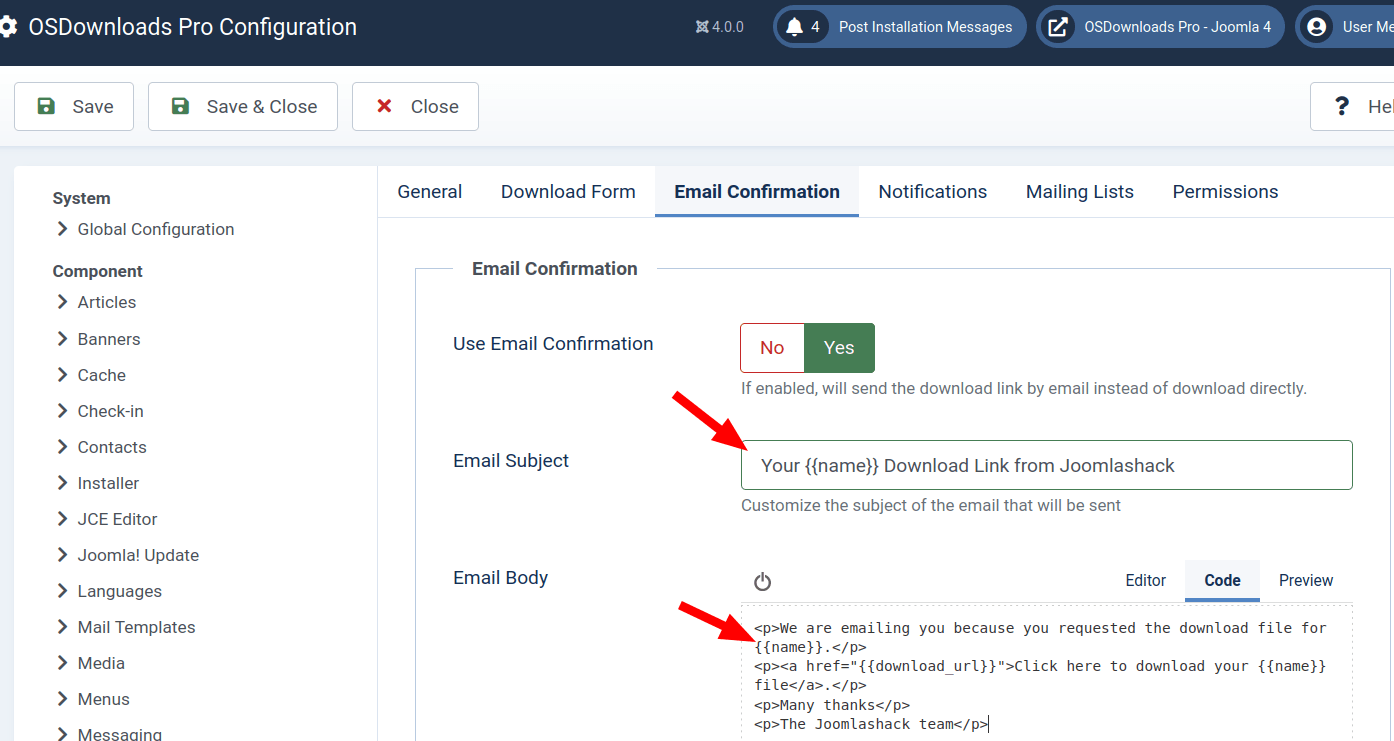
In the email body, be sure to include {{download_url}}. For example, this code will work:
<a href="/{{download_url}}">Click here to download your {{name}} file</a>.
{{name}} and {{category}} are also available to use as tokens in the email if desired. They'll be replaced by the respective item's information in the email.
This is an example of how your email would look to your visitor:
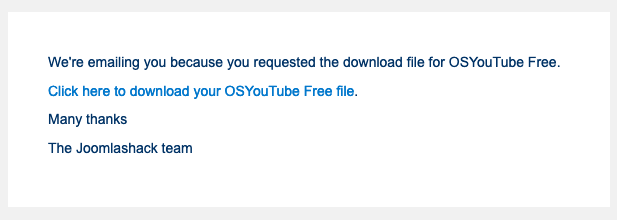
Documentation for Joomla 3
The OSDownloads Pro Joomla 3 extension allows you to send the file download link to the user's email. This is a useful way to verify that their email address is working and correct.
Here is how you can set this in the administrator panel of your Joomla 3 site.
- Go to "Components" > "OSDownloads Pro" > "Files" > "Options". This button is at the top right corner of the screen.
- You will see the "OSDownloads Pro Configuration" screen, as shown in the next image. Click the "Email Confirmation" tab and set the "Use Email Confirmation" parameter to "Yes":
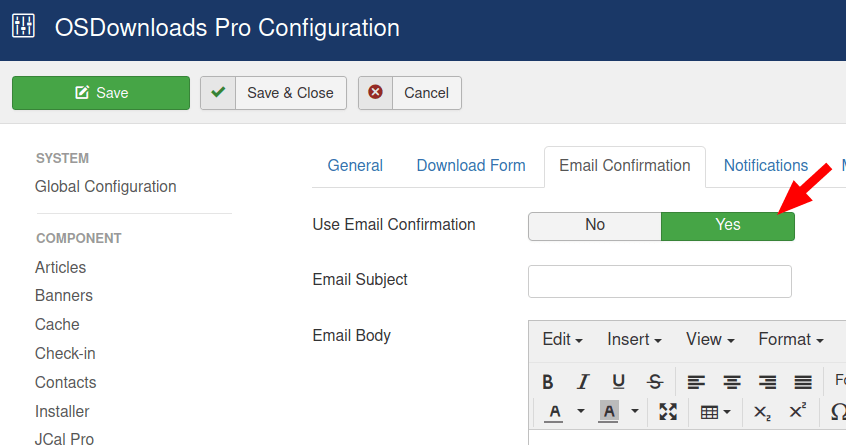
In the email body, be sure to include {{download_url}}. For example, this code will work:
<a href="/{{download_url}}">Click here to download your {{name}} file</a>.
{{name}} and {{category}} are also available to use as tokens in the email if desired. They'll be replaced by the respective item's information in the email.
This is an example of how your email will look to your visitor: