Documentation for Joomla 3
Coming soon...
Documentation for Joomla 5
With the Pro version, besides the articles' intro and full text, you can optionally add intro and full-text images.
This is a two-step process:
- Enable adding intro and full-text images in the OSContent Pro Configuration area.
- Add an Intro or/and Full-Text images as you bulk-create Joomla articles in the "Mass Create Articles" screen.
Let's take a look at this process in more detail.
Step #1. Enable adding intro and full-text images in the OSContent Pro Configuration area
- In your Joomla 5 admin dashboard, go to Components > OSContent Pro > Create Articles:
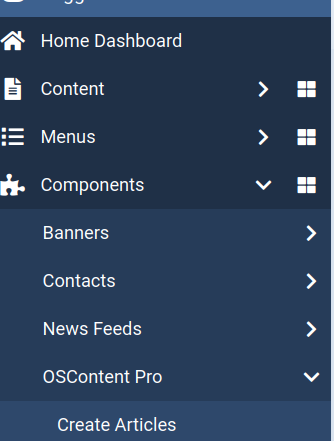
- This will bring you to the "OSContent: Mass Create Articles" screen, as seen in the next image. In the top right corner, click "Options":
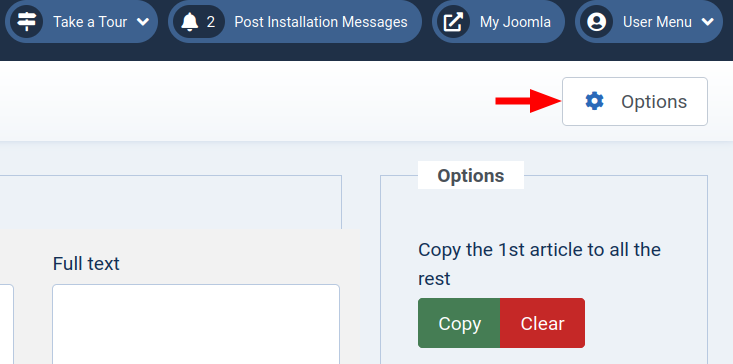
- You will see the "Configuration" page. On the "Configuration" tab, click "Show" for the "Intro Image" and the "Full Text Image" settings:
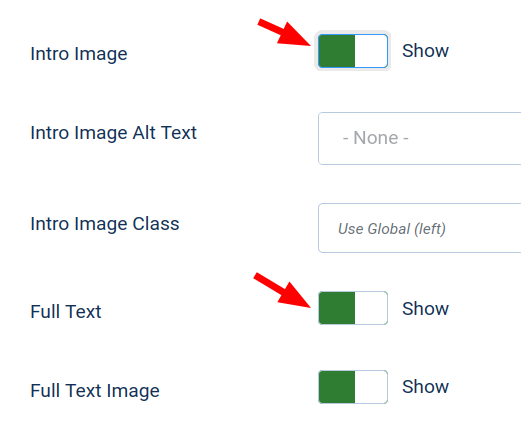
- Click Save & Close.
Good job! You just configured your OSContent Pro to allow you to add intro and full-text images as you bulk-create Joomla articles. Let's take a look at how
Step #2. Add an Intro or/and Full-Text images as you bulk-create Joomla articles
- Click Components > OSContent Pro > Create Articles.
- On the "OSContent: Mass Create Articles" screen, add an article title, intro text, and/or full text.
- To add an image to the intro text, click the "Select" button of the "Intro Image" parameter, as shown in the next image. To add an image to the full article text, click the "Select" button of the "Full Article Image" parameter.
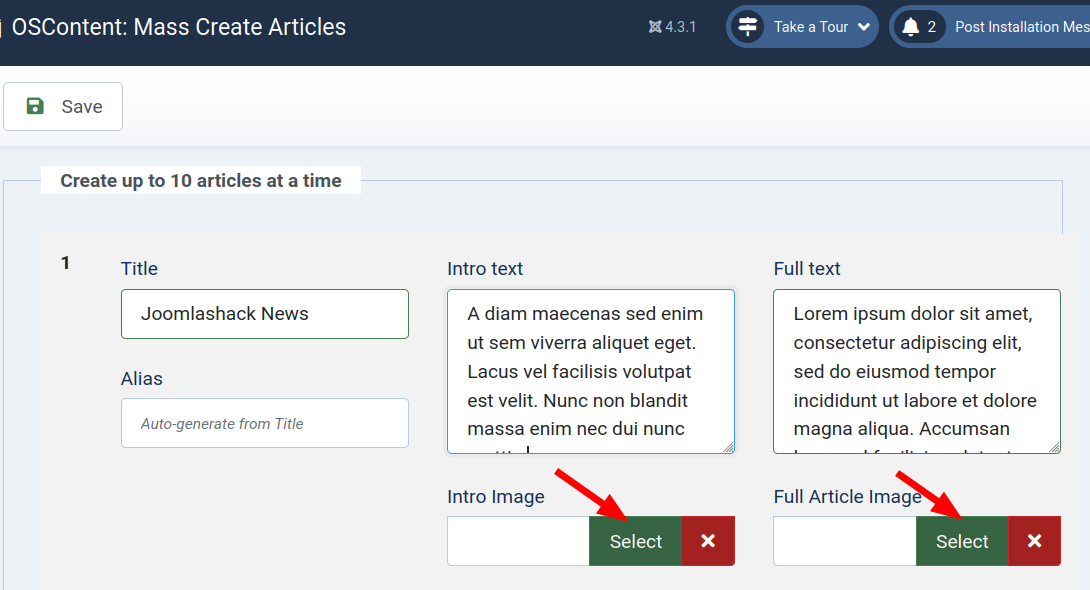
- Repeat the same steps to bulk-create the next article.
