Sometimes you may wish to change in what order your OSCampus Pro modules or/and lessons get displayed to your online class visitors.
You can easily run this task.
- In your OSCampus Pro go to the class to which the concerned modules and lessons belong.
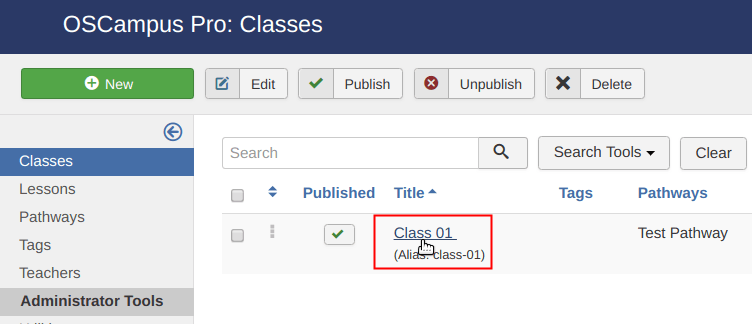
- You will see the OSCampus Pro: Create Class administrative page. Click the Lessons tab.
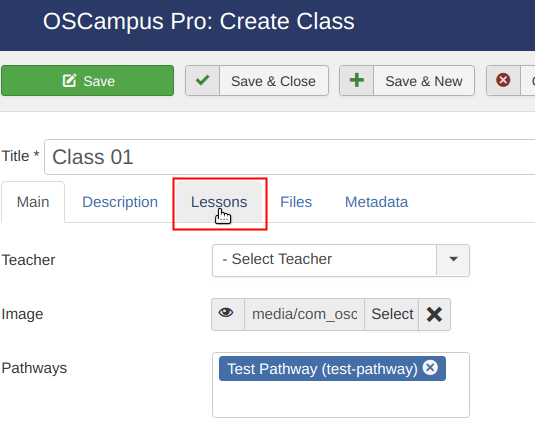
- To reorder your modules, point your mouse cursor to the required module and drag-and-drop it with your mouse as you see fit. For the purpose of this tutorial, I will move the Introduction module at the very bottom.
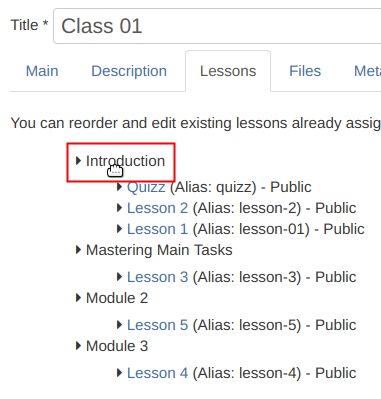
- My Introduction dummy module has successfully moved at the bottom of the list.
- If you changed your mind and would like to return the module to its initial position, simply click the Reset Order button.
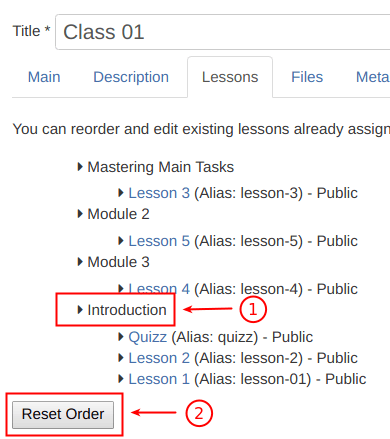
- Apply the same drag-and-drop technique when you need to reorder your lessons.
- Click Save & Close.
