To display your OSCampus classes and pathways in frontend, create menu items by going to:
- Menus
- Main menu (or the menu where you decide)
- Add new menu item
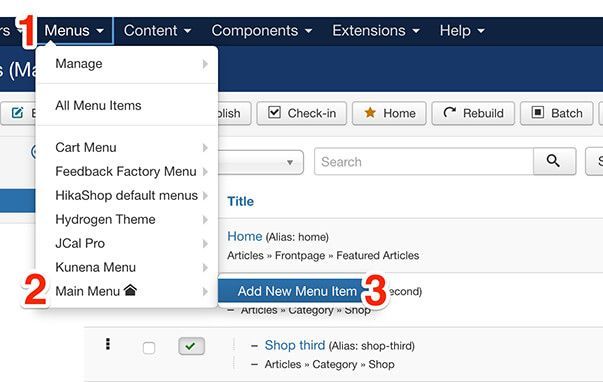
- Choose a menu item type.
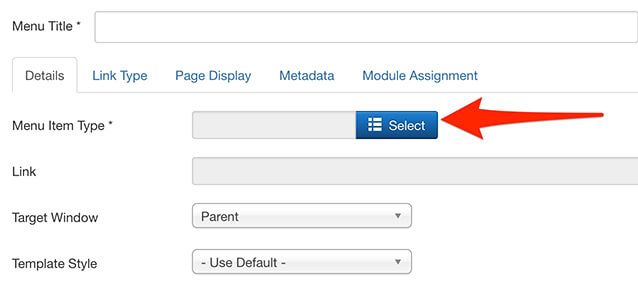
- From the OSCampus Pro list, choose the menu item type you need.
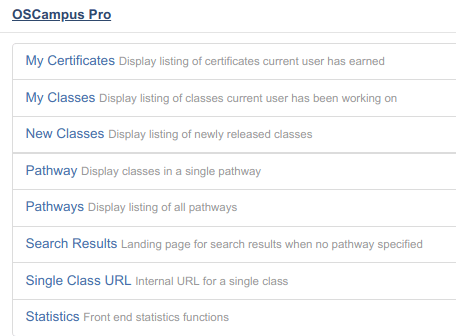
- My Certificates. Show the certificates a logged in user has earned.
- My Classes. Show the classes a logged in user has taken.
- My Pathways. Show the pathways a logged in user has taken.
- New Classes. Show the most recent classes based on its release date.
- Pathway. Display all classes of a single pathway.
- Pathways. Display all the pathways.
- Search results. Display a page results that works with OSCampus Search module.
- Single Class. If you want to define an alias for single classes (optional), create a menu item of this type. This alias will be part of the URL when somebody visit a single class.*
*Note: The Single Class menu item is a placeholder. It's a base for all the classes.Please change that menu item to have an alias of just "class" or "course" (or whichever you'd prefer) and put it in your hidden menu. Then in the menu that you'd like the class to appear in, create a menu item of type external URL and make it /class/the-alias-of-the-class
For example, here's our Joomla Beginner class:
https://www.ostraining.com/class/beginner/"class" is from the menu item and "beginner" is the alias of the class in the OSCampus component area.
If you ever have new classes in the future, you'd just create a new external URL and make it /class/the-alias-of-the-new-class.
