Documentation for Joomla 5
In this document, you will learn how to create a teacher for the OSCampus Pro Joomla 5 LMS extension.
- In your Joomla 5 admin dashboard, go to Components > OSCampus Pro > Teachers:

- You will see the "OSCampus Pro: Teachers" screen. Click New:
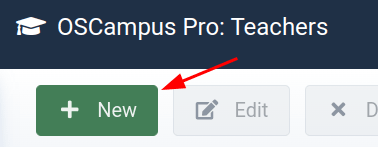
- This will open up the "OSCampus Pro: Create Teacher" screen, as you can see in the next image:
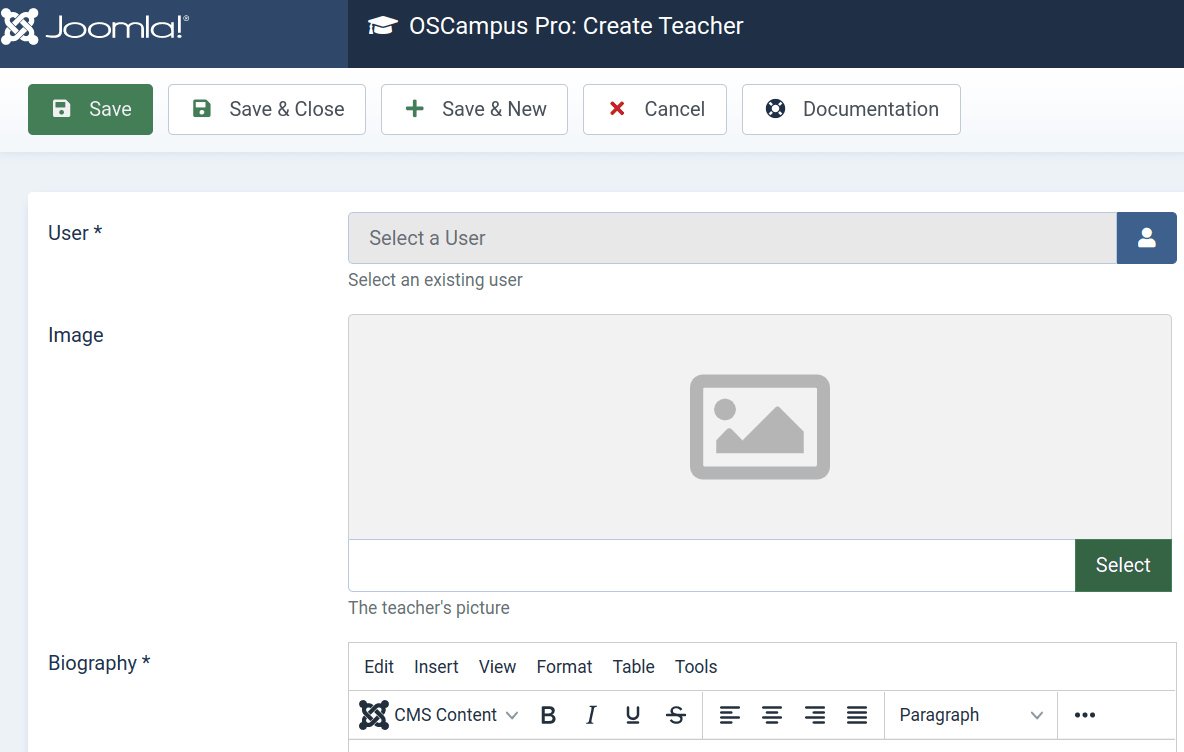
Fill in the new teacher details:
- User. Select a Joomla user from the existing Joomla users.
- Image. Select or upload an image or a photo of the teacher.
- Description. Enter a small biography of the teacher.
On the right side of the screen, you can optionally set a few more teacher's details:
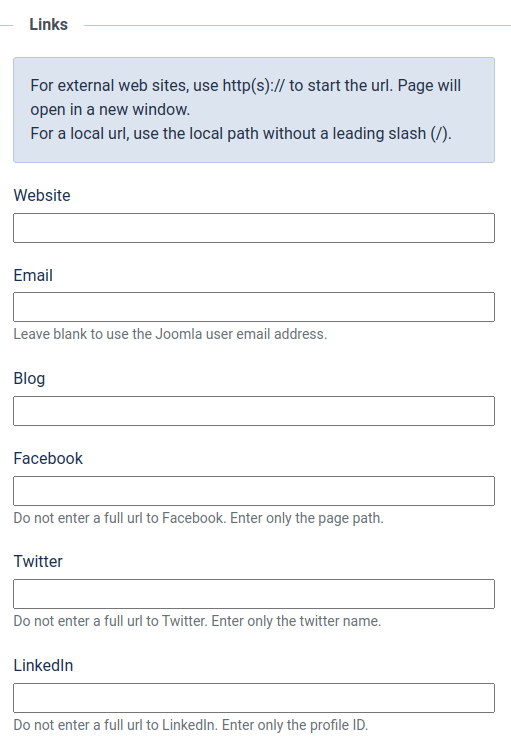
- Website. The teacher's website full URL
- Email. Their email address
- Blog. Their blog full URL
- Facebook. Their Facebook full URL
- X / Twitter. Their X / Twitter full URL
- LinkedIn. Their LinkedIn full URL.
- Click Save & Close when you're done.
- Repeat the process for each new teacher.
Documentation for Joomla 3
Manage the teachers for the classes you will provide through OSCampus.
- Go to Components
- OSCampus
- Teachers
- New
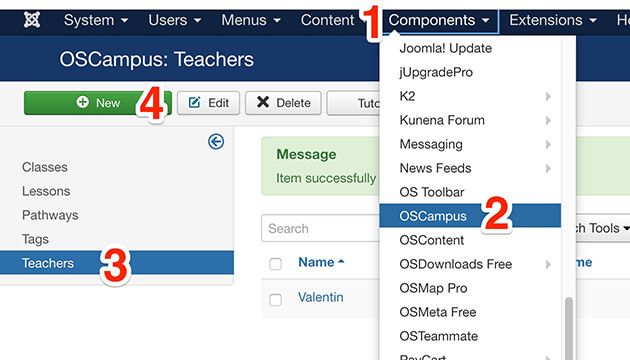
Fill in the details:
- User. Link to a Joomla user from your existing users.
- Image. Choose an image for the teacher.
- Description. Type a small biography for the teacher.
- On the right, optionally type the teacher's website URL, social networks, and blog.
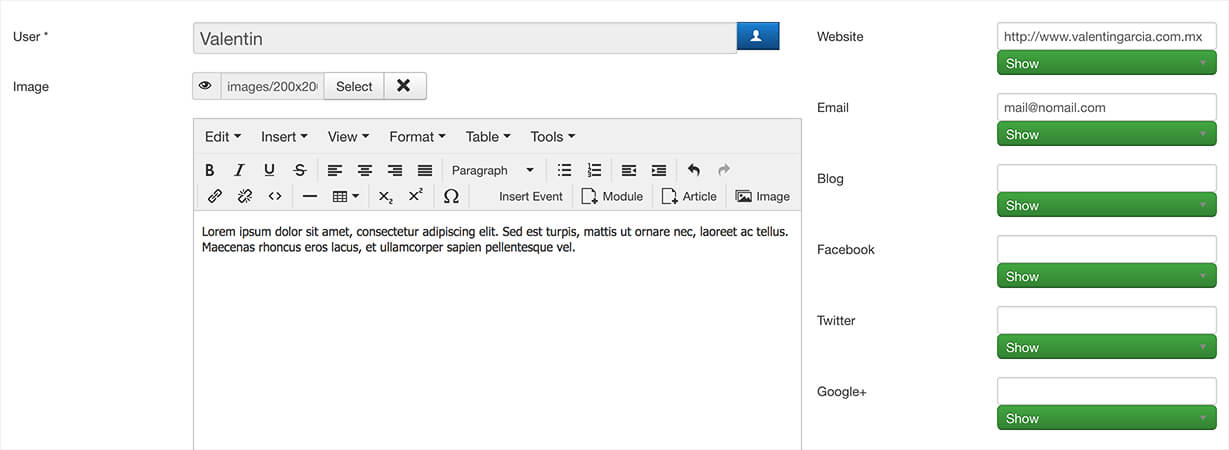
- Click Save and close when you're done.
- Repeat the process for each new teacher.
