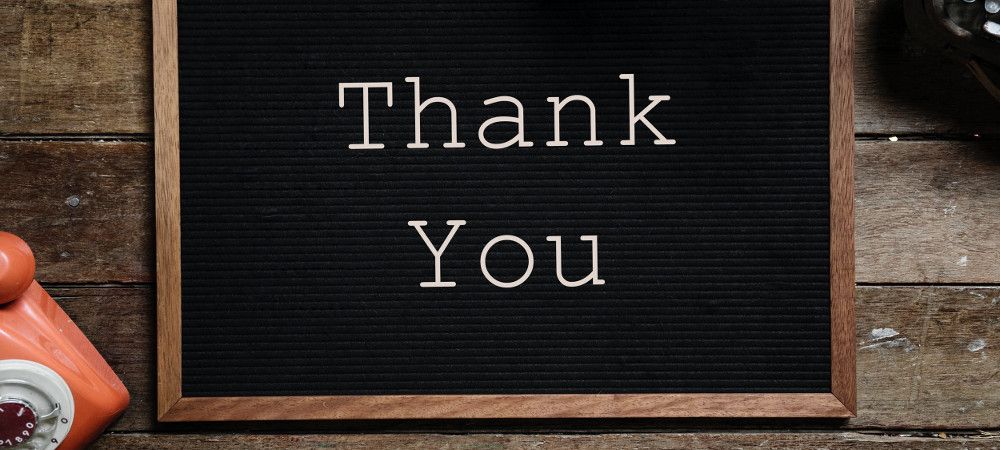Creating a "Thank You" page for a jInbound landing page is a three-step process:
- Create a "Thank You" Joomla article.
- Create a hidden menu item for the "Thank You" article.
- Set your landing page to use the "Thank You" article.
With jInbound you create a "Thank You" page using already familiar to you content creation capabilities built in Joomla core.
Once you created a "Thank You" Joomla article for your inbound campaign's landing page, create its menu item. This menu item must be of the hidden type, as it will be needed only for jInbound internal use.
Once you created the "Thank You" Joomla article and its menu item, just set jInbound to display this article once a visitor submits a form on your jInbound landing page.
Let's take a look at this process in more detail.
Step #1. Create a "Thank You" Joomla article
- In your Joomla control panel, go to Content > Articles > Add New Article:
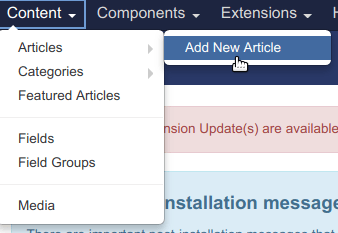
- You will be taken to the Articles: New screen. Create your "Thank You" article with the required content:
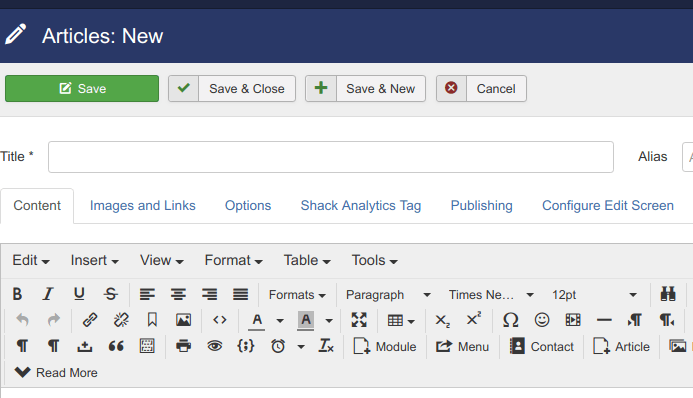
Good job! The "Thank You" page for your inbound marketing campaign's landing page is now ready. Next step - to create its menu item.
Step #2. Create a hidden menu item for the "Thank You" article
First, you need to create a menu, that will contain a hidden menu item linked to the "Thank You" article.
- Go to Menus > Add New Menu:
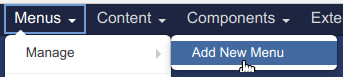
- You will see the Menus: Add screen. Create a menu. I recommend to call it "Hidden Menu":
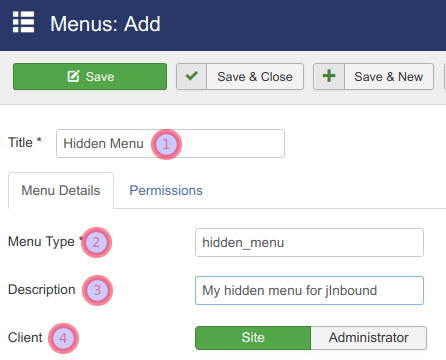
- Title: Hidden Menu.
- Menu Type: hidden_menu.
- Description: My hidden menu for jInbound.
- Client: Site.
- Click Save & Close. You will see your new menu listed on the Menus screen:
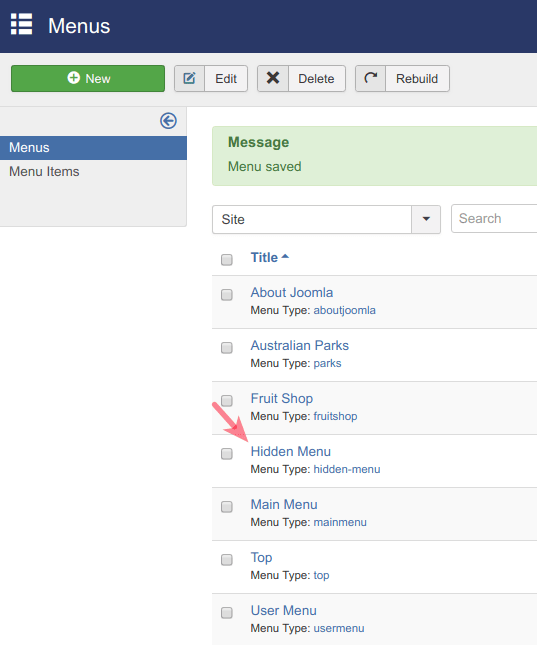
Excellent! The menu that will contain a hidden menu item of the "Thank You" page required for jInbound is ready. Now is a good time to create the hidden menu item itself.
- Go to Menus > Hidden Menu > Add New Menu Item:
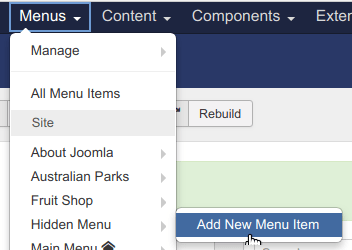
Create a new menu item:
- Menu Title: Enter your menu item title. For my demonstration, I called my menu item "Thank You Page".
- Menu Item Type: click Select and select Articles > Single Article > your "Thank You" Joomla article.
- Click the Link Type tab and set the Display in Menu parameter to No:
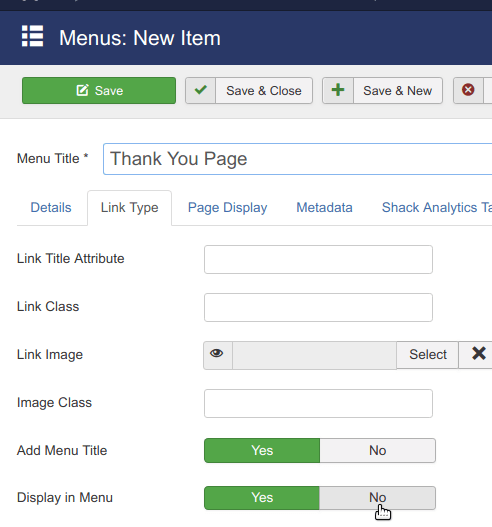
- Click Save & Close.
Good job! You are now prepared to take the last step and set your jInbound to display the "Thank You" page.
Step #3. Set your landing page to use the "Thank You" article
- Go to Components > jInbound Pro > Landing Pages.
- You will be taken to the Landing Pages Manager screen with your landing page(s) listed. Click on the title of the required landing page:
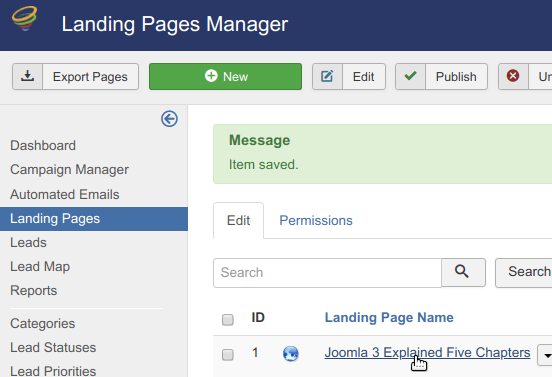
- You will see the Landing Page Manager > Edit Landing Page screen. Click the Forms tab:
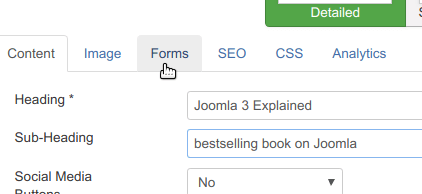
- Set the After Filling Out Form, Send to Page parameter to Menu Item.
- In the Menu Item parameter, select your Thank You Page menu item:
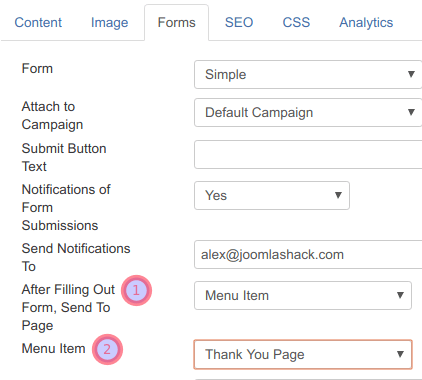
- Click Save or Save & Close.
Now when someone will submit a form on this landing page, they will be redirected to the "Thank You" page you.