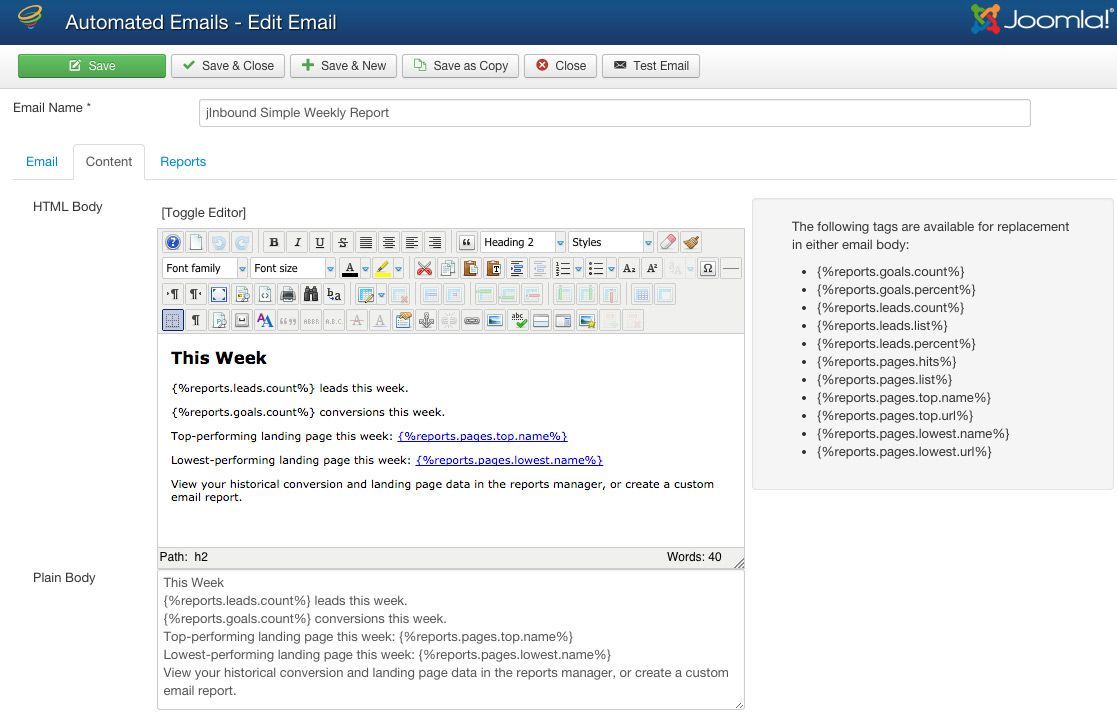In addition to automatic emails for your lead nurturing campaigns, you can also create scheduled marketing report emails that keep your marketing staff up to date with the performance of your inbound marketing campaigns.
The report emails provide an overview of the performance of selected campaigns, over a predefined frequency, and can be sent to only the staff that requires them.
Note: for information on the scheduled emails that make up your lead nurturing campaign see Managing Automated Emails in jInbound
Creating and Editing Report Emails
Report emails are summaries of the statistics of the campaigns, landing pages and leads based on the frequency that is selected for the email to be sent.
- Log into the Joomla Administrator and Select Components - jInbound - Automated Emails from the menu
- Select New (or an email to edit)
- Enter a name for the email, this is simply a descriptive email for internal use
- Enter the required Email Options
- Published - select whether the email is active or not
- Type - select Report to create a inbound marketing automated report email
- Campaign - Not Available for Report emails
- From Name - The name which will be displayed in the From field on the recipients emails
- From Email - The email address that the report's recipient will see the email came from
- Send After - Not Available for Report Emails
- Subject - The Subject or Title of the email as the report's recipient sees it in the email client
- Create the email Content by selecting the Content Tab
- HTML Body - The formatted content that the recipient(s) will receive if she selects to receive HTML formatted Emails
- Plain Body - The unformatted or plain text email content the recipient(s) will receive if they elect not to receive HTML formatted emails
- The body of the email can be created just like any content on your site - in addition there are Report Email Tags (described below) which can be used to enter report specific data in the emails.
- Reports - This tab sets the specifics for the report
- Frequency - Select how often the report will be sent (Daily, Weekly, Every 2 Week, Every Month, Every 2 Months, Every 3 Months, Every 6 Months. Every Year
- Recipients - Enter who will receive this report in their email
- TIP: You can enter multiple recipients by separating emails with a comma (no spaces)
- Campaigns - Select which campaign(s) data is to be included in the report
- Test Email - Select the Test Email button and enter your email address; to receive a copy of email to review how your leads will see it.
- NOTE: Simulated data will be sent in the Test Emails
Using Report Email Tags
Report Email Tags are small pieces of codes that stand in as variables for information that is directly related to the campaign statistics. By using Report Email Tags effectively you can create report emails that include exactly the data the recipient requires.
In the content of the email simply enter the tags described next to the content field and the tag will be replaced by the appropriate information when the email is sent.
Available Report Email Tags:
The following tags are available for replacement in either email body, in brackets is the title as seen in jInbound reports:
- {%reports.date.start%} - inserts the exact date and time of the start of the period the report covers
- {%reports.date.end%} - inserts the exact date and time of the end of the period the report covers
- {%reports.goals.count%} - inserts the number of goals (macro conversions) gained (Goals Completions)
- {%reports.goals.percent%} - inserts the goals/macro conversion rate (Views to Goals Completion Percentage)
- {%reports.leads.count%} - inserts the number of leads that have been captured (Leads)
- {%reports.leads.list%} - inserts a list of the leads captured (Recent Leads)
- {%reports.leads.percent%} - inserts the percentage of views that result in leads captured (Views to Leads)
- {%reports.pages.hits%} - inserts the number of views of the landing pages in the selected campaigns (Landing Page Views)
- {%reports.pages.list%} - inserts the a list of the best Landing Pages (Top Performing Landing Pages)
- {%reports.pages.top.name%} - inserts a list of the names of the best performing landing pages
- {%reports.pages.top.url%} - inserts a list of the links to the best performing landing pages
- {%reports.pages.lowest.name%} - inserts a list of names of the poorest performing landing pages
- {%reports.pages.lowest.url%} - inserts a list of links to the poorest performing landing pages
Preview