JCal Pro uses RSS technology to provide event notifications. By default, the RSS feed will display the most recent upcoming events on your calendar.
Any new events added will show up in the feed also.
This is a two-step process.
- Enable RSS feeds in JCal Pro configuration.
- Set the number of feeds to display.
- Create a frontend menu item with the URL of RSS feeds.
Let's walk through this process in more detail.
Step #1. Enable RSS feeds in JCal Pro configuration.
- In your Joomla administrator panel, go to "Components" > "JCal Pro".
- You will see the "JCal Pro: Events" screen, as shown in the next image. In the top right corner, click "Options":

- You will be taken to the "JCal Pro Configuration" screen. Locate the "Enable RSS Feeds" setting and make sure it is set to "Yes" (default).
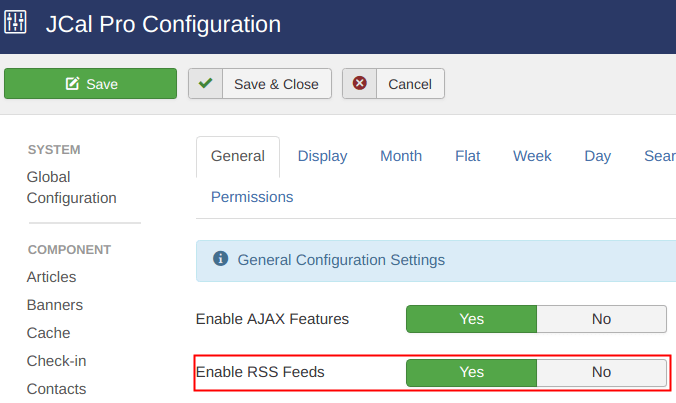
- At the top of the screen, click "Save & Close".
Wonderful! You are ready to move on.
Step #2. Set the number of feeds to display
- In the top menu of your Joomla administrator panel, go to "System" > "Global Configuration"> tab "Site" and set the "Default Feed Limit" parameter to your preferred option:
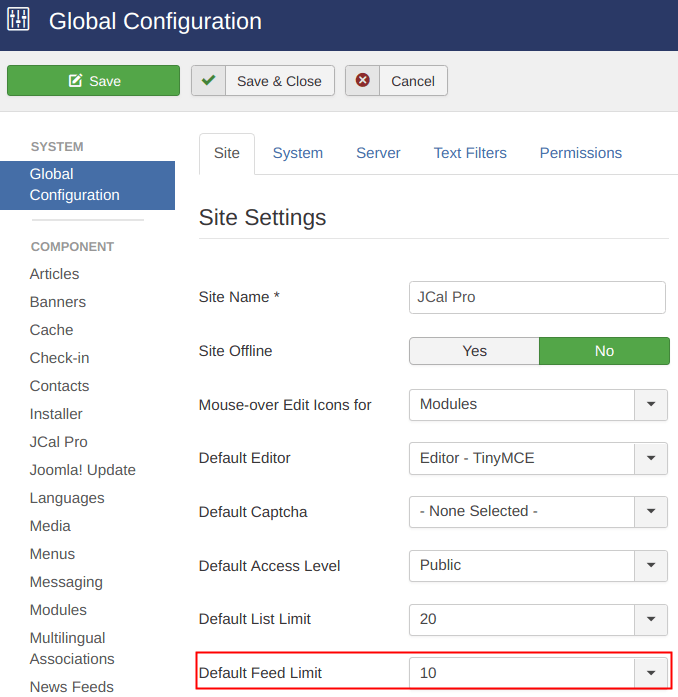
- At the top of the screen, click "Save & Close".
Excellent! You can now move on to the next, final step.
Step #3. Create a frontend menu item with the URL of RSS feeds
The final step is to allow your Joomla calendar viewer to subscribe to the RSS feed of your JCal Pro events using their favorite RSS reader or an RSS-enabled browser.
- Go to "Menus" > ["menu-of-your-choice"] > "Add New Menu Item". For this tutorial, we will create a new menu item in the "Main Menu":
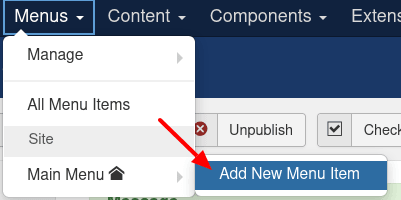
- You will arrive at the "Menus: New Item" screen, as shown in the next image. Enter a title in the "Title" field. For this tutorial, we will enter "Event Feed". Click "Select":
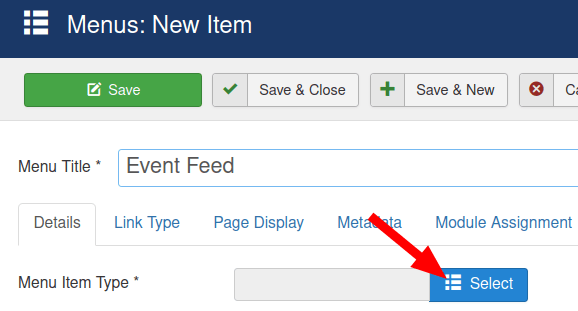
- This will open up the "Menu Item Type" box, as shown on the next image. Click "System Links" > "URL":
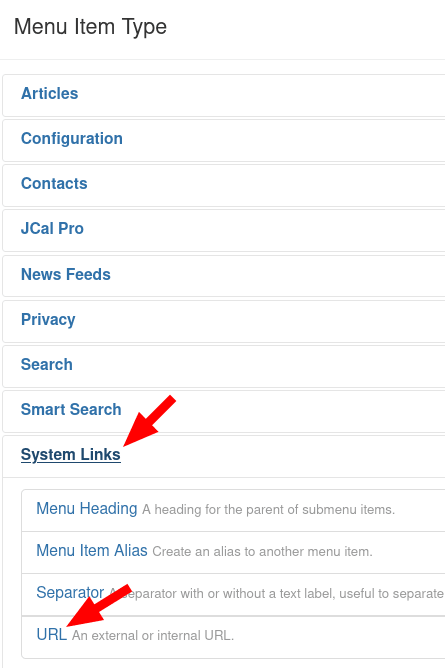
- Enter the following URL in the "Link" field:
/calendar?format=feed (or /index.php/calendar?format=feed if your site URLs contain index.php).
- At the top of your screen, click "Save & Close".
Now, when your Joomla site visitor clicks this link in an RSS-enabled browser, they will see an RSS feed of your events to subscribe to.
The also will be able to use this URL to create an RSS feed in an RSS client of their choice. Here is a screenshot of such feed taken in the popular Thunderbird RSS client:
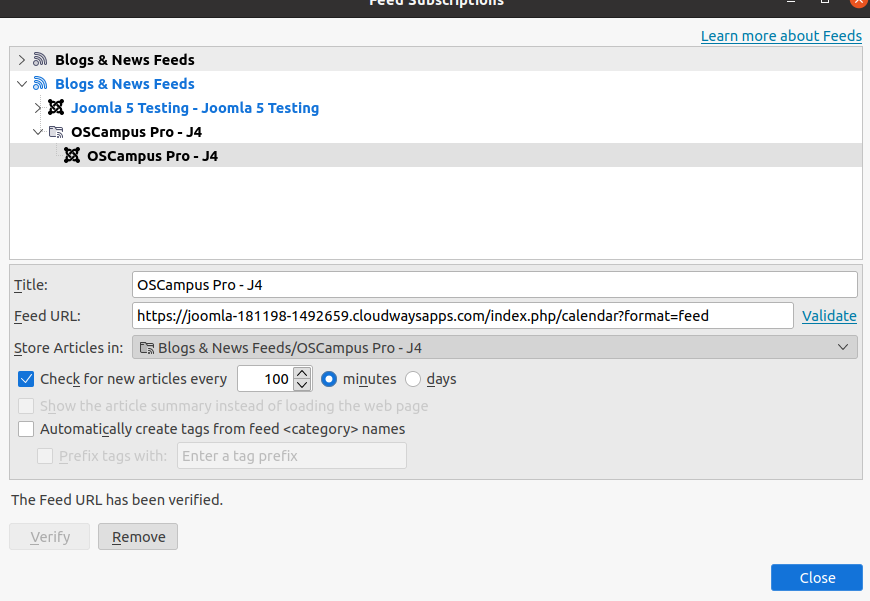
Note: modern browsers stopped supporting RSS feeds natively some time ago. To be able to subscribe to your RSS feed using a browser of their choice, your Joomla site visitor must have installed in this browser an RSS browser extension.
