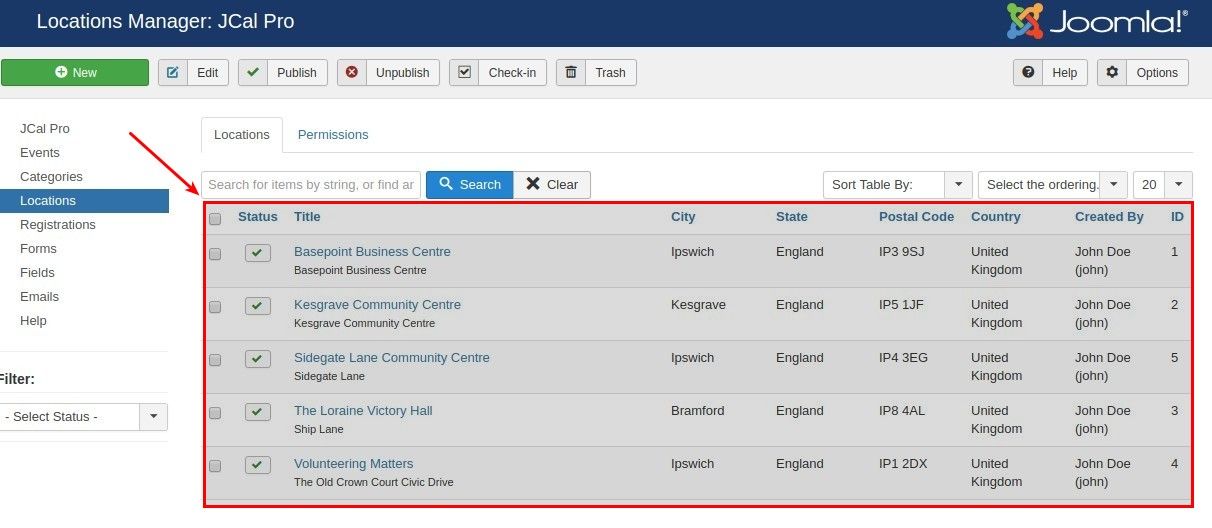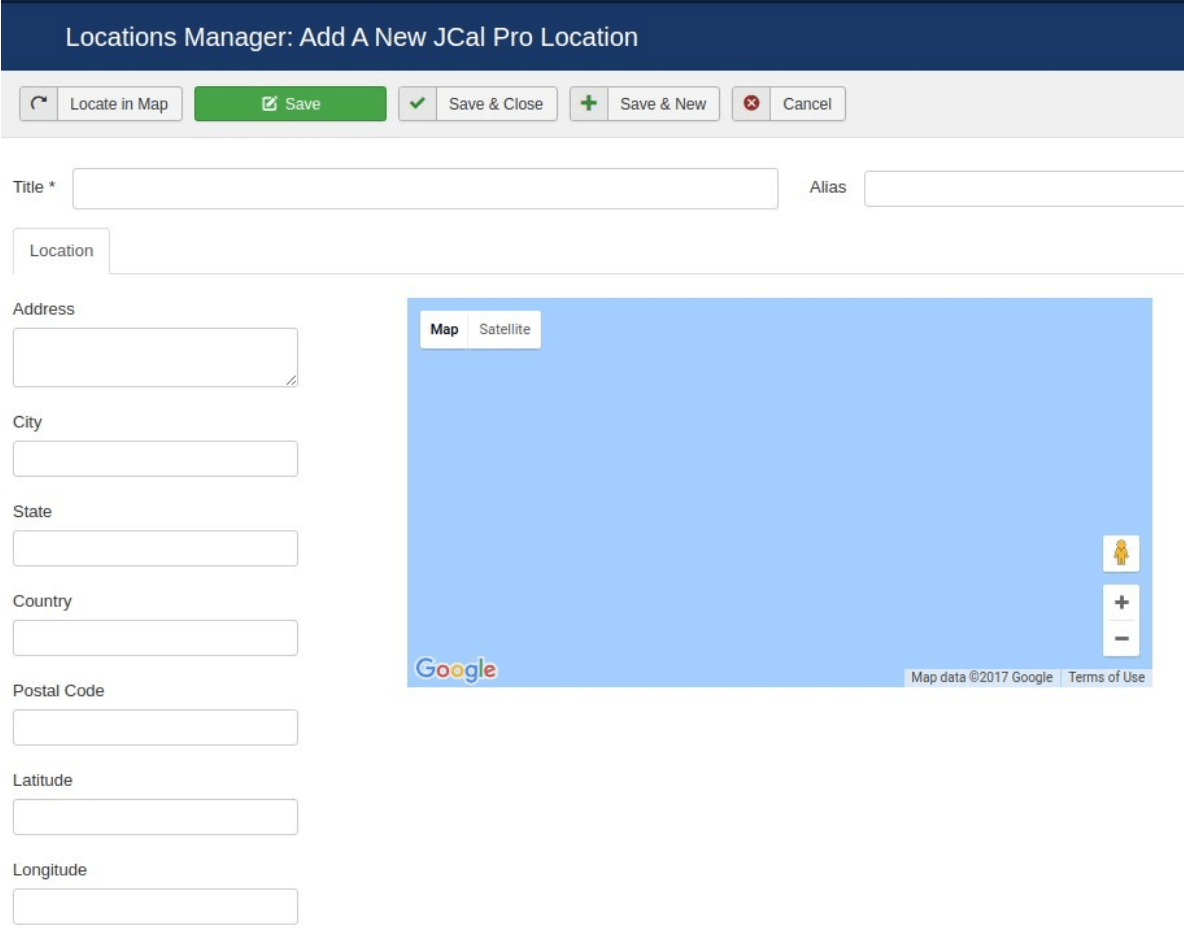The JCal Pro Locations admin page enables you to set the location for events.
In the Locations area, you can create new locations, as well as edit, delete or view a list of the existing ones.
Before Adding a Location
The Locations Manager creates events locations in integration with Google Maps service. You tell the Locations Manager what address or/and coordinates you would like an event location to have. It then sends these details to Google Maps servers. Google Maps service in response provides JCal Pro with the map of the location.
In order for this integration to work, you need the following:
1. Enable Google Maps JavaScript API for your site
2. Enable Google Maps Geocoding API for your site. Yes, you do need two different APIs.
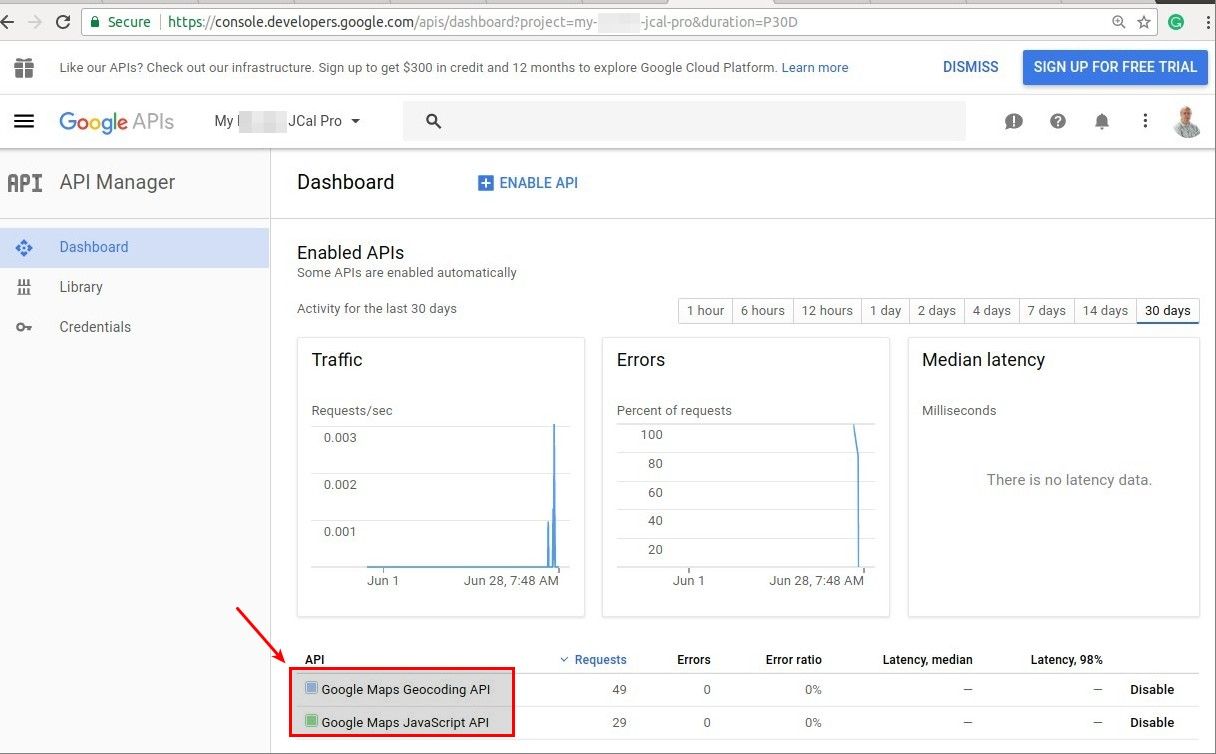
3. Go to Components > JCal Pro > Options > Location > Google Maps JS API Key. Set the Google Maps JavaScript API key.
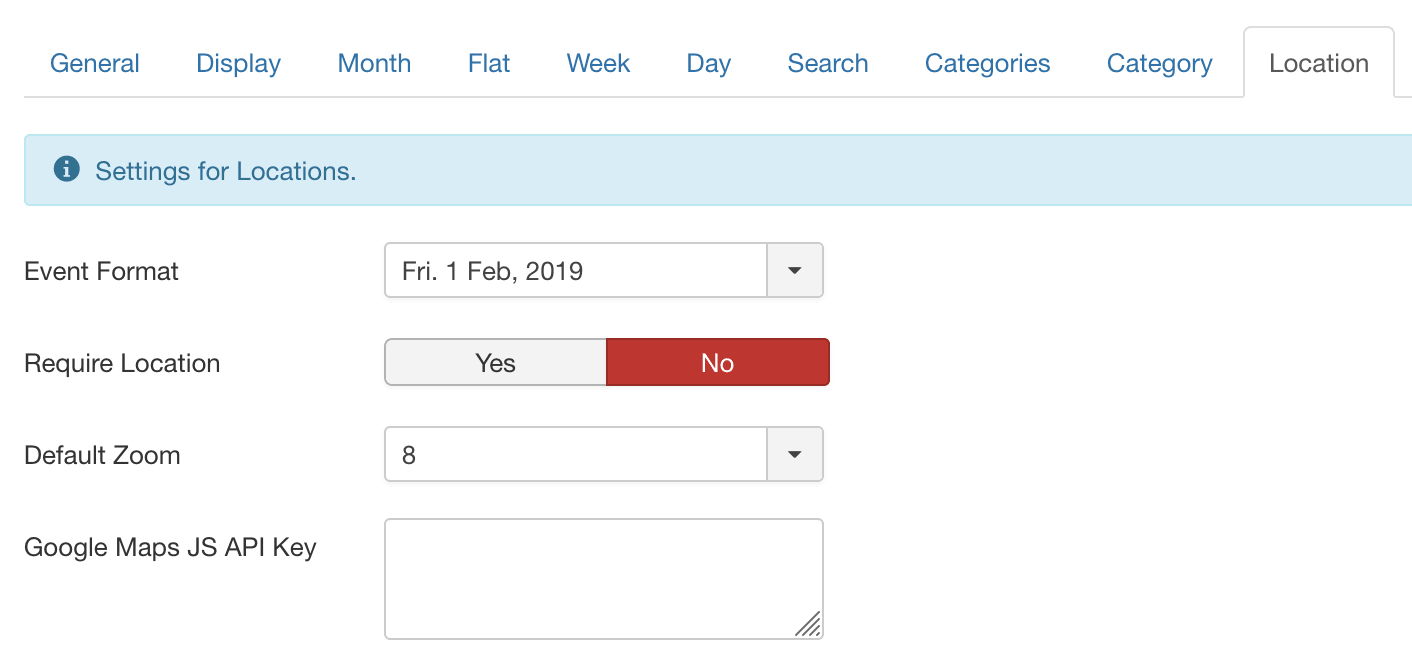
Add A New JCal Pro Location
After you have enabled the two Google Maps APIs and setting the API key in your website, you can start adding locations.
- Go to Components > JCal Pro > Events.
- Click "New".
- Add your location title in the Title field
- Type the location address in the Address field
- Enter the location city in the City field
- Click the "Locate in Map" button. You will see the location's Latitude and Longitude coordinates in their respective fields.
- Click on "Save".
JCal Pro Locations List
As your list of locations grows, you should see the JCal Pro locations list as in the image below: