JCal Pro allows you to create a Joomla user capable of publishing JCal Pro events from the frontend of your Joomla site. Keep in mind that such events won't be publicly displayed on your JCal Pro frontend calendar. Instead, they will be listed:
- At the frontend page for a JCal Pro moderator, if you created one, to be reviewed and approved.
- At the backend on the list of events to be approved and then set for a public display by your Joomla site administrator.
Setting your frontend JCal Pro events publisher is a five-step process:
- Create a Joomla user group for your JCal Pro events publisher
- Create a Joomla access level for your JCal Pro events publisher
- Assign your JCal Pro events publisher user group the "Allowed" permission for the "Create" action
- Assign the required Joomla user as your JCal Pro events publisher
- Create a frontend menu item for your JCal Pro events publisher.
Let's take a look at this process in more detail.
Step #1. Create a user group for JCal Pro events frontend publishers
The first step is to create a new Joomla user group specifically dedicated to your JCal Pro frontend events publisher.
- In your Joomla control panel, click Users > Groups > Add New Group:
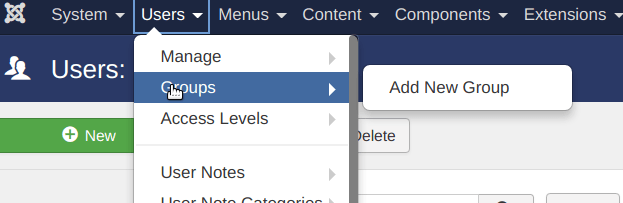
You will see Users: New Group administrative page. Create a new user group:
- Group Title: Enter JCal Pro Events Frontend Publishers.
- Group Parent: Select the Registered user group.
- Click Save & Close.
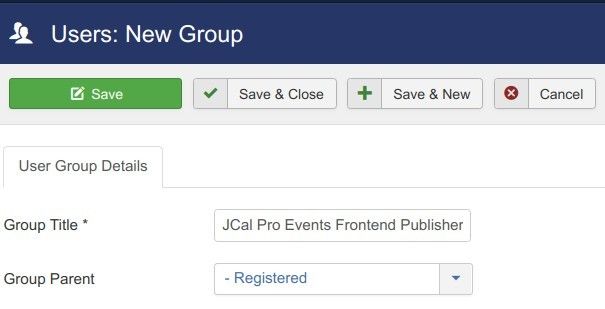
Good job. You now have a special Joomla user group for your JCal Pro events frontend publishers. Let's create for this group its own access level.
Step #2. Create an access level for the events frontend publishers
In this step, you will create a special access level for your JCal Pro events frontend publishers.
- In your Joomla administrator panel, go to "Users" > "Access Levels" > "Add New Access Level":
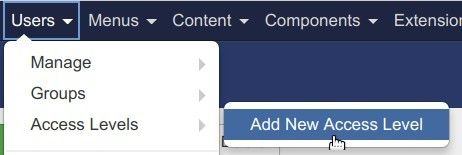
- Create a new access level:
- Level Title: JCal Pro Events Frontend Publishers
- User Groups Having Viewing Access: click "Registered" and click "JCal Pro Events Publishers":
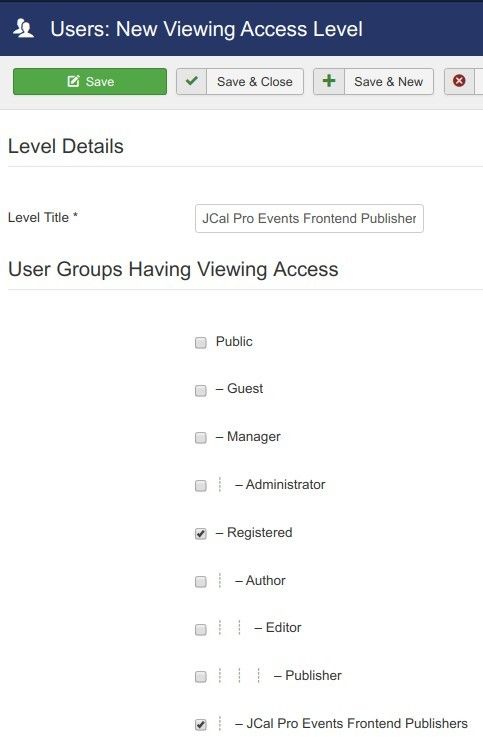
- Click Save & Close.
Excellent. You now have the new Joomla user group and new Joomla access level for your JCal Pro events frontend publishers.
Now is a good time to set the required "Create" permission for the user group of your JCal Pro events frontend publishers
Step #3. Set the required "Create" permission for the user group of your JCal Pro events frontend publishers
- Go to Components > JCal Pro to open JCal Pro control panel.
- You will see the JCal Pro: Events default page. In the top-right corner, click the Options button:

- You will see the JCal Pro Configuration page.
- Click the Permissions tab:
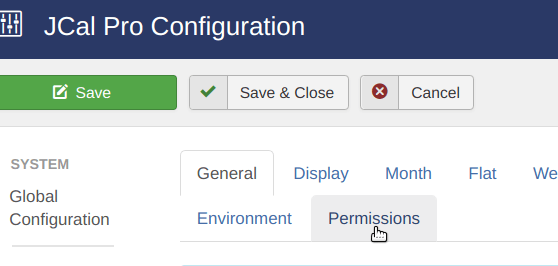
- Click the JCal Pro Evens Frontend Publishers tab:
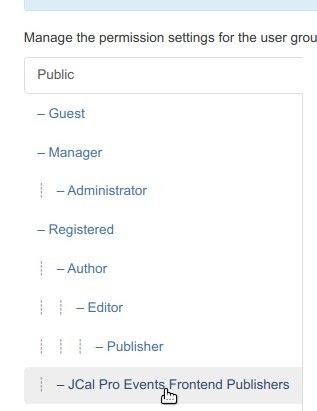
- Locate the Create action in the Action column and select Allowed. This will allow your Joomla user in the "JCal Pro Events Frontend Publishers" group to log into your Joomla site frontend and create JCal Pro events.
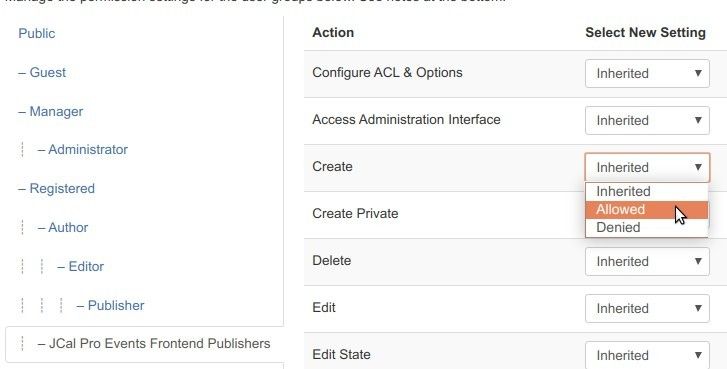
- Click Save & Close.
Well done! You are now ready to delegate the "Create" permission front end JCal Pro event creation to your required Joomla user.
Step #4. Assign a required Joomla user as a JCal Pro events frontend publisher
- Go to Users > Manage and open up a required Joomla user for editing.
- You will be taken to the Users: Edit screen with your selected Joomla user account details. Click the Assigned User Groups tab:
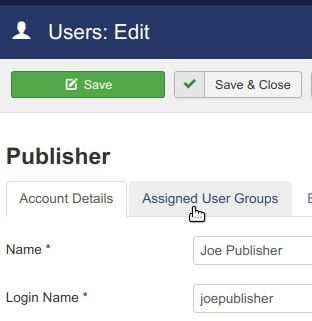
- You should see the checkmark in the Registered checkbox. Click on the JCal Pro Events Frontend Publishers checkbox:
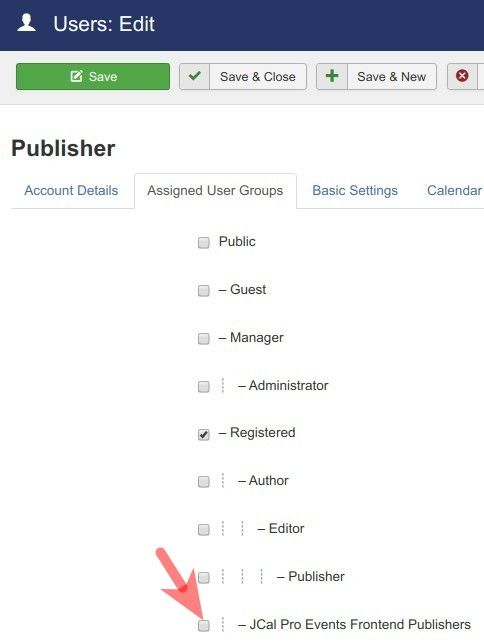
- Click Save & Close.
Good job! You now have your dedicated JCal Pro events frontend publisher.
Step #5. Create a frontend menu item for the JCal Pro events frontend publishing
For the frontend events publishing, you need to create a frontend menu item by the "Add New Event" type.
- Go to Menus > [your-menu-name] > "Add New Menu" Item.
- You will see the "Menus: New Item" screen. Create a menu item by the JCal Pro > Add New Event type:
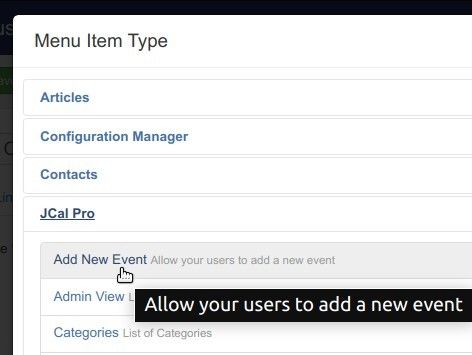
- Change the "Access" parameter from the default "Public" to the "JCal Pre Events Frontend Publishers":
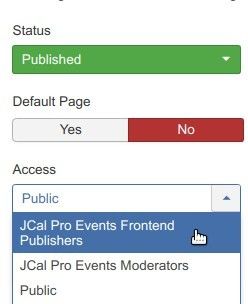
- Click "Save" of "Save & Close".
Excellent! Now is a good time to test the final result at work.
How to Test Your JCal Pro Events Frontend Publishing
- Log into your Joomla site frontend as the user from the "JCal Pro Events Frontend Publishers" group.
- Click on the menu item you created in Step #5. For my demonstration, I will click the "Create Event" menu item:
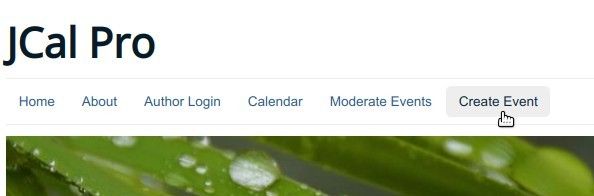
- You will see the "Add Event" JCal Pro frontend page:
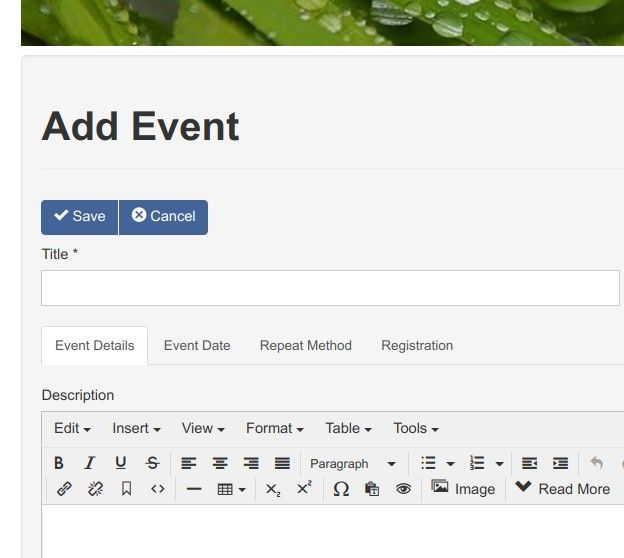
- Fill in the new event with some data for testing and click the "Save" button:
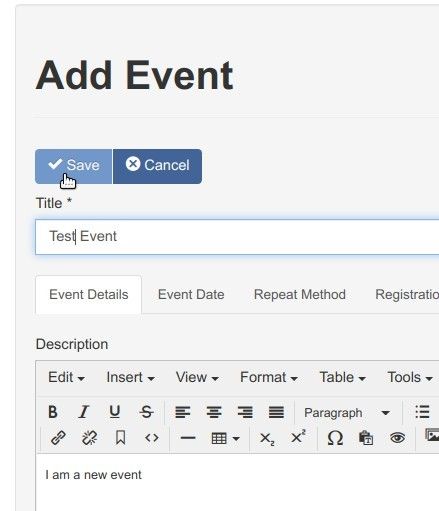
- You will see the "Event successfully submitted." message:
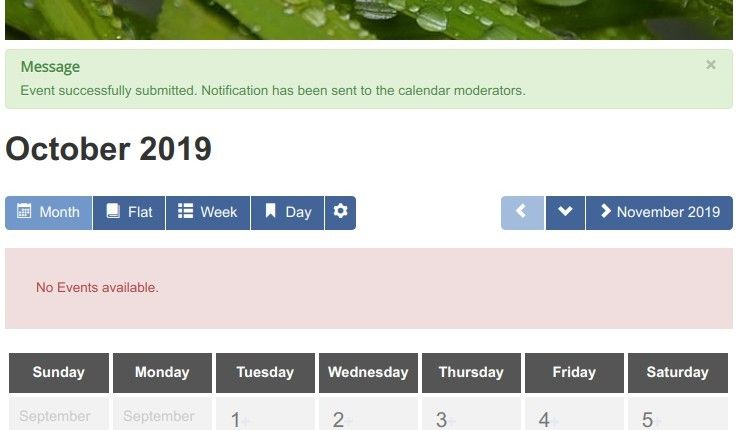
- At the same time, you will also receive "A New Event is Ready For Approval" email notification in your inbox:
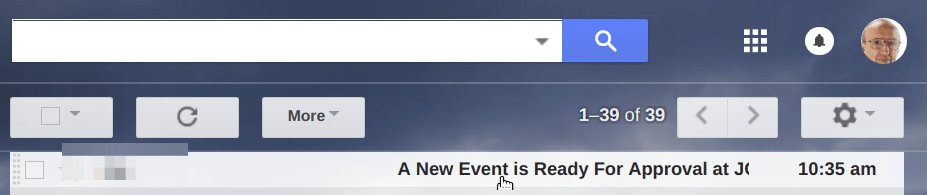
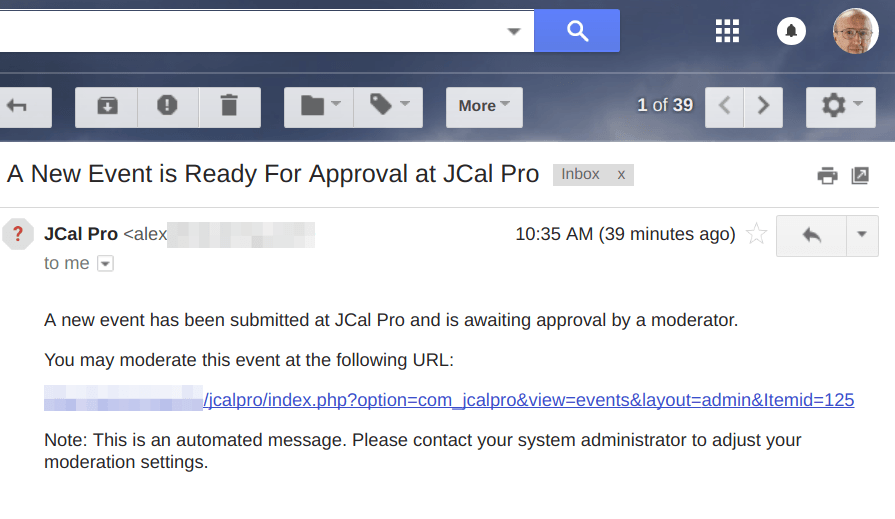
Now, in your Joomla administrator panel, open up the "Event" page of your JCal Pro. You should see the newly created event listed:
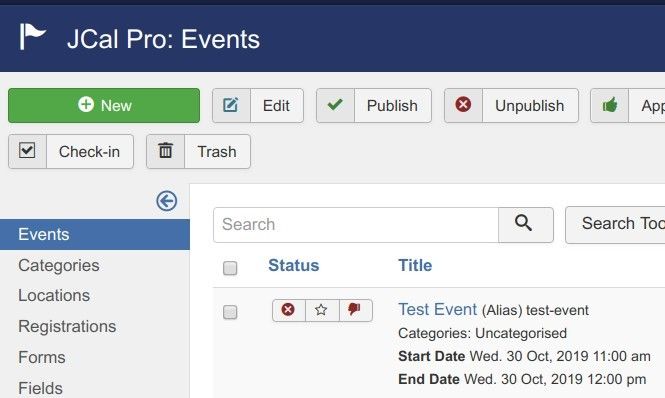
Now is your time as the site's administrator to deal with this newly submitted calendar event. You have the following options:
- To click the "thumb down" icon to approve it
- To click the little red icon with the white cross to publish the event for public view
- To edit it
- To export it to an iCal formatted file and use it in an external calendar.
