Before you start creating and managing your JCal Pro events, a good practice would be to learn the component's global configuration page. You can open it by clicking the "Options" button in the right-hand side corner of the "JCal Pro: Events" page:
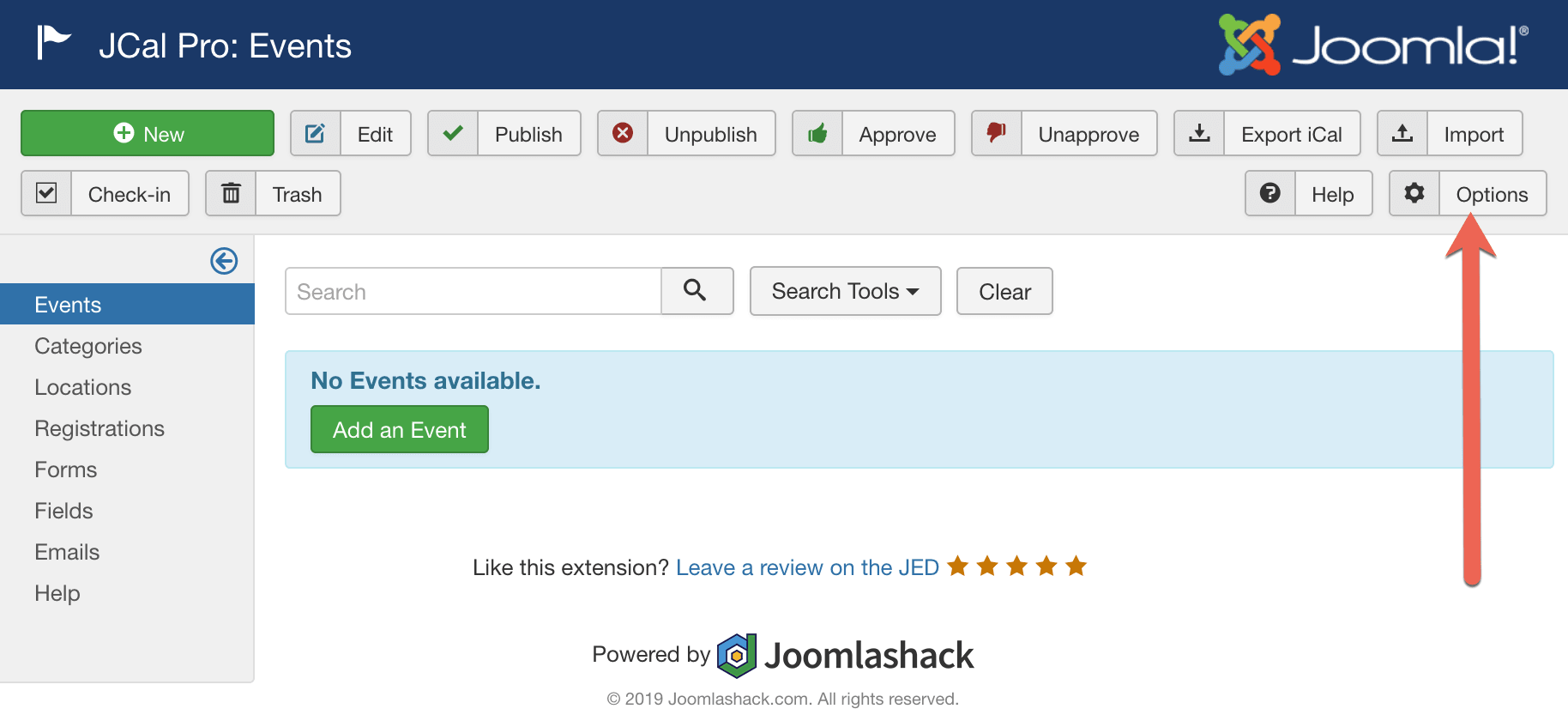
The twelve tabs of the “JCalPro Configuration” admin page determine how JCal Pro pages look, feel, and behave. For example, select here if your JCal Pro would run AJAX or what template will provide a design to your calendar and events front end pages.
Chose if your calendars will display only in the Month, Week, Day, or Flat view or in all of them and if yes, how exactly. Determine, if you prefer to categorize your events and request that every event should display its location map.
Take a brief look at the tabs with their settings one by one. Don't worry if they won't make sense to you so far. You will fill much better once you start practically working with the following instructions in our documentation.
Tab General
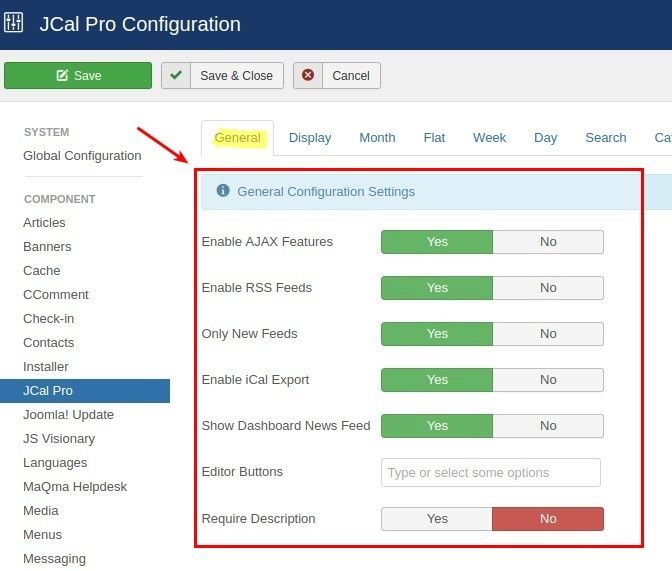
- Enable AJAX features: this setting allows you to enable or disable AJAX for your JCal Pro generated front pages. If enabled, your visitors will be able to move between months, weeks, or days without having to reload them. By default set to Yes.
- Enable RSS Feed: with this parameter, you can enable or disable RSS feeds for your JCal Pro events and calendars. By default set to Yes.
- Only New Feeds: this setting allows you to enable or disable RSS feeds only for future events. For this setting to work, you must enable the Enable RSS Feed setting. By default set to Yes.
- Enable iCal Export: allows you to enable exporting your calendars to external software, like, for example, a desktop application. By default set to Yes.
- Show Dashboard News Feed: this parameter, when enabled, allows you to display RSS feed from JoomlaShack in the JCal Pro admin area. By default set to Yes.
- Editor Buttons: with this setting, you can display a WYSIWYG editor to help users who are creating new events.
- Require Description: this parameter allows you to force users to create descriptions for every new event. By default set to No.
Tab Display
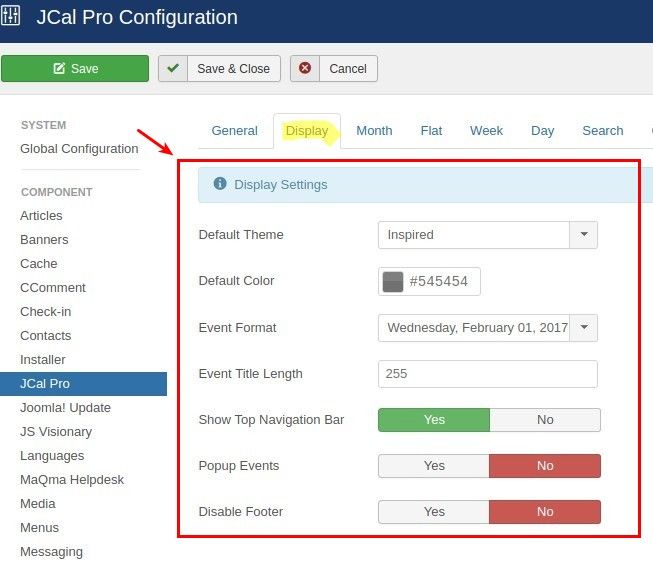
- Default Theme: select here which JCal Pro theme will be responsible for the component's front pages feel and look. By default, this parameter is set to the "Inspired" theme.
- Default Color: sets in what color every newly created JCal Pro category and its events will be displayed by default at the back- and front-end JCal Pro pages. By default set to #545454.
- Event Format: sets in what format JCal Pro will display events dates. Default format: Wednesday, February 01, 2017.
- Event Title Length: sets how many characters event titles will be limited to. 0 - no limit. Default setting: 255.
- Show Top Navigation Bar: sets whether to display icons, navigating to monthly, weekly, daily and flat calendar views, list of events categories, search page, event iCal file download, and event printing. Default setting: Yes.
- Popup Events: set whether to display a single event in a popup modal box. Default: No.
- Disable Footer: set whether to display the "Powered by JCal Pro" link at the bottom of JCal Pro front pages. Default: No.
Tab Month
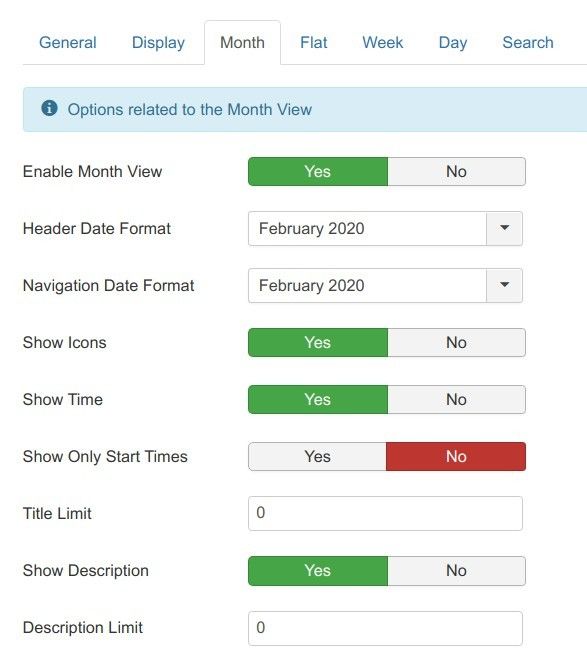
- Enable Month View: whether to display your events in the Month calendar view. Default: Yes.
- Header Date Format: sets in what format the current date will be displayed at the header of the Month calendar view. Default format: February 2017.
- Navigation Date Format: set in what format the months will be displayed on the month's navigation button at the top of the Month calendar view. Default format: February 2017.
- Show Week: sets whether to display a week number on the Month calendar frontend view. Default: Yes.
- Show Icons: sets whether to display icons, denoting parent/child relationship between events and events spanning multiple days. Default: Yes.
- Show Time: sets whether next to the event title to display its start and end time on the Month view. Default: Yes.
- Show Only Start Times: if enabled, next to the event titles will be displayed only the event start time, without its end time. Default: No.
- Title Limit: sets to how many characters your event title will be limited. 0 - no limitation. Default: 255 characters.
- Show Description: sets whether events descriptions will be displayed on mouseover. Default: Yes.
- Description Limit: set the limit of the number of characters to be displayed by the event description on mouseover. Default: 0.
Tab Flat
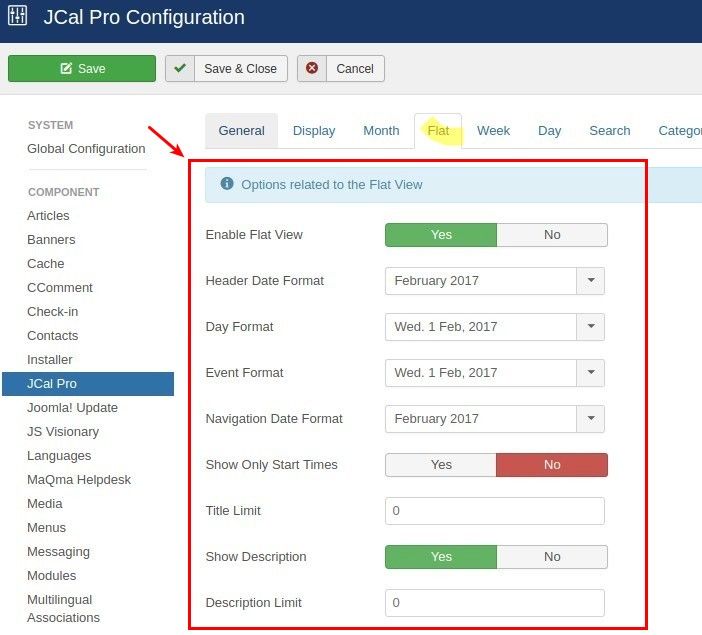
- Enable Flat View: whether to display your events as a flat list. Default: Yes.
- Header Date Format: sets in what format the current date will be displayed at the header of the Flat events view. Default format: February 2017.
- Day Format: sets in what format a listed in the Flat view day will be displayed. Default format: Wed. Feb 1, 2017.
- Event Format: sets in what format a listed in Flat view event day will be displayed. Default format: Wed. Feb 1, 2017.
- Navigation Date Format: sets the date format for the Flat layout navigation. Default format: February 2017.
- Show Only Start Times: whether to display only start times for events, displayed in the Flat list view. Default: No.
- Time Limit: limits the number of characters displayed in Flat view event titles. Default: 0, which is no limit.
- Show Description: whether to display a description of every event in Flat view. Default setting: Yes.
- Description Limit: limits the number of characters to be displayed in the event description. Default: 0, which is no limit.
Tab Week
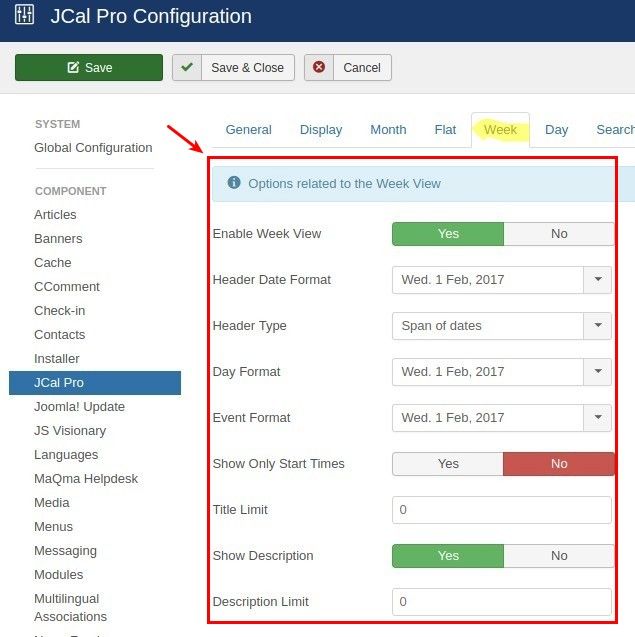
- Enable Week View: whether to display your events in Week view. Default: Yes.
- Header Date Format: sets in what format the current date will be displayed in the header of the Week view. Default format: Wed, 1 Feb, 2017.
- Header Type: determines how to display a date in the Week view header. Default setting: Span of Dates.
- Day Format: determines how to format each day date, listed in the Week view. Default setting: Wed, 1 Feb, 2017.
- Event Format: determines how to format each event date, listed in the Week view. Default setting: Wed, 1 Feb, 2017.
- Show Only Start Times: whether to display only start times for events, displayed in Week view. Default: No.
- Time Limit: limits the number of characters displayed in titles in the Week view. Default: 0, which is no limit.
- Show Description: whether to display a description of every event in the Week view. Default setting: Yes.
- Description Limit: limits the number of characters to be displayed in the event description in the Week view. Default: 0, which is no limit.
Tab Day
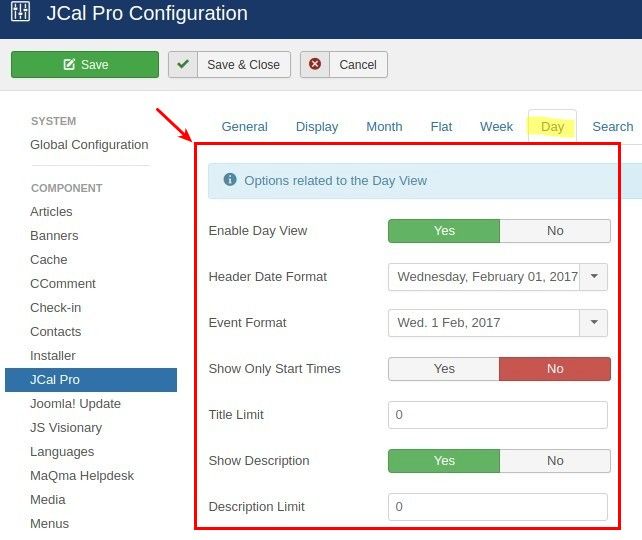
- Day: Enable Day View: whether to display your events in the Day view. Default: Yes.
- Header Date Format: sets in what format the current date will be displayed in the header of the Day view. Default format: Wednesday, February 01, 2017.
- Event Format: determines how to format each event date, listed in the Day view. Default setting: Wed, 1 Feb, 2017.
- Show Only Start Times: whether to display only start times for events, displayed in Day view. Default: No.
- Time Limit: limits the number of characters displayed in titles in the Day view. Default: 0, which is no limit.
- Show Description: whether to display a description of every event in the Day view. Default setting: Yes.
- Description Limit: limits the number of characters to be displayed in the event description in the Day view. Default: 0, which is no limit.
Tab Search
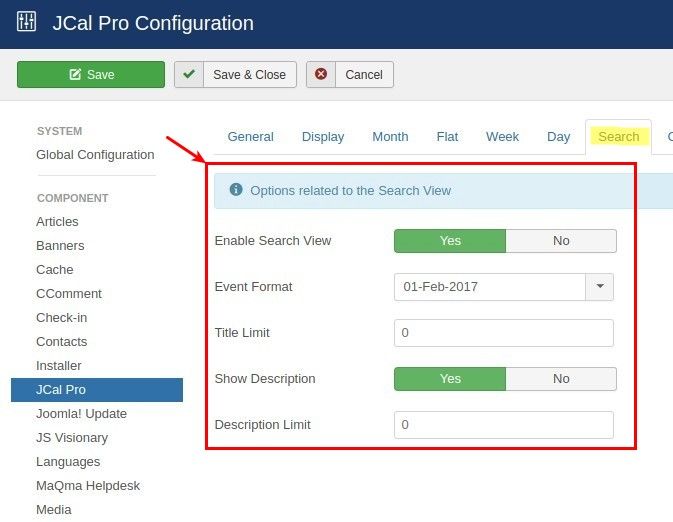
- Enable Search View: determines if the Search view will be accessible.
- Event Format: determines how to format each event date, listed in the Search view. Default setting: 01-Feb-2017.
- Show Only Start Times: whether to display only start times for events, displayed in the Search view. Default: No.
- Time Limit: limits the number of characters displayed in titles in the Search view. Default: 0, which is no limit.
- Show Description: whether to display a description of every event in the Search view. Default setting: Yes.
- Description Limit: limits the number of characters to be displayed in the event description in the Search view. Default: 0, which is no limit.
Tab Categories
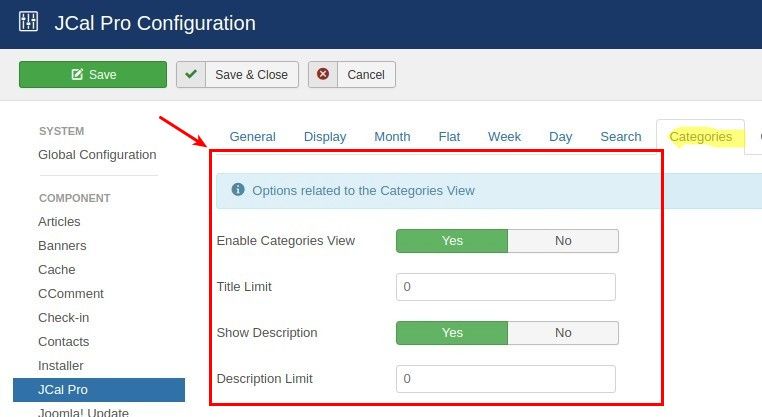
- Enable Categories View: whether to display your events in the Categories view. Default: Yes.
- Time Limit: limits the number of characters displayed in titles in the Categories view. Default: 0, which is no limit.
- Show Description: whether to display a description of every event in the Categories view. Default setting: Yes.
- Description Limit: limits the number of characters to be displayed in the event description in the Categories view. Default: 0, which is no limit.
Tab Category
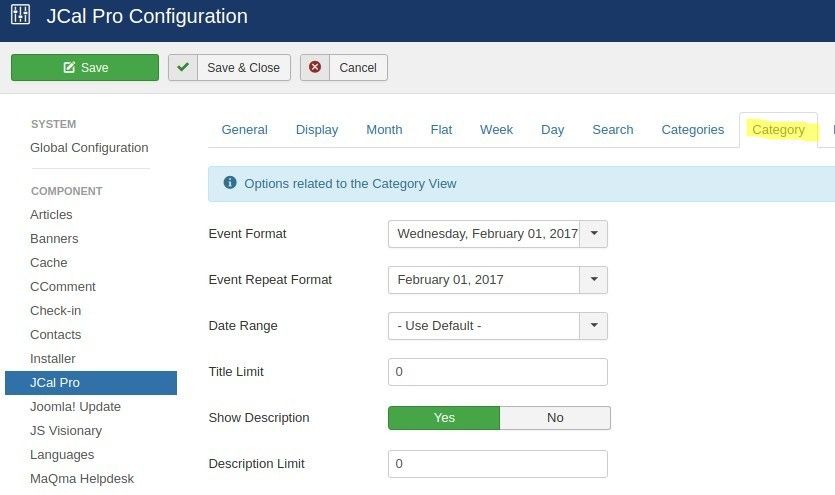
- Event Format: sets format for each event listed in the Category view. Default format: Wednesday, February 01, 2017.
- Event Repeat Format:
- Date Range: date format for the repeat date of each listed event in the Category view. Default setting: "- Use Default -"
- Title Limit: limits the number of characters displayed in titles in the Category view. Default: 0, which is no limit.
- Show Description: whether to display a description of every event in the Category view. Default setting: Yes.
- Description Limit: limits the number of characters to be displayed in the event description in the Category view. Default: 0, which is no limit.
Tab Location
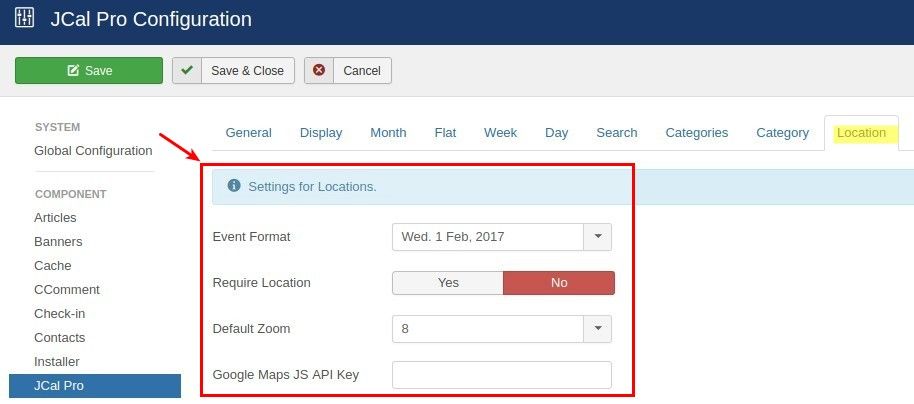
- Event Format: sets format for each event listed in the Location view. Default format: Wed. 1 Feb, 2017.
- Require Location: whether to require locations for events. Default setting: No.
- Default Zoom: default zoom level for location maps, where 1 is zoomed out and 18 is zoomed in. Default zoom: 8.
- Google Maps JS API Key: your Google Maps JS API key.
Tab Environment
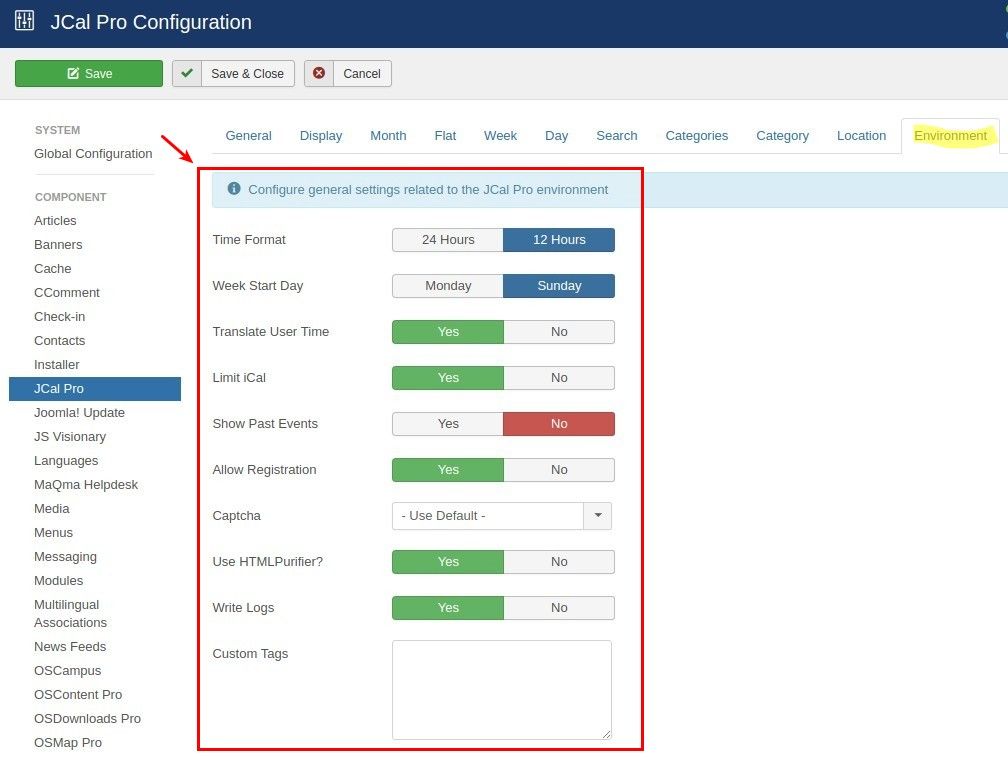
- Time Format: sets in what format JCal Pro pages will display event time. Default setting: 12 hours.
- Week Start Day: determines which day will be used as the first day of the week in various JCal Pro views. Default: Sunday.
- Translate User Time: convert event time to users' timezone. Default setting: Yes.
- Limit iCal: when enabled, the iCal export button will only export events that fall within the time frame of the view that the iCal is exported from. Disable this setting to allow users to export events outside the range of the views. Please note that this setting always respects the Show Past Events option as well as any view filters that may be applied. Default setting: Yes.
- Show Past Events: determines if JCal Pro will allow access to events in the past. Default setting: No.
- Allow Registration: determines if JCal Pro will allow users to register for events. Default setting: No.
- Captcha: If enabled, spam bot protection will be displayed on the event form. Default setting: "- Use Default -".
- Use HTML Purifier: HTMLPurifier is a library designed to clean and sanitize HTML. We recommend you leave this setting on. Please be mindful, that on some servers this setting may cause issues. Default setting: Yes.
- Write Logs: JCal Pro writes logs of activities to assist administrators. Disable this setting if logs are not needed. Default setting: Yes.
- Custom Tags: allows the following custom tags to be accessible to email templates. For advanced users.
- Permissions: Joomla's ACL permissions, applicable to JCal Pro access and actions (for advanced users only).
