Documentation for Joomla 3
In some use cases, you may need to create a multi-day conference event in JCal Pro for your Joomla site.
The three-day online "Joomlashack Conference 2019" that we held in November 2019, is a perfect fit to demonstrate such use case.
- We held this online Joomla conference in 2019 in three days: November 6, November 7, and November 8.
- On November 6, the event started at 12 PM (US Eastern time) and finished at 6 PM.
- On November 7, the event started at 8 AM and finished at 7 PM.
- On November 8, the event once again started at 8 AM and finished at 7 PM.
Here is how this multi-day event would look like in a JCal Pro calendar:
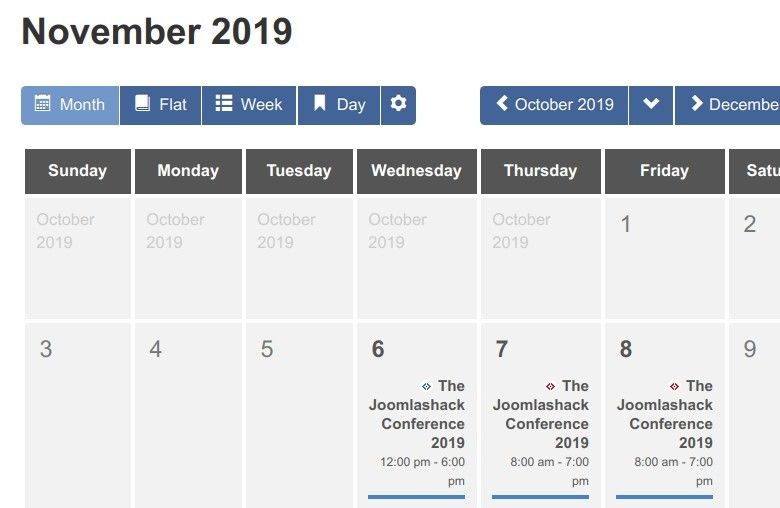
If you have a similar event spreading though several days, here is how you would create it in JCal Pro:
- Create parent and child events.
- If required, edit every occurrence of the child event.
Let's take a look at this process step by step in more detail. Once again, for this demonstration, we will replicate the schedule of the "Joomlashack Conference 2019".
Step #1. Create parent and child events
- If you are new to JCal Pro, see this document on how to create a new event.
- Under the "Event Details" tab, begin creating the first-day event:
- Title: Enter your conference title. For my demonstration, I entered "The Joomlashack Conference 2019".
- Primary category: Select the event category.
- Enter the first-day event description.
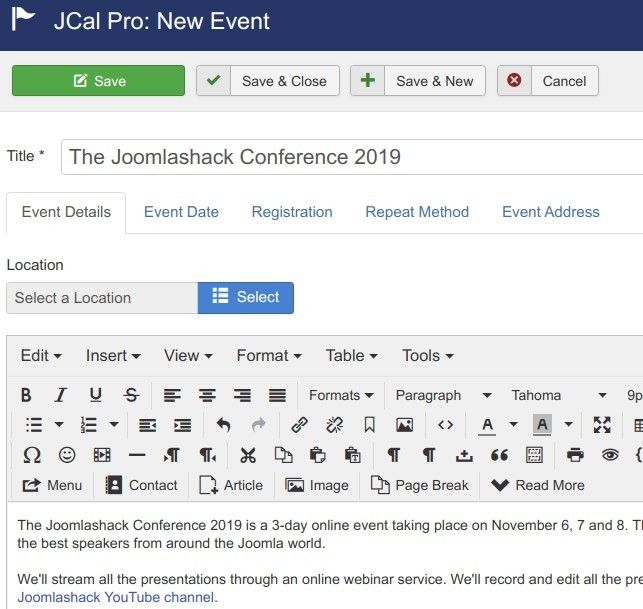
That's all you need to do under the "Event Details" tab. Let's move on.
- Click the "Event Date" tab:
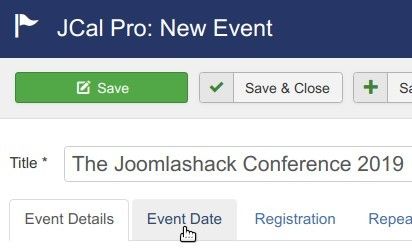
- Enter the event start date and time into the "Start Date" field. For my demonstration, I entered "2019-11-06 12 PM":
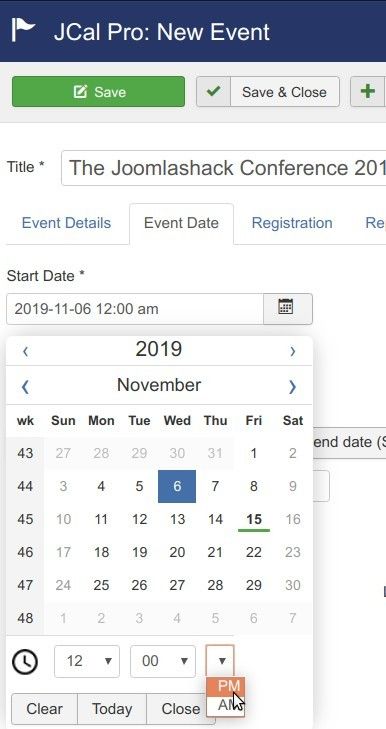
- Enter the number of hours of the duration of the first-day event into the "Hours" field. For my demonstration, I entered 6:
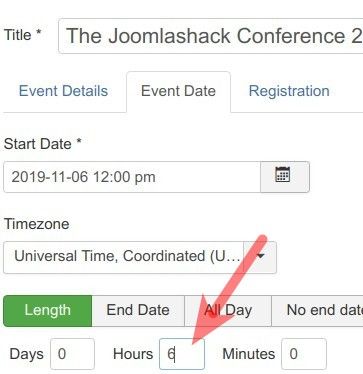
- Click the "Repeat Method" tab:
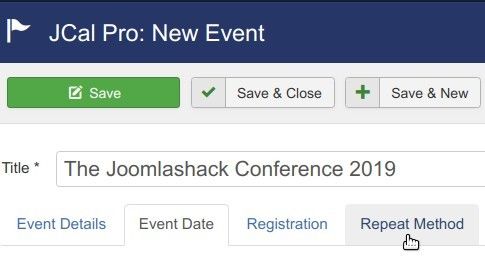
- Click "Repeat Daily":
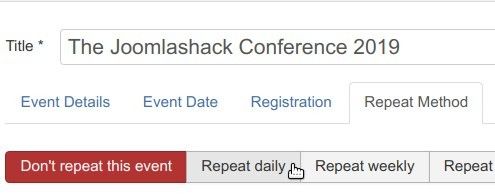
- Under the "Occurrences", enter "3" after "End after":
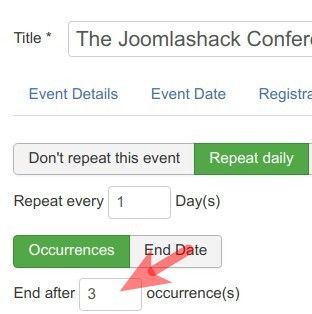
- Click "Save & Close".
You will see the three events listed: one - as a "Parent" and the other two - each as a"Child":
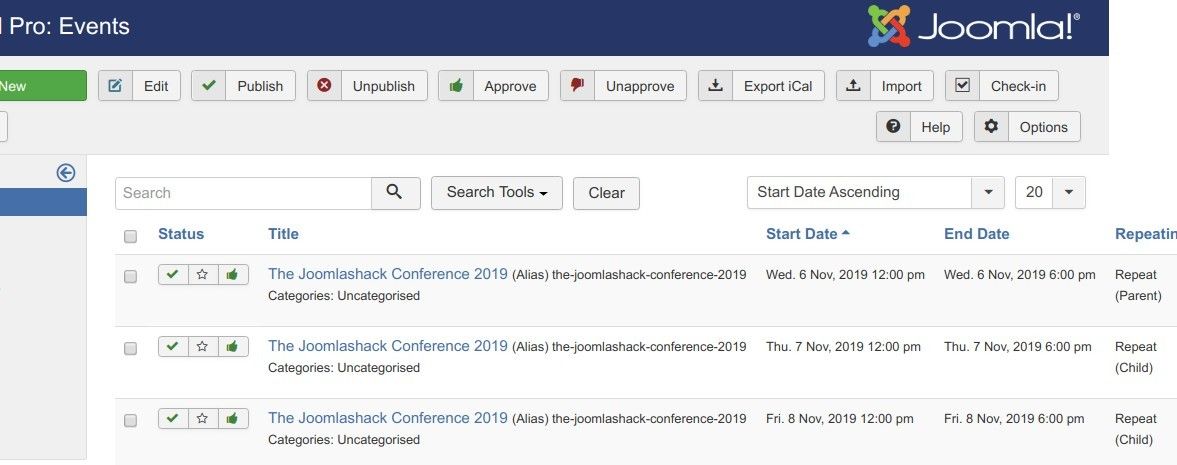
JCal Pro created the two child events for you automatically.
This happened since under the "Repeat Method" tab you clicked "Repeat daily" and set "End after 3 occurrences" under the "Occurrences".
You now have all three days of your multi-day event listed as JCal Pro events.
But here is a potential problem: your two child events inherited their start and end time from their parent event:
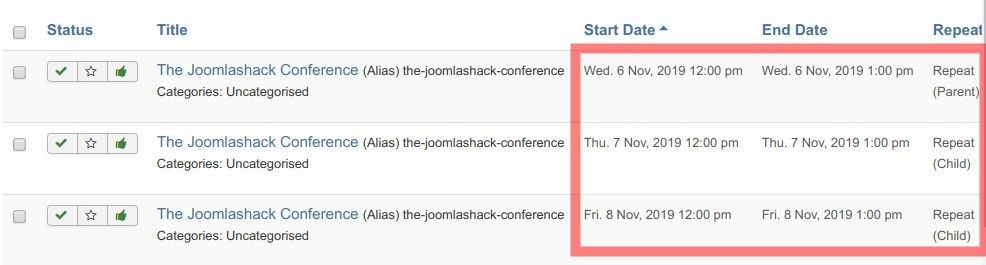
If this is OK for your use case, keep the start and end dates of your child events intact. If, it is not, go to Step #2.
Step #2. Edit every occurrence of the child event
- Open your first child event.
- Click the "Event Date" tab and edit its "Start Date" and "End Date" settings. For my demonstration, I set the start date of my second-day event to 8 AM and the end date to 7 PM:
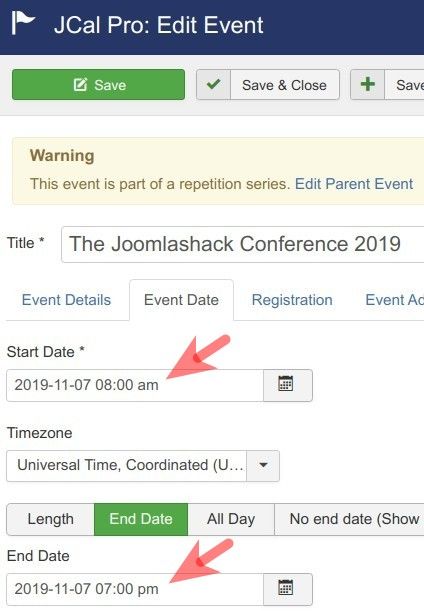
- Repeat this step for the third-day event.
Documentation for Joomla 5
Coming soon ...
