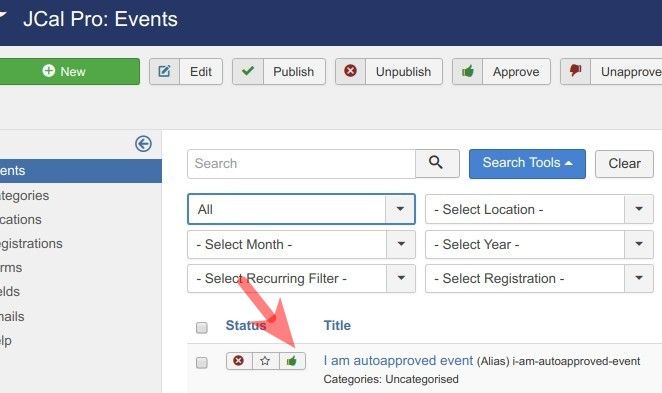If you assign your JCal Pro events creator only the "Create" frontend permission, their events will have the two following statuses:
- Unpublished
- Unapproved.
You as the site administrator will have to both approve and publish them under your Joomla administrator panel.
But in JCal Pro, you can allow a designated person to create automatically approved events. All you will have to do then is just to publish them.
Here is the workflow of this task:
- Your designated JCal Pro approved events creator logs into your Joomla site frontend.
- They click a special link, for example, "Add New Event", available only for them.
- They see a page for JCal Pro event creation and create a JCal Pro event.
- Once they click the "Save" button, this newly created event gets listed with the "Approved" but "Unpublished" statuses at your JCal Pro backend control panel.
- Your site administrator logs into your Joomla administrator panel and publishes the approved events to display them to the public in your JCal Pro frontend calendar.
Creating approved JCal Pro events via a Joomla site frontend is a five-step process:
- Create a Joomla user group for your JCal Pro approved events creator.
- Create a Joomla access level for your JCal Pro approved events creator.
- Assign to the user group of your JCal Pro approved events creator the "Allowed" permissions for the "Create" and "Autoapprove" actions.
- Assign the required Joomla user as your JCal Pro approved events creator.
- Create a frontend menu item for your JCal Pro approved events creator.
Let's take a look at this process in more detail.
Step #1. Create a user group for JCal Pro approved events creator
The first step is to create a new Joomla user group specifically dedicated to your JCal Pro frontend approved events creator.
- In your Joomla control panel, click Users > Groups > Add New Group:
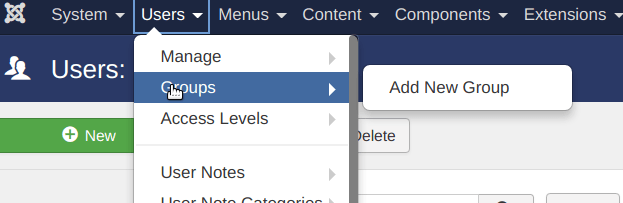
You will see Users: New Group administrative page.
- Create a new user group:
- Group Title: Enter JCal Pro Approved Events Creators.
- Group Parent: Select the Registered user group.
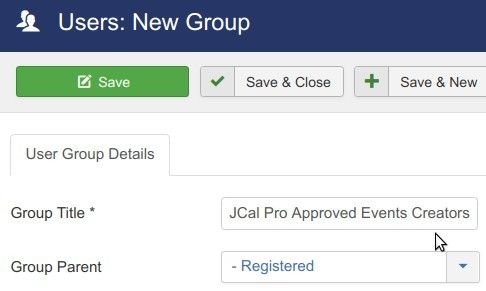
- Click Save & Close.
Good job. You now have a special Joomla user group for your JCal Pro approved events frontend creator. Let's create for this group its own access level.
Step #2. Create an access level for the approve events frontend creator
In this step, you will create a special access level for your JCal Pro events frontend auto-publishers.
- In your Joomla administrator panel, go to "Users" > "Access Levels" > "Add New Access Level":
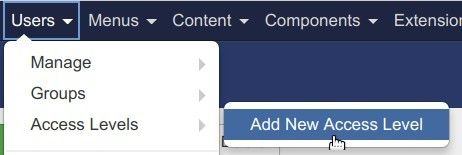
- Create a new access level:
- Level Title: JCal Pro Approved Events Creators
- User Groups Having Viewing Access: click "Registered" and click JCal Pro Approved Events Creators:
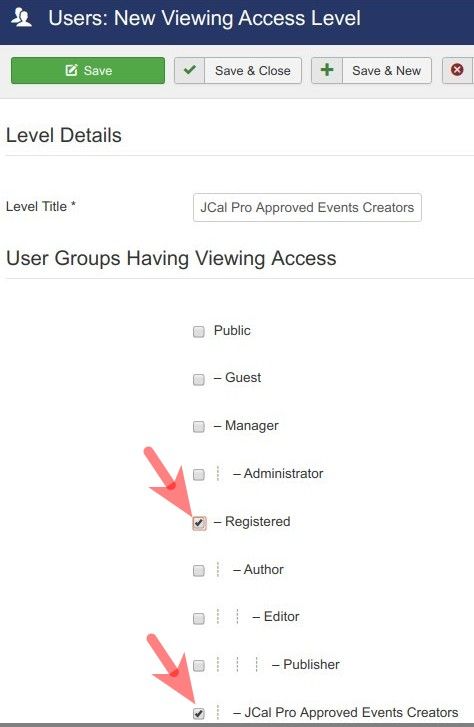
- Click Save & Close.
Excellent. You now have the new Joomla user group and new Joomla access level for your JCal Pro approve events creator.
Now is a good time to set for the required "Autoapprove" permission.
Step #3. Set the required "Autoapprove" permission for the user group of your JCal Pro approved events creator
- Go to Components > JCal Pro to open JCal Pro control panel.
- You will see the JCal Pro: Events default page. In the top-right corner, click the Options button:

- You will see the JCal Pro Configuration page.
- Click the Permissions tab:
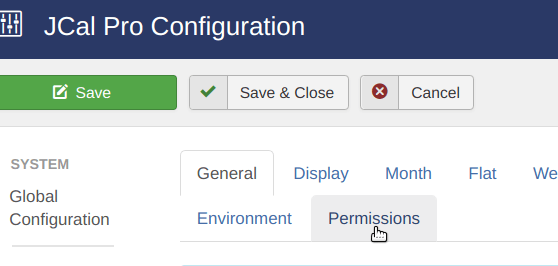
- Click the JCal Pro Approved Events Creators tab.
- Locate the Create action in the Action column and select Allowed. This will allow your Joomla user in the JCal Pro Approved Events Creators group to log into your Joomla site frontend and create events.
- Locate the Autoapprove action in the Action column and select Allowed. This will allow the user of the "JCal Pro Approved Events Creators" group to create approved events:
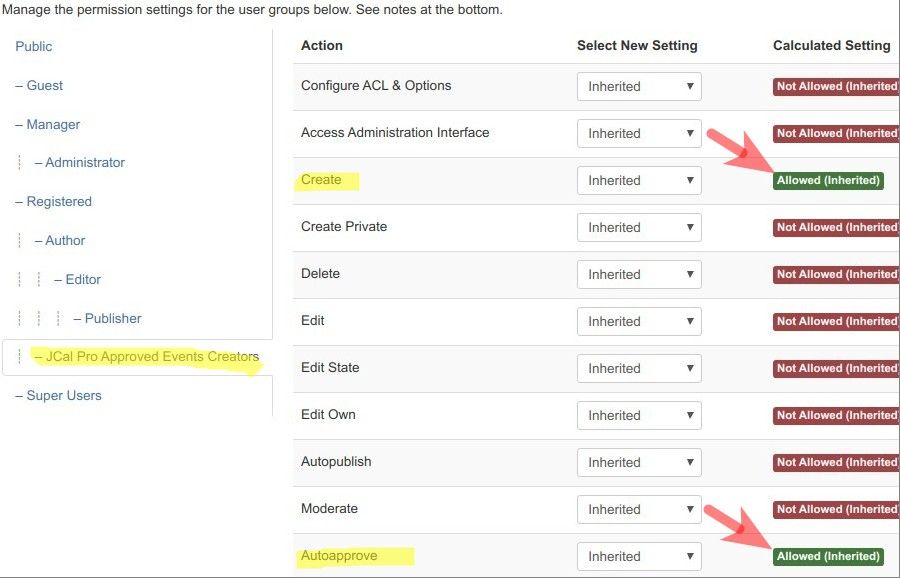
- Click Save & Close.
Well done! You are now ready to delegate the "Create" and "Autoapproved" actions to a dedicated person.
Step #4. Assign a required Joomla user as a creator of JCal Pro approved events
- Go to Users > Manage and open up a required Joomla user for editing.
- You will be taken to the "Users: Edit" screen with your selected Joomla user account details. Click the Assigned User Groups tab:
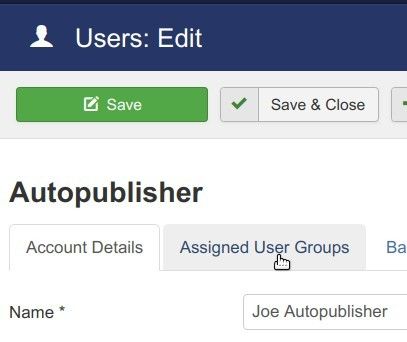
- You should see the checkmark in the Registered checkbox. Click on the JCal Pro Approved Events Creators checkbox:
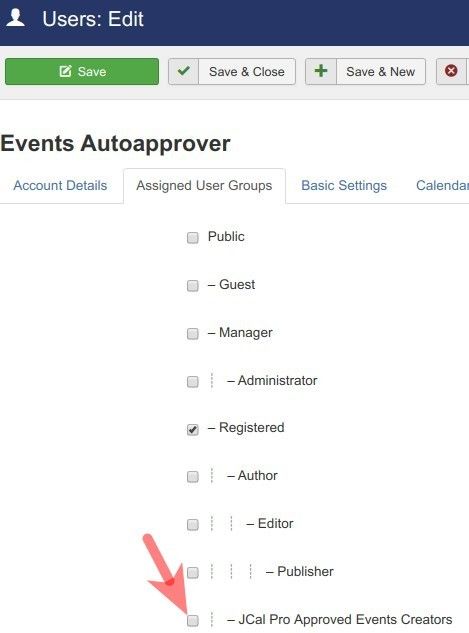
- You will the checkmark in the box. Click Save & Close.
Good job! You now have a dedicated user to create JCal Pro approved events from your Joomla site frontend.
Step #5. Create a frontend menu item for the creator of approved events
For the creators of approved events, you need to create a frontend menu item by the "Add New Event" type. You also need to make sure that only users from the JCal Pro Approved Events Creators
- Go to Menus > [your-menu-name] > "Add New Menu" Item.
- You will see the "Menus: New Item" screen. Create a menu item by the JCal Pro > Add New Event type:
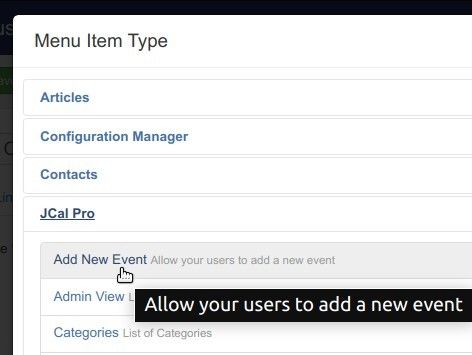
- Click "Save" or "Save & Close".
- Change the "Access" parameter from the default "Public" to the JCal Pro Approved Events Creators:
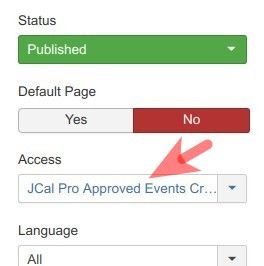
- Click "Save" of "Save & Close".
Excellent! Now is a good time to test the final result at work.
How to Test Your JCal Pro Events Frontend Auto-publishing
- Log into your Joomla site frontend as the user of the "JCal Pro Events Frontend Autopublishers" group.
- Click on the menu item you created in Step #5. For my demonstration, I will click the "Add New Event":
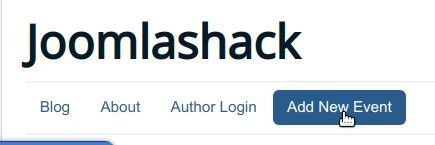
- You will see the "Add Event" JCal Pro frontend page:
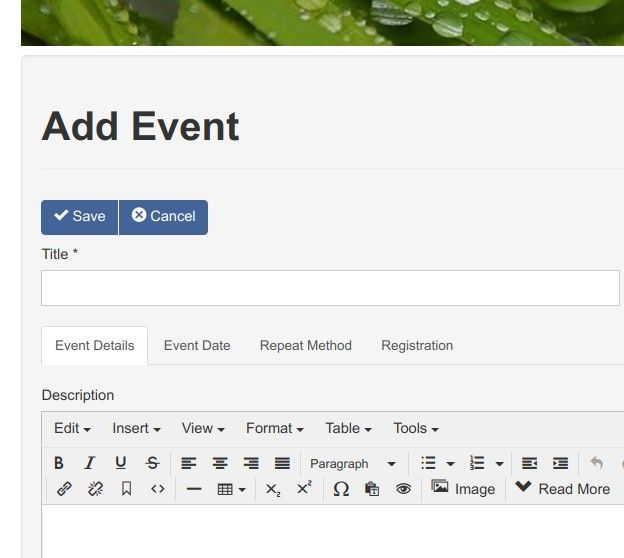
- Fill in the new event with some data for testing and click the "Save" button:
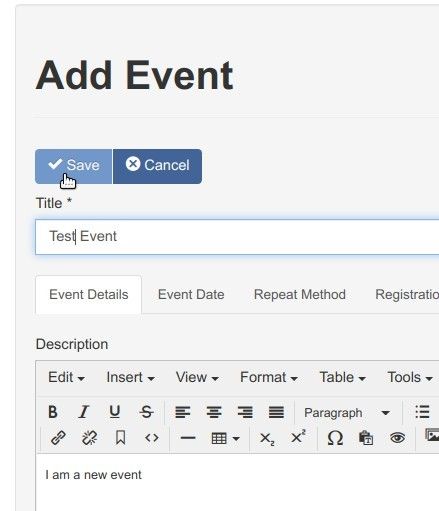
- You will see the "Event successfully submitted." message:
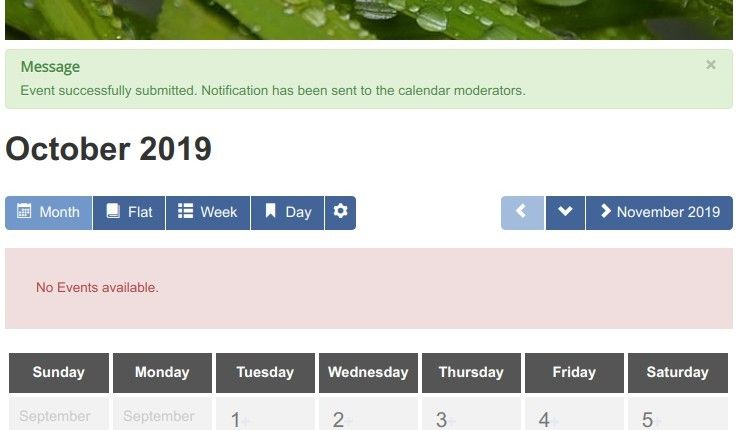
- Go ahead and check your events lists at the backend of your Joomla site. You should see the newly created event published with the "Approved" status: