If you would like to create a new site to communicate in multiple languages, you need to install a multi-lingual Joomla site. In this tutorial, you will learn how to install a multi-lingual Joomla site with dummy content and localized menus.
Once you finish the installation, you will then be able to replace the dummy content for every language with your own.
Here is the process in a nutshell:
- Get ready for Joomla installation. Firstly, you want to upload and unpack the latest Joomla installation pack to your server and create a database for your Joomla site.
- Run the installation. Then you want to run the installation process for a multi-lingual Joomla site.
- Translate the installed dummy items and add new content for every language as required.
Let's take a look at this process in more detail.
Step #1. Get ready for the installation
The first step is to prepare the stage for a Joomla installation.
- Download the latest Joomla installation pack from Joomla.org:
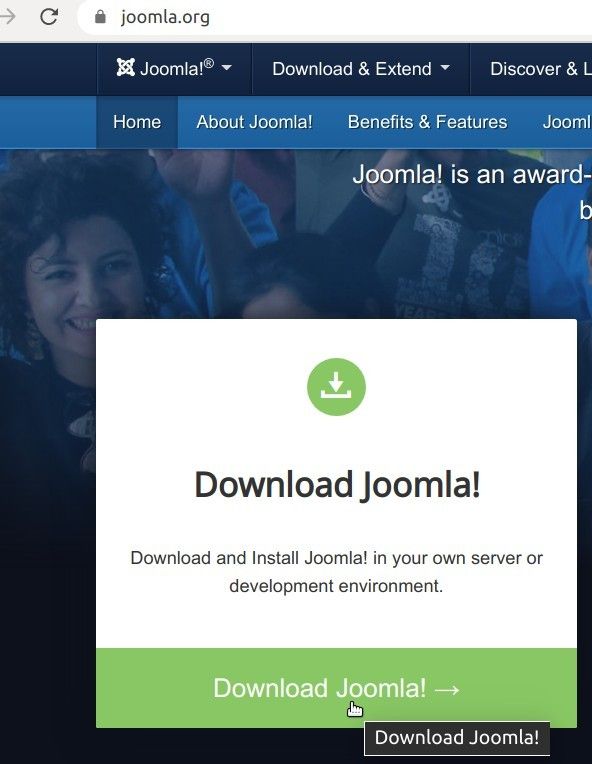
- Upload the latest Joomla installation pack to your server and unpack it there:
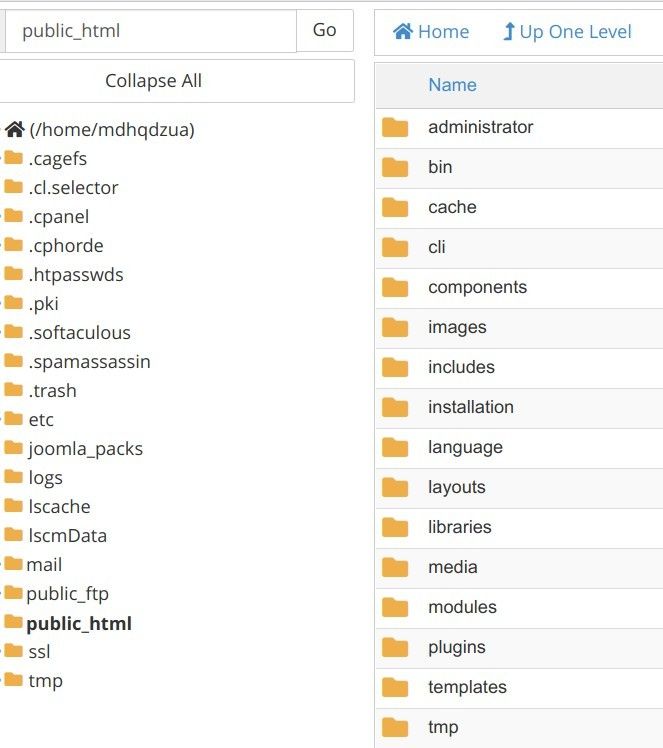
- Create a database with an administrator user for your Joomla installation:
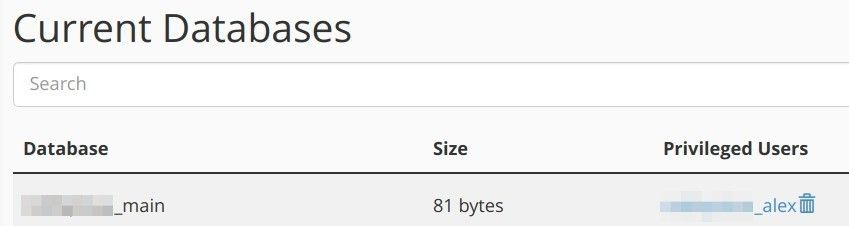
Good job! You are now all set to start the installation process of a Joomla site with a multi-lingual dummy content.
Step #2. Run the installation
Installing a multi-lingual Joomla site is as easy as following the on-screen instructions.
- Point your browser to the folder where you unpacked the latest Joomla installation pack and hit "Enter". For my demonstration, I unpacked the Joomla installation pack into the /public_html/ folder on a remote server. To start my installation, I need to point my browser to my domain.
- You will be taken to the "Main Configuration" screen of the Joomla Installer. Fill in all the required fields and click the blue "Next" button in the top right corner:
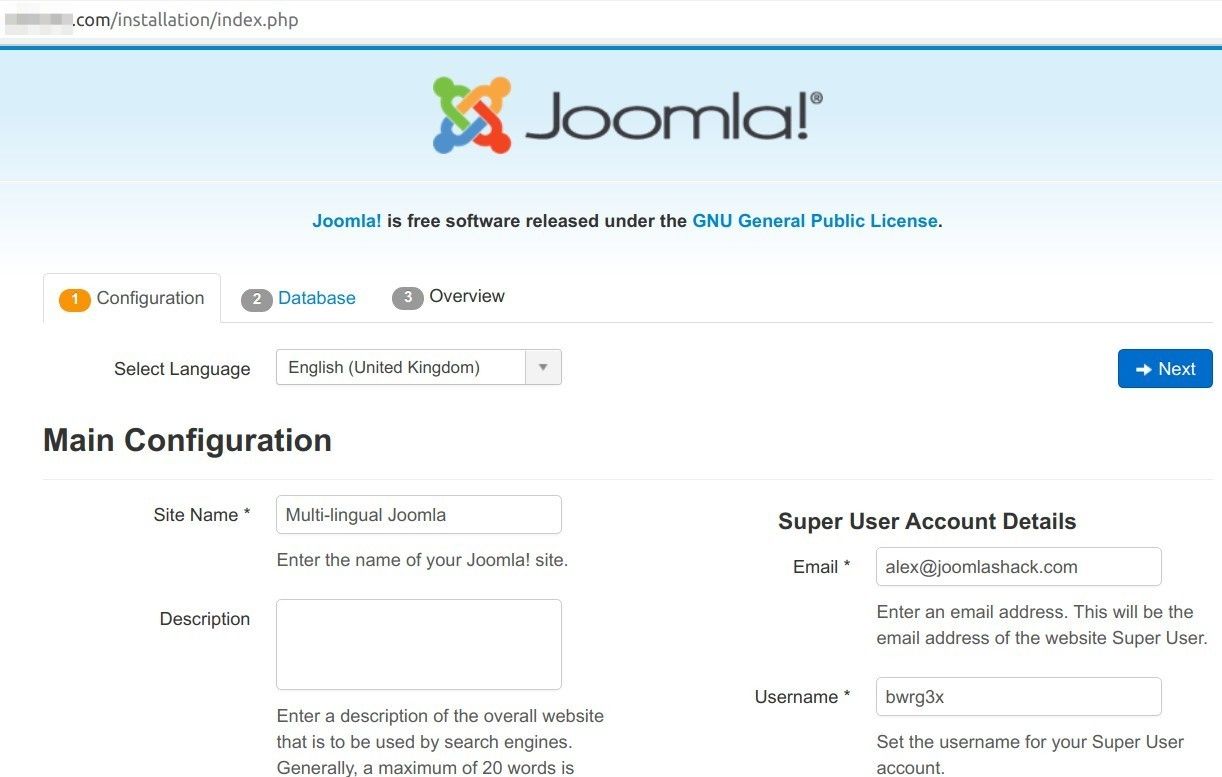
- The Joomla Installer will take you to the "Database Configuration" screen. Fill in the required field here and click "Next":
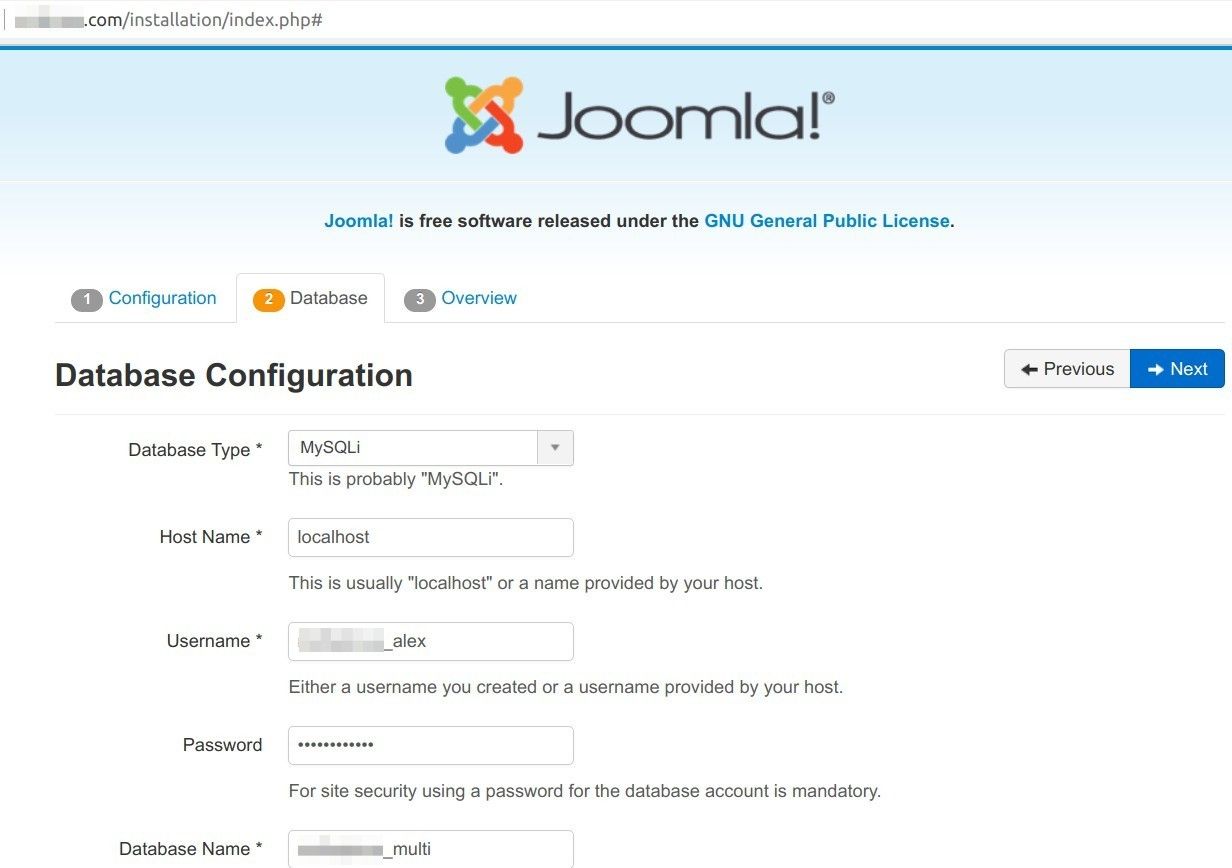
- This will bring you to the "Finalisation" screen. Select "None" for the "Install Sample Data" and click the blue "Install" button:
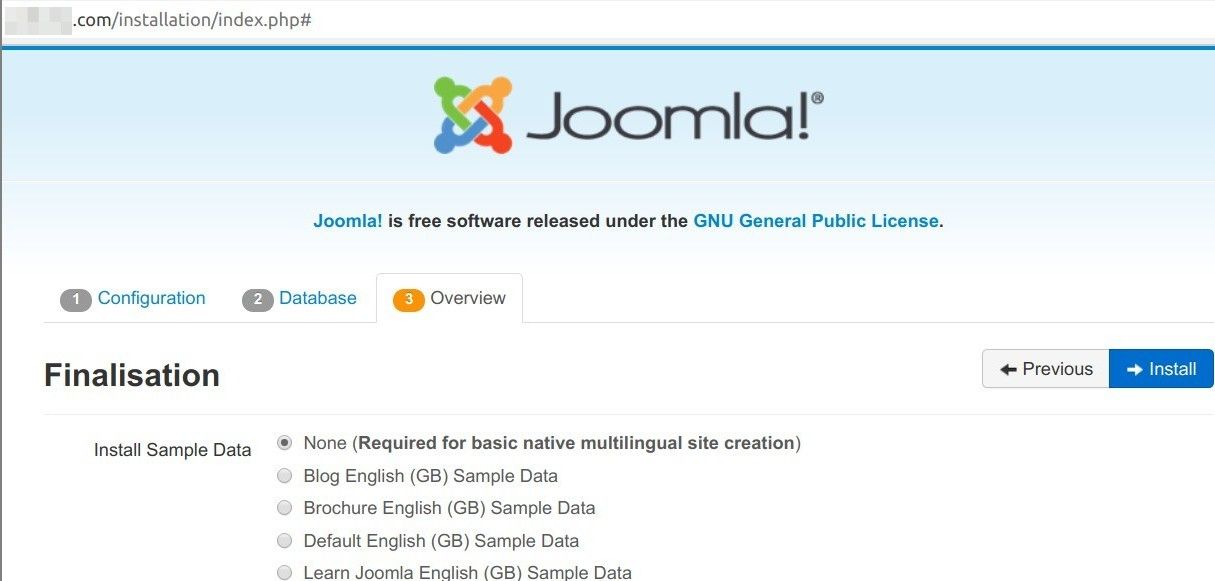
- You will see the "Congratulations! Joomla! is now installed." message on the light green background. Excellent! You just installed Joomla. You are now ready to install multiple languages and dummy content for them.
- Click the blue "Extra steps: Install languages" button:
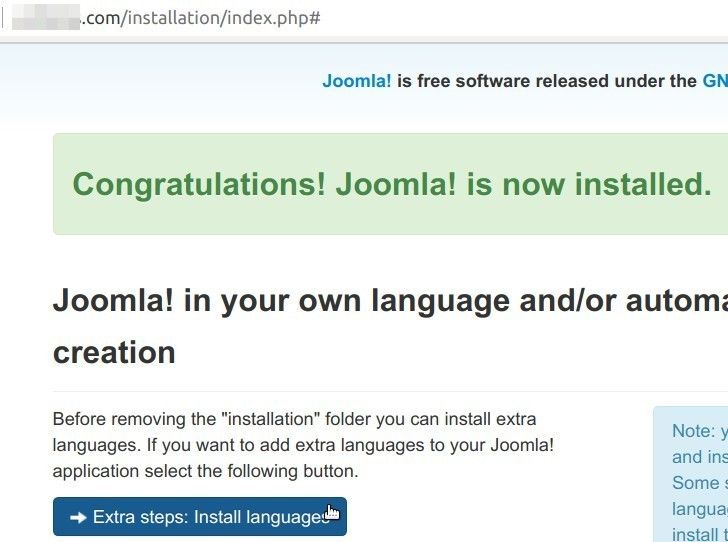
Note: you will need internet access for Joomla! to download and install the new languages.
- You will arrive to the "Install Language packages" screen. Select your required languages and click the blue "Next" button:
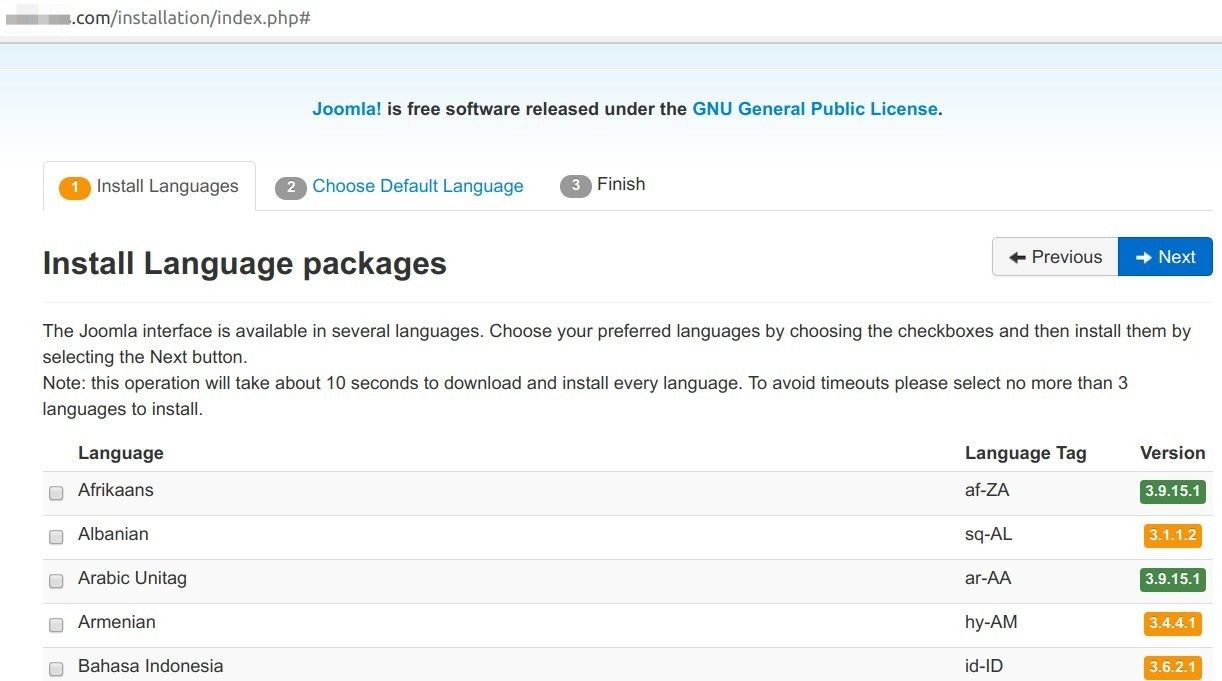
Note: this operation will take about 10 seconds to download and install every language. To avoid timeouts please select no more than 3 languages to install.
- The Installer will take you to the "Multilingual" screen. Click "Yes" for the "Activate the multilingual feature" setting:
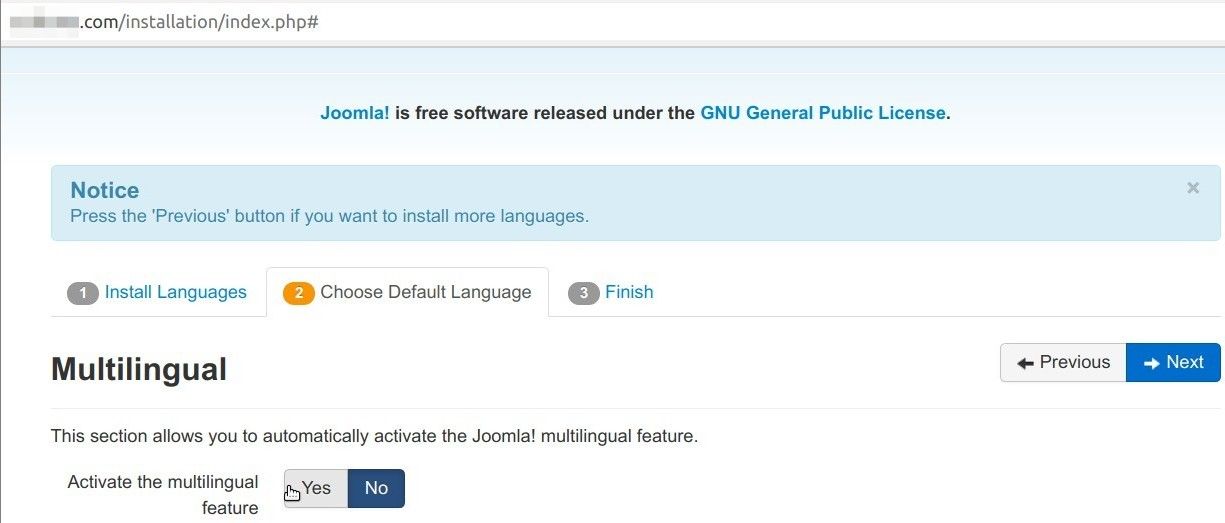
- You will see two more options appeared. For better SEO, click "Yes" for the "Enable the language code plugin" setting and click the blue "Next" button:
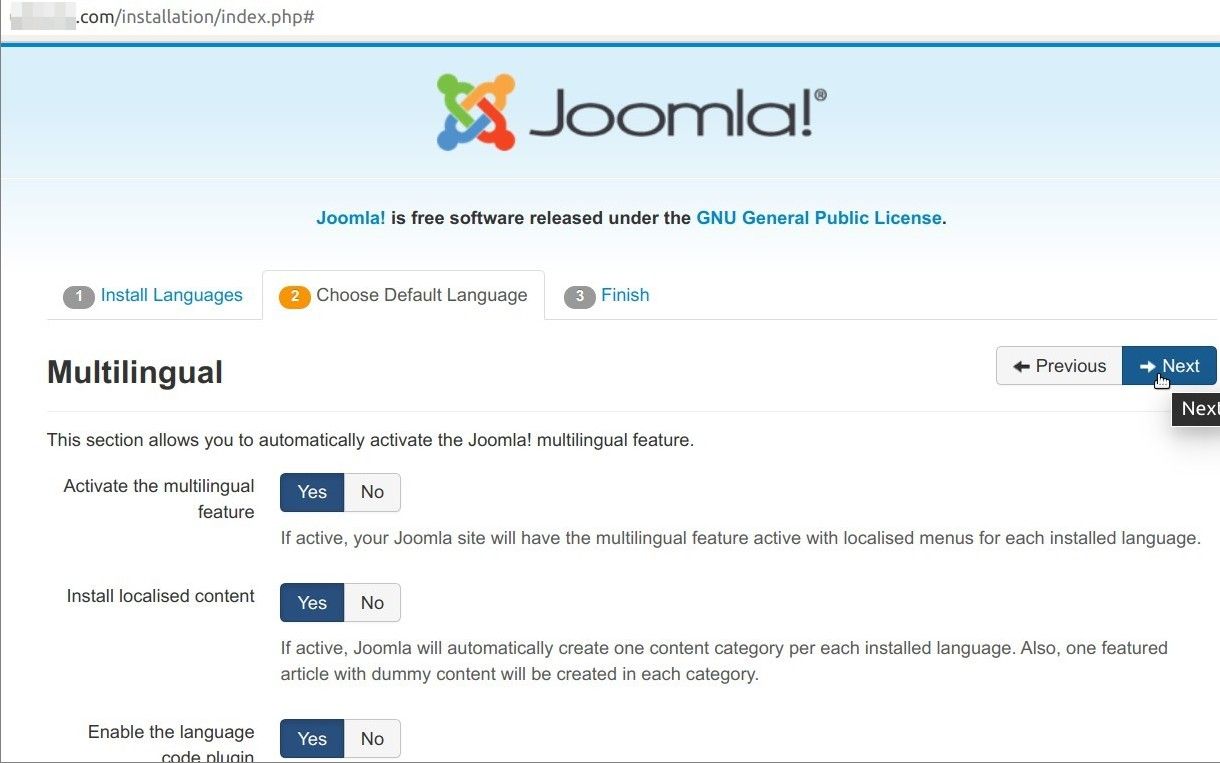
- This will bring you to the screen with two boxes on a light green background with success messages, as on the screenshot below. Good job! You are nearly done. To finish the process, click the "Remove "Installation" folder" button:
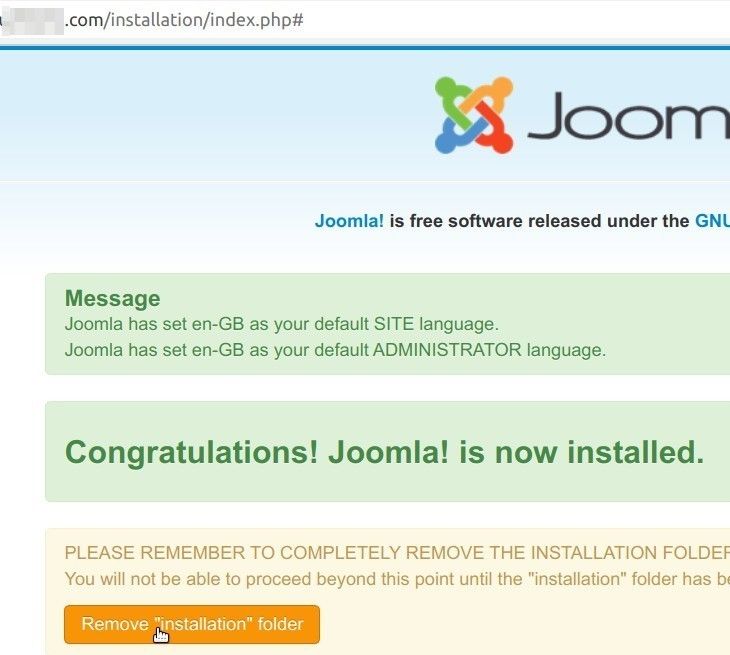
You should see the button's text changing to the ""Installation" folder removed". Click the "Site" button underneath to test your multi-lingual Joomla site at work:
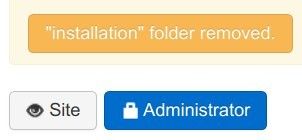
- This will bring you to the frontend of your newly installed multi-lingual Joomla site. In the top right corner, play with clicking the flags of the countries which languages you installed. You should see that if you click a flag, your Joomla site frontend switches to the corresponding language:
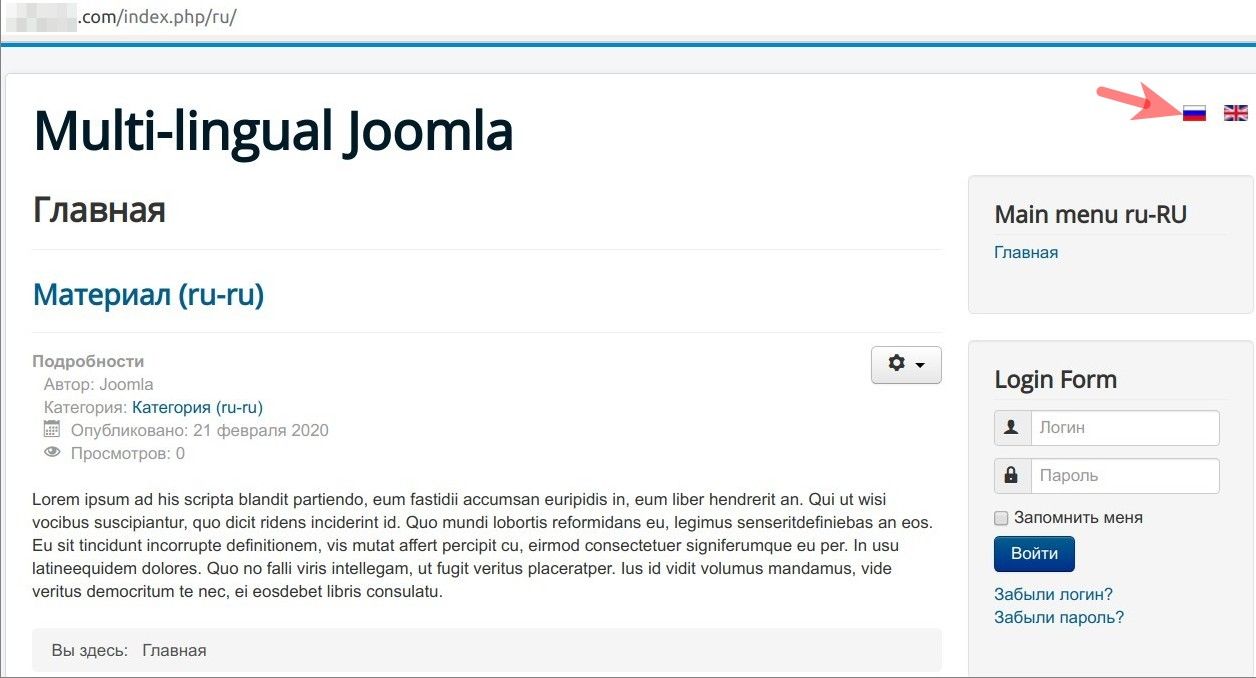
You are all set to start translating what needs to be translated and add new content for each language.
