OSCampus is our popular Learning Management System (LMS) for Joomla. This Joomla extensions is incredibly robust and is already used by 1,000's of people every week.
In this getting started guide, I'll show you how to add OSCampus to your site.
OSCampus is organized in a very simple way: Classes contain Lessons. Everything is a secondary feature, so we'll focus on setting up those core elements.
Video guide to OSCampus
Step #1. Download and install OSCampus
Click here to download OSCampus.
If you want to test the videos or media embeds in lessons, download and install one of these extensions:
This is a beta version and anyone can download and test. However, Extension Club members at Joomlashack will have access to updates and the upcoming stable versions.
Step #2. Create a class
Go to Components > OSCampus and you'll find the main screen.
Let's start by creating our first class:
- Make sure "Classes" is selected in the left menu.
- Click "New".
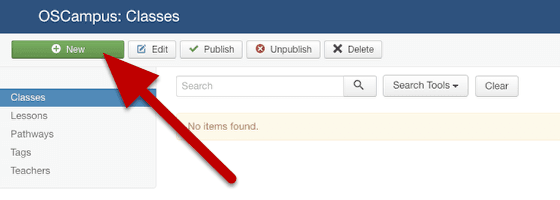
You can now set up your class. The main settings will be on the first page:
- Title: your class title
- Teacher: you can add these via the main OSCampus page in the image above
- Image: you can upload a main class image here
- Pathways: these work in a very similar way to core Joomla categories
- Tags: these work in a very similar way to core Joomla tags
- Length: you can tell people how long the class will take to complete
- Difficulty: Currently set to Beginner, Intermediate, Advanced
- Release: The publication date of the class
- Description: Click the tab and enter a class description
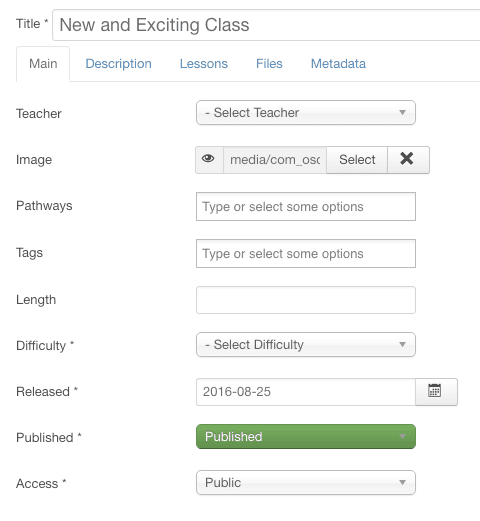
Step #3. Create lessons
Now we can create lessons for this class.
- Click "Lessons" in the left menu.
- Click "New".
Here are the key things to enter:
- Title: The name of this lesson
- Class: Choose the class you created earlier
- Module: Use this to divide up the lessons into shorter modules.
- Lesson Type: This will depend on the video extensions you have installed. If you have OSEmbed, choose "URL Embed".
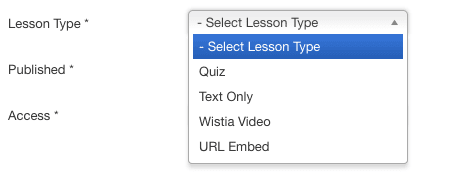
If you choose "URL Embed", and click "Save", you'll then be asked to enter a Video URL under the "Content" tab.
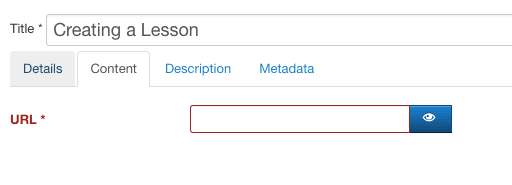
Here's how a YouTube video looks inside that field:
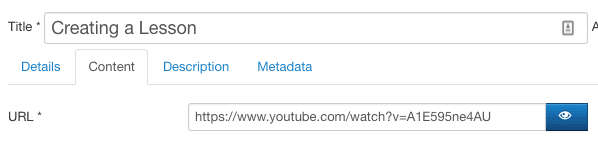
If you create several lessons, you'll see them organized on the "Lessons" page, as in the image below:
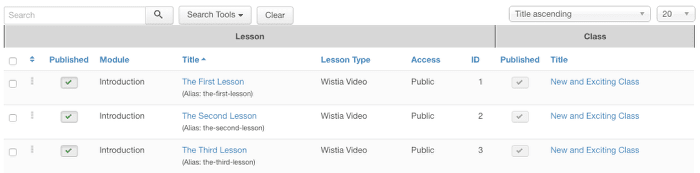
Step #4. Create a menu link
Now let's see the class in action.
- Go to Menus > Main Menu > New.
- Choose OSCampus > New Classes.

Save the menu link and visit the front of your site. You'll see a preview of the class. Click the title to see the full class overview, or click "Start this class" to go directly to the first video.
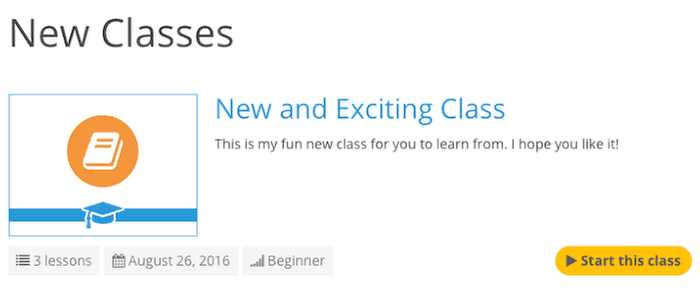
This image below shows the full class overview:
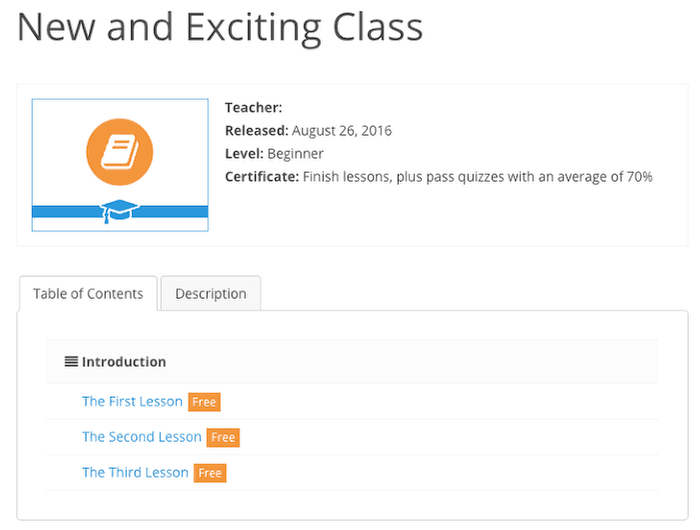
This is just scratching the surface
This quick tutorial is really just scratching the surface of what OSCampus can do.
Please give OSCampus a test and let us know what you think!
For all OSCampus bugs and feedback, please email This email address is being protected from spambots. You need JavaScript enabled to view it..


