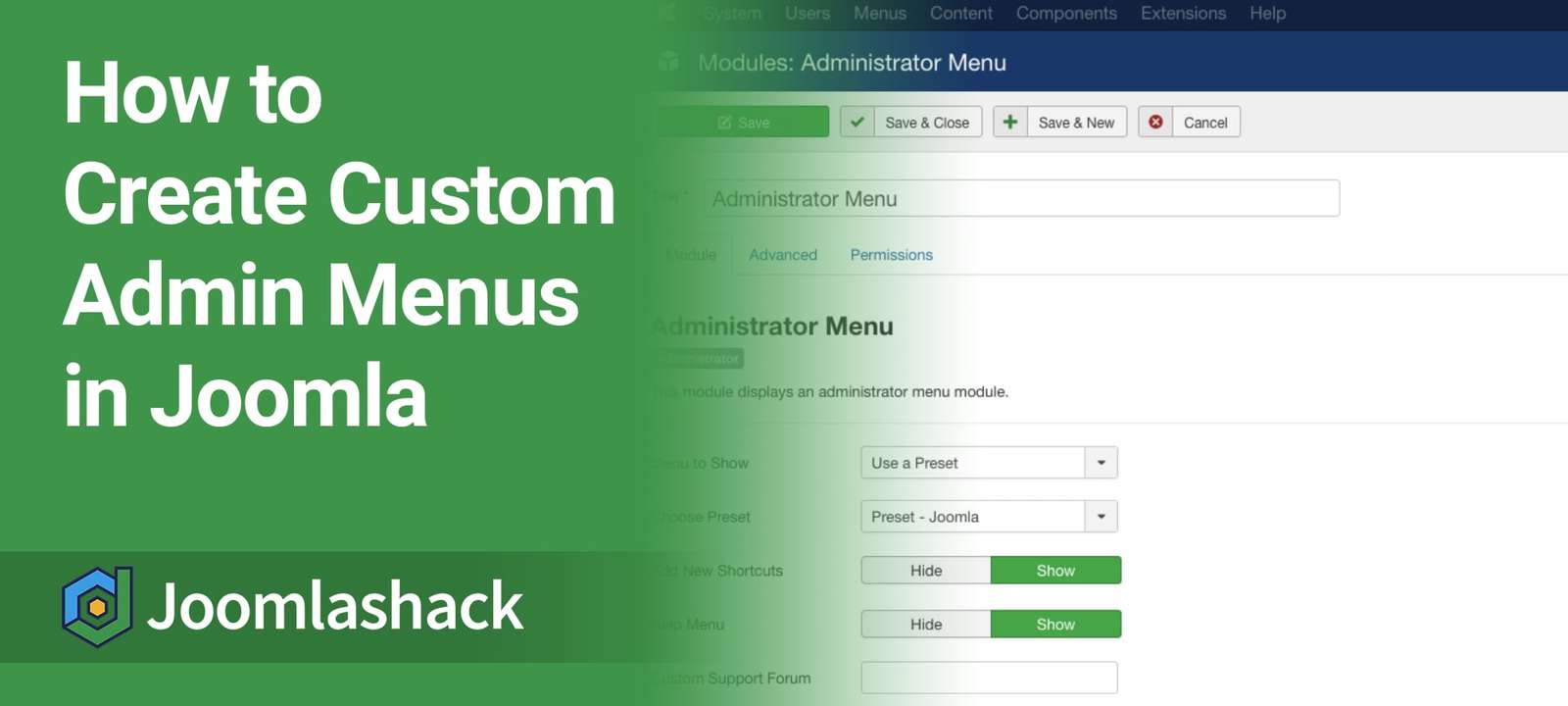One useful feature for Joomla site builders is the ability to create new admin menus.
This is a very handy feature for sites with multiple users. Instead of trying to manipulate the permissions for some users, you can simply give them a different set of menu links.
In this example, I'll show you how to make an admin menu that only shows for the Administrator user group. We also have a tutorial on creating custom administrator modules in Joomla.
Step #1. Create an Administrator menu
- Go to Menus > Manage > Add New Menu.
- Enter a Title for the menu. Choose something accurate, such as "Publisher Menu".
- Set the Client to Administrator.
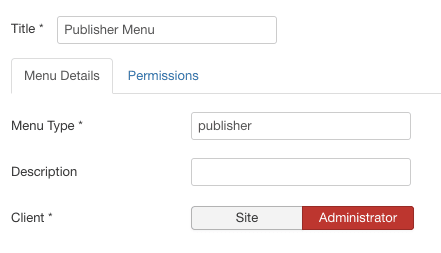
- Save the menu.
- You'll now see that the menu appears in the admin bar. The dropdown is divided into Site and Administrator.
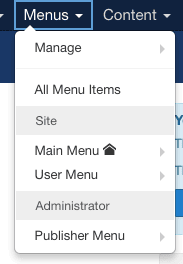
Step #2. Add menu links
The next step is to create the links that our Publishers will use.
- Go to Menus > Publisher Menu > Add New Menu Item.
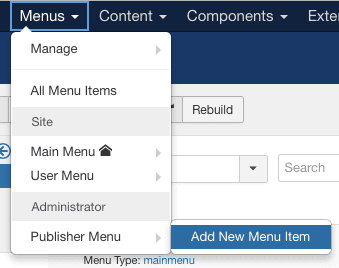
- Create the links that your Publisher users will have access to.
- In this example, I'm creating a Content link that will lead to a list of all the articles.
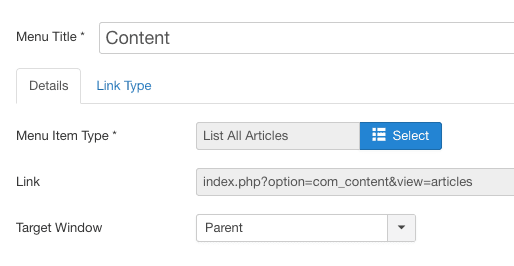
Step #3. Create the user and permissions
Now we're going to create a user and give them the correct permissions.
- Go to Users > Manage > Add New User.
- Create a user in the "Publisher" user group:

- Notice the Advanced Permissions Report link? That's also new in Joomla 3.7. It will give you an overview of what this user can and cannot do.
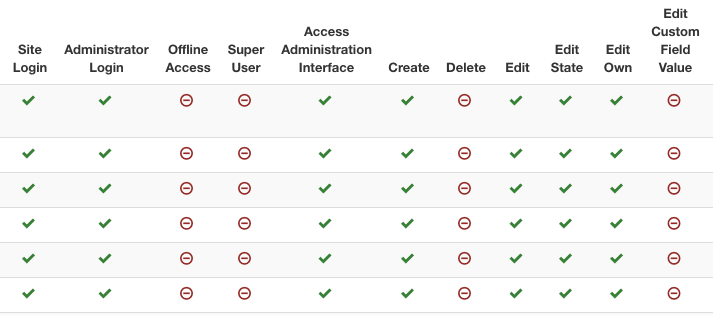
- The most important permissions are in System > Global Configuration > Permission. We need to make sure that our user is allowed the Administrator Login and Access Administration Interface permissions.
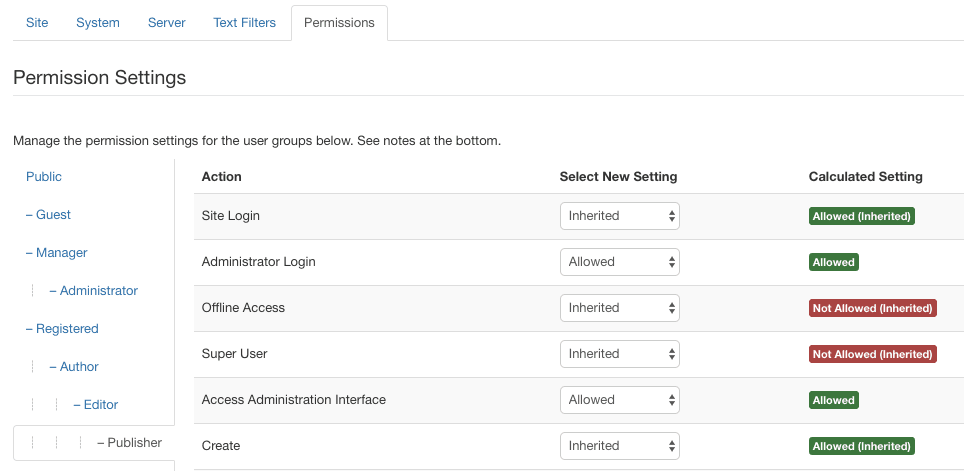
Step #4. Create the Menu module
Now we're going to place the new administrator menu, using a module.
- Go to Extensions > Modules.
- Choose Administrator from the drop-down options:
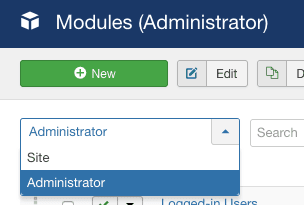
- Click New.
- For the menu type, choose Administrator Menu:
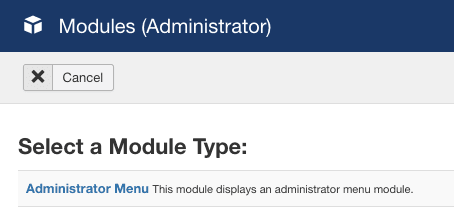
- For the Position option, choose Menu.
- For the Access option, choose Publisher.
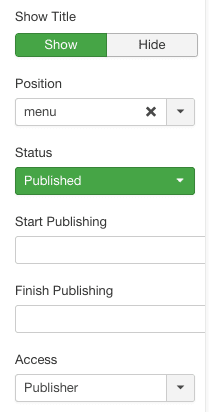
- Click the Advanced tab.
- Choose your menu under Menu to Show.
- Set Check Menu to No. This will stop Joomla from showing warnings about important menu links not being in your administration menu.
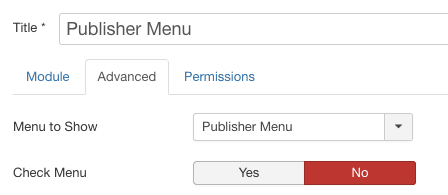
- Save your new menu.
- To avoid conflicting with the normal administrator menu, I would recommend editing the Admin Menu module and setting the Access option to Super User.

Step #5. Test your new setup
- Log out as the administrator.
- Log in as your new user. The image below shows what the Publisher user group will see:

You probably won't get everything set up perfectly the first time, but with a little bit of testing, you are now able to create a great admin experience for your users.
What's Next?
What's Next?
Save $1,000's when you sign up for Joomlashack's Everything Club.
You will get your hands on our extensive range of over 20 extensions, plus legendary support!
Click here to join the Everything Club