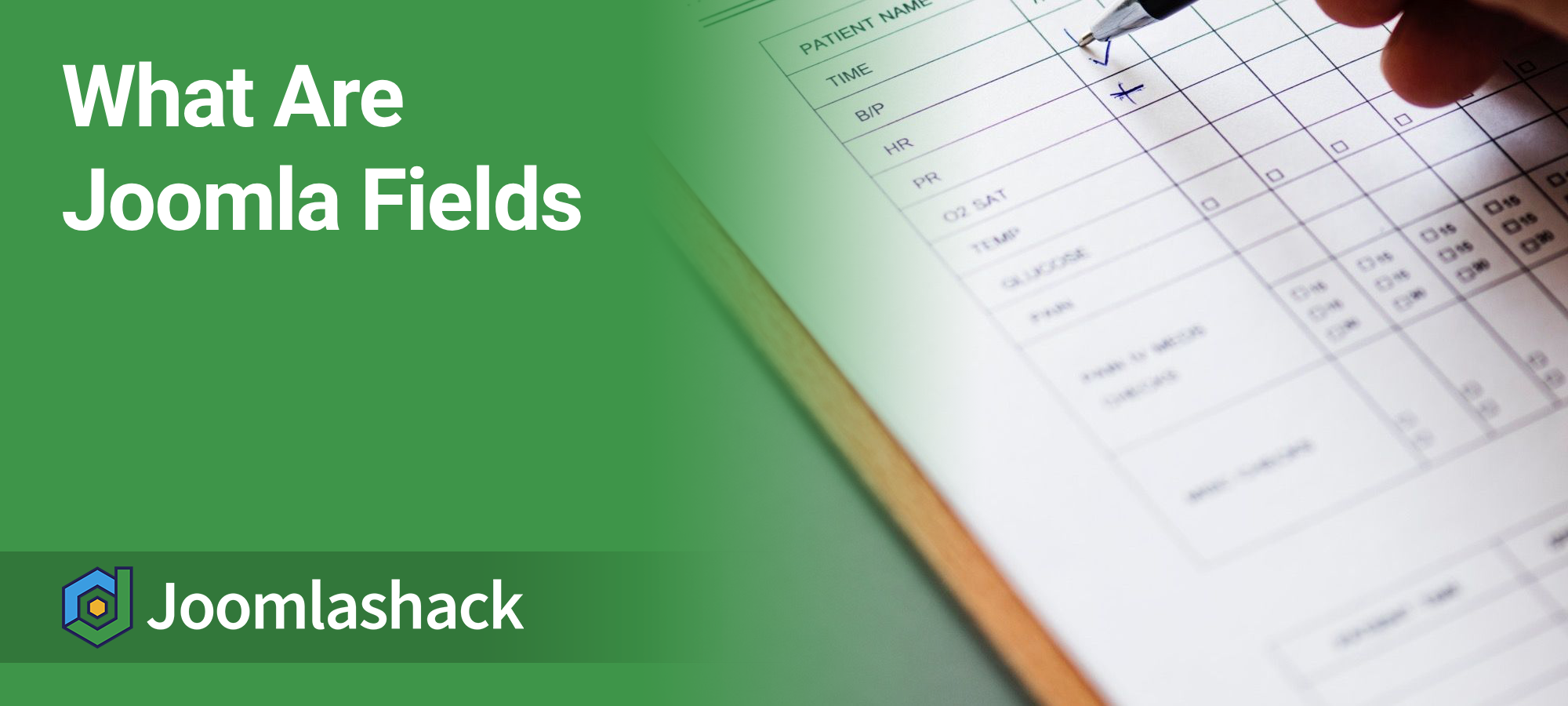Custom fields are an essential and useful Joomla feature.
Using Joomla fields, you can add many different types of fields, including Calendars, Checkboxes, Colour pickers, Lists, Images and much more.
These Joomla fields can improve core parts of Joomla, including articles and users. You'll also find extensions that support fields including our own OSDownloads.
In this introduction, I'll show you how Joomla fields work.
How to use Joomla fields on articles
Under the "Content" tab, the dropdown menu has two options, "Fields" and "Field Groups":
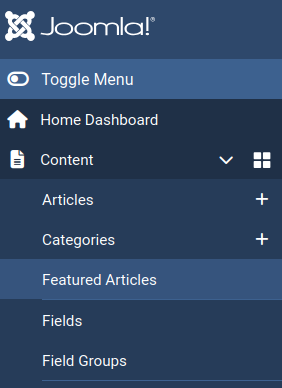
Under "Fields", you'll be able to click "New" and create fields, using a wide range of different data options. Here is the top of the list, which includes Calendar, Checkboxes, Colour, Editor, List, Image and more.
Each Field can be assigned to a particular group or a particular category. You can have some fields appear only on articles in a certain category:
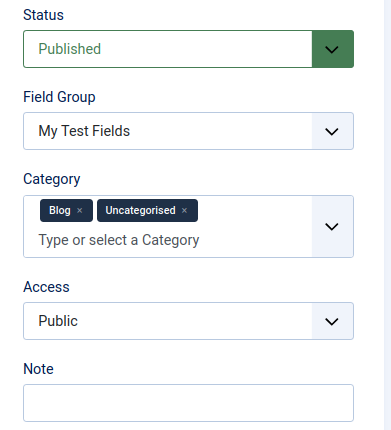
Each field will have its own set of Permissions. The fields also have options such as label, icon, or CSS class:
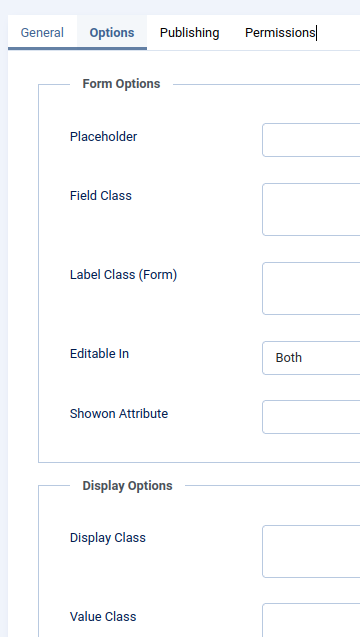
Fields do not have to be assigned to a group, but you can create groups if you wish:
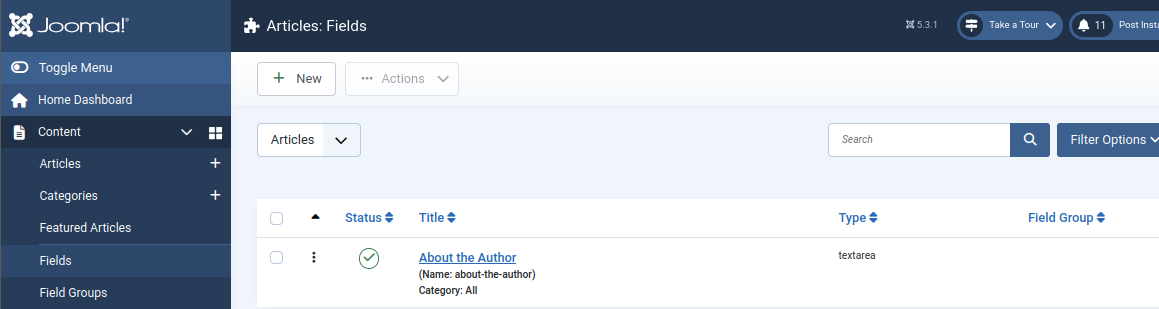
Field Groups determine where fields will appear when you're editing an article. Each group will have a tab, as you can see in the image below with the "My Test Fields" tab:
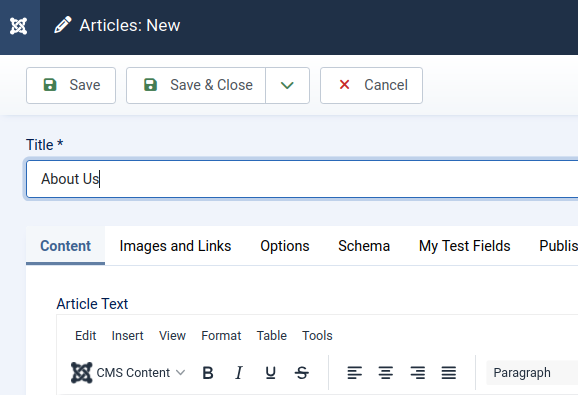
Under this tab, you'll be able to enter field data for your article:
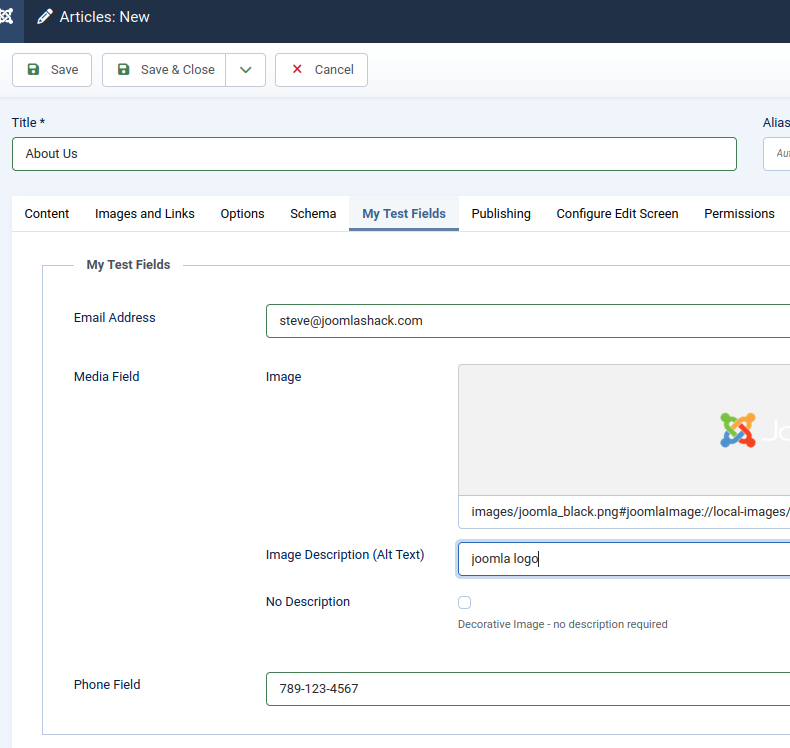
By default, when you publish an article with the fields, those fields will appear above the main content:

How to use Joomla fields on contacts and users
Many people will use fields for articles, but fields are also available for users and contact forms. I suspect many component developers will also start to integrate fields. The image below shows the field links for users:
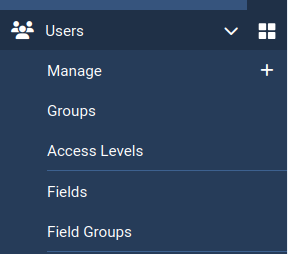
Any user fields that you create will be available when users register on your site and also when they edit their profiles, as in the image below:
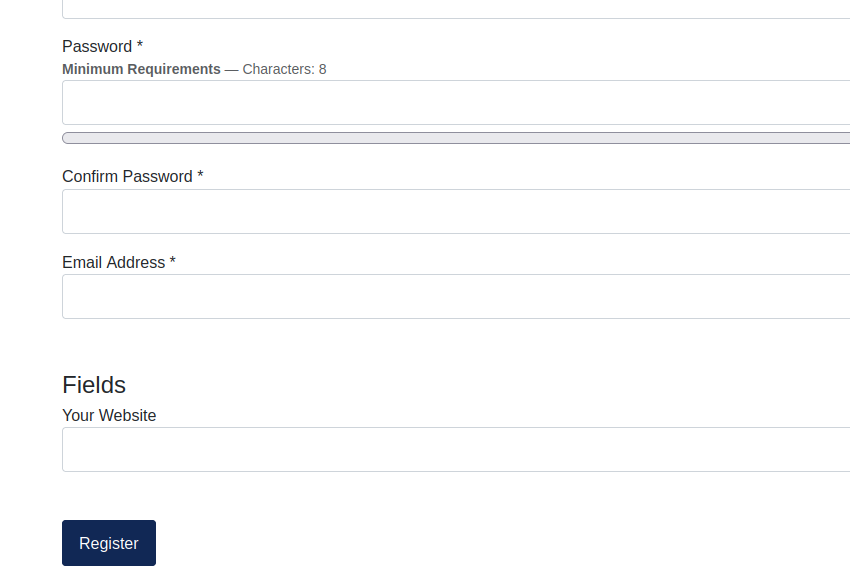
The image below shows the field options for the Contacts component. Each component has its own fields and field groups.
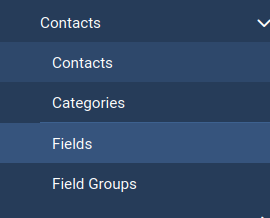
Joomla fields Summary
Joomla fields are a very cool feature.
We have integrated it into Joomlashack extensions. For example, customizable fields are now integrated into OSDownloads and JCal Pro.
Can you think of uses for fields on the Joomla sites that you build?
What's Next?
Save $1,000's when you sign up for Joomlashack's Everything Club.
You will get your hands on our extensive range of over 20 extensions, plus legendary support!
Click here to join the Everything Club