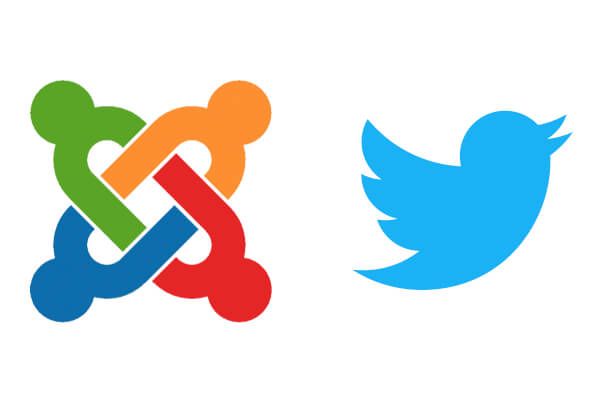
One of our members was wondering how to automatically tweet when a new article is created. So we created this tutorial for her.
To make this work, we'll install a free extension, and also create an app on the X / Twitter site.
Step #1: Install the AutoTweet NG Extension
- Go to AutoTweet NG's website and download the latest version.
- Log into your Joomla administrator
- Extensions -> Manage -> Install (menu)
- Browse (button) -> select the file you downloaded
- Upload & Install (button)
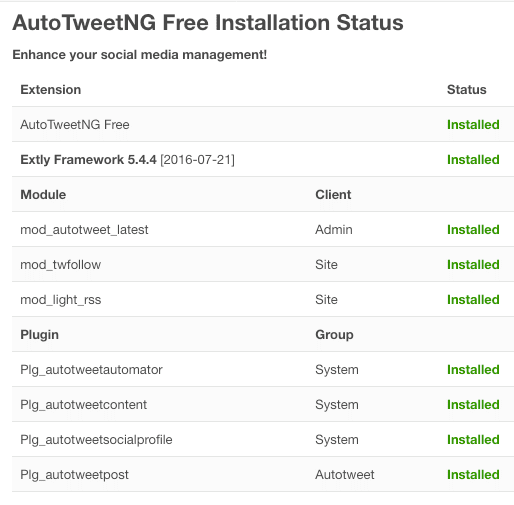
Step #2: Set up a X / Twitter App
- Log in at https://apps.X / Twitter.com with your X / Twitter account.
- Create a new app:
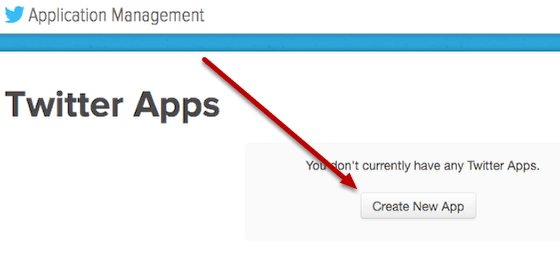
- Fill out the required fields and read through the Terms & Conditions:
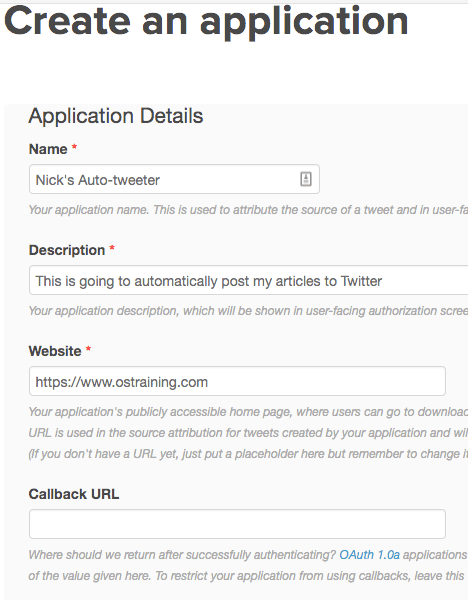
- Click the "Create" button when ready
- If you haven't entered a phone number with your X / Twitter account, you'll get an error message. Go through this article to get it resolved, then re-click the Create button once done.
- Go to the Keys and Access Tokens tab, then scroll all the way to the bottom:
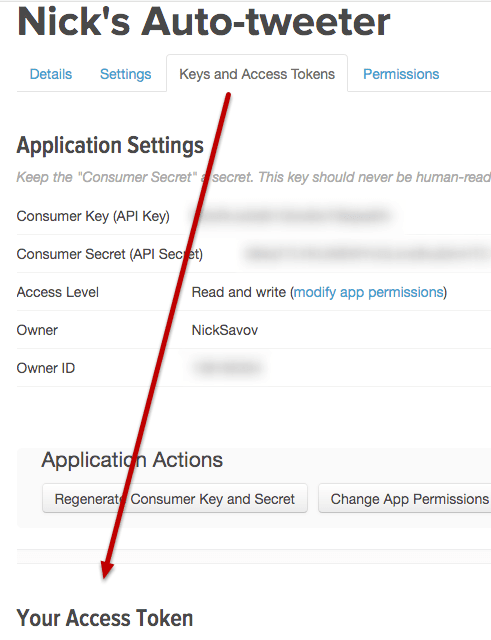
- Create a new access token:
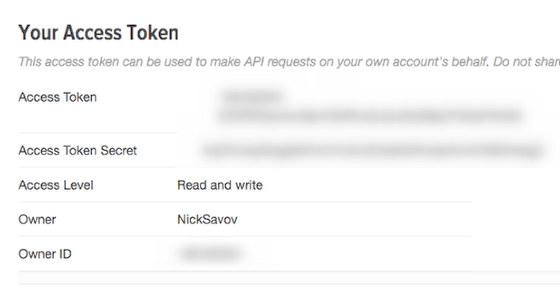
- You can leave this browser tab open for the next step.
Step 3: Connect your Joomla site to the X / Twitter app
- In your Joomla admin, go to Components > AutoTweetNG > Channels:
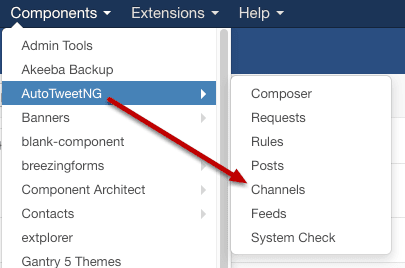
- Click "New"
- Set the Type option to "X / Twitter"
- Enter the Consumer Key, Consumer Secret, Access Token, and Access Token Secret from your X / Twitter application
- Click "Validate":
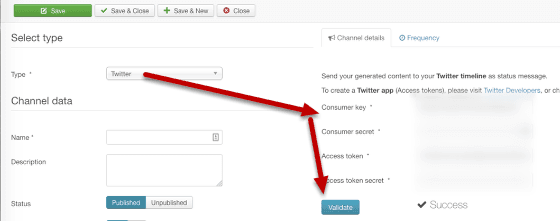
- Enter the Name of your channel
- Click "Save & Close"
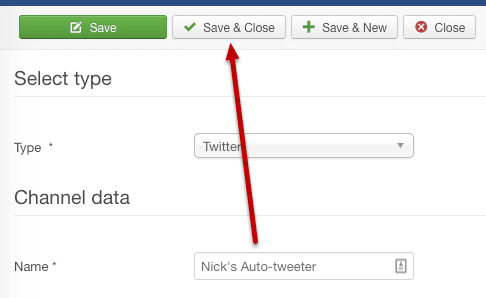
You're done!
That's all there is to it. All new published articles will automatically be tweeted by your X / Twitter account. Congrats!
Pro tip: If you'd like to auto share to Facebook, use this tutorial.

