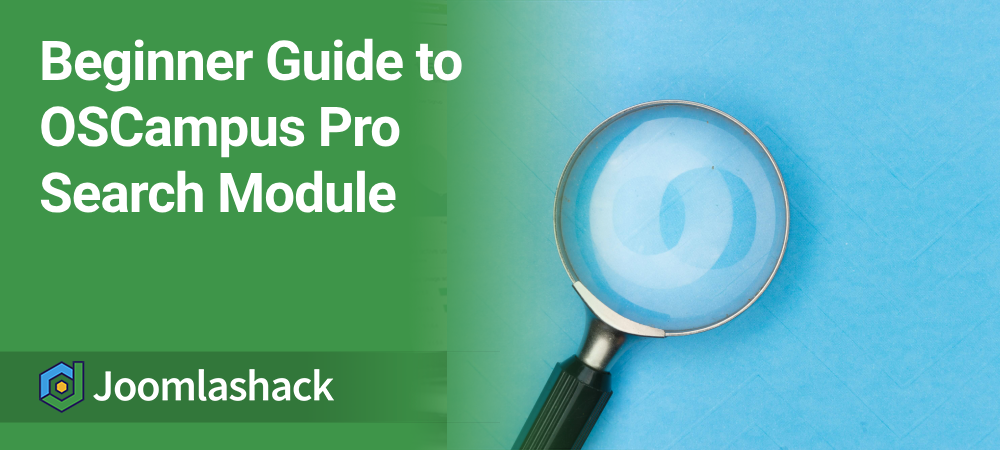The OSCampus Pro Search Module helps users quickly find Pathways, Courses, and Lessons, making your site more user-friendly.
In this guide, you will learn how to use it and how to hide its Advanced filter if you prefer a minimalist design.
How the Search module works
Here is the OSCampus Pro Search module placed on the sidebar-right position of the Cassiopeia template:
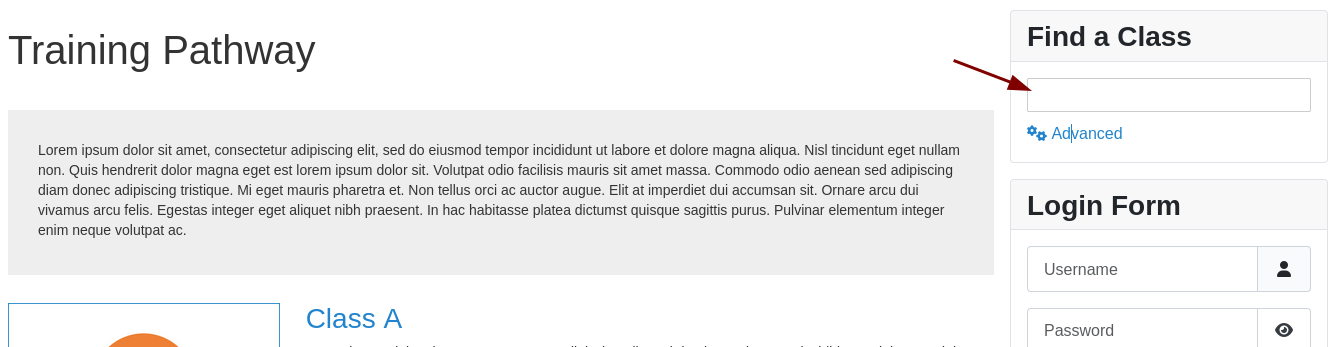
Your students can type a search term in the search field and press the Enter key. This will open the "Search Results" page with OSCampus Pro content items whose titles or descriptions match the search term.
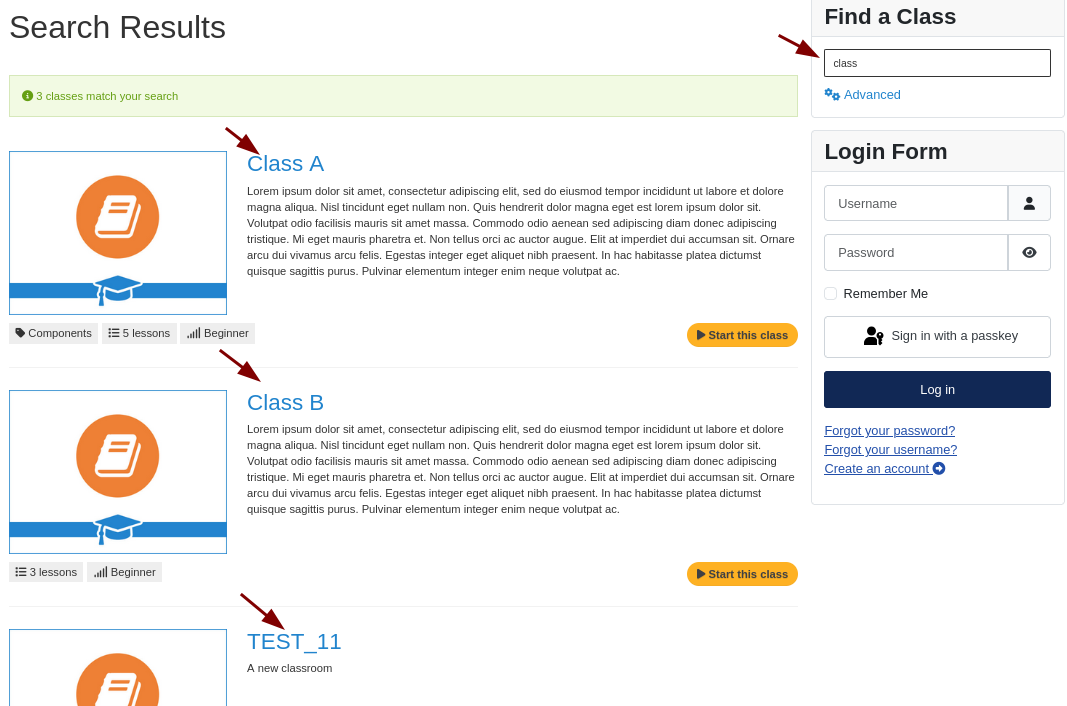
You probably noticed the Advanced link under the search box. This is a search filter with a few checkboxes:
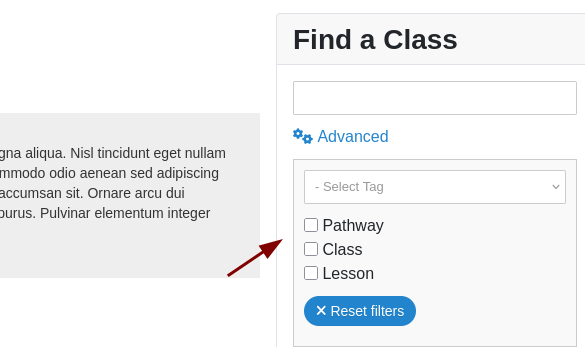
If a searcher checks one of those boxes, for example, the Lessons, the Search Results page will instantly display all the OSCampus Pro Lessons:
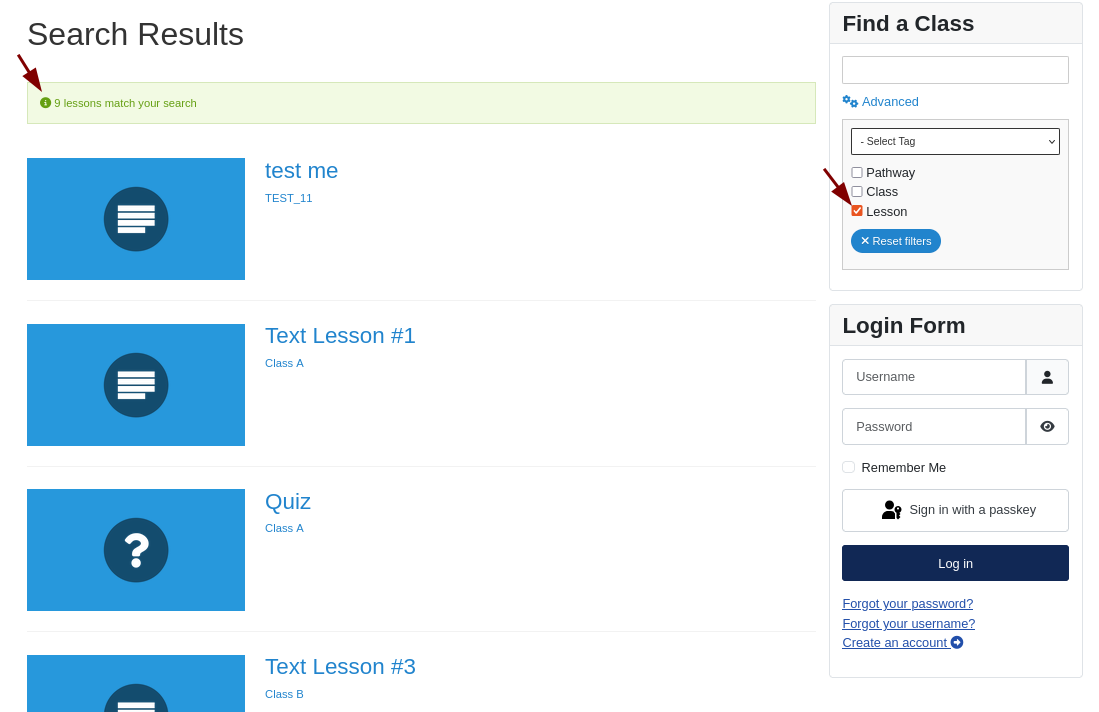
The Advanced search filter is an excellent enhancement to a conventional search of OSCampus Pro content. In some use cases, though, you may prefer to hide it to have a minimalist design;
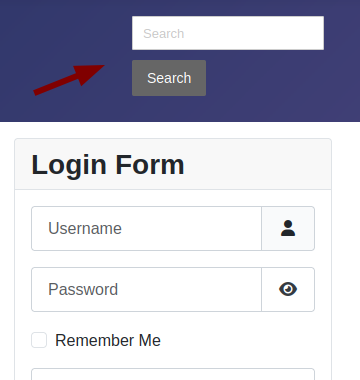
This is what you will learn in the next step.
How to hide the "Advanced" search filter
- In your Joomla admin panel, navigate to System > Site Templates.
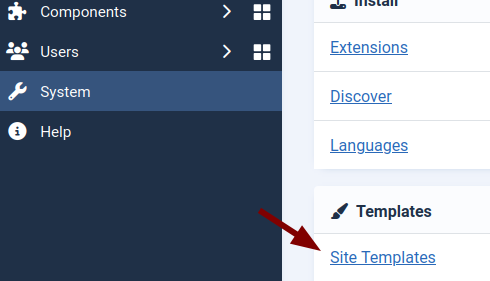
- You will see the Templates: Templates (Site) page. Click on the title of your active front-end template. In this example, we select Cassiopeia Details and Files.
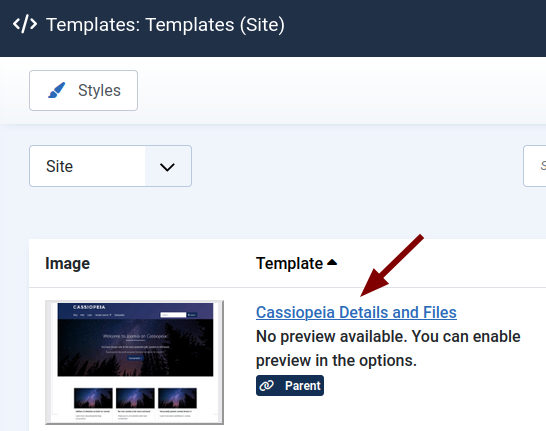
- Now, you’ll be on the Templates: Customise (<your-template>) screen. Click on the Create Overrides tab:
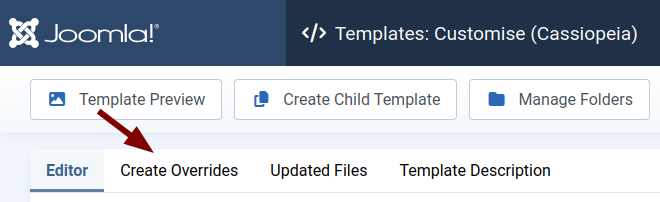
- In the Module column, click on mod_oscampus_search:

- You will see the "Override created in ..." message. Navigate to html > mod_oscampus_search > default.php:
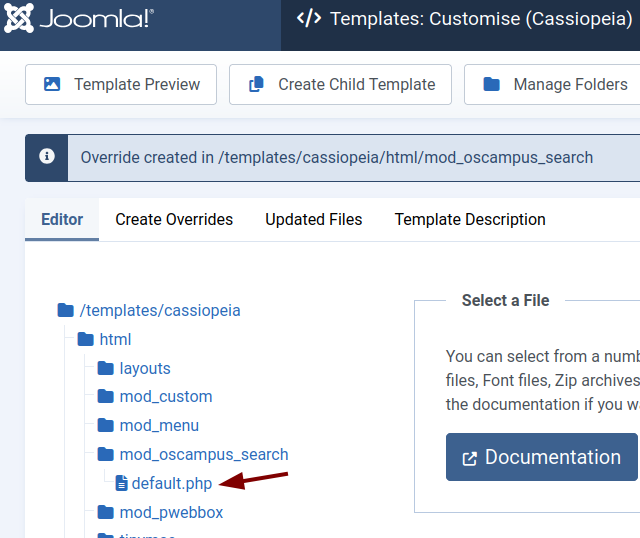
You will see the Override file (edible) box with the code of the default.php file. Completely delete its code:
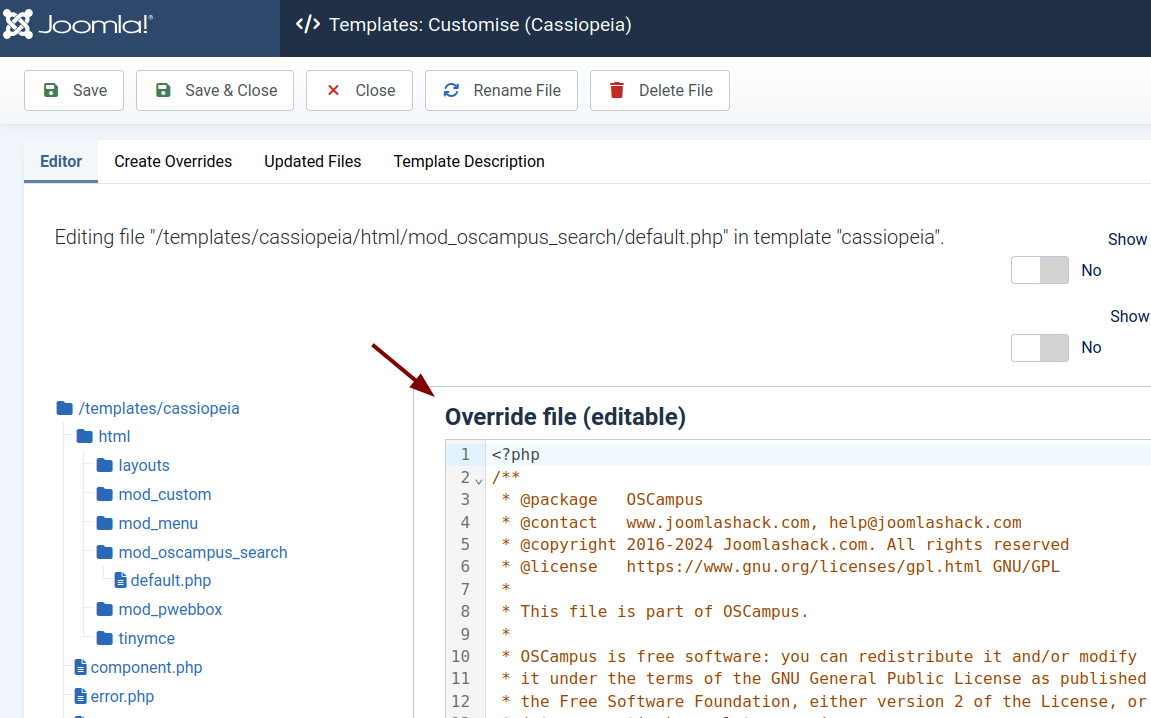
- Click here to open the
default.phpfile with the code that displays the OSCampus Pro Search module without the the Advanced slidedown tool. - This will bring you to the Joomlashack GitHub Public code repository with the
default.phpopen. Select all of the file's code:
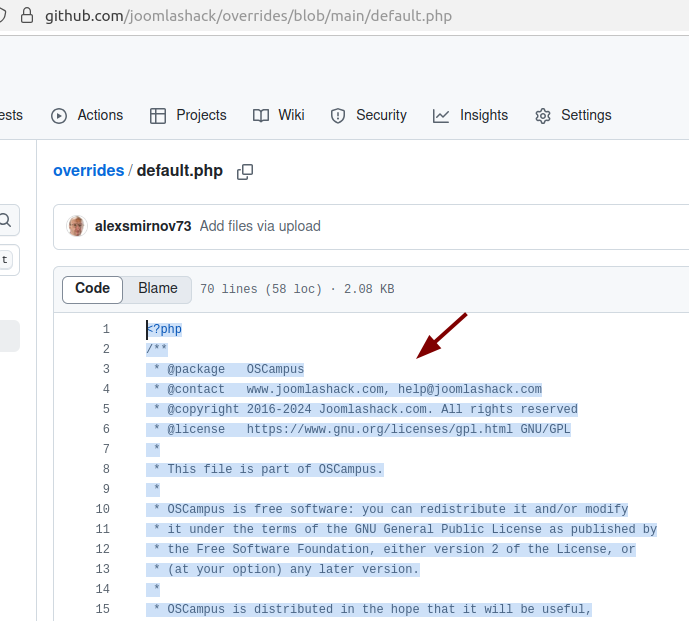
- Go back to the
default.phpfile in your Joomla admin dashboard and paste the copied code. - Click Save or Save & Close, and you’re done! The Advanced widget will no longer appear in the OSCampus Pro search module.
What's Next?
Save $1,000's when you sign up for Joomlashack's Everything Club.
You will get your hands on our extensive range of over 20 extensions, plus legendary support!