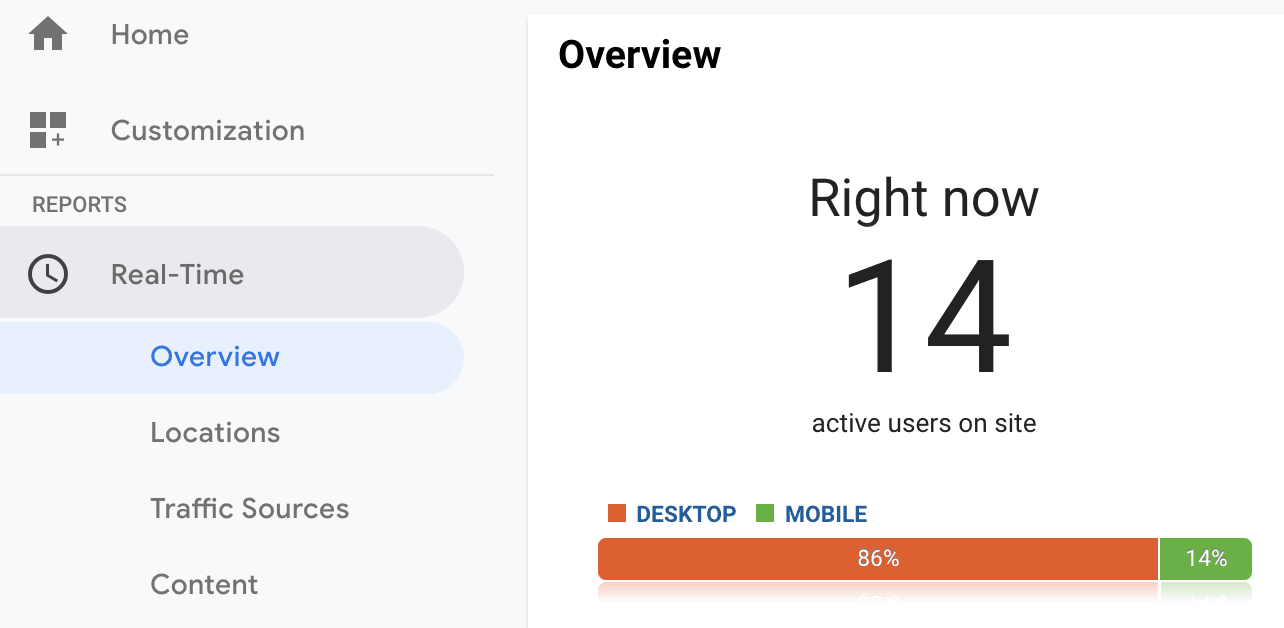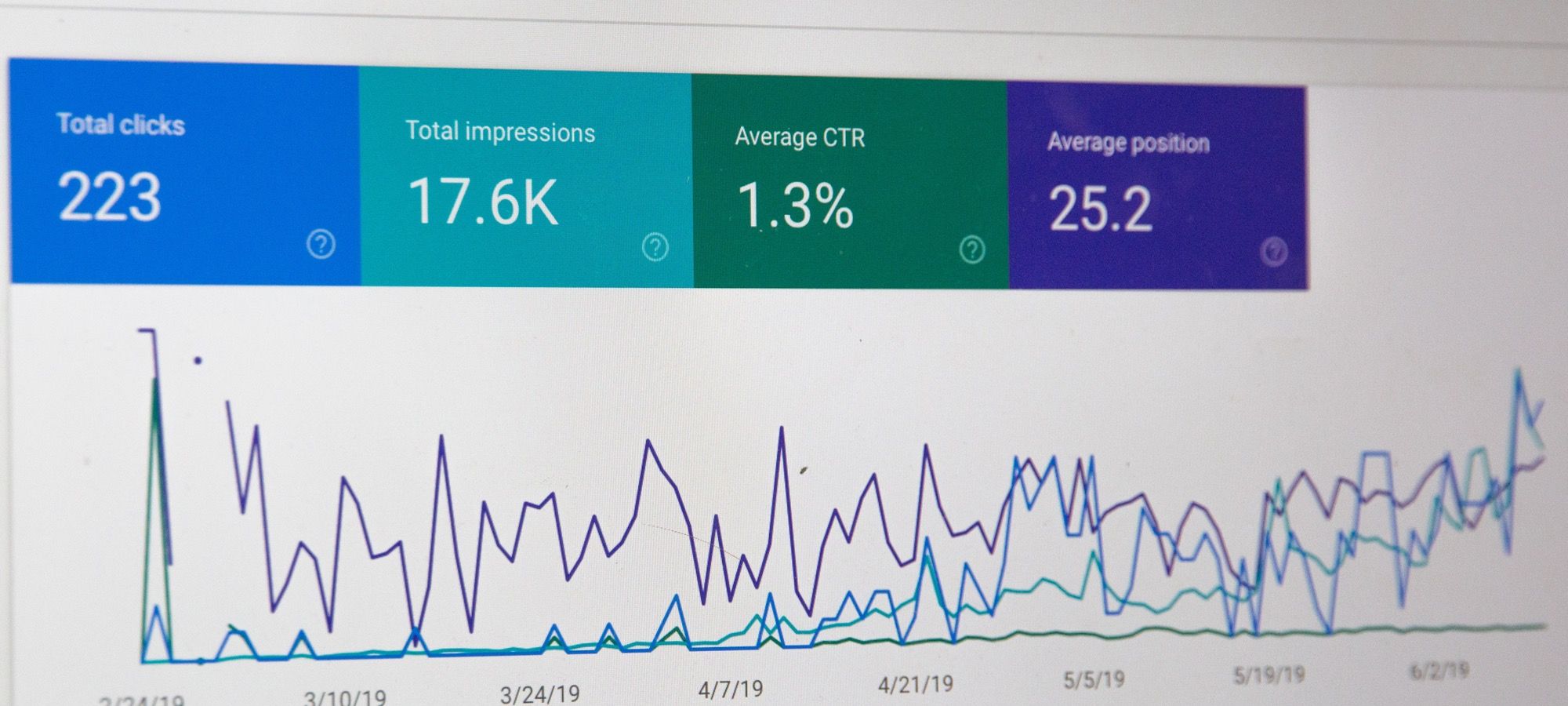The best way to analyze traffic to your site is the popular Google Analytics.
In this post, you will learn some benefits of using Google Analytics and what you can do with it for your Joomla site.
Web analytics, in general, can be quite complicated. There is an enormous amount of information that you can gather and learn from tracking the traffic statistics on your site.
Learn who your audience is, what they want, where they go on your site, what they like about your site, and what they don't like about your site.
The struggle to get good analytics from a website has been around for a long time. There are many ways you can get it done. For a long time, webmasters had to simply look at the log files on their web servers.
Log files indeed can be a good source for gathering information about traffic to your site. Google Analytics chooses to use a JavaScript implementation to store an information on their servers.
Google Analytics can help you build your audience. You do want to know where they are going.
The more you know about your audience, the better you can build your website. The better you build your site, the larger your audience growth.
With Google Analytics, you can also trace the customer path on your site. Once you know where they are going, you can direct them. Or you can change where they go. You can make them want to go somewhere else on your site.
Once they arrive at where you want them to arrive, you want to know what they do on that page. Are they reading? Are they pushing any buttons? Are they leaving the site?
You can learn all of that information with Google Analytics.
It has an excellent built-in sales model. They have their own advertizing service which you can buy into. Although you can use GA to use other advertizing platforms as well.
Joomla has a good few extensions which perfectly integrate your site with Google Analytics. We recommend "Advanced Google Analytics" plugin.
Once you get a good information on what people are looking at on your site, you can go to advertizers, and make a solid information based pitch for how much money they should give you for advertizing.
Then you can watch that statistic grow over time and go back to those advertizers and ask for more money. Or you may want to get better-paying advertizers.
Good statistics allow you to make tests and changes. You can configure your site one way and then on another day configure it differently.
Then compare the difference to see if your site visitors liked the first way or the second. Put adds in different places on your site and see which place gets more clicks.
Using that information you can build the better site.
What can be done with Google Analytics can expand almost infinitely. Depending on the value you get from GA, you may end up hiring someone full-time just to run the analytics part of your website.
There are some large companies that have dozens of people that manage only analytics. They simply spend their working days learning things about people browsing websites.
You don't get that far. But the first step to learning anything about the visitors to your site is installing Google Analytics on your site.
Google Analytics and Joomla
For your Joomla site, we recommend Shack Analytics
You will have an option to add Google Analytics to all pages of your Joomla site. Install Shack Analytics from your Joomlashack account, then follow this guide.
Step #1. Get the Google Analytics ID
- Sign in to your Google Analytics account. Please, visit this tutorial on how to create a Google Analytics account, if you still don't have one.
- In your Google Analytics dashboard, click Admin.
- You will see the new columns. In the Property column, click Property Settings.
- Copy the Tracking Id. This is what we will use to connect your site to Google Analytics.
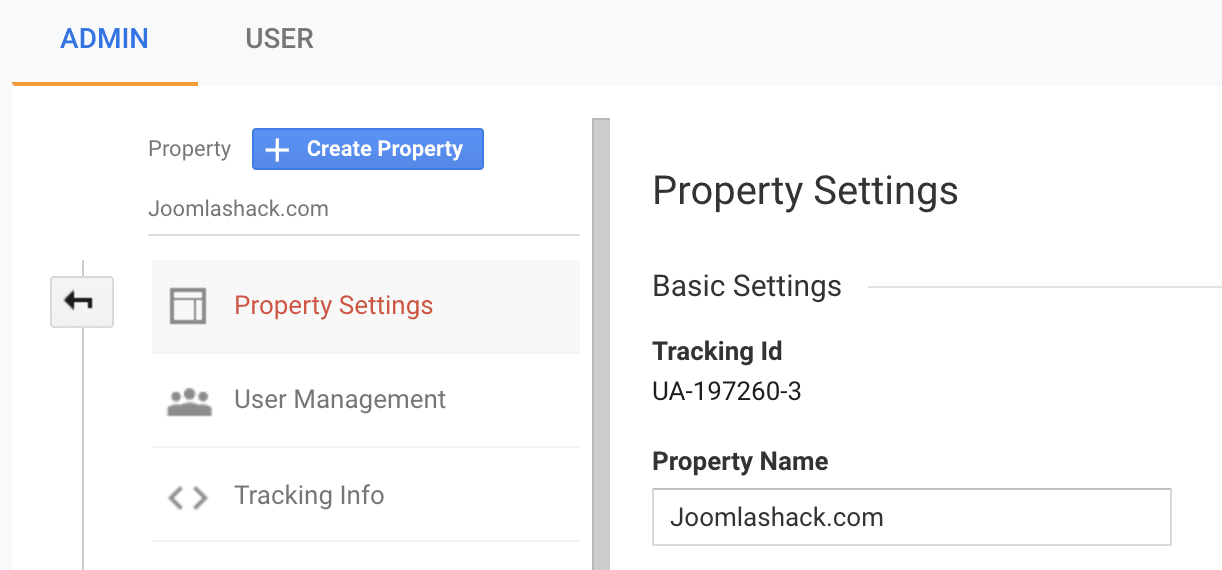
Step #2. Add your Tracking ID to your site.
- In your Joomla administrator area, go to Components > Shack Analytics Pro.
- You will be taken to the Shack Analytics: Tracking Tags administrative page.
- Click System - Shack Analytics.
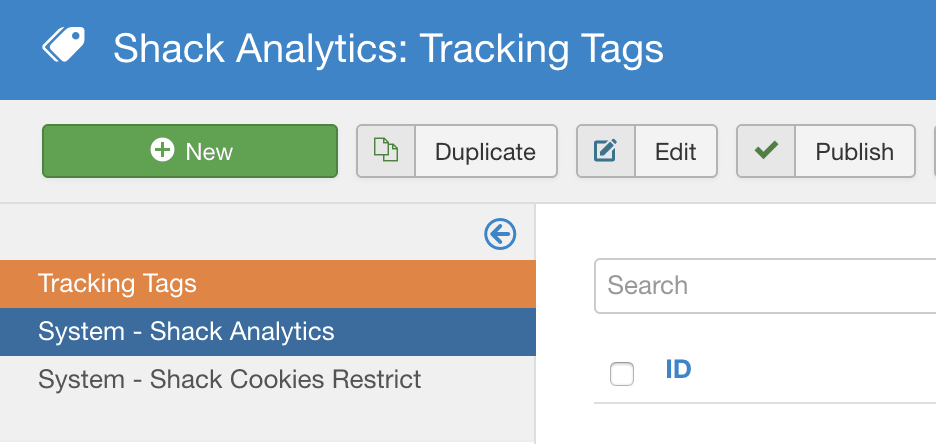
- Enter the ID number of your Google Analuytics account into the Universal property ID box.
- Make sure that this plugin is enabled.
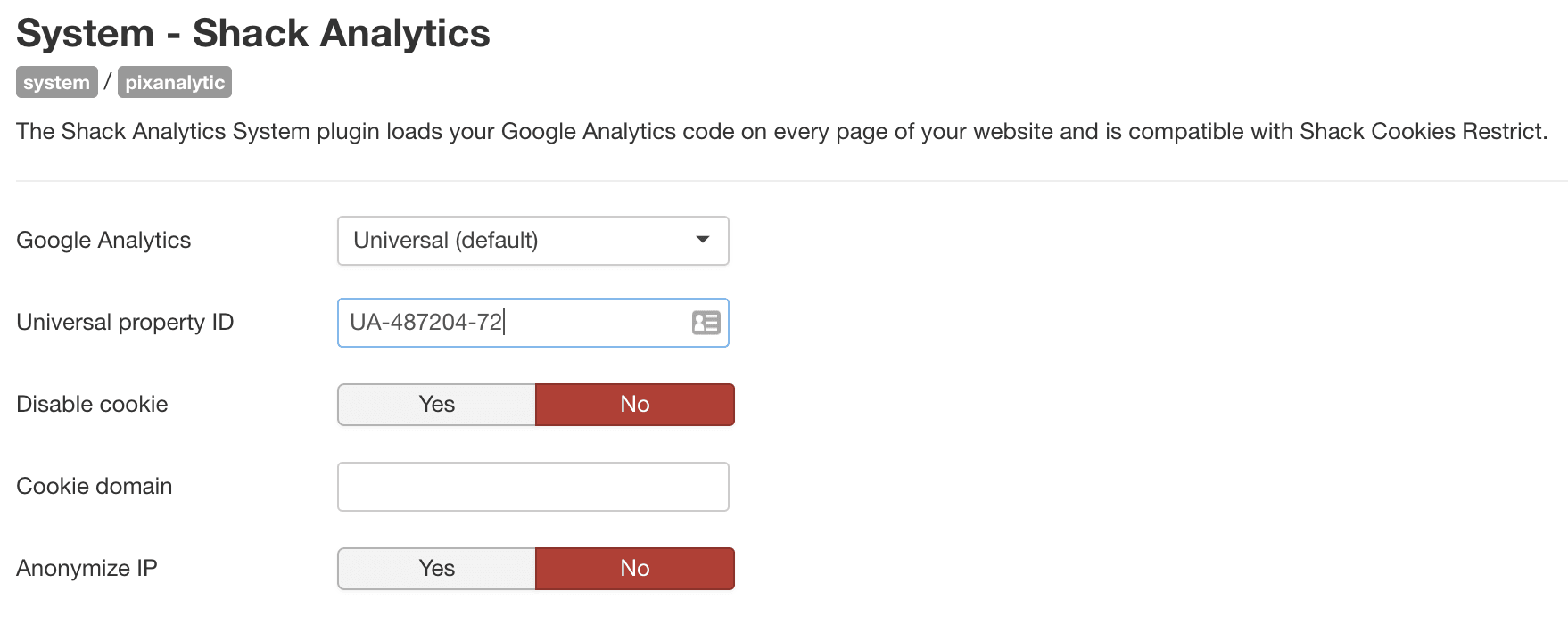
There are some key settings on this page. Here is what they mean:
- Google Analytics: Choose the Google Analytics version to use; Universal or Classic.
- Disable cookie: Let the plugin use visitor IP addresses to calculate a unique client ID instead of using a cookie. Accuracy is decreased a little but data is collected even if cookies aren't accepted.
- Cookie domain: Override the default cookie domain. The default is the domain of the current web page (minus any sub-domain). Leave it empty to preserve default behavior of Google Analytics.
- Anonymize IP: Anonymize visitor IP addresses by telling Google Analytics to not store the full IP address.
Step #3. Check your result
- Check the source code of your website pages. You will see your Google Analytics tracking code added:
You can also go to your Google Analytics account to make sure that the Google is accepting the code. The best to way to check is by clicking "Real-Time" and seeing if Google is picking up people currently on your site.